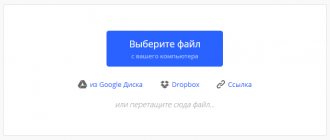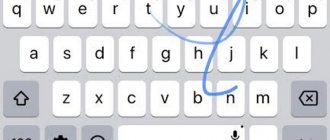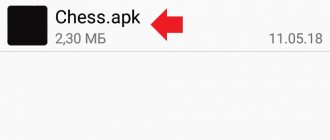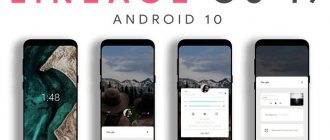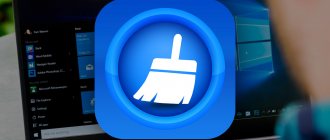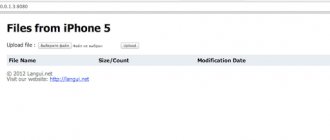Many people have encountered the fact that if they want to download any application of interest to their mobile phone, they need to use the Google Play Store.
However, few people know that you can download applications in other ways:
- download it from the browser directly;
- transfer from computer;
- transfer from any smartphone or tablet.
This will, of course, require manual installation. This method requires the need to obtain a so-called permit. And you can get it on different smartphone models in different ways. It all depends on the phone’s firmware and the version of Android OS that is installed on the mobile device.
↑ The process of obtaining permission to install applications
To protect the Android OS from downloading apk files that may contain viruses when downloading applications, the system has special protection - a temporary block on downloading applications and other files that come from third-party sources.
Until the user grants access to the program for installation, it will be impossible to download the application in any other way. The most modern and stable security system is installed on the latest version of Android 10.
In these versions there is a column with settings where the main files are located, acting as known sources for downloading. apk files.
This level of protection regulates the owners of mobile gadgets to provide individual permission, due to which the file is downloaded to the mobile phone’s memory.
If you use a file manager that can install any applications, then, accordingly, you should give it this permission.
How to install an application from an .apk file on Android 8.0, 8.1, 9.0, 10 and 11
Otherwise, the process of manually installing applications has not changed compared to previous versions of Android. Once you have allowed installation from a specific source, open it - let's say it's a file manager. If the .apk file is downloaded through the browser, it is located in the “Downloads” folder in the internal memory or in “sdcard/Downloads” if the memory card is used as an internal drive.
Click on the .apk file and select Package Installer. Then click "Install".
Once the installation is complete, select "Open" if you want to launch the application immediately, or "Done" to return to the file manager.
How to install games with cache
The cache of applications and small games is stored in the “Android/data” directory, and heavy games such as Dead Trigger are stored in the “Android/obb” section. If you install such a game not from Google Play, you need to load its cache into “Android/obb” yourself. As a rule, on websites with software you can download the installation file and an archive with a cache for it. All you have to do is download the .rar or .zip archive and unzip it into the “Android/obb” directory.
Upload the cache of games from the developer Gameloft to “gameloft/games”, from Electronic Arts to “Android/data”.
↑ Smartphones with new versions of Android
If your smartphones have Android 10, the process will be reduced to a minimum number of operations:
- Download applications from any source
- After downloading, click on the application itself
- Security alerts will appear, click “Settings”
- By switching the slider, we are giving permission to install the apk. files for the application (file exchanger).
- After these minimal steps, we can easily install any application!
Problems with tapping the screen
With the advent of Android 11, an old friend of Google has appeared, problems with ghost touches on the screen have appeared so that users cannot use their Android 11 phones perfectly. Some devices have seen Android apps or gestures not working properly without touching the screen. To try to fix this we must follow these steps:
- Change your screensaver.
- Try covers so that they do not touch the edges of the screen.
- Change gesture sensitivity or change Android 11 gestures.
↑ Give access to install applications from third-party sources Xiaomi with MIUI
Those who own Xiaomi phones with MIUI 12 OS in versions of Android 9 and earlier do not need to obtain permission to download each application individually.
First way:
- You will need to open the Settings menu.
- Go to the “Advanced settings” item.
- Go to the “Privacy” menu.
- In the “Unknown sources” item, activate;
- Click “Ok”.
Second way:
- Download applications from a third-party source
- Launch applications (installation process)
- You will need to open Settings.
- In the “Unknown sources” item, activate;
- A notification will appear, click “ok”
How to create a cache directory
Sometimes the cache is available as an .obb file without a folder. Then you will need to create it, name it correctly and transfer the .obb file there.
The game ID (package name, folder name) can be found in 2 ways:
1.Method: Open Google Play Market in your browser. For example, https://play.google.com/store/apps/details?id= com.ea.game.nfs14_row &hl=ru. Game ID com.ea.game.nfs14_row – text including “com” and before the “&” character, if any.
2.Method: the name of the .obb file already contains an ID. Copy the text, along with "com" to ".obb".
To create a folder through ES Explorer, go to the “Android/obb” directory, click on the three dots located in the right corner, select “Create” → “Folder”, write a name and click “OK”.
Then move the .obb file to the already created folder. To do this, select the file with a long press, click "More", select "Move to", go to the directory and click "OK".
↑ Open access to Samsung smartphones with One UI OS
If you need to download applications from external sources, you need to:
- Go to the “Settings” of your phone.
- Go to “Lock screen and protection”.
- Click on the “Unknown sources” slider.
A list of files will also be displayed here. It is selected from it as a file manager, with which you can install third-party programs. You must select one or more programs from the entire list. Then click on the settings of this program and check the “Permission for this source” item there.
Method one, official. Google Play.
Any modern tablet or smartphone is equipped with a special Google Play client program by default. All you have to do is find the application you need and click the download (install) button. The Google Play client will do the rest itself.
Advantages of this method: simplicity, convenience, ability to track released updates for installed applications.
Disadvantages of this method: high consumption of Internet traffic, a large amount of paid content.
↑ Access for older versions of Android for Samsung Galaxy
In the Android system of those versions that follow 8.0 Oreo, manufacturers have provided the option of installing applications from third-party sources.
The principle turned out to be not complicated:
- start downloading an application from a third-party source;
- A window pops up with information text, which clearly states that the OS will block the downloading of applications that are unknown to the operating system and are located in an external system. And this is done solely to ensure the security of the mobile gadget.
- To download the necessary files, you need to click “Settings” and set this function to active.
As soon as the process is completed, return back to the menu and finish the started installation of the program. Subsequently, all files that the user wants to download in the future from this source will be installed automatically without asking for permissions.
What are the risks of installing an APK from outside the store?
Using APK to install Android apps comes with risks. One of the main risks is that you are not sure what the application will do on your phone. For example, it could be a malicious application that can steal your data.
Since these apps are not tested for quality and safety by Google Play Store, these apps can have any code and can do anything to your phone.
However, most applications are safe to use. As long as you trust the website or developer you're getting the APK from, you'll be fine.
No access to Android 11 multitasking
Another bug we found related to specific glitches in multitasking. Although they don't always appear, it is impossible to use multitasking normally at times, and the bug has already been reported to Google, explaining that they will fix it in the next security patch.
Meanwhile, the only thing we can do is to lock the mobile phone and unlock it, which works for many users. In other cases, when you restart the mobile , the problem of multitasking on Android disappears for several hours until it appears again.
Sound failures in speakers, microphone and bluetooth
One of the strangest bugs that users are experiencing on most Pixel devices running Android 11 is the issue of audio suppression or usage. At a certain point, the mobile phone does not allow you to play sounds or speak through the microphone during calls, and also does not work via bluetooth.
Since this is a serious bug, Google is already closely monitoring its fix. In the meantime, to try to fix the Android 11 problem, we as users can restart the mobile phone only, something that works in some cases, or as a final solution, try a factory reset.