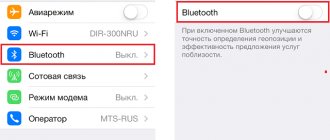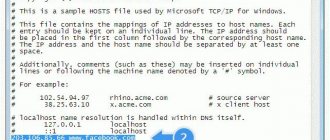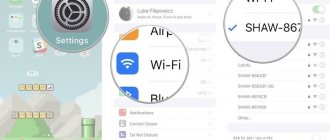Using the iPhone for everyday business tasks makes it an invaluable tool, especially for making phone calls using a Bluetooth headset or listening to music/video. But sometimes you can come across questions online about why the iPhone doesn’t see wireless headphones or a speaker, or when one of the headphones doesn’t work. Today we will talk about cases when the process of connecting Bluetooth headphones to iPhone does not work properly, and we will tell you about several practical steps to troubleshoot the problem.
Bluetooth status on iPhone and headphones (speaker)
We have already discussed similar instructions for correcting the error when headphones stopped working on Android phones in the next article on the site. The problem is typical for both Chinese models and branded AirPods. But before you start troubleshooting, it's helpful to get a basic understanding of how Bluetooth connectivity works.
The Bluetooth device, in our case the iPhone, that is looking for a remote headphone or speaker is in request mode. A device waiting to be discovered, such as a Bluetooth headset, is in discovery mode.
Accordingly, first check if Bluetooth is turned on on your smartphone. Click Settings and select Bluetooth. Make sure the Bluetooth switch shows "On".
When the wireless network is turned on, iPhone automatically searches for available devices. When they are found, they appear in the list as they are identified. Search for headphones by name, tap and follow the instructions to complete the pairing process.
If the Bluetooth headphones you are looking for do not appear in the list of Bluetooth device search results, make sure they are turned on and in discovery mode. The process of switching the headset to this mode varies depending on the modification. In some cases, it is enough to simply take them out of the case, but in others, on the contrary, you need to leave them in the case and press the button. Therefore, it is best to review the user documentation to ensure you are following the process correctly.
Reboot and reset network settings
If Bluetooth stops working, slows down, gets lost, or doesn’t turn on at all, then first of all you need to reboot the device. A normal restart will clear RAM, delete temporary files, and fix minor temporary program errors. You also need to restart the gadget.
If this action does not help, you need to reset your smartphone’s network settings:
- Go to Settings – General.
- Select the Reset tab
- “Reset network settings” item.
This will not delete data from the phone - the action is quite safe. However, I still recommend making a backup of important information.
If normal operation of the module has not been restored and the smartphone does not search for the network and devices, it is necessary to break the connection with the device that is not responding. To do this, go to network settings and disable it. Then after a short pause, find and establish the connection again.
Forget Bluetooth device on iPhone
If a minor software glitch is preventing Bluetooth headphones from connecting to your iPhone and playing music, turning off Bluetooth on your smartphone and deactivating and re-enabling pairing mode on the audio headset itself may also solve the problem. Almost every Bluetooth device has a switch or button that you can use to put it in and out of pairing mode with one touch.
What is your opinion: is WiFi harmful?
Yes
22.92%
No
77.08%
Voted: 36459
Another way to rediscover headphones and make them friends with your iPhone is to completely delete them from memory. When you "forget" a headset, it feels like it was never connected to the phone. The next time you pair your devices, it's like they're connecting for the first time. This means it will be possible to avoid possible errors in the connection.
To forget Bluetooth headphones on iOS, you need to:
- Open settings and go to the “Bluetooth” section
- Tap the blue "i" information icon next to the headset you want to forget
- Click “Forget this device”
- When the request appears again, confirm your action.
- After which the headphones will no longer appear in the “My devices” section in the “Settings - Bluetooth” menu
After forgetting your Bluetooth device, put it into pairing mode again and connect it to your iPhone.
Software errors
A more complex problem that causes, among other things, the failure to create a Bluetooth pair on an iPhone is errors in programs. This includes software conflicts, as well as firmware that does not work as it should. The problem occurs after installing new applications, unverified programs, viruses, and also when the firmware is damaged. Bluetooth may also malfunction if you are transferring files infected with viruses.
You need to remove untested software and applications that you installed before the problem occurred. If this does not help, then you need to update or restore iOS. To do this, follow these steps:
- turn off the device;
- launch iTunes on your computer;
- connect iPhone to PC;
- select your smartphone in the program;
- click on “Restore” and confirm the action.
The smartphone can be updated without a PC, via the mobile Internet. Use the menu Settings - General - Software Update.
Before performing this action, you need to make a backup copy of your data. For example, use iCloud or iTunes.
Headphone sound not working through iPhone
Sometimes it happens that the headphones are connected to the iPhone, but the sound does not work. If you are sure that the headset is charged, turned on, and waiting for connection, turn off your iPhone and turn it on again. If reconnecting doesn't solve the problem, reset your phone by pressing and holding the Home and Sleep/Wake buttons for 10 seconds until you see the Apple logo. After your phone restarts, check the connection to your headphones again.
Users also often encounter that the sound in their headphones disappears, for which there is a solution.
Changing the connector yourself
If the previous methods did not help, you need to replace the iPhone headphone jack. You can perform this type of repair yourself within 30-50 minutes. To do this, you will need screwdrivers for disassembling the iPhone, spudgers, tweezers, a pick, a suction cup and a part for a new headphone jack.
Open the back cover of the phone, unfasten the cables from the motherboard, and move the display aside. Unclip the speaker (bottom right). Remove two screws to expose the Lightning connector assembly.
Unfasten the antenna using a plastic spatula and remove it by carefully grasping it with tweezers.
Using pliers, remove the connector and replace it with a new part. After this you need to assemble the phone.
What to do if only one earbud works on your iPhone?
Sometimes one earphone on an iPhone does not work, while sound continues to come from the second. Some users report a similar problem even when using native Apple AirPods headphones.
Before you begin to resolve the issue, be sure to test your AirPods on other devices - a smartphone, tablet or laptop. If you experience intermittent interruptions or no sound at all, the cause is most likely a problem with the headphones themselves. You can also try >>resetting your AirPods to factory settings.
Check the physical condition of the EarPods or headphones.
You've probably already done this, but if not, you should. It's advisable to see almost inch by inch of the headphone cable, including the headphones themselves, the microphone, and the playback controller if you have one. If you find any particularly bent part or even raised plastic exposing the internal cable, this may be the cause of all the problems. In this case, we recommend skipping to the last two sections of this article.
If you do not find obvious visual defects, it is still possible that they are associated with a physical failure of the device. In fact, it's entirely possible that if you accidentally pulled the headphones out, they fell, or were damaged in some other accident, they could be damaged internally. Although in this case we recommend continuing reading to rule out other problems.
Bluetooth speaker or headset standards compatibility
Finally, a very rare case, but also possible, depends on the compatibility of the supported wireless connection standards. The operation of Bluetooth devices depends on the hardware and software. Therefore, if the iPhone and headphones cannot “speak” one of the Bluetooth languages, they will not be able to sync with each other. In general, Bluetooth is backwards compatible, meaning Bluetooth devices that support the 5.0 standard should still be able to pair with devices using, say, the old Bluetooth 2.1, released back in 2007.
The exception is gadgets that use a low-power version called Bluetooth Smart, which operates on a different protocol than classic Bluetooth. They are not backwards compatible and do not recognize older gadgets. Or they see, but do not connect with them.
Most modern smartphones support Bluetooth Smart. This includes iPhones running iOS 7 and later, Android phones running 4.3 or later, Windows Phone 8.1 devices, and all BlackBerry 10 devices. Make sure your iPhone is running the latest version of the operating system.
Replacement at Apple Store
If the problem is related to EarPods, Apple's official headphones, you can contact the brand store or its online technical support to comment on your case. Sometimes, even without a warranty, they may offer you a free replacement solution. And it is important to clarify that these types of accessories are not repaired as such, but are used to give you brand new and functional ones. You can resolve this issue from the Apple Support website or from the support app available for iOS and iPadOS.
The smartphone does not search for a connected device
But there are situations when even after setting up the smartphone, you cannot connect to the option. It is worth determining the reason why the iPhone does not see headphones via Bluetooth.
Headphones not detected
First, the client should check whether the headset is charged. The battery may be low and pairing is not possible. You should also find out if Bluetooth is connected on the headphones. The option must be activated, otherwise the connection will not be established. You will also need to check the functionality of the accessory. The problem may be a broken headset.
Column not found
A properly functioning device should immediately find a new connection. If this does not happen, you need to check the distance between the smartphone and the speaker. The maximum connection radius is 10 meters. It is also recommended to check whether the option is activated on the accessory. If all the conditions are met, but the search does not produce results, you should check the functionality of the gadget and the speaker. The device may have malfunctioned.