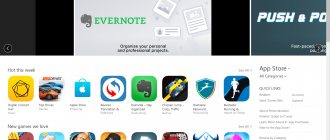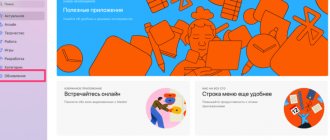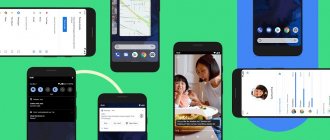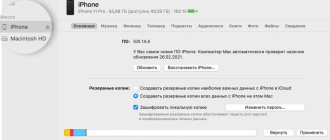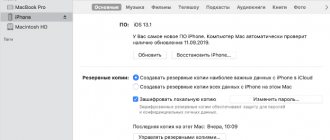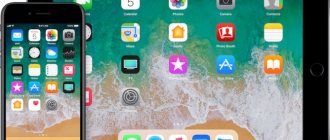Instructions updated 01/26/2022. Added section “Possible problems and their solutions”
Attention! At the moment, downgrading the firmware using this method is not possible. You can update your device from an older firmware version not only to the latest version of iOS, but also to other firmware versions for which updates are closed for less than 90 days.
At last year's WWDC 2021 conference, the Cupertino team promised to develop iOS 14 and the new iOS 15 in parallel. It was assumed that users would be able to independently choose between updating to the latest version of the system or receiving updates to the current version of iOS.
Later they abandoned the idea, and recently they even announced that the iOS 14.8.1 update would be the last and there would be no more new security updates for the fourteenth line of firmware.
Cupertino has never allowed downgrading the firmware version (downgrade is available only a few days after the release of a new system) on mobile devices and in every possible way block third-party ways to do this. Old versions of iOS simply do not pass verification on the company’s servers and do not receive permission for installation.
However, there is a way to install one of several available versions of iOS, which must be higher than the one installed on the device.
How it works
Recently, enthusiasts discovered a loophole through which you can sign not only the most current versions of iOS, but also those for which the update was released less than 90 days ago. This is not a bug, but a special “window” left for corporate users. Using this method, you can select not the most current version of the system for your iPhone or iPad. This can be done within 90 days from the release of the next firmware version.
Perhaps this was an attempt to protect the corporate segment from unsuccessful updates or inconsistencies between the software used and new firmware. For example, if any specialized application turns out to be incompatible with the new iOS, companies will have three months to fix the problem.
The authors of the Delayed OTAs project have made this update mechanism publicly available. Now you can update the firmware on an iPhone or iPad despite Apple's restrictions, but with the same requirements regarding the 90-day limitation period.
For example, if you go to the firmware site ipsw.me and select iPhone 11, you will see that the only signed system version for this gadget is iOS 15.2.1.
Using Delayed OTAs, you can update to the following firmware versions (provided that the device has an earlier system installed):
◉ iOS 15.2 until April 14 ◉ iOS 15.1 until March 13 ◉ iOS 14.8.1 until March 13 ◉ and even for iOS 14.8 firmware until January 24.
The data on the project website is updated in real time, and if the Cupertino team changes the timing of a possible update, the current information will be included in the table.
Part 1: Why you need to downgrade your iOS version
There are various reasons why people intend to downgrade iOS to an older version. The most common ones include:
- 1. Apple continues to introduce new restrictions into new iOS systems along with new features such as the latest copyright regulations. Downgrading iOS allows you to get rid of such restrictions.
- 2. Most apps lag behind iOS when updated. After you get the latest version of iOS, some of your apps may not be available. If you need access to them, you must downgrade your iOS version.
- 3. The latest version of iOS always contains some new features or new changes, but not everyone prefers them.
- 4. As Apple continues to introduce new features into iOS, it gets bigger and bigger. So, your old iPhone may not have enough space to install it. (Learn here to clear iPhone data to get more space.)
- 5. Although Apple fixes bugs with every update, the new version of iOS always includes more problems. Some users even faced black screen and other problems.
Keep in mind that you cannot downgrade iOS without a computer. Moreover, it requires a good Wi-Fi connection during the process.
What do you need to update?
► Computer with macOS or Windows operating system.
► Apple Configurator 2 (for Mac) or iBackupBot and iTunes (for Windows PC) applications.
► Backup to restore iPhone or iPad data. During the update process, all data from the iPhone will be deleted.
On topic: Review of the wonderful program Apple Configurator 2. Restorer and multitool for iPhone and Mac owners
You can even update and then manually transfer all the necessary data to the device. You never know, maybe there will be such users.
There is a certain limitation: when using this method, you will not be able to use other profiles installed on the iPhone. If you have, for example, a developer profile for signing applications or a profile for receiving beta versions of iOS, you will have to abandon them for this method to work.
Problem solving
"iOS is relevant"
- Remove installed beta profiles.
- Install the tweak OTADisabler and remove it.
- Reboot your device.
"Could not check for update"
- Restore rootFS via jailbreak application.
- Install and open the unc0ver application.
- Disable the "Disable updates" option.
- Install the jailbreak again using unc0ver.
Smartphone frozen
Enable the over-the-air update daemon using the iCleaner tweak.
CydiaGuide Telegram channel
News about the release of jailbreak, new tweaks in the messenger - on iOS, Windows, Android and Linux.
How to prepare iPhone for downgrade on Mac
1. Launch Apple Configurator 2 on your Mac and connect your iPhone to your computer using a cable.
2. Click the Prepare button in the top bar of the application.
3. Select Manual Configuration and check the Supervise Device checkbox.
4. In the next step, select the Do not enroll in MDM option.
5. The Apple ID authorization step should be skipped (Skip button).
6. Next, enter any username.
7. In the next step, select Generate a new supervision identity.
8. In the last step, do not change the settings and click the Prepare button.
By the way, here you see how you can block certain options and even disable the initial setup of some modules for a corporate smartphone.
After this, the smartphone will restart and reset to factory settings. If everything is done correctly, after turning it on, you will see the message “This iPhone is maintained and managed by an organization” in the settings. Essentially, you have made your gadget corporate, acting as an administrator.
All that remains is to install a special profile for the selected version of iOS.
Wrap
If you have no idea what's going on, it's highly recommended to find someone near you who does. It's not worth risking things at all, and it's best to let an expert do the trick for you. Last but not least, make sure your SHSH2 BLS objects are always saved. You never know when they might come in handy. It is always a good idea to store them in a nice and cozy place for later use.
Let us know if you ended up using Prometheus to upgrade or downgrade your device.
How to prepare iPhone on Windows PC
There are no tools for configuring and corporate control of gadgets for the Windows operating system. You will have to use third-party software and do some manipulations manually.
1. Connect your iPhone to your computer and create a local backup using iTunes. Be sure to remember the backup encryption password, you will need it later.
2. Launch the iBackupBot application.
3. Click File – Open and specify the location to save the local copy. You can find out where backups are stored for different operating systems here.
4. After the backup opens in the application, go to the System Files section.
5. Find the ConfigurationProfiles folder (you can use the built-in search).
6. Click the Restore button and check the Reboot device after restore and Don't copy backup flags.
7. Enter the backup encryption password you specified in the first step and click OK.
8. The smartphone will reboot with settings and content reset.
If everything is done correctly, after turning it on, you will see the message “This iPhone is maintained and managed by an organization” in the settings.
Why is firmware signature needed?
In connection with such strict measures, many users have a question: what is the reason for this and why are signed iOS firmware needed at all? Everything is just outrageous. These steps are taken for security reasons. It has long been clear to everyone why firmware updates are done - to eliminate vulnerabilities in the device’s security system that could harm the user’s confidential information. And therefore, since these problems do not disappear with previous updates, Apple stops signing them.
How to update iOS
When your smartphone is ready to install a profile, do the following:
◈ Go to the DelayOTA project website. Here you will see profiles for iOS versions that you can currently upgrade to. Next to each update is the date until which it will be available.
◈ Select the desired firmware and download the corresponding profile. Please note that the profiles of older devices are different from the iPhone 12/13 profiles and are downloaded from a separate section below.
◈ Install the profile on your smartphone along the path Settings – General – VPN and device management (the procedure is similar to installing a profile for beta versions of iOS) and reboot the device.
◈ Go to Settings – General – Software Update and you will see the available iOS update according to the selected profile.
◈ Download and install the update on your iPhone.
After the update is completed, you can deploy a backup copy on your smartphone that is suitable for the corresponding iOS generation.
Get a smartphone or tablet with the required version of the operating system and you won’t have to update your device in the future.
Changing your profile
If you're currently running iOS 14.5 or later and are upgrading to iOS 15.1 or using a non-"alternate" profile, you can skip this section.
- Follow the link to install the Beta profile.
- When necessary, reboot your device.
- Install the jailbreak again.
- Open your tweak manager and install Filza file manager.
- Open the Filza application and go to the folder: /Library/Managed Preferences/mobile
- Open the file "com.apple.MobileAsset.plist".
- Set "MobileAssetAssetAudience" to "c724cb61-e974-42d3-a911-ffd4dce11eda".
- Reboot your device.
- You can use the command “launchctl reboot userspace” in “Terminal”.
How to roll back from iOS 12 to iOS 11 by recovery
This procedure will take much longer. In this case, the rollback will be carried out not to the new firmware, but to the restored one.
- To downgrade from iOS 12, you first need to download the firmware from the official website.
- Connect your smartphone to your PC and launch iTunes.
- Put your smartphone into recovery mode (DFU). For models X, 8+, 8 – quickly click the volume up/down, then hold the power key. for 7 and 7+ – hold the volume down key together with the power button. for 6S, iPad and iPad Pro - hold down the Home key.
- When the request window appears, click OK.
- Hold Shift on your keyboard and select “Restore iPhone.”
- In the dialog box, find the downloaded firmware and select it.
- Next/Accept.
- After rebooting the smartphone, the system will be restored from the selected firmware.
Ready! Now you know everything about how to return iOS 11 from version 12. If you have already had to downgrade your gadget, tell us in the comments which of the described methods you used and what problems you encountered with the new firmware.