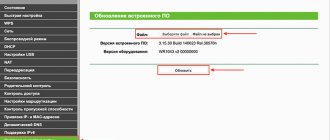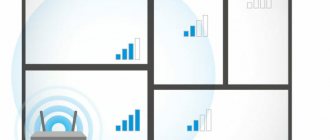The topic of firmware and Russification of the Xiaomi Mi Router is very relevant for several reasons. The main thing is that its entire interface is in Chinese without any alternative. Therefore, in order to more or less understand what is written in the stock firmware, you need to install an additional translation extension in the browser. You can use it, but it's inconvenient. It would seem, why these troubles? Buy yourself another router with Russian localization and use it. But the low cost with the great technical indicators and functionality of the router is captivating. Analogs from other manufacturers sold here cost a thousand or more rubles more.
Methods for flashing Xiaomi router firmware
As you understand, it is impossible to constantly use the Chinese version. Therefore, I decided to make this guide in which I will talk about two options for flashing the firmware of the Xiaomi Mi WiFi 3 router:
- To official English
- For Padavan or Asus version
This instruction is suitable for all models with a USB port - the Xiaomi Mi Router 3 firmware is installed in exactly the same way as the Mini.
Padavan ASUS firmware for Xiaomi router
Alternative Xiaomi Router firmware is suitable for those who are not satisfied with the Chinese interface of the stock software or its functionality. I’ll make a reservation right away - this option is not suitable for beginners and inexperienced users, since it is quite complex and requires a person to have some understanding of what he is doing. But the reward for this is a solid upgrade of the device. For example, if you flash the router with firmware from Padawan, it will learn to work with interactive television Dom.ru, Rostelecom or Beeline. You will see how to flash a router in this video instruction:
Official firmware for Xiaomi Mi WiFi router in English
So - how to translate Xiaomi Router 3 into English and no longer bother with these endless spiders.
The procedure is simple:
- Download Xiaomi English firmware
- Download it to the router
- Configure again in the English version
First of all, you need the English firmware file for Xiaomi Router 3 or Mini, which for your convenience is in our storage on Yandex Disk, and was originally taken from the 4pda forum.
Next, go to the admin panel of the Xiaomi router in the firmware update section - this is the third item in the menu, the section with information about the system. Here we click on the button, which will open a window for selecting the firmware file
Accordingly, click on the “Select file” button, find the downloaded Xiaomi English firmware file on your computer and click on the blue button.
The firmware will download
After which we will be redirected to a page where we need to confirm the action of the Xiaomi Router firmware - to do this, check the box that we agree and click on the blue button.
Now we wait about 5 minutes until Xiaomi Router 3 flashes and reboots, after which the admin login page will be updated and appear before us in a new guise - with texts in English. Now everything is simple - agree to the license agreement, click “OK”
Set the WiFi network name and password
We wait until all configurations are applied
If desired, check the boxes to automatically update the firmware of the Xiaomi router and filter out suspicious sites - however, this can be done later in the admin panel.
And click on the “Connect to the internet” button - magically the router itself determines what type of connection you have. In my case, this is a dynamic IP, so you don’t need to enter anything additional to connect to the Internet.
And finally, voila - we get to the admin panel in English at https://MiWiFi.Com
Review of the Xiaomi Wi-Fi Router 4A Gigabit Edition
There are so many different offers on the market for routers with Wi-Fi access points, which can differ in price by 2-5 times, that it is not very easy for ordinary users to figure it out. Try to understand whether you need to buy a router for 10-12 thousand or whether a model for 2-3 thousand will do everything you need. And then why are there routers for 10-12 thousand (and more) - what do I lose if I don’t buy it?
In principle, this question deserves analysis in a separate article - what functions are available in routers and what of these may be needed - but in this review I would like to talk about one inexpensive router with Wi-Fi from Xiaomi, which more than covers the needs of ordinary users .
Xiaomi has two of the most popular models: Xiaomi Wi-Fi Router 4A
and
Xiaomi Wi-Fi Router 4A Gigabit Edition
. Their differences are shown by this plate.
The older version (Gigabit Edition) has gigabit ports (very useful if used as a router for a wired connection) and twice as much memory (memory is important when connecting multiple devices).
For the review, I ordered the Gigabit Edition (on Aliexpress, version 4A costs 1820 rubles, version 4A Gigabit Edition costs 2243 rubles).
Specifications
CPU:
MT7621A MIPS Dual-core 880MHz
Built-in memory:
128MB
RAM:
128MB DDR3-1200
Wireless network:
Wi-Fi 802.11a/b/g/n/ac (2.4 up to 300Mbps and 5 GHz up to 867Mbps)
Antennas:
4 x 5dbi
Ports:
2 10/100/1000M ports and 1 10/100/1000M WAN port (Auto MDI/MDIX)
Dimensions:
200 x 178.98 x 26.29 mm
Prices:
| "Yandex Market" | 2-3 thousand rubles |
| Aliexpress | 2243 rubles |
Delivery set and appearance
Package.
Delivery set: router, power adapter, instructions in several languages, including Russian.
On the back of the router: a Reset button, three Ethernet ports and a power adapter input.
There are two indicators on the top panel: operating mode and Wi-Fi connection. Where the Mi logo is, some time ago there was a button with this logo, which was funny called MiNet. But then the manufacturers improved the connection program and this button was removed.
Setting up the router
The initial setup of the router is very simple. It can be done either using the Mi Wi-Fi phone application or from a computer. The router must be connected to the wired Internet.
The phone application will detect the network created by the router, offer to connect to it, check the connection to the Internet and offer to edit the Wi-Fi network parameters: name and password.
To configure the router via a computer, you need to connect it to the Wi-Fi network created by the router (type Xiaomi_XXXX), then open the miwifi.com settings page in the browser.
We set the network name and password, after which the router will reboot and the Wi-Fi network will work. For the vast majority of users, this is quite enough.
Let's look at the operating speeds.
Speed in the same room on a 2.4 GHz connection.
The speed is the same when connected to 5 GHz.
Now I connect to the network with my smartphone and go check it from a distance. In the next room through the wall.
One floor below.
It was no longer possible to reach the first floor, but it was not expected.
Now about the settings and functions of the router itself. The admin address in the browser is the same, miwifi.com. The administrator password during initial installation is the password for the Wi-Fi network, but, of course, it needs to be changed later.
Router status.
Settings section. By default, two different Wi-Fi networks are created - at 2.4 GHz and at 5 GHz, but you can configure Wi-Fi as one dual-band network, and at what frequency to connect - the devices themselves will choose (as you know, the 5 GHz network is much faster , but works at a shorter distance, and 2.4 GHz is slower, but reaches farther).
Network configuration. Configuring the DHCP operating mode, limiting the WAN speed, substituting the desired MAC address.
Security settings: list of prohibited devices, you can also include a list of allowed devices.
Addressing settings in DHCP.
Well, advanced settings: bandwidth limitation, DDNS, port forwarding, VPN and Plug and Play devices.
Well, all the main functions of the router are present, the settings are clear, logical and understandable, I tested the file transfer speeds over a wired connection - they correspond to gigabit ports.
Yes, there are no more advanced features here - for example, when you need to create restrictions for specific devices on your home network - but at this price the functionality of the router is even better than I expected.
It performs the declared functions, the speed of the Wi-Fi network is normal (for different cases it makes sense to change the direction of the antennas and test the results), it is easy and quick to set up, and the router is also very good. And it looks elegant and minimalistic. This is not a very important parameter for a router, but still.
PS We asked for your opinion on which router is better - this one or the Tenda AC11, which I already wrote about (it costs about the same). Honestly, I personally would still choose the Tenda AC11. It is richer in capabilities and has more ports.
How to return the official firmware to a Xiaomi router?
I have been using a Xiaomi router for quite a long time on different firmware, but for many blog readers the process of installing a third-party version of the software is too complicated, so more often I still get asked questions about how to work with Xiaomi routers in the regular official version of the admin panel. Therefore, I decided to return everything back and roll back the device to the original Chinese version in order to create a series of articles about setting up the router, as they say, “out of the box”.
Of course, I will share with you my experience on how to roll back from custom firmware to official Xiaomi.
So, first, let's go to the official website with downloads for Xiaomi routers. Everything here will also be in Chinese, so for the last time we’ll use the browser translator built into Google Chrome.
After the page is readable, switch to the “ROM” tab so that a list of routers for which firmware is available appears. We find our model in it and download any of the two presented versions of the software - Stable or Development
The file will have some name - we rename it to miwifi.bin
Next, connect a flash drive no larger than 16 GB to the computer and format it in FAT32
Then we drop the miwifi.bin firmware file onto it - to the very root and so that there is nothing else on it.
Now
- disconnect the router from the power cable
- insert the flash drive into its USB port
- press and hold the Reset button with a pin
- and at the same time, while holding down the button, connect the power cord back
- after 5-10 seconds, when the orange light flashes, release the reset button
After this, after 5-7 minutes, the login to the router admin panel will be available at the IP address 192.168.31.1 or miwifi.com
Specifications
| CPU | Qualcomm QCA9563 |
| Number of ports | 3xLAN, 1xWAN |
| Data transfer rate, Mbit/s (2.4 GHz) | 450 |
| Data transfer rate, Mbit/s (5 GHz) | 867 |
| Amount of RAM/built-in memory | 16/128 |
| operating system | OpenWRT |
| Dimensions, mm | 247x141x180 |
| price, rub. | From 3000 |
Characteristics
The characteristics of the Mi Router 4 look like a step back compared to the Mi Router 3G: with the same gigabit ports and similar processors, the “four” lost a USB port and received a halved amount of RAM.
And the solution is simple: traditional marketing for computer hardware manufacturers has reached Chinese brands.
There were three models in the line of third generation Xiaomi routers:
- budget Xiaomi Mi Router 3C
- middling Xiaomi Mi Router 3
- top Xiaomi Mi Router 3G
In the fourth generation, the budget segment is occupied by the Mi Router 4Q model - this model replaced the 3C. The role of the middle peasant goes to the Mi Router 4 discussed in this article - it replaces the usual three-ruble note. And a truly powerful and breakthrough model should be the successor to 3G, but at the moment nothing is known about it yet.
For marketing reasons, Xiaomi Mi Router 4 has only 2 gigabit LAN ports. In principle, the MediaTek MT7621A SoC is equipped with a switch for 5 gigabit ports, but with five ports the “four” would begin to compete with another Xiaomi model on the market - the Mi Router R3P Pro router.
In general, the characteristics of the router can be called neither good nor bad. They're normal. There are gigabit WAN and LAN ports, support for the 5 GHz Wi-Fi range.
And the MT7621 processor, although not new, is quite a popular solution in the world of routers: in addition to Xiaomi, such brands as Asus, MicroTik and ZyXEL produce network equipment on it.
Detailed review
Let's take a closer look at the Xiaomi router. Many people have already fallen in love with this device for its functionality, accessibility, design and budget (costs about 2,500 rubles). After the release of this model, Xiaomi also released home Router 4Q and Router 4C, which are less efficient, but even more budget options.
First, let's look at the external changes of the device. The presented model has a truly improved design. The edges of the case are made more rounded, which, in general, creates a feeling of completeness of the model. The color white remains the same for all routers of this company. The dimensions allow it to be placed on various shelves and tables. The big advantage is its compactness.
The disadvantages include the inability to wall mount the device. Small changes also affected the LED. Its brightness became significantly less. The blue-turquoise light in working condition is now directed downward, at an angle. Orange light means loading, red light indicates errors.
On the back there are 2 LAN ports and 1 WAN port (gigabit). But this model does not have a USB connector.
4 antennas are responsible for the frequency: 2 of them are designed to operate in the 2.4 GHz range, and the other 2 are designed to operate in the 5 GHz range. All antennas are non-removable and omnidirectional.
The MiNet button has become the main innovation in Xiaomi WiFi Router 4. It allows all Xiaomi devices to connect without using a password. MiNet is also installed in the 4 Q and 4C models.
There is a hidden screw on the back of the router, under the sticker. What will we see inside? Xiaomi uses black textolite. The role of radiators is played by metal screens. They cover the processor and RAM. When dissipating heat, the role is given to the metal plate to which the board is connected on the reverse side. On the board we see the inscription from - “You’re okay!!!”
Setup: in two clicks
The most convenient way to set up a newly purchased Xiaomi router is to use a mobile application. For the entire ecosystem - MiHome (iOS, Android) or just for routers - Mi Router (iOS) or MiWiFi (Android).
Mi Router has a full English translation. Mi Home contains hieroglyphs. But still, both methods of managing the router are better than using the web interface.
With the factory firmware, it is entirely in Chinese, and even well-thought-out icons do not always help to understand what is happening. Russian can be obtained by installing a custom version of the application or after flashing the router.
Which Wi-Fi router from Xiaomi is better to buy?
As a result, we can say that the ideal choice for any task, with the exception, perhaps, of highly specialized professional needs, are the Router Pro and Router HD routers. As practice shows, the first one is usually more than enough for users, especially if they have an external HDD or do not need it at all. The ZMI 4G managed to significantly dilute the review of the best Wi-Fi routers from Xiaomi. And even if competitors offer worthy analogues, we were unable to immediately recall them. The remaining four are more or less similar to each other, but the more expensive the router, the more functions it offers, including speed, support for standards and bands, as well as installed hardware. Here you should make a choice based on your financial capabilities and needs for real work.
Advantages and disadvantages
Advantages:
- Stylish appearance
- Support for modern standards (5 GHz Wi-Fi, 1000 Mbit WAN/LAN)
- Good cooling and moderate heating
- Stable work
Flaws:
- Small number of LAN ports (solved by purchasing a switch with the required number of ports)
- No USB
- There are no significant differences from Mi Router 3G
Controversial points:
- At the moment (end of September 2018) there is only Chinese firmware linked to Chinese servers. The firmware works fine and suits the needs of the average home user, but I would like to have alternatives.
Integration into the Xiaomi eco-system
Most Xiaomi products can be easily integrated into the Smart Home eco-system. Routers from the Router 4a series are no exception to the rule. Once you start the device and click on the “Connect” button in the router configuration on your mobile phone, you can manage all connections. And what is very convenient, the router can independently change passwords for smart home devices when changing the access code to the shared network.
For each current connection you will receive detailed information, including connection speed and signal quality. If you wish, you can limit access to certain resources, for example, prohibit your smartphone or laptop from visiting gaming sites so that they do not distract your child from studying.
Interface
After the basic ones, you can proceed to detailed settings: either through the application, or using the browser method - enter 192.168.31.1 in the address bar and press “Enter”.
Let's look at the settings of Xiaomi Mi WiFi Router 4. Open the application and immediately get to the control panel. The main page opens general information about the connection: displaying the speed and devices on the network. The lower sections are Storage, Store, Plug-Ins. The last section – Plug-Ins – is of greatest interest to us.
We go into it and see a number of sections:
- Check Speed is the first function to check the Internet speed. The test provides download speed, upload speed and response time values, after which a deep scan is available. It is also Deep Speed Test, which tests the speed between the phone and the router, already within the network.
- WiFi Optimizer. Determines the signal quality. Upon completion of the check, the application will offer to optimize components that do not meet the required quality level. To start, you need to click Start and wait for the end.
- Firewall is a section that is responsible for protecting the local network. Consists of several sections:
| Security | Hight – blocking suspicious devices from the blacklist and warning about actions. Normal – prohibition for the blacklist, warning about suspicious devices. Low – blacklist blocking. |
| Blocklist | Black list. |
| Blocklist Records | Statistics of attempts to log into the network of devices from the blacklist. |
| Password Strength | The strength level of the specified password for connecting to the network. It is possible to change it immediately. |
| Network Security | Changing the password to access the admin panel. You can also change it, but it must not be the same as your wireless network password. |
- Guest WiFi. And this section is a messenger and a social network. Registration in it is carried out taking into account passport data.
- Updates – standard update, firmware.
- More Tools. Contains subsections:
| Photo Back Up | Backing up images to the router. |
| QoS | Speed and bandwidth limitations for individual devices. |
| Timer | The time at which the wireless network will turn on and off. |
| Shedule Reboot | Time to reboot the router. |
- Settings is the largest section. Some sections described above are duplicated, but there are also others:
| Network Settings | Configuration of connection to the provider. |
| VPN Settings | Setting up a VPN server. |
| Router Configuration Back Ups | Backup all router settings. |
| Sign Out | Logging out of your account. |
| Unpair the Router | Unlinking the router from your Mi account. |
| Share Router | Adding a new administrator. |
| Notifications | Setting up notifications. |
How to use
Mi Wi Fi Router 4C with charger
The router from Xiaomi - Mi Wi Fi Router 4C is good because it is easy to connect. Moreover, an application from the manufacturer, MiRouter, was developed for these purposes.
It is available for Android and iOS users. In short, through it all the necessary settings of the router are set and its status is monitored. The convenience is that all manipulations are done even remotely.
The connection order looks like this:
- A cable from the Internet provider is connected to the WAN port.
- The router is plugged into the outlet.
- Taking the smartphone, activate
- Launch a pre-installed program
- Log in to a previously created Mi account or register a new one.
- Next, select the following items, in turn: “Set a new router” - “Set up” - “As a new router” - “Primari Base Station” (operating mode).
After completing these steps, the router will check the functionality of the wireless network. Sometimes an additional page opens where the user needs to enter data provided by the provider.
Then everything is simple - set the name and password of the new network. Finally, click on “Finish”, the router will reboot and upon startup the mobile device will already be connected.
Design Features
The router differs from its predecessor in a thinner body, which this time has slightly rounded edges. According to other criteria, the design remained unchanged: a snow-white body on which four massive antennas are installed, providing effective signal amplification.
As a design feature, it is worth noting the use of aluminum-magnesium alloy for the production of the case. Thanks to this, it was possible to improve the quality of the cooling system.
Xiaomi Router 4 in action
Copying files over a local network
Uploading a file from a computer to a server (SMB protocol) occurs at a speed of ~95 MB/s, which approximately corresponds to a speed of 756 Mbit/s.
Downloading a file from the server to a computer (SMB protocol) occurs at a speed of ~70 MB/s, which approximately corresponds to a speed of 560 Mbit/s.
For comparison: copying a file from one folder to another within the same hard drive on a computer starts at ~120MB/s and then drops to ~70MB/s.
Speedtest.net (Ethernet) results
Using an Ethernet connection, the Internet connection speed test showed 95.1 Mbit/s for download and 94.56 Mbit/s for upload with a real channel speed of 100 Mbit/s.
Speedtest.net results (2.4Ghz Wi-Fi)
When using the 2.4 GHz Wi-Fi band, the Internet connection speed test shows 46 Mbit/s for download and 50.87 Mbit/s for upload.
Impressions after 2 months of use
At the time of publication of this review, Xiaomi Router 4 had been working for me for more than two months.
There were no complaints about his work. The router did not freeze, did not start to fail, and there was no need to reboot it. By the way, its predecessor D-Link DIR-615 no, no, it started to require a reboot.
At first it was confusing that on the stock firmware the router is in contact with Chinese servers and theoretically can leak some information to them. But over time I calmed down, and alternative firmware with decoupling from Chinese servers should definitely appear in the future.