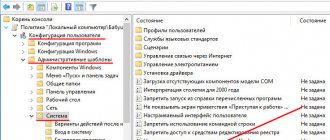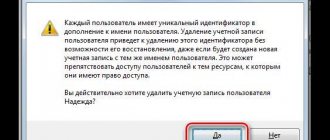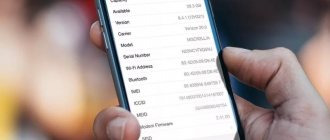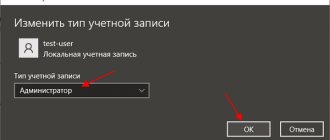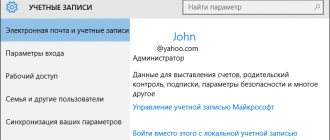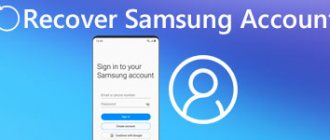The list of reasons why you should use a Microsoft account on Windows has generated quite a bit of discussion! Today I'll answer questions about your Microsoft account that you've asked in the comments, mail, and forum.
The list also includes answers to questions about Skype, since you can now sign in to the program with a Microsoft account. In addition, it became possible to link Microsoft and Skype accounts, which also raised many questions.
[+] Questions and answers
- Microsoft Account Basics
- Where can I view my account settings?
- What personal information is required for a Microsoft account?
- What is two-step verification?
- Why does Microsoft offer additional addresses and phone numbers?
- When creating a Microsoft account, the index is not accepted. What index should I enter?
- What requirements does Microsoft have for account password complexity?
- What should I do when I can't log into my account?
- Why make your PC trusted?
- Which PCs should be trusted?
- How to make your PC trusted?
- How to remove a trusted PC?
- How is a Microsoft account different from a regular local account on Windows?
- How to create a Microsoft account on Windows?
- How do I switch from using a Microsoft account to a regular account?
- Can I sign in with a Microsoft account without an Internet connection?
- Is it possible to log into Windows without a password if using a Microsoft account?
- Which applications are covered by settings synchronization?
- Is it possible to disable syncing for certain applications?
- How to completely disable synchronization?
Microsoft Account Basics
You can always create an account using this link. Alternatively, you can do this directly in Windows, as described below.
Where can I view my account settings?
Your Microsoft account is managed at https://account.live.com/.
What personal information is required for a Microsoft account?
Email address and phone number. You may need this information to provide more secure two-step authentication when performing actions that involve changing key account settings.
What is two-step verification?
Two-step authentication minimizes the risk that the actions are not performed by you. In the first stage, you enter a password, and in the second, a code from an application on your smartphone or SMS. I discussed in detail in the blog two-step and two-factor authentication, as well as logging into a Microsoft account without entering a password.
Why does Microsoft offer additional addresses and phone numbers?
In this case, you will receive a code for the second stage of authentication, even if you find yourself without a phone and/or forget the password to one of your email addresses.
In other words, providing additional information reduces the risk of account suspension. You can add up to 10 email addresses and/or phone numbers to your account.
ZIP code is not accepted when creating a Microsoft account. What index should I enter?
Before entering the zip code , please enter your desired email address and make sure it is available.
Then:
- Make sure you select your country.
- Enter your postal code . If that doesn't work, enter any postal code for your country's capital or largest city. For example:
- 121087 (Moscow)
- 194100 (Peter)
- 01001 (Kyiv)
- 200400 (Minsk)
What requirements does Microsoft have for account password complexity?
The password must contain at least eight characters. Additionally, in your account settings on the Microsoft website, you can set the requirement to change your password every 72 days.
Access recovery
If you have forgotten your Microsoft account password, you can use the recovery system. For this you will need:
- Go to the authorization page.
- Enter login.
- Click "Forgot your password".
- Provide a mailbox address or telephone number.
- Enter the code from the letter or SMS.
- Create a new password.
- Save changes.
After completing this simple procedure, you can log back into your account using your new password.
What should I do when I can't log into my account?
If you can't log into your profile, all is not lost.
What to do if your password is forgotten?
You can easily reset your password.
What to do if your account is blocked?
Read: Recovering your Microsoft account after being blocked or hacked. You may also find the instructions in the article Account temporarily suspended to be helpful.
If these steps do not help you regain access to your account, create a temporary account and contact free Microsoft technical support
Trusted PCs
Strictly speaking, the concept of a Trusted PC is not new, as it relates more to the Microsoft account management aspects than to Windows. However, Windows 8 introduced features that only work on trusted PCs.
Why make your PC trusted?
The main point of a trusted PC is to simplify a number of actions related to changing and synchronizing confidential data.
On the one hand, only between trusted Windows PCs can you synchronize credentials. In Windows 8 it was necessary, and in Windows 10 - only the first time you used a specific Microsoft account on a given PC. In other words, in Windows 10, after reinstalling the system and logging in with the same Microsoft account, you no longer need to make the PC trusted again.
On the other hand, from a trusted PC you can change a number of account settings without additional authentication, although in some cases it may still be needed.
Which PCs should be trusted?
Obviously, this must be your personal PC. You should not trust a public or work computer.
How to make your PC trusted?
In Windows 10, go to Settings - Accounts - Your data. If you do not see the option shown in the figure, your PC is already trusted.
You can also do this from the Microsoft Account Settings site by signing in from this PC. Instructions here.
How to remove a trusted PC?
You can only delete all trusted devices at once. Go to this page (requires login).
Benefits of a new type of user
The average gadget owner today has a need for several devices at once . For example, a desktop PC that has enough power to quickly work on time-consuming tasks, and a simple laptop from which the owner or another family member consumes media content. There are also people whose smartphone is controlled by the mobile version of Windows. At the same time, various work moments are performed in the same set of software tools: notes are written in the built-in OneNote, documents are edited in Word and Excel, messages are received in Viber and Skype.
Signing in to your Microsoft account on all devices allows you to conveniently sync everything.
- Skype - has full synchronization of incoming and sent messages, you can start a conversation on a smartphone, continue on a laptop and finish on a PC.
- OneDrive not only automatically uploads photos from your Lumia smartphone, but also sorts them by tags. Stores office suite documents in a specific folder. Recently it has a “Files on Demand” function. It allows you not to physically store all files from the cloud on each device, but provides access only to those that are needed at a particular moment.
- OneNote - allows you to load notes from all devices and sort them into folders and virtual notebooks.
- Mail client - works with all email providers, instantly synchronizes with servers and displays notifications about incoming letters on all connected devices.
- Office - view and edit any documents saved directly to the cloud.
- Xbox Live Unified Service - has cross-platform cloud saving functionality. If you have an Xbox One console, you can continue playing a supported game right where you left off on PC. Additionally, app purchases in the Store apply to your entire account, eliminating the need to purchase the game twice.
- Edge browser. If you have a Lumia smartphone, your tabs, bookmarks, and reading list are synced between it and any computing device.
Managing Windows licenses has also become much easier. If for some reason the system needs to be reinstalled, there is no need to enter the product license key each time. Once entered, it binds the motherboard model to the account and, upon reinstallation, loads purchase data in the first minutes of the new OS.
Working with a Microsoft Account on Windows
Windows 8 was the first Microsoft OS in which you can create a Microsoft account and switch between it and a regular account without losing your familiar environment.
How is a Microsoft account different from a regular local account on Windows?
A Microsoft account in Windows is the most common local account where you sign in with your Microsoft credentials. She has exactly the same profile (%UserProfile%), she can also be a member of any groups (for example, Users and Administrators), etc. You can always link any local account to your Microsoft account, as well as break the link.
However, some Windows benefits are only available when you sign in with a Microsoft account.
How to create a Microsoft account on Windows?
In Windows, you can start working with a Microsoft account both during system installation and after logging in.
When installing the system
During Windows 10 installation, you can sign in with your existing Microsoft account or create one.
In Windows 8 this looked like
.
After installing the system
On Windows 10, go to Settings
-
Accounts
and switch to a Microsoft account.
View pictures for Windows 8 and 8.1
On Windows 8.1:
On Windows 8:
How do I switch from using a Microsoft account to a regular account?
On Windows 10, go to Settings
—
Accounts
and switch to a regular account.
Can I sign in with a Microsoft account without an Internet connection?
Certainly! An Internet connection is only required when you create a Microsoft account or switch to using it from a local account.
Credentials are cached locally, just like in a domain environment, so you don't need an Internet connection at login.
Is it possible to log into Windows without a password if using a Microsoft account?
You can use a PIN instead of a password, and in Windows 10 1803 and newer it must be set when using a Microsoft account. Also, nothing prevents you from setting up automatic login.
Adding a new user
In addition to the owner, other members of his family can use the computer: wife, children, parents, and so on. “Family and Other People” function was invented in Windows 10 It allows you to add a local user associated with the main account that you can control, or a full PC administrator . This is done like this:
- In the Start menu, click the Settings button, which looks like a gear.
- In the window that opens, select “Accounts”.
- After - “Family and other people.”
Sync settings and apps in Windows
In my opinion, synchronization is one of the most useful features of Windows, although it can be fraught with surprises.
You can configure synchronization in Settings
—
Accounts
—
Synchronizing your settings
. A very detailed description of these options is available in the Microsoft documentation.
Which applications are covered by settings synchronization?
Only for stores. This also applies to automatic login to Microsoft applications with a company account (Mail, Skype, etc.).
Traditional Microsoft applications do not know how to pull up their settings from the cloud and automatically recognize that you are working with a Microsoft account (OneDrive is rather an exception).
Is it possible to disable syncing for certain applications?
No, you can only disable groups, see the picture above ↑
How to completely disable synchronization?
Use the very first switch in the picture above ↑
Diagnosis of problems
If you're having trouble switching to or using your Microsoft account, follow these diagnostic steps one by one:
- Make sure you can sign in with your Microsoft account at https://account.live.com/
- Run Microsoft Accounts troubleshooter
- From a command prompt running as administrator, run sfc /scannow
If you receive a message that the files cannot be recovered, archive the \Windows\Logs\CBS\CBS.log file. - Remove third-party firewall and antivirus.
If the problem is not resolved, post a report of your actions, CBS.log and the result of the Microsoft Accounts troubleshooter in this forum thread.
Archive (outdated information)
The information in this section of the article has lost its relevance over time, as well as due to numerous changes in Skype.
View outdated information
I decided to devote a separate section to Skype because I am sure that many blog readers use it.
Skype versions
There are two versions of the application:
- modern (can be downloaded from the Windows Store), which can only be signed in with a Microsoft account
- classic (), which you can log into with a Microsoft account, or with Skype or Facebook accounts.
How do Skype and Microsoft accounts get along with each other?
You can:
- link both accounts
- log into Skype from either of the two accounts, regardless of whether they are linked
What benefits can you get from merging accounts?
You will be able to sign in to Skype with a Microsoft account. A traditional app doesn't require you to remember another password, and a modern app doesn't require you to enter credentials at all.
A shared list of contacts will appear in the traditional and modern Skype apps, allowing you to communicate with contacts from Windows Live Messenger. On the other hand, the same picture will be in the People application, which will extend all its capabilities to Skype contacts.
However, Skype cannot completely replace WLM in a number of aspects. Thus, it is impossible to transfer files from Skype to WLM and vice versa, and group chats do not work. In addition, it is not possible to link Skype and WLM contacts.
For details, see the Skype FAQ on this topic.
How to link your Microsoft account to your Skype account
Communication can be done in both traditional and modern applications.
Traditional Skype
The feature is available in versions 6 and higher. Sign in to the program with your Microsoft account (if you sign in to Skype automatically, sign out to see this option). You will see the window shown in the figure below.
Attention!
Do not select the "Sign Up" option if you
already have
a Skype account. Otherwise, your Microsoft account will immediately be linked to the new Skype account.
Then follow the instructions on the screen, or see step-by-step instructions in the Skype FAQ.
How to recover your Microsoft account
How to recover your Microsoft account if you, or someone else, accidentally deleted it. This option is available for 60 days from the date of account closure. To restore Windows Live ID, simply log in again using your username and password.
- Open the login page on the official website.
- Enter your login (Email or phone) and password.
- Click “ Reopen account ”.
- To verify that this is really your account, you will need to enter a verification code. The SMS will be sent to the phone number or email address specified during registration.
- In the “ Your account is open ” window, click “ Done ”.