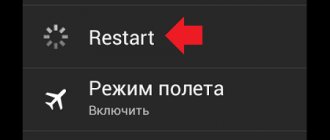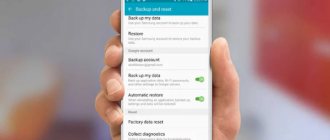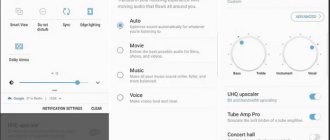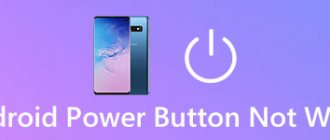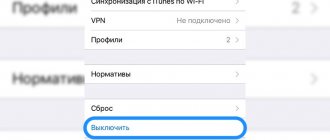Maxim Zhukov 08/19/2021
2123
We figure out how to improve the sound on your phone using applications (programs) and other methods on Android and iOS . Improving the sound of headphones on your phone means making it cleaner and/or louder.
- For 100% effect, along with this instruction, take a look at another one: how to improve the sound of any headphones.
- In addition, it will be useful to read the instructions for setting up headphones on your Android phone and iPhone.
⭐ Best wireless headphones (2022): ℹ️ How to improve sound on Android and iPhone:
- High-resolution codecs for Android - for Bluetooth headphones and speakers;
- Firmware update;
- Software equalizer for Android;
- ;
- Applications to improve sound on iPhone;
- Branded applications for controlling headphones;
- Increasing the volume and other nuances, how to improve the sound in headphones on your phone;
- Engineering menu;
- Buying a portable speaker is an alternative way to dramatically improve the sound;
- Buying quality wired or wireless headphones
How to improve sound on Android - video
Reducing the volume of an Android phone using the engineering menu
The instructions below are intended for those users of Android phones in which the speaker is very loud, wheezing, and when talking on the phone it is difficult to hear the interlocutor.
We recommend that owners of Xiaomi phones read the instructions: “Increasing/weakening the volume of the speakers of the Xiaomi Redmi 4A phone.”
First of all, you need to find out at what volume level the phone starts wheezing. To do this, during a conversation, completely turn down the volume, and then gradually increase the volume using the volume control keys of your smartphone and thus determine when the speaker starts wheezing.
The volume on Android phones is divided into 7 levels (from 0 to 6), which you move through when you press the side volume key of the phone.
The figure shows that in my case, the wheezing of the speaker disappeared on the 4th press of the “+” volume key, that is, at level 4.
Now you need to enter the Android engineering menu (Engineer Mode) and adjust the corresponding volume levels. To get to the engineering menu, you need to dial a special code on the phone dialer. Each mobile device manufacturer has its own. The list below shows the phone codes of the most common manufacturers:
You can also use special applications for Android that allow you to enter the engineering menu.
The “Shortcut” program deserves special attention.
It allows you to find secret phone codes that call a particular program, including the engineering menu.
In the engineering menu you need to find the “Audio” option. I have it on the “Hardware testing” tab. When you enter the “Audio” menu, you will see a list of modes:
Setting up the speaker
The following is true for the mode when nothing is connected to the phone (Normal Mode), but by analogy you can configure the speakerphone (LoudSpeaker Mode), headset (Headset Mode), etc.
We go to the “Normal Mode” mode.
The "Type" list can list several types of audio devices:
At the beginning of the article, we determined the volume level at which the wheezing of the speaker stops (level 4). Select the "Sph" type. Select the 4th volume level (Level 4) from the “Level” list. Its value is 112. Next, select the nearest level (Level 3) and see that it is equal to 100, the difference between the levels is: 112 - 100 = 12.
Let’s set new values for each of the “Levels” so that the maximum level has the value at which the speaker stops wheezing (112 in my case), and each previous one is less than the current one by a value equal to the difference calculated above.
ATTENTION. BE SURE to write down the factory settings so that in case of an error you can return them back!
Installing a new music application
Music apps are widely available on Google Play. To use them, you need to download the distribution, install it on your device and understand the options of the new system. Among the possible options. Where are the advanced audio equalizers present:
- JetAudio HD is a free service with advertising. The paid analogue costs 309 rubles. There are 20 equalizer bands. In addition, you get a tool that works with a wide range of file extensions, including sound effects. Disadvantages: lack of sorting, inability to delete songs directly from applications.
- An alternative option is MediaMonkey. The basic version of the program is free, there is a paid version for 299 rubles. It has built-in options for setting up sound, a synchronization system, managing a file library, as well as access to a closed catalog of audio content. The application allows you to achieve excellent sound with optimal power consumption.
Adjusting sound and speaker volume on Android
Often, owners of smartphones and Android phones complain about sound problems. On some Android devices, the speaker may sound quiet during a conversation or playing music and audio files. Other owners are not satisfied with the quality of playback of media files.
More complex problems also occur. For example, you are listening to music on headphones and then you receive an incoming call, during which the sound signal literally “hits your ears.” Or the speaker volume is at maximum and the call ringing is still hard to hear. This is usually due to incorrect Android settings, which can be changed using software methods.
Setting the sound and speaker volume on Android using the engineering menu
After entering the engineering menu, you need to find the Audio section. We enter it and proceed to adjust the call and speaker volume.
Sound mode and volume settings in the Android service menu
In the “Audio” section we see a list of several modes (usually eight). We need five of them for work:
Sound parameter settings are made separately for each mode. You can increase the speaker volume in normal mode, lower the call volume when headphones are connected, increase the sound volume when listening to the radio, etc.
In each subsection, we have access to 7 levels of sound settings (volume or sensitivity) - from 0 to 6. Level 0 is the quietest, level 6 is the loudest. Each level has a parameter value from 0 to 255.
By increasing the set value, we can increase or decrease the volume or sensitivity level. There is also a Max Vol. The maximum value for all levels is set here.
Changing Android sound settings - recommendations
Attention! Before changing the settings, it is advisable to write down the factory settings initially installed on the smartphone. In the future, this will help restore the functionality of the device if something goes wrong.
If you are not satisfied with the speaker volume during a conversation, go to the Speech Enhancement mode and increase the Sph parameter values. To reduce the ringer volume when the headphones are on, lower the values of the Ring parameter in Headset Mode and/or Headset_LoudSpeaker Mode.
Sound settings can be made using other software methods. The ability to activate the engineering menu does not exist in all types of smartphones. In this case, you can use special software to adjust the sound parameters.
Source
Sound amplifier for Samsung phone
In addition to the usual sound parameters, mobile devices have additional ones. These presets are aimed at people of different ages. After all, it is known that different generations have their own point of view about volume and sound quality. Most Samsung models have a feature called “Adapt sound”.
To open it, you need to go to settings along the same path that we followed in the previous section. Or find a function by name through the settings search.
There are four settings in the main window of this feature:
- Under 30 years old – only high-pitched sounds will be amplified;
- From 30 to 60 years – the setting will increase the mid and high frequencies;
- Over 60 years old - parameter with all amplified frequencies;
- Turn off the amplifier.
You can listen to each of these presets before using them on your mobile device. To hear how a particular preset sounds, click on the gear icon next to it.
Then click on the “Listen” button.
Turn on the left or right audio channel. You can check your speakers this way. Perhaps the sound has become quieter due to the breakdown of one of them. In the window you can change the sound, make it cleaner or softer. Using the standard volume up or down button on Samsung smartphones, the user can change it for a specific case. If you are currently listening to music, the sound will be adjusted, which is called “Media” in the settings. If you press the volume button on the case during an incoming call, the adjustment will be applied to the ringtone.
How to make volume control on Android smoother or harsher
By default, the volume of Android devices is adjusted in no more than 15 steps. Some users may find this not smooth enough; others, on the contrary, would like to be able to increase or decrease the sound more sharply. Luckily, Android supports flexible audio customization using the VolumeSteps+ module for the Xposed Framework.
This module allows you to change the gradation of volume changes in the range from 5 to 50 steps. The tweak affects the ringtone sound, alarm clock, system notifications, as well as the volume in music and video players and other applications, and the gradation can be individual for different scenarios. In addition, this module allows you to disable the automatic loud sound warning that appears when headphones are connected.