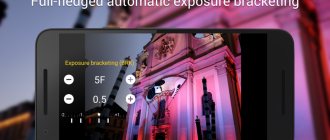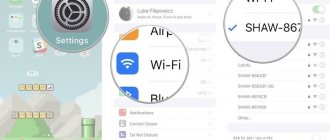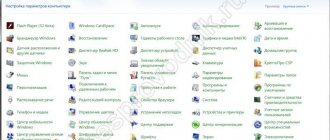When purchasing a monopod, popularly called a selfie stick, you must take into account the characteristics of the phone itself. We are talking about the operating system, since most of these devices are “tailored” specifically for a specific OS. Also, when choosing, you need to look at the characteristics of the model and the type of connection of the monopod to the smartphone.
Most often, devices are synchronized via Bluetooth, but such selfie sticks have a high price. Even if the phone matches the monopod with all the characteristics, it may still not be recognized. Sometimes the device is detected by the system, but things don’t go beyond synchronization. To understand why the selfie stick does not connect, you should highlight the most common problems and look at options for solving them.
The button does not respond to presses
This problem can occur on any operating system, as well as on any smartphone. If there is no response from the smartphone, you can immediately conclude that there is no signal. For everything to work, you should go through the following points sequentially. First you need to install the monopod app. Almost every selfie stick has its own proprietary application, most often it is distributed free of charge.
There are also universal applications, for example, SelfieShop Camera ().
The program is available in all stores of the largest operating systems. Once the program is installed, you should connect the monopod to your smartphone. Wired devices are becoming less and less common these days; they have long been outdated. Therefore, in the example we will consider the option with a wireless connection.
After installation, you should go to the application and its settings. There you select the “Device Testing” item. In order for the phone to recognize the selfie stick, you need to press the photo button on it. This should result in a code that can be entered into the program settings. This way the application will “remember” the stick, and you won’t need to enter the code each time. Now you can move on to creating a photo. If you can’t do it, then you need to look for the problem in the monopod. You cannot discard options with a defective model or damage to it. First of all, you need to check the software connection of the devices. If there are no problems with this, you need to check the fastenings and wires.
How to connect and configure a monopod for an Android smartphone
At the time of purchase in the store, you must immediately check the compatibility of the devices. It is very convenient to use a monopod, which is equipped with a special button.
A selfie stick without a button is not the most convenient option. You will have to constantly set the timer. For the device to operate correctly, certain settings must be made.
Assembling a monopod
The very first setup must be done correctly so that there are no problems during use in the future. Due to incorrect settings, the smartphone may jump out during photography and break. First of all, forget about cheap devices. Disposable monopods break very quickly and also have unreliable fastening.
- The mount should be selected directly to the size of your smartphone.
- The phone must be properly secured and checked how securely it is held.
Remember that correct and reliable fixation will protect the device from falling.
Setting up the selfie stick
It is not enough to connect the selfie stick wire to your smartphone to start taking photos. The following steps must be taken.
- Open the camera settings.
- Set the “Snapshot” function to the volume key.
Connecting a monopod to a phone
Sometimes establishing pairing between devices is not easy. Wireless monopods are synchronized via Bluetooth. For wired devices, the connection is made using a special wire on the selfie stick, which must be inserted into the audio jack on the phone.
Device inactivity when there is sound
This problem is also on the list of common problems. The monopod can be connected to a smartphone, the initialization code is entered correctly. But when I press the button, nothing happens. In this case, you need to go into the settings of the camera itself on your phone. There should be an item with the approximate name “Action of the shooting key” (it differs in different versions of Android). The user will need to delve into the settings to set the order: shooting, shutter and photo. The monopod can then start taking photos. Sometimes the problem may be in the application itself; it may not work correctly. In this situation, you can try installing the Camera360 () application.
Setting up the application does not take much time. You just need to install the program, connect the monopod and go to settings. There, select the “Capture” item. In some situations, this can help and the device will take a selfie in one click.
Types of mechanism. Tripod
Electronics and gadget stores offer dozens of types of selfie sticks. They come in different colors, are made of different materials, and function differently. For example, there are the simplest sticks and holders. Their task is simply elementary - there is a tripod handle and a device for attaching a smartphone to its end. The user must install the phone in this mount, configure it to take self-photos by gesture, whistle, or after a certain period of time, and point the stick.
Smartphone problems
Also, the selfie stick may not connect due to problems with the smartphone itself. For example, the device has an outdated operating system, but a monopod requires a fresh OS. If we are talking about this case, then you just need to update the operating system and connect the selfie stick again. There is a chance that everything will work correctly.
Another mistake may be the wrong choice of the monopod itself. As already mentioned, they must be matched to smartphones. A person who is not very tech-savvy may purchase a device that is completely incompatible with his smartphone. This usually happens when the device is purchased as a gift. A person simply does not have the opportunity to clarify the technical characteristics of a smartphone. To avoid this, before purchasing a monopod you need to clarify the characteristics of the smartphone, especially its operating system.
Error: the pin code or password was entered incorrectly when connecting the monopod
You may encounter a problem when the message “Incorrect PIN code” appears on your smartphone screen when you try to take a photo.
- It is necessary to disconnect the devices and reboot the phone. Then try to synchronize again.
- If your operating system is not updated to the latest version, this error may appear on your display. In this case, simply update the OS to the latest one.
When purchasing a monopod, popularly called a selfie stick, you must take into account the characteristics of the phone itself. We are talking about the operating system, since most of these devices are “tailored” specifically for a specific OS. Also, when choosing, you need to look at the characteristics of the model and the type of connection of the monopod to the smartphone.
Most often, devices are synchronized via Bluetooth, but such selfie sticks have a high price. Even if the phone matches the monopod with all the characteristics, it may still not be recognized. Sometimes the device is detected by the system, but things don’t go beyond synchronization. To understand why the selfie stick does not connect, you should highlight the most common problems and look at options for solving them.
Monopod problems
There may also be a problem with the monopod’s charge, especially when it is connected to a smartphone for the first time. Devices sit in warehouses for a long time and are not charged. After purchasing a selfie stick, you need to immediately charge it. If there are no signs of operation, the problem may be either the power cord or the battery. Often the contacts on the charger come loose, causing the monopod to not charge. If there is no indicator signal when you connect the device to the charging cable, then you need to replace the battery.
Why the selfie stick does not work on an Android phone: reasons
Problems with the button
It happens that the button on a selfie stick does not work. That is, when it is pressed, a picture is not taken. We can observe a similar problem on almost any phone with any operating system. If after pressing the button the phone does not react in any way, then with a high degree of probability we can state that there is no signal.
To fix this problem we need to do the following. You need to install the appropriate application that works with the monopod. Almost every selfie stick has its own app, so you should find one for your model. But there are also applications for working with any monopod. Such an application can be downloaded here .
This program is suitable for Android , download and install it on your gadget. Next, connect the selfie stick to your phone. Since wired connections are becoming less popular, we will describe an example with a wireless connection. It's very easy to do; you don't even need instructions with screenshots.
Reasons why the selfie stick does not work
Just go to the application settings and select “ Device testing ” there. Next, on the monopod, press the photo button so that the two devices (phone and selfie stick) are synchronized with each other. After this, enter the code that appears in the application settings (this is done only once, you will not have to enter the code in the future).
That's all. Now try taking a selfie using a monopod. If the selfie stick still does not work, then we will encounter a new problem, since we have established a connection with the phone. Perhaps the problem may be related to the selfie stick itself: a defective model, various defects, etc. (we'll talk about this below).
Selfie stick doesn't work, but there is sound
Users also often encounter this problem. You connected the mopopod to your phone, entered the code mentioned above, everything should work, but still the photo does not take place after pressing the button. In such a situation, problems with the camera on the smartphone, or more precisely, with its settings, cannot be ruled out.
Then we need to understand the settings a little - we need the sequence (shooting-shutter-photo) to be set correctly. With the correct settings, the selfie stick will work as expected. But in some cases, the application may be the cause of the problem. Therefore, we will recommend you to download another program from this link .
Download and install the application, setting it up is also easy. Launch it and select “ Capture ” in the settings. Next, try taking a photo. If this still doesn't work for you, then consider the following options.
Problems with your phone
You cannot dismiss the option when the problem is related to the smartphone itself. We have already indicated above that the selfie stick can only work with the appropriate operating system. Perhaps you have an old OS version and your monopod needs to be updated. So update your phone's operating system, connect your selfie stick, and try taking a photo again.
Reasons why the selfie stick does not work
And we repeat once again that every modern selfie stick connects to the appropriate devices. If you are not good with technology, then you can simply buy a monopod that does not fit your phone specifically. Always consult with the seller and do not make a purchase unless you know for sure whether the selfie stick fits your gadget or not.
Problems with the selfie stick
Now let's move on to problems related directly to your monopod. The fact is that when you first install the monopod on your gadget, you may not have enough battery power on the selfie stick. This happens due to the fact that selfie sticks were stored in warehouses for a long time before being purchased, and in the meantime their batteries were simply discharged. After purchasing, immediately charge the monopod.
If this does not help, then you need to deal with the power cable. It happens when the contacts of the charger come loose, and, accordingly, the battery does not charge. Pay attention to this. It should also be taken into account that if the indicator does not light up when charging, then you should change the battery itself.
When installing the phone on a selfie stick, make sure that you fix the gadget tightly. When purchasing, check this immediately. If the phone doesn't fit snugly on the monopod, then don't buy it. If you buy a wired monopod, you should connect it to the headphone jack, and assign the volume buttons to take pictures.
What should I do if the monopod still doesn’t work?
If the selfie stick still doesn't work, you can use a few tricks to ensure that the device is still useful. You can take photos using the timer on your camera. The monopod will only serve to hold the phone. You can start burst mode. With this type of shooting, several photos will definitely turn out successful.
A more exotic way to solve the problem is to install the Whistle Camera () program.
The essence of the program is that the camera will turn on when the whistle blows. Only the program does not recognize a regular whistle; it requires a whistle that is used in sports.
Task
So let's start with what purpose this device serves. As mentioned above, for a better quality photo, the distance between the subject (the people taking the “selfie”) and the camera itself should be slightly greater than the length of the average hand. The function of such an “extension rod” is performed by a selfie stick. How does the whole mechanism work that makes your smartphone take a photo at the right moment? It’s very simple - using a remote switch or a Bluetooth transmitter (depending on the type of monopod, more on that later).
That is, the principle of operation of the device is very simple: you need, firstly, to secure the smartphone at a certain distance from those who will be photographed; secondly, you need to signal the phone when to take a photo. This is a principle, and its implementation is carried out by various means. Read more about them further.
How to return or exchange a broken selfie monopod?
With the Selfishop store everything is simple, call us by phone or send a message by e-mail, we will help you understand the problem and exchange it in case of a malfunction. If you bought from some other store, contact them and exchange the product with them. If you were unable to return or exchange the monopod selfie stick (for example, you bought it through a foreign online store), don’t be too upset. Selfishop is here to help you. We suggest you buy the selfie button separately. You will have a telescopic stick with a handle and a mount for your phone, iPhone or camera/camcorder. All you need is a button to be happy. Buy a separate bluetooth remote control button, and you will again have a full-fledged monopod! Capture your life in colors!
Types of mechanism. The wire
The “wired” selfie stick has a more complex design. How such a gadget works can be guessed by its name, which we cited above. The “tripod with smartphone mount” design remains the same, but now a special wire is connected to the phone (headphone jack, 3.5 mm). With it, your stick will signal your phone to take a photo. On the user side (at the other end of the tripod) there is a button - by pressing it, you will take a photo using your mobile device.
Android
Many manufacturers that use the Android operating system on their devices equip the standard camera application with the ability to customize the volume buttons at your discretion. This is especially true for those who install a pure version of Android on their phones without a proprietary shell.
To check if your camera has this feature, go to its settings in the main camera window. In the main settings tab there may be a “Volume Keys” section. You can set them to change volume, zoom, or take a photo. Select the latter, and then check the functionality of the tripod.
If the standard camera application does not allow you to configure the volume buttons, then the Play Store has a sufficient number of applications that allow you to work with a selfie stick. Here are some of them:
Camera FV-5.
This is the most sophisticated program on Android in terms of settings. It feels like we are holding in our hands not a smartphone, but a professional camera. Go to Settings, in the general settings section there is an item “Volume key functions”. Select “Shutter/Focus” and check the selfie stick.
SelfiShop Camera.
This program takes . The default settings allow you to use any monopod button to take a photo. You can configure each button individually. To do this, launch the “Monopod Connection Assistant” in the program menu, press all the buttons on it one by one and save the settings.
The Cellfie –
the best option in terms of size and capabilities. It looks very elegant, all functions are displayed on the screen, so you don’t need to study the menu for a long time. Most monopods work well with it. You can also use it as the main Android camera.
Windows Phone
How to connect a monopod to this system? Connect your devices and the built-in Lumia Camera app syncs seamlessly with your tripod. Unfortunately, there are no other third-party applications, but standard tools are quite sufficient.
- The monopod does not connect to the smartphone. Try turning off Bluetooth and then turning it on again. There may have been a small glitch.
- Please note that the tripod's battery is of low capacity and is unlikely to last more than an hour, so do not forget to turn it off.
- To use the tripod on another device, disconnect it from the current one.
- The wireless stick cannot be made to work on Android versions lower than 4.2.2.
- As a last resort, you will have to root your phone and reassign it. But it’s easier to test the operation of a tripod when purchasing it.
If the mount on the selfie stick is broken.
It happens that mounts for phones, iPhones, and smartphones break. It is usually made of plastic and can break under stress. They can also be purchased in our online store. We sell mounts and monopods only with standard connectors; when purchasing from us, you can replace your broken mount with a new one. Replacing the mount will cost much less than buying a new monopod.
Buy carefully!
Also important is how the selfie stick works in extreme conditions. When choosing this accessory in a store, you don’t think about what challenges the gadget may face. You're not going to take pictures exclusively at home, are you?
Therefore, make sure that the monopod has a reinforced design, has a reliable lock and takes photographs at your request. After all, the safety of your phone or camera depends on how securely the mobile device is installed on your stick. Especially, I repeat, this applies not to home, but to street and “wild” conditions (somewhere in the field, in the forest and in the mountains, the photos turn out to be especially attractive).
Mechanical damage
You already roughly know how a selfie stick works. As it turns out, there is nothing super complicated about this. The mechanism here is quite simple, but at the same time effective and functional. Although this does not mean that in practice your monopod can never break. On the contrary, the cause of falls and other mechanical breakdowns has the greatest likelihood of “separating” the owner from his devices. In such situations, as a rule, the question arises: why doesn’t the selfie stick work?
If you are sure that the device functioned normally before and there were no problems with it, you should know that most likely mechanical damage prevented its further operation. It can destroy simple plastic “camera holders” quite quickly, while more expensive and metal monopods can last longer.
In this case, if the selfie stick does not work (on Android or not, it makes no difference), you need to try to fix it yourself. It is necessary to figure out what exactly caused the failure and eliminate this cause. Perhaps there is nothing serious - and this is just a closure of contacts. On the other hand, there are more serious situations: when electronics break down (for example, a Bluetooth adapter), then nothing can help this gadget - you need to purchase a new one.