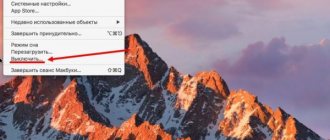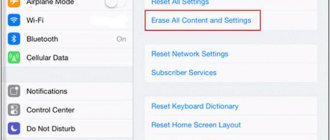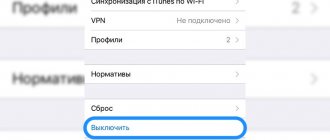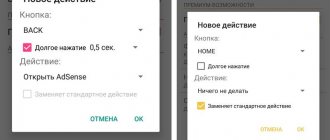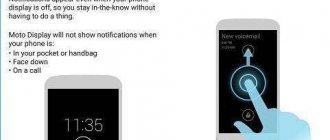- November 14, 2019
- Instructions
- Alexander Borodkin
In this article, we will figure out how to turn on an iPhone if the lock button does not work.
A small drop of water or any other object can damage the iPhone, especially its physical buttons (lock, volume up/down, home button). If your iPhone's power button (also known as the lock button) is broken and you don't know how to turn on your iPhone without a lock button, or at least how to lock the screen, then let us know: you have the option. It will help if you do not have the time and opportunity to quickly repair your device.
If you encounter such a problem, from our article you can find out how to turn on iPhone 4 without the lock button. Also, all the material presented is applicable to iPhone X, 8 Plus, 8, 7 Plus, 7, 6S, SE, 6, 5S, 5C, 5, 4S, 4, iPod Touch and all iPad models.
We will not only tell you how to turn on your iPhone without the lock button. You'll also learn ways to shut down or restart your device without using the power button.
How to turn off an iPhone if the button does not work using a charger
The procedure will be as follows:
- the mobile device must be connected to the charging cable;
- connect the device to the computer;
- wait until the screen lights up; if the phone has little charge, wait a few minutes to let it charge;
- To unlock your iPhone, move the slider.
The cable must be original, that is, from the package in which the phone was sold. If you don’t have it at hand, you need to purchase an original cord or use another expensive cable with high-quality cores.
How to turn off an iPhone without a power button using Assistive Touch
Apple phones can be controlled without using mechanical control buttons. The developers took into account that malfunctions may occur in the operation of the devices and, in such a case, they provided for performing operations not using “mechanics”, but using gestures.
To activate full control of Apple mobile devices through touch, you should activate the “Assistive Touch” function, with which you can control the device using gestures.
To activate you will need:
- go to the settings section, selecting “universal access” in the menu;
- go down to the end of the menu and go to the “Interaction” section by selecting the item with the corresponding function;
- in the window that opens, move the activation slider to the “on” position (the slider should turn green);
- A translucent button will appear on the screen;
- touch the screen within this button and a window with the options provided to the user will appear on the screen.
How to turn off the phone without using a button using this function:
- Select the Assistive Touch icon in the phone menu;
- Press the “device” button and long press on “screen lock” until the buttons to turn off and cancel appear;
- press the “turn off” button to the right.”
After completing all the manipulations, the device will turn off itself. To turn it on, you need to connect it to your computer using a USB cable, after which it will work as before.
Auto Brightness function
Auto brightness – built-in adjustment of display brightness, which depends on lighting conditions. Auto Brightness is enabled by default. To disable this option:
Then select "Accessibility".
Go to "Display Adaptation".
Switch the Auto Brightness toggle switch to active mode.
Non-standard ways to turn off and restart the device
What non-standard ways to turn off and restart an iPhone can be identified:
- changing the font;
- resetting wireless network settings
When changing the font (increasing its boldness), you can not only improve the readability of the text, but also initiate a complete reboot of the phone. What it looks like in practice:
- in the settings, select the “basic” menu;
- in the “universal access” tab you will need to switch “bold text”;
- After a warning is displayed that applying the font change will cause the phone to reboot, click “continue.”
This method is convenient because the user does not lose existing settings, since the changes made affect only fonts.
Another option is to reboot using a wireless reset. What you will need for this:
- open the “settings” application and select the “general” - “reset” section in the menu;
- click on the “reset network settings” function;
- Confirm that the device will reboot.
The phone will immediately restart the system and clear the RAM.
Alternatively, you can wait until the phone is completely dead. No special actions will be required for this. To make the discharge process go faster, you can turn on movies, videos, or listen to music. All these actions will drain the battery in a couple of hours, after which it will turn off. By default, the iPhone turns on when the charger is installed.
Auto-lock function
How to activate auto-lock on iPhone and what needs to be done for this? Auto-lock – programmed shutdown of the display after a set period of time (with an iPhone this will take a minute). To change this setting:
- Go to "Settings".
- Next, go to “Screen and Brightness”.
- Select Auto-Lock.
You can activate (deactivate) auto-locking, as well as set the desired interval within 30 seconds. - 5 minutes.
In this video you can learn more about iPhone auto-locking:
How to turn off iPhone if touch screen doesn't work
Another problem that makes it impossible to turn off the phone is a broken touch screen. Without the working screen, you won’t be able to swipe right on the shutdown button, so the standard shutdown method won’t work.
To get out of this situation, you will need to use a forced reboot procedure. For this:
- Press the power button and the home button at the same time;
- hold down the keys until the screen goes completely dark;
- after the screen has turned off, the buttons can be released;
- If you release the buttons in time, the iPhone will turn off; if you hold them a little longer, the device will simply reboot.
For iPhone seventh model, instead of the home button, you need to hold down the volume down key.
The procedure for forcing the phone to reboot should not be used too often, as such actions can harm the device's memory.
Reboot iPhone normally
If the phone works without failures, you can reboot as follows:
- Find the “Power” key at the top of the device, press it and hold it for a few seconds;
- The screen should display two sections “turn off” and “cancel”;
- select the “turn off” menu by swiping from left to right across the screen.
If everything is done correctly, the iPhone will begin to shut down, causing the screen to go completely dark and become unresponsive to touch.
The last step is to press the “Power” button again, after which the Apple logo on a white background will appear on the screen.
If your phone is frozen, you can force a reboot:
- simultaneously hold down the “Power” and “Home” buttons;
- when the screen goes dark, you need to release the buttons and wait for the Apple logo to appear on a black background.
If nothing happens, you need to press the lock button and hold it briefly.
Differences between iPhone 11 controls and previous models
iPhone 11 is a smartphone that hit store shelves in 2019. Many people are just getting acquainted with this model, moving from iPhone 8 and older devices. It is not surprising that users have many questions regarding management.
The main difference between the iPhone 11 and the iPhone 7 and 8 is the absence of a touch-sensitive Home button. Instead of the usual fingerprint scanner, for security, a whole scattering of sensors hidden in the “bangs” are used here, which ensure the functionality of the Face ID technology.
All new models, starting with the iPhone X, have a similar design and the same controls.
As we know, the Home button was not used to turn the device on or off. Previously, the owner of an iPhone still had to press the “Power” key, which was located on the top (before the iPhone 6) or on the right (after the iPhone 6).
In iPhone 11, all the keys are located in their usual positions. The power button is on the right. The volume rocker is on the left. But, if the user tries to hold down the “Power” button, the reboot menu will not appear on the screen. How then? We'll tell you further.
If all else fails
The operating system of iPhones can work uninterruptedly for years, but even the best “stuffing” of the phone can fail for no apparent reason. The functions of locking, turning on and off, and rebooting the device are available without a working button, but using them regularly is quite inconvenient.
You should not try to fix the button yourself unless it was a software glitch. The best option is to contact a service center. Specialists will determine the cause of the malfunction and correct it.
All of the listed recommendations for turning off the iPhone if the Power button does not work are temporary.
The technician will conduct an accurate diagnosis of the device to determine the cause of the breakdown. Typically, the following types of services are provided:
- replacing the cable and the button itself on the phone;
- Troubleshooting operating system software.
A new cable installed after mechanical damage or moisture will eliminate the problem. If there was a software failure, the specialist will make all the necessary settings.
Repairing a button is not a very expensive procedure, so don’t put off a visit to the service center. The exact cost depends on the phone model and the reasons for the failure or breakdown. After repair, do not press the button too hard to avoid further damage.
Vyacheslav
For several years he worked in mobile phone stores of two large operators. I understand tariffs well and see all the pitfalls. I love gadgets, especially Android ones.
Ask a Question
Question to the expert
What are the most effective ways to turn off an iPhone if the button works?
If your phone's power off and lock button is broken, you can solve the problem in several ways: • use a charger; • reboot the device; • use the activation of the Assistive Touch function
What can cause a breakdown of the phone's power off and lock button?
There may be several reasons for such a breakdown: • physical damage to the button occurred; • the cable connected to the board does not work (breakage or defective contact); • the phone board got wet and the conductivity contact disappeared; • faulty operation and errors in the operating system; • the button was pressed too hard.
How to quickly discharge your phone so it turns off?
To speed up the process of discharging your phone, you can use the following tricks: • make the screen brightness maximum; • move the phone to a place where the signal level is low; • open as many applications and programs as possible at the same time.
These methods help to cope with the problem of turning off, rebooting the phone, or when the button malfunctions. The most effective way is to use the special universal access feature and control the device using gestures. The main thing is that the touch panel is working properly and the device is functioning normally.
4.7/5 — (20 votes)