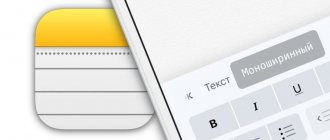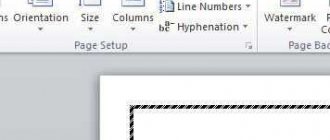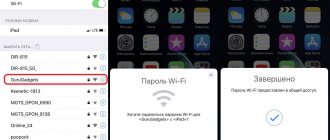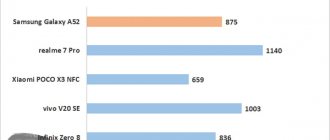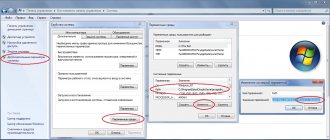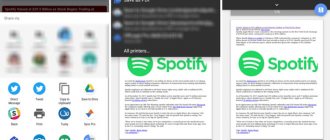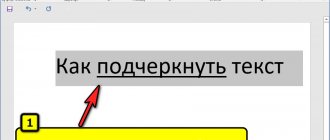It’s not for nothing that our mobile devices are called communicators. Besides voice, one of the popular communication tools is text. Using the virtual keyboard of smartphones, we write comments on social networks, SMS messages, and emails. For many people, the iPhone has become their primary communication tool. We spend a lot of time at the keyboard. But this tool has many of its secrets.
ON TOPIC: iPhone activation date, or how to find out the remaining warranty period: 2 ways.
For example, do you know how to turn a smartphone keyboard into a trackpad? How to enable hidden one-handed input mode? How to type a huge amount of text in a second? But these are not all the secrets of the iPhone keyboard. We will tell you some tricks and tricks when working with this tool.
ON TOPIC: Focus exposure in iPhone “Camera”: setting and fixing.
Hidden symbols
If you couldn’t find the letter “е” or the Ukrainian “ї” on your keyboard for a long time, then I hasten to inform you that they exist. It’s just that these letters are hidden from public view so as not to take up extra space on the keyboard layout.
In order to find them, you need to click on the letter and hold until a line with symbols appears at the top. In the English layout, you can thus select unusual letters of the Greek alphabet, as well as stylized symbols. The same principle works for character/emoji layouts. For example, the “≈” sign and the “≠” sign are hidden in the “equals” sign, and the comma on top can be replaced with an inch sign or an apostrophe.
Emoji, in turn, hide different skin colors and hairstyles.
Dictation
iOS allows you to enter text without using a keyboard. In fact, the operating system has impressive dictation support. This tool works great. Next time your hands are full, just tap on the microphone symbol on your keyboard and dictate your text. After pressing the Done key, speech recording will stop.
ON TOPIC: Tags in iOS on iPhone and iPad: how to use for ease of working with files.
Replacing text
On iPhone, you can select trigger words, and when you write them, the desired phrase will be displayed as a quick response. For example, you can configure the phrase “I’ll be there soon” to appear when you type “YSB” on the keyboard. Or “SZ” as in “a little busy right now.”
I use similar trigger words to call up email because I often have to provide my email on different resources, but not all of them immediately display the autofill field. Therefore it is very convenient.
How to set up text replacement:
- Go to “Settings” → “General”.
- Then select the “Keyboard” tab.
- After that, go to the “Text Replacement” tab.
- Click on the “+” at the top and add a trigger word.
- Save.
How to turn your iPhone keyboard into a trackpad
To activate this feature you will need an iPhone 6s or older. Just press and hold the Spacebar and watch your keyboard transform into a virtual trackpad (details).
This feature makes it easier to move the cursor. Using a trackpad solves this issue faster.
This feature is also great for highlighting text. Switch to trackpad mode and touch the keyboard with another finger. Now, when you move your finger, the text will begin to highlight.
ON TOPIC: How to quickly open closed tabs in Safari on iPhone or iPad.
TouchPal
Genre
: Utilities, keyboard
Publisher
: CooTek
Version
: 1.3
iPhone + iPad
: Free [Download from App Store]
- Pros:
fast input, easy access to punctuation marks and emoticons, many themes and fonts, convenient switching of layouts
Cons:
small number of languages
TouchPal keyboard
was presented almost immediately after the official presentation of iOS 8 in September 2014. For a long time, the developers delayed releasing the Russian language, but losing an audience is not in the interests of CooTek and the Chinese company is releasing another update that supports the Cyrillic alphabet.
The main feature of TouchPal is the ability to type using waves and swipes. To enter words, there is no need to separately tap on the letters: just touch the first letter, and then, without lifting your finger, move across the keyboard, selecting the next ones. TouchPal perfectly corrects any errors in the entered text.
To add a new word to the dictionary, just enter it by letter and then tap on the predictive line. To quickly enter punctuation marks, just hold your finger on the letter with the image of a specific sign.
Genre
: Utilities, keyboard
Publisher Version
: 5.0.1
iPhone + iPad
: 62 RUR [Download from App Store]
- Pros:
smart input, availability of add-ons, many themes, speed of typing
Cons:
difficulty entering punctuation marks
The Russian language appeared in the keyboard almost immediately after the official announcement. Fleksy allows you to enter words by letter and supports several gestures for quickly inserting a space or punctuation marks.
The Fleksy keyboard recognizes words clearly even if you miss your finger a few times. To select the desired option, just swipe up or down.
In addition, Fleksy allows you to install several additional extensions, including:
- – animated GIF memes; – separate digital line; – cursor navigation; – setting for one-handed typing (right-handed/left-handed);
The keyboard also provides a change of themes, as well as a choice of keyboard size: large, medium and small.
Minuum
Genre
: Utilities, keyboard
Publisher
: Whirlscape
Version
: 1.3
iPhone + iPad
: 62 RUR [Download from App Store]
- Pros:
takes up minimal space on the screen, good auto-correction
Cons:
owners of thick fingers pass by
Even the large screen of the iPhone 6 Plus is not enough, and when entering text, the “useful” screen size is almost halved. Minuum keyboard was developed.
.
At first glance, Minuum is no different from a number of third-party keyboards, but once you swipe your finger from top to bottom, Minuum appears as a minimalist keyboard that takes up just over a quarter of the iPhone's screen. To switch languages, hold the globe icon.
13 languages, 15 colorful themes, quick access to emoticons and instant collapse - all this is the Minuum
. As a New Year's gift, the developers have released a separate Christmas Keyboard with several themes, distributed absolutely free [Download Christmas Keyboard].
How to find emoji on iPhone
Searching for emoji is very easy using the string
Just a year ago, I didn’t know about a cool iOS feature - emoji search. Until now, my hand is still tempted to look through all the emoji on the iPhone. Of course, you shouldn't do this. Just switch to the emoji keyboard and enter a name in the top field. For example, “Cat”, “Tired” or “Serbia”.
Thinking about buying an iPhone? You definitely need to know about the important issues that concern users.
Add a third-party software keyboard
Third-party software keyboards are installed on your device in the same way as other software. To use a new keyboard, you must add it after installation. Follow the steps below.
- Go to the App Store and find the keyboard app you want.
- Click Get > Install.
- Enter your Apple ID password, or if you have one on your device.
- Then add a new keyboard. Go to Settings > General > Keyboard > Keyboards > New Keyboards and select your installed keyboard.
Flexy
Price: Free +
Fleksy is the fastest keyboard in the world, and this is not a subjective assessment, but an experimentally proven fact. A 16-year-old Brazilian boy broke the record by typing a complex 25-word sentence in just 18 seconds. He used Fleksy, which was included in the Guinness Book of Records! In addition, the Fleksy keyboard is interesting because over 4 million dollars of investment were attracted to its development.
The main advantage of Fleksy is that it is not at all necessary to hit the keys when typing - even if in a word of four letters all four are typed incorrectly, the user will get the desired result. It is only important that the number of letters in the word matches and misses on the keys are not very serious.
Fleksy has other advantages:
- More than 40 languages are supported
(including Russian). - The app's customization is flexible
: you can make your iPhone keyboard more beautiful by changing its color, or adjust the size of the keys to increase the usable screen area. - Additional extensions are installed
to make communication fun. You can express yourself using gifs, emoticons, emoji (of which there are more than 8 hundred).
The only negative is the difficulty of entering punctuation marks. In order to quickly place signs, you will have to set up gesture controls.
Swipe
Genre
: Utilities, keyboard
Publisher
: Nuance Communications
Version
: 1.2
iPhone + iPad
: 62 RUR [Download from App Store]
- Pros:
speed, own dictionary, numeric keypad
Cons:
slow entry of punctuation marks, lack of synchronization of dictionaries between iOS devices
Swype Keyboard Developers
They delayed it a bit with the release of the Russian language, and then added more than 20 layouts from all over the world at once.
Input is carried out using swipes (similar to TouchPal
).
The word recognition algorithm is considered one of the best among the keyboards presented in the App Store. The dictionary is also clearly implemented, allowing you to independently add words that the application does not understand.
Switching languages is done by holding your finger on the space bar. Swype also provides a separate numeric keypad, which can be accessed through the logo.
Only 5 themes are available to the user, and the rest of the developers offer to purchase for an additional fee.
Setting up predictive dialing
Starting with the seventh version of iOS, the iPhone keyboard was equipped with a small Shift key, which was sometimes difficult to press. The ninth version of the Apple operating system has equipped the text input tool with a wide, convenient button.
The functions of the Shift key have also undergone changes. Now users don't have to press this button every time they need to enter a capital character. The key can be pressed. Until it is returned to its original position, upper case will be used when entering text. If you don’t like this innovation, you can disable the option in “Settings” and use the old dialing method.
Keyboard settings allow you to use the following functions when entering text: “Auto-caps”, “Auto-correction”, “Spelling”, “Caps Lock on”, “View characters”, “Shortcut”. The last option involves inserting a period when you double-tap the Spacebar. All these options can be made active or disabled at the request of the iPhone owner.
Below we will describe what's new in the Predictive Dialing feature of iOS 9.
MyScript Stack
Genre
: Utilities, keyboard
Publisher
: MyScript
Version
: 1.2.0
iPhone + iPad
: Free [Download from App Store]
- Pros:
good recognition algorithm, support for a number of languages
Cons:
slow typing speed, confusion with registers
The idea of handwriting input on communicators has been known since the advent of the archaic iPad Newton
.
MyScript Stack
keyboard lets you type letter by letter using your finger.
If you made the transition from iOS to Android, but want to install a keyboard like on an iPhone, you can try using iPhone Keyboard for Android.
One aspect of the iPhone that I like is the keyboard. If you prefer the iPhone keyboard for Android smartphones, there is a free app called iPhone Keyboard. At the same time, it offers the same capabilities and functions, and serves as a replacement for the Android keyboard. Below we will show you how to make a keyboard like on an iPhone.
Let's download the keyboard for iPhone and install it.
The first place to look for a keyboard like on an iPhone is, of course, the Google Play Store. It is available from different developers, and it is difficult to choose just one. That's why we have selected it for you. Next, see how to download a keyboard like on an iPhone:
1. Open Google Play Store.
2. Search for “iPhone Keyboard.”
3. Select a keyboard from the list provided.
5. Then click Accept.
6. And allow installation.
After the keyboard is installed, see below how to enable it.