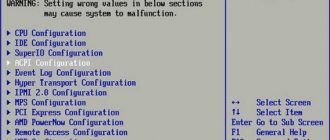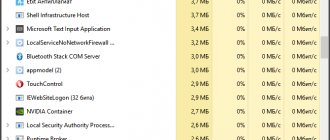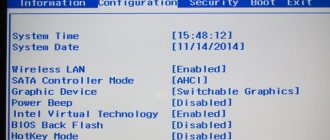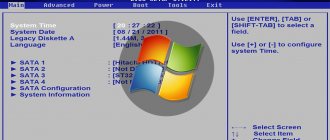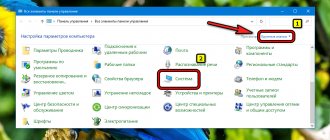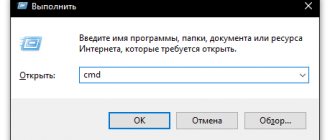Login principles on different operating systems
You can enter the BIOS even without an operating system installed on your PC. But if a “diagnostic” window does not appear (as is done in many laptops), then the user simply does not know which key to press to enter. Therefore, if you have Windows installed, you can simply specify in the boot parameters that the next time you turn it on, the BIOS settings menu will automatically open on the display.
Can you tell a cringe from a crash? Take this fun test and find out!
What circumstances force you to run the BIOS?
- Integrated computer components need to be turned on or off.
- Replacing the video card. Many laptop computers have two graphics cards built into them. Thanks to the input-output system, the user selects either the first or the second.
- Setting up special laptop modes. Here the computer owner can configure various modes (hibernation, sleep mode).
- Adjusting the time in the system. The system allows you to adjust the time that requires such manipulations, often after resetting the settings.
- The need to check the “well-being” of the computer. Through Bios you can monitor many PC parameters.
- Returning default settings. By opening the control system, you have the opportunity to restore the system settings to their original state.
This article will describe a step-by-step algorithm on how to launch Bios on a laptop. After reading it, you will understand that opening this system on your computer is not difficult.
Running the system on a desktop computer and a laptop does not have any special differences.
How to enter Bios on Windows XP and Windows 7
It is in XP and “seven” that the ability to change the boot parameters so that the next time you start it will automatically enter the BIOS is not possible. Accordingly, to switch to it, you must do the following:
- Turn off computer.
- Press the power button. And immediately after that press the key several times Del on the keyboard (you can press until the “BIOS” window appears).
On some motherboards, the BIOS entry button is not Del, but F1, Esc. Accordingly, you can try each option in turn. The required key is usually indicated on the motherboard diagnostic screen. Usually it has a signature like “Press X to enter setup”, where instead of X there is the same key.
But in modern PCs and laptops, such an image is not shown when turned on. Instead, it just displays a colorful logo. And you have to look for the right key in the instructions or on the manufacturer’s website in the FAQ section. And before you enter the BIOS on your PC, you need to make sure that the device is fully functional. For example, without RAM or a cooler installed for cooling, many motherboards do not start at all.
M or F? Take the test and find out who you are in everyday life: are you a man or a woman?
Method 1
On most devices, immediately after turning on the laptop with the “Power” button, start pressing one of the keys: F1, F2 (most common), F8, Del, Esc or another. Some models use combinations of two or three keys, for example, Fn+F2, Ctr+Alt+Esc and others. You can find out which keys will be working in different ways:
- In the user manual. One of the documents that comes with the laptop is an instruction manual that describes the basic principles of setting up the system.
- According to the messages that appear on the screen at the very beginning of the computer boot (for example, “Press F2 to enter SETUP”).
- By searching through the most common options. If the instructions are not saved, and the text line disappears too quickly, it is better to try the most common keys. It is important to remember that for each attempt, the laptop will have to be rebooted or turned off and then turned on again.
You need to press the key often and repeatedly so as not to miss the period of time during which you can call up the BIOS. If you use a combination, you will first need to hold down one or two of the first buttons, and then start pressing the second (third). You can stop when “Entering SETUP” appears on the display, followed by a splash screen with the version number of the I/O system. If the moment is missed, you need to wait for the OS to load, and then restart the laptop and try again.
Enter BIOS on Windows 10
In Windows 10 you can use the same instructions as in G8. The only difference:
- You need to go to “Settings” and select “Update and Security”
- Then go to the “Recovery” section and in “Special boot options” click “Restart”
- You must select "Diagnostics"
- Then click on “Add. Options”, then “UEFI Recovery Options”
Who are you in the world of The Witcher?
How to enter Bios on Windows 8
But in Windows 8 and newer versions of Microsoft OS, you can go to the BIOS without searching for the required key. Necessary:
- Open the PC shutdown menu from Start.
- Left-click on the “Reboot” icon while holding down the Shift key.
- The computer will turn off, then turn on, but instead of the OS, the recovery menu will be launched. There you need to select “ Troubleshooting
”. - Next, specify “Advanced options” and select “UEFI».
Entering BIOS on other operating systems
On all other operating systems, it is recommended to enter the BIOS by pressing a key at startup. On some Linux distributions, upon startup, the GRUB menu appears with a choice of operating systems. And there may be a UEFI item there, which will allow you to go to “Hardware Settings”
And there you can run Windows through the BIOS (if the motherboard supports such a function).
Reset. And what to do if the system does not start?
Finally, let's look at the question of how to start the BIOS if the computer or operating system does not start. Not only the microcircuit installed on the motherboard is responsible for the settings of the primary system. Supports permanent saving of parameters and a CMOS battery. If your computer cannot start, simply replace it. By removing the working tablet for about five minutes, you can completely reset the BIOS settings to factory settings. Quite often, this technique allows you to get rid of many problems associated even with the operating system.
After this, the first thing you will have to do is set the time and date, since similar settings in the Windows systems themselves, for example, when running automatic updates, if the system time in the BIOS differs from the one installed in Windows, it will generate an error, since it is the parameters of the primary system that take precedence over the secondary one ( operating room).
“Safe Mode” implies a limited boot of Windows, for example, starting without network drivers. In this mode you can try to fix problems. You can also work fully in some programs, but downloading or installing anything on your computer in safe mode is strictly not recommended, as this can lead to serious failures.
“Safe Mode” is needed solely to solve problems within the system, so it is not suitable for constant work with the OS (editing any documents, etc.). “Safe Mode” is a simplified version of the OS with everything you need. It doesn’t have to be launched from the BIOS, for example, if you are working on the system and notice any problems with it, you can try to log in using the “Command Line”
. In this case, you do not need to restart your computer.
If you cannot enter the operating system or have already exited it, then it is better to actually try to enter through the BIOS, as this will be safer.
Method 1: Boot Keyboard Combination
This method is the simplest and most proven. To do this, you will need to restart the computer and before the operating system starts loading, press the F8
or the combination
Shift+F8
. Then a menu should appear asking you to select an OS boot option. In addition to the usual one, you can choose several types of safe mode.
Sometimes a shortcut key combination may not work because it is disabled by the system itself. In some cases, it can be connected, but to do this you will need to log in to the system normally.
Use the following step-by-step instructions:
It is worth remembering that some motherboards and BIOS versions do not support entering Safe Mode using key combinations during boot (although this is very rare).
Method 2: Boot disk
This method is much more complicated than the previous one, but it guarantees results. To complete this, you will need Windows Installer media. First you need to insert the USB flash drive and restart the computer.
If after a reboot the Windows Setup Wizard does not appear, it means you need to distribute boot priorities in the BIOS.
Every user sooner or later faces the need to install an operating system. There is a myth that it is difficult to do this on your own, although in reality this is not the case. All you need is to have basic PC user skills and follow the simple instructions that will be discussed below.
Does the motherboard type affect the login method?
Previously, indeed, each motherboard manufacturer used its own method to enter the BIOS. For some, it was enough to press the Del key at startup, while others had an additional button located on the system unit.
But now the most popular manufacturers usually adhere to a similar algorithm. And this is pressing a “special” button on the keyboard when starting the PC.
How can I save the settings in the BIOS after changing them? This is always done using the F10 key. A menu appears asking you to save or cancel your changes.
What instrument are you? Take the test and find out
Standard method of logging into Bios on devices before 2015
The basic way to enter BIOS on a PC is by pressing a hot key. If the display of the diagnostic window is disabled in the settings (that is, only the logo is shown without any additional inscriptions), then you can first press the “Pause” button. On motherboards from Asus and MSI (mostly those released before 2015), this delays the OS launch by 5 - 10 seconds.
Logging into Bios using the command line
You can also go to the BIOS through the command line. More precisely, reboot the computer and then automatically launch the BIOS. To do this you need:
- Click on the search icon on the taskbar and enter “cmd”. Select "Run as administrator".
- In the terminal enter the command: shutdown.exe/r/o and press Enter.
- And then all you have to do is wait for the computer to restart. On some motherboards, the Windows recovery menu will be launched instead of the BIOS. And from there you can go to UEFI (from Advanced Options) as described above.
Take the test on the topic “Legends of the 90s”, remember which of these you had?
What is BIOS and what is it for?
BIOS (BIOS, English BasicInput/Output System) is an information input/output system that communicates between the hardware and the computer’s operating system. It contains information about the composition, configuration and current state of all elements of the computer, determines the boot order of the operating system, and performs dispatch functions for monitoring systems and security. The BIOS code is located on a special chip with corresponding markings located on the motherboard. It can be updated, i.e. re-record, but this undertaking is complex and risky.
The most common way a user accesses the BIOS is to change the system boot order. When installing an OS from a flash drive, you must set USB boot as the first number, otherwise after the first reboot the computer will install the old system and the process will go in an endless circle. In addition, other actions can be performed:
- Change or return to factory (optimal) settings.
- Changing the processor operating mode.
- Obtaining information about the processor temperature.
- Fan operation mode control.
- Enable/disable some ports or functions, etc.
After the changes have been made, the program will offer the choice of saving them or leaving the setting unchanged. To do this, you will need to press the appropriate keys.
How to enter Bios by pressing a button on the motherboard
And this is an option for experienced users. Some motherboards have a dedicated BIOS quick launch button. Mainly designed for use by service center specialists. How to enter BIOS on a PC using it? First, turn off the power to the motherboard (just turn it off). Next, hold down this button and press the power button.
In most cases, this key is located next to the BIOS “battery”.
How to enter Bios on an ASUS laptop
In 99% of cases, pressing the F2 buttons when turning on works. Less commonly used is Del or F9. And in laptops released before 2010, an alternative option is provided. You must first press Esc, and only after that press the power button. A special menu will appear where you need to select “Enter Setup”.
BIOS has a password
If you can’t start the subsystem on your computer because a password is immediately required upon login, then you can use some methods to bypass authentication.
- Password selection – these keys are usually installed in stores. Therefore, the easiest way is to simply try to enter the name of the store or website where you bought this laptop or computer.
- Using a battery , turn off the power on the computer, open the side cover of the system unit and remove the battery. Take it out for a couple of minutes. If the reset does not occur, you can try to close the contacts of the battery compartment, while the computer must be turned off. With the contacts closed, press the power button several times. The computer will not show any signs, but the BIOS will be reset.
- CLR_CMOS - usually there are two contacts next to the battery for clearing the memory. You can find it by the labels or look in the documentation for your motherboard, but usually it has the letters CMOS in the label. The computer must be connected to the network. To reset the BIOS settings, just close these two contacts using a jumper or a regular screwdriver. If there are three contacts, then you need to turn off the computer, set the jumper to a different position (moving it to the right), press the power button several times. And then set the jumper to its original position.
After turning it on, you need to go to the BIOS settings again and set the necessary parameters. If necessary, set your own password.
Logging into Bios on an Acer laptop
In most cases, the F1 or F2 key is used. Sometimes the combination Ctrl+Alt+Esc also works. And in laptops of the Aspire line you need to press the Ctrl+F2 buttons. In older laptops from this manufacturer, you can still use the combination Ctrl+Alt+Del. This will open the advanced settings menu where you need to select “Enter Setup”.
Volga or Pobeda? Are you familiar with the Soviet automobile industry? Test yourself in a fun test!
How to enter Bios on a Lenovo laptop
To enter the BIOS when turning on, you need to press F2. Or a special settings key, if there is one on the case. On some Lenovo ultrabooks you will need to press F2 along with the FN “function” key.