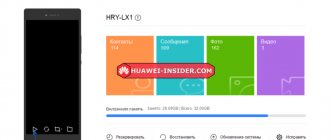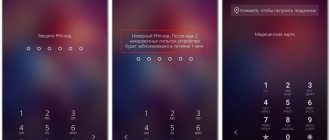A smartphone is a convenient tool that allows you to use all available means of communication: instant messengers, browsers, social networks. Entering information on an Android phone is possible in several ways. And if voice typing is not so popular among users due to not always accurate speech recognition, then every smartphone owner uses a virtual keyboard every day. The appearance and capabilities of the set vary depending on the preinstalled application, but, as a rule, “out of the box” the auto-correction mode is enabled in the settings.
How to disable the mode
For the convenience of users, developers of firmware and keyboard applications offer several settings options that allow you to enable/disable unnecessary options.
Through general settings
The easiest way to disable T9 on Honor is to use the system settings menu. To do this, just follow a few simple steps:
- open the “Settings” menu;
- Next, go to the “System” section;
- find the subcategory “Language, input”.
This section contains the “Default Keyboard” item, which displays the name of the application currently in use. As a rule, SwiftKey is preinstalled on Huawei and Honor smartphones as a text input program - you should tap on this name.
Next, a settings menu will appear on the screen, where you need to select “Input” - “Input and autofill”. In the tab that opens, find “Auto-correction” and move the slider to the left. If the function is disabled, the color of the toggle switch will change from blue to white.
Through keyboard settings
To disable T9 on Huawei, it is not necessary to go into system settings. You can take advantage of the capabilities of the application itself, which is responsible for typing. Most virtual keyboards have a standard interface that provides access to settings. Typically, to disable autofill you need to:
- launch the application;
- open keyboard settings;
- go to the “Text Correction” subsection;
- Near the “Autofill” item, move the slider to the left, disabling the function.
To save changes, just exit the settings and minimize the application.
Why is this function needed?
Why is it worth thinking about how to enable T9 on Huawei? Because this is a really convenient option! It is needed by those who want to save their time and type faster and more accurately.
Autocorrect is the ability to quickly substitute the correct version of a misspelled word. And also, this is an instant display of the most suitable options.
Let's explain with examples: you accidentally typed “utoo”, and the system instantly corrected you to “morning”.
Another case: you type “morning” and see hints - “good”, “has arrived”. You can immediately click on the appropriate continuation to start composing a phrase without manually entering text. A good argument for enabling T9 on Android on Honor as the default option?
Autocorrect appeared a long time ago. If you remember, people didn't always use smartphones. Previously, telephones were push-button: each key had several letters. To simplify the printing process, a predictive typing system was invented. In other words, predicting the text!
What else is important to understand before turning T9 on or off on Honor? The suggestions that the system makes are the words you most often use. Auto-correction occurs based on your “preferences,” a kind of dictionary that is compiled while using the phone. Every keystroke you make is remembered, counted... Hence the choice of words!
Do you know how to clear T9 and delete data from the dictionary memory? Detailed instructions in the source.
Why then does the question arise, how to remove T9 on Honor, if automatic input is so convenient? Not all people like the system's prompts; some consider them stupid and useless. Others are unhappy with the choice and imposition of completely inappropriate options... Be that as it may, you can quickly disable the option!
How to turn T9 back on
Most new smartphones have autofill enabled by default. But if the phone was used by another owner, the settings were accidentally reset, to enable them you must follow the following algorithm:
- select “Settings” in the main menu;
- next, find the subsection “Language and input”;
- find the active keyboard (here you can change the default text input application);
- By clicking on the name of the keyboard application, the user is taken to the settings menu;
- Next, you should go to the “Text Correction” subsection;
- Opposite the “Auto-correction” line, move the slider to the right.
In the auto-correction item, you can not only turn T9 on/off, but also configure additional auto-input options that will help make it convenient to use. Available options include:
- automatic word selection – the system offers a choice of replacement words;
- hint – the user is offered options based on text input history;
- autopunctuation - the algorithm corrects punctuation errors by adding/removing periods, commas, and other punctuation marks.
The Android operating environment offers hundreds of convenient functions without imposing them on the user. If the owner of an Honor or Huawei smartphone is uncomfortable entering text using the autofill option, he can disable it, spending less than a minute on the procedure.
Auto-correction function
T9 is an option that is often found in phones and tablets. We are talking not only about modern smartphones, but also about old push-button devices. The tool works like autocomplete. For example, you write “Hello”, and at the bottom of the buttons it is suggested “Hello”. Or you made a typo and typed “Hello”, then the system will correct it to the correct “Hello”.
T9 can also be customized by adding slang and frequently used phrases.
Clearing the dictionary
We told you how to turn off T9 on Honor completely! But remember that this action is not the same as completely resetting the dictionary. You simply turn off the display of hints, and you will be able to type without automatically replacing words. All data that is in the smartphone’s memory will remain safe and sound.
Don't forget to find out how to forward a message to VK.
If you are confused by the principle of selecting hints, you can reset the dictionary completely. The system will be reset and the delivery of forecasts will become less personalized. But over time, autofill will again learn to follow your wishes.
- Open the keyboard in any application (for example, in messenger);
- Click on the settings gear menu;
- Find the “Input” tab and click on the “Clear input data” icon;
- Confirm the action. Ready!
As you can see, removing T9 on Android on Honor is not so difficult! By default, this option is enabled on all devices, but you can easily disable it. And if you want to use the tips again, just turn it on again with one click of a button.
Disabling similar functions
If the user needs to disable various AutoCorrect features, such as "Auto Capitalization" or "Auto Space", you can use the previously described instructions. Just go to the settings of your keyboard and mark all the functions that are in any way similar to the T9.
In messengers
Sometimes instant messengers offer their own settings for keyboards, thereby imposing the autocorrect function. This can happen in well-known communication applications such as Viber or WhatsApp.
Typically, applications follow system settings or settings in the keyboard. In order to quickly disable T9 in Viber or WhatsApp:
- Click on any field where you can write text.
- In the keyboard that opens, find the line with autocorrect options, where there should be an application/settings icon or a right arrow.
- This icon will open the keyboard's quick settings, where there may be an option to disable word prediction. In our case, there was no such option, so it’s worth turning to the system configuration or the capabilities of the application itself.
This situation may not arise for everyone, because third-party programs, such as WhatsApp or Viber, do not have access to system elements. This method is also suitable for the VKontakte social network, as well as any other correspondence applications.
Automatic error correction option
Smart typing on Honor 9, 10, and Honor 8, 8x,7x,6x,6c,7c,7a is complemented by an error correction option. The user can add his own words (especially slang or abbreviations) to the dictionary available on Android, so that the next time he types words, the system can correct them without human intervention. But this function is available only when the user enters words into the dictionary manually.
Automatically correcting errors that inevitably appear when typing on mobile devices is an important feature. Whether you use a default or third-party keyboard to type messages, autocorrection is designed to reduce misspelled words to a minimum. And you can type text much faster when this function is enabled. However, it is often this very useful “feature” that creates inconvenience.
How many times has auto-correction added problems, turning the text into an incomprehensible, or even a very unambiguous set of words. And it was no longer possible to correct it, since the text had already been sent to the recipient. On social networks you can find many memes about the mistakes made by T9. Any of the users at least once found themselves in funny situations because of T9. If you do not want to get into them again and do not plan to monitor your literacy, there is no point in leaving the function of automatically correcting the entered text active.
What is T9 in a phone
T9 (Text on 9 keys) is a function that is preinstalled in a smartphone or tablet, and is available even in old push-button phones. Previously, it worked a little differently: it was enough to sequentially press the keys with the letters you needed from the word and the phone “magically” determined what exactly you wanted to write. Now technology should have advanced, but T9, on the contrary, began to only irritate and not surprise. This is because word prediction and so-called “auto-correction” have only added more problems than benefits for many.
The main goal is to correct user errors when he misses a button but continues to write. The final result will be a corrected word that is output based on the letters typed using the built-in dictionary. Thus, T9 predicts what the owner actually wanted to write. Some people are quite satisfied with the function and even help in many cases, but for some it is just a complete headache. Let's solve this problem and get rid of future misunderstandings.