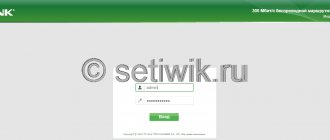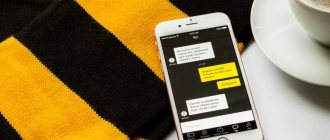Home » Uncategorized
Editor's Choice
Izus Spekman 11/25/2021
4 comments
The best Wi-Fi adapter for PC
Wireless networks have long gone from being a curiosity to becoming commonplace. Surrounding people, they allow you to stay in touch without being constrained by the “umbilical cord” of wires, providing fast and stable access to the Internet or corporate network. Not a single modern mobile device, from a laptop to a simple smartphone, can do without the ability to connect to such networks, but traditional PCs still need additional devices - Wi-Fi adapters, the analysis of popular models of which is given in this article.
TP-LINK Archer T2UH
TP-LINK Archer T2UH A small adapter from the Archer series supports 802.11ac networks and is capable of delivering speeds of up to 200 Mbit/s with a stated 433 Mbit/s. Standard encryption methods are supported, as well as 802.1x. Using networks in the 5GHz band allows you to avoid channel conflict and achieve greater stability.
The adapter transmitter power is 20dBM. It is helped by a removable 3dBi antenna, which can be quickly replaced with a more powerful one. Due to the design of the device, it may create inconvenience for neighboring devices - the antenna connector is located on the side. The kit includes a small extension cord to avoid this problem.
Windows support is good, but alternative operating systems are reluctant to work with the device. From the source code, the driver is built only under version 3 of the Linux kernel; the device does not work in version 4.x.
Price – 1000 rubles.
PROS:
- Price
- Working with 802.11ac
- Removable antennas
MINUSES:
- Weak Linux support
ZYXEL NWD6605
ZYXEL NWD6605 NWD6605 is the first device on the list that connects via USB 3.0. 802.11ac networks are supported, the declared speed is 867 Mbit/s (with a real indicator of about 300 Mbit/s). Encryption protocols – WEP, WPA, WPA2.
The transmitter power is 20dBM, the antenna has a gain of 2dBi. The design of the case is interesting - the large adapter has a folding antenna. Not only does it interfere with the connection of neighboring devices, but it can also simply rest against the table if you connect the adapter to a laptop with an “inverted” port.
Good OS support – the device runs out of the box on Windows and MacOS . Drivers for Linux are available.
Price 1600 rubles.
PROS:
- Price
- Support
- Working with 802.11ac
- USB 3.0
MINUSES:
- Antenna design
Why is it needed?
The main task of the device is to view images and videos on the projector in real time. The device also allows you to watch photos and videos stored in gadgets. The adapter connects the TV to any mobile device, laptop or computer wirelessly. Thanks to this, you can connect devices to a local network and exchange data over a long distance.
The adapter allows you to use your TV as a second monitor when working on a computer or laptop, and also transfer media files without using a router.
General information is presented in the following video:
TP-LINK Archer T6E
TP-LINK Archer T6E The second plug-in adapter on this list is again TP-Link. This time the device connects to the PCI-E x1 port, which is found on any modern motherboard. Networks up to 802.11ac are supported, as well as all popular encryption protocols, including 802.1x.
The transmitter with a power of 20dBM is complemented by two 2dBi antennas, which can be replaced with more powerful options . The declared speed is 867Mbit/sec, in practice it reaches 300-350Mbit/sec.
OS support at the start was weak, but in the latest driver versions the problems have been resolved. Alternative systems must use the driver from Broadcom . There is a limitation on supported channels, which can be avoided by correcting the parameter in the registry (there are similar instructions on the Internet) that is responsible for the region.
Price – 2100 rubles.
PROS:
- Execution
- Working with 802.11ac
- Removable antennas
MINUSES:
- Weak Linux support
VIDEO: D-LINK DIR-825/AC + TP-LINK Archer T6E Improving your home WiFi network to 5 GHz
D-LINK DIR-825/AC + TP-LINK Archer T6E Improving your home WiFi network up to 5GHz
Wi-Fi (WiFi) adapters for PC or Laptop: USB, PCI, PCI-e | TOP 12 Best - Rating 2019
How to choose a wifi adapter
First of all, you should decide on the connection interface, and, accordingly, whether it will be an internal adapter or an external one. If you plan to connect only to a laptop or other portable device, then there is no choice - only an external adapter. If you plan to connect a desktop PC, then both options are possible. Here you need to decide for yourself, and we will describe the features of one and the other type of device.
USB adapters
This is the most popular and sought-after type of adapter due to its versatility and portability. They come in a variety of shapes, sizes and capabilities - they can look like a regular flash drive and have a minimum of functions, or they can be quite weighty desktop devices with a lot of additional functions.
If you need a WiFi adapter for a laptop, this does not automatically mean that the device should be small and as portable as possible. You need to focus on the nature of use of the laptop. If you often carry it with you and do not always provide it with proper transportation conditions, then indeed, the smaller the adapter, the better. But also within reason - maybe the model is a little larger, but with a more powerful antenna that folds right out of the body, and such models will be presented in our rating.
When choosing a WiFi adapter for your home desktop PC, look at the signal level and amplification capabilities of the antennas - the higher these parameters, the better. At a minimum, the signal strength should be at least 20 dBi. In order for Wi-Fi to penetrate walls normally, it is desirable that the antennas be powerful enough. Well, if you have taken into account all the most important parameters, and still have a choice, you can look at the design. The variety of visual solutions for Wi-Fi adapters is so great that it will not be difficult to choose the ideal model for any interior or workplace.
Internal adapters
Here everything is more or less clear - we mean adapters that connect directly to the PCI Express slot. The antennas go outside. In internal adapters, the antennas are almost exclusively removable.
It makes sense to buy an internal adapter if you are 100% sure that this is not a temporary option, and you need to connect the WiFi adapter to your computer on a permanent basis. Otherwise, there is no fundamental difference between internal and external.
The only point is that if you use large data transfer at high speeds, at the limit of the adapter’s throughput, make sure in advance that it is a model with a large, good heatsink for effective cooling. Otherwise, if the device overheats, the speed will inevitably drop, freezes and other troubles will occur.
Specifications
Having decided on the form factor and connection type, you can select models according to their capabilities, which describe the technical characteristics. The first thing you'll probably be interested in is top speed. This parameter is directly related to the next point - supported Wi-Fi communication standards, but you can first navigate by the bandwidth specified by the manufacturer or distributor. It is important that it is not lower than your current Internet connection. At what speed the adapter can distribute the received Internet is the second question.
What is also very important is the device’s capabilities in terms of access range. If you need the signal to pass well through brick and concrete walls, you should choose an adapter with external antennas. The most common devices are those with two external antennas. A significant part of the models also have an additional socket for connecting an additional antenna. The antennas themselves are also “not simple”, but are characterized by a gain. The larger it is, the better, of course. The most widely available are adapters with external antennas with a coefficient of 5 dBi.
Communication standards support
Wireless communications are by no means unified, and have undergone changes and improvements over time, which were introduced within the framework of new standards. Currently, the newest is the fifth generation - 802.11ac. The vast majority of WiFi adapters are fully backward compatible with standards of previous generations.
What does all of this mean. The standards supported by the adapter automatically illustrates what speeds it can operate at. For example, the most common 802.11n implies a device throughput of up to 300 Mbit/s. If you need to save a lot or the speed of your Internet connection is low and no increase is expected, you can find a model with a speed of up to 150 Mbit/s, but this is not entirely advisable, since the difference in price may be negligible.
Adapters that support the latest 802.11ac standard provide the fastest speeds and broadest compatibility. Such WiFi adapters can operate in any of two wireless communication bands - 2.4 or 5 GHz, some models even work in two bands simultaneously, providing maximum speeds of more than 1 Gbit/sec.
Operating system compatibility
If you are running at least version 7 of Windows, the adapter will most likely install itself and you will only need to agree to install the utility software if available. It's a different matter if you're working in a MAC OS X or Linux environment. Then be sure to inquire at the point of sale or on the manufacturer’s website about the availability of official drivers specifically for your operating system.
Manufacturer, price, model
Network equipment is produced by many companies in the world - brands such as TP-Link, Linksys, D-Link and many others are known to almost everyone. More widely specialized corporations - ASUS, HP, Xiaomi and others - are not lagging behind. Even Intel has several of its own lines of networking devices. And all these companies do not make outright bad products, so if you choose something from the range of any of them, you are unlikely to go wrong.
As for the cost, everything can depend either on the class of the device and its functionality - then the high cost is justified, or on the promoted brand and the presence of incomprehensible "goodies" - then the overpayment will be a personal matter for everyone. In the rating below, we divided the models recommended by our experts into two groups based on price, functionality and quality.
TP-LINK Archer T9UH
TP-LINK Archer T9UH Another Archer is designed to work with USB 3.0. Supports 802.11ac, stated speed up to 1300Mbps . Real tests show performance from 300 to 400Mbps and largely depend on the router used. Level security – WEP, WPA, WPA2, 802.1x. The built-in transmitter provides 20dBM of power, and the antenna built into the body adds another 2dBi of gain.
The design of the device is interesting: it can be connected either directly to a PC port or through a special extension cord with a docking station at the end. The antenna is not removable, but can be folded, fitting tightly to the body and saving space near the port.
Price – 2380 rubles.
PROS:
- Support
- Working with 802.11ac
- USB 3.0
MINUSES:
- Antenna design
Advantages and properties
- Connect to a wireless network without using twisted pair or other wires.
- Synchronization with laptops, computers, phones and other devices for sending videos, movies, photos, music to the TV screen.
- Display your PC desktop on your TV screen.
- Watch movies in wider resolution. Agree, watching a movie from a laptop with the whole family is not very convenient.
- Receiving a digital TV signal from the provider via the router. That is, the Internet cable that is connected to the router will supply not only the Internet, but also TV.
- Control your device from your phone or tablet. This feature is not available on all models.
Alfa Network AWUS036NHA
Alfa Network AWUS036NHA The controversial Alfa adapter supports networks up to 802.11n with a stated speed of up to 150 Mbit/s. Encryption up to WPA2 is supported. At the same time, the cost of the device is higher than that of all previous models. The justification lies in the power of the device - the built-in amplifier has 27dBM, and the antenna included in the kit has a gain of 5dBi. The latter can be easily replaced if necessary.
The device has an external design and is located on the table as an independent device, connecting to a PC with a cable plugged into a USB connector.
Some users report problems with drivers. If you are using Windows 8 or higher, it is better to use those supplied by the system itself from Microsoft servers. The disk and version from the manufacturer's website should be left for Windows 7 and lower.
Price – 2400 rubles.
PROS:
- Transmitter power
MINUSES:
- No 802.11ac support
Connecting to a network in Windows
After installing the Wi-Fi device, you will need to configure it. We'll tell you how to connect wireless Internet for various operating systems from the Windows family.
Windows 7
To set up a wireless connection in this operating system, you need to go to the “Control Panel” and click on the “Network and Internet” icon.
After this, go to the “Network and Sharing Center” tab. In the left side menu, select the line “Change adapter settings”.
You will see a window with all network connections. In it you need to select a wireless network connection and right-click on it. In the menu that opens, select the “Properties” line. Uncheck the “Internet Protocol Version 6 (TCP/IPv6)” box if it is there, and oh if it is not checked. Now go to Internet properties version 4.
In the properties about and “Obtain DNS server address automatically” if they are not checked.
After this, you need to return to the “Change adapter settings” window and set the required wireless connection to the “connected” state. The wireless connection icon should appear at the bottom right of the taskbar. By clicking on it, you need to select your connection and enter the password.
Windows 8
In Windows 8, go to the Start menu and click on the All Apps icon.
After that, find the line “Control Panel” and click on it.
You need to enter the “Network and Internet” menu. Further steps for setting up a wireless connection are performed in the same way as for Windows 7. Connecting to the selected Wi-Fi connection is also performed in the same way.
Windows 10
In Windows 10, to get to the Network and Sharing Center, you need to perform the following sequence of actions:
- Right-click on the network icon located on the taskbar on the right, near the clock and select the line “open network and Internet settings.”
- In the “Status” window at the bottom there is an item “Network and Sharing Center” that you need to click on.
After this, you will be taken to the “Network and Sharing Center” and then you can proceed in the same way as in the case of Windows 7.
Connection
The instructions are suitable for all versions of Windows, starting from Windows 7. Algorithm:
In the tray, click on the wifi or globe icon with the left mouse button, then select the network and enter the password for it. To connect automatically, check the box of the same name. The inscription “Connected, protected” tells us that the connection was successful and you can use the Internet.
ASUS PCE-AC56
ASUS PCE-AC56 The PCI-E adapter from ASUS completes the review. Its characteristics are largely the same as the Archer T6E, including the Broadcom chip on which the device is based. 802.11ac is supported, encryption up to WPA2 (TP-Link is ahead here). Potential speed up to 1267 Mbit/s with actual speed up to 400 Mbit/s.
20dBM transmitter and two removable 2dBi antennas. The device is installed in the x1 slot, available on all modern motherboards.
The situation with drivers is similar to the T6E - in Windows the adapter starts automatically, for an OS based on the Linux kernel you need to select a package from Broadcom. A positive difference from TP-Link is the absence of built-in blocking of a number of channels, which could be removed by editing the registry.
Price – 3100 rubles.
PROS:
- Support
- Execution
- Working with 802.11ac
MINUSES:
- Price
VIDEO: Wi-fi adapter Asus pce ac-56 - ideal for streamers
Operating principle
The wireless adapter for HDMI Wi-Fi TV receives and transmits data using DLNA, Miracast, AirPlay technologies:
- DLNA. It is a set of protocols that allow you to transfer files over a local network. The technology will not be able to duplicate the screen. With its help, you can transfer only a specific file.
- Miracast. This technology allows you to transfer audio or video from one device to another. You can duplicate the screen from a gadget running Android and iOS, or a computer via Intel WiDi. Miracast technology is supported in most Smart TV receivers.
- AirPlay. This is Apple's proprietary technology, which allows you to synchronize with devices only from this company. But not so long ago, information appeared that it would soon be supported on equipment from third-party manufacturers. It allows you to mirror your screen and view images and videos in real time.