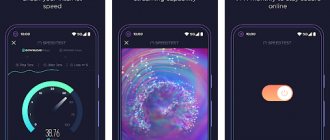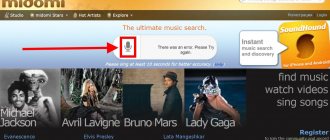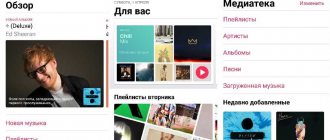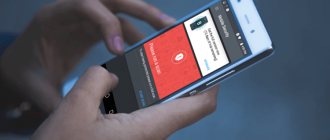If you are tired of installing and uninstalling antiviruses, downloading antivirus databases and activating keys, turn to online antiviruses. Checking files for viruses without installation is a completely worthy alternative to traditional scanners.
We have selected half a dozen reliable, free and effective anti-virus scanners that work online - that is, through a browser. This way you can find out if there is a virus on your phone without downloading third-party programs.
Which web service should you choose for a one-time check? Is online antivirus suitable for Android? Read about all this in our review.
List of online antiviruses:
ESET Online Scanner
ESET Online Scanner - file scanning for viruses online.
The anti-virus scanning service from ESET is a comprehensive and effective antivirus. It works from a browser, scanning files and does not require installation on a computer.
How to check a file for viruses in ESET Online, video instructions:
Unlike the desktop version of ESET Nod, this web antivirus is free to use. Don't think that it makes no sense to require a full-fledged scanner from a web application. According to the creators, the online antivirus successfully copes with Trojans, the latest viruses, worms, and phishing threats.
The user can select files on the computer disk to scan, specify memory areas, etc. Moreover, to run an online check, you do not need to have administrator rights.
At the end of the search, ESET Online Scanner offers to remove the found viruses or quarantine infected files.
In general, cleaning viruses using ESET Online Scanner web antivirus makes sense in many cases. In particular, if you want to scan someone else’s computer, check a flash drive for malicious files online, but you do not have the rights (or desire) to install applications.
Go to ESET Online Scanner website
What to do with a virus if the antivirus did not help
If the antivirus cannot cope with the malicious application or does not detect it, the virus will have to be removed manually. There are four key ways to combat viruses on Android:
- disabling administrative rights and subsequent removal of the application containing the virus;
- checking your smartphone or tablet with antivirus on your PC;
- reset settings to default;
- flashing a smartphone or tablet.
The method of eliminating the virus depends on its type.
Trojan
Trojan programs penetrate the system and collect personal data of the gadget owner, and also send requests to premium numbers. If you have root rights and know which application is causing harm, open the file manager and go to the application directory along the path data/app. Once you remove the dangerous program from the folder, you don’t have to worry about virus activity.
If you do not have root access, restart your smartphone or tablet in recovery mode. To do this, turn off the device, and when turning it on, press the power and volume down/up buttons simultaneously. From Safe Mode, disable administrator rights for the application with the Trojan and remove it.
Virus that installs applications on the phone
The most dangerous virus is one that can independently install applications and create its own files in directories. Having received administrator rights, the application infected with the virus installs intrusive banners and programs, penetrating deep into the system. As a result, the gadget freezes and stops working normally. To eliminate a virus:
- Check your device with antivirus programs. Remove all suspicious applications.
- Open the application manager through “Settings - General - Applications - All” and manually remove unknown programs, first clearing the cache and stopping them.
- Get root access to your device using Kingo Android Root or Farmaroot app.
- Disable Internet access, download Root App Deleter and delete the remaining virus program files.
- When the Internet is turned off, manually delete residual files left by viruses from the system/app folder. Use ES Explorer.
If your smartphone or tablet is infected with the Android.Becu.1.origin virus, the method described above does not help. Try blocking the activity of the malicious application:
- In the list of installed programs, find the infected package file com.cube.activity, open it and select “Disable”.
- Uninstall the support packages left by the virus: com.zgs.ga.pack and com.system.outapi.
The virus will be suspended.
Com android systemUI
Launching com.android.systemUI is triggered by a Trojan installed on the smartphone along with an unlicensed application or game. The virus loads advertising applications, porn site banners, second-rate cleaners and battery boosters into the Android system. You can remove the virus only if you have root rights:
- In the Application Manager, find the program containing the virus, open it and select Stop. Next, click “Clear cache” and “Delete”.
- Open a file manager (ES Explorer or X-Plore), go to the “Root - System - App” folder and find the com.android.systemUI file inside.
- If this is not the case, the virus developers have come up with a different name for the file. Find the file by installation date - it must match the installation date of the infected application.
- Remove the virus file. If necessary, use the "Delete 2" application.
The virus will stop working after you reboot the gadget.
Ransomware viruses - Ministry of Internal Affairs banners, battery damage
The ransomware virus prevents you from using your smartphone or tablet, displaying a banner in full screen that reads: “Your device has been blocked by the security service of the Ministry of Internal Affairs of the Russian Federation.
To activate access to the device, transfer 300 rubles according to the details.” There are three ways to remove a banner and the virus that caused it:
- factory reset via Android recovery mode;
- uninstalling the application through safe mode;
- flashing the gadget.
In Android safe mode, only system applications are launched - accordingly, the virus will be inactive. To launch safe mode and uninstall an infected program:
- Turn off your smartphone or tablet.
- While turning on, hold down the lock and volume buttons at the same time.
- Open Settings - General - Applications - All.
- Select and stop the malware.
- Clear the cache and uninstall the application.
Use flashing and rolling back to factory settings only as a last resort - these methods lead to data loss. To reset settings:
- Connect your gadget to your PC.
- Activate Recovery mode.
- Select wipe data/factory reset and click
- On your computer, copy important data from a removable disk and format it.
After rebooting, the smartphone will return to factory settings, and the virus will be removed.
Security/Firewall service
The virus interferes with the operation of the browser and applications. When the program starts, a black screen opens with the words Firewall Service. If you simply close the window, it starts again.
Antiviruses and traditional methods do not work against Trojans. To remove the virus, remove the application with which it was installed, then gain root access and, using the file manager, delete the Firewall Service (gmk.apk) and SecurityService (gma.apk) files from the system/app folder. After a reboot, the virus will stop working. If this does not happen, repeat the steps, but to remove .apk files, use the “Delete 2” program instead of the usual manager.
Engriks
Engriks is a virus that triggers the display of intrusive banners and installs fraudulent applications on a smartphone or tablet. After detection and removal by the antivirus it occurs again.
A hard reset, that is, rolling back the system to factory settings, helps to cope with the malware. To perform a hard reset:
- Turn off the device and when you turn it on, go into recovery mode.
- Select wipe data/factory reset from the menu.
- Wait for the final reset.
Advertising virus in the browser - how to block
Certain viruses only infect mobile browsers. Having opened the Internet browser, the user sees advertising banners instead of pages, often with obscene content. It is impossible to close the advertisements; they appear again. Most often, the virus is hidden in the browser cache, and to combat it you just need to clear the cache:
- Go to the menu “Settings - General - Applications - All” and select the browser in which banners are bothering you. Open it.
- Click the Clear Cache button and then Stop.
If the banners appear again when you restart the browser, uninstall the viewer itself and install it again, after scanning your smartphone or tablet with an antivirus.
SMS Manager: how to block the threat yourself
SMS viruses send requests on behalf of the user to paid short numbers, for which amounts from 30 to 300 rubles are debited from the balance. The user does not immediately notice the charges - today there are few people who track the balance on the number. To remove a virus:
- Go to Application Manager.
- Find recently installed apps that are requesting access to SMS messages.
- Delete them by first clearing the cache and erasing the data there, in the Manager.
- Install an antivirus and scan the system.
Remove detected malware. The antivirus may display a warning that if you uninstall the application, you will lose all your data. This is the machinations of the virus developers - they deliberately replace the text of the system message so that the user gets scared and refuses to remove the malware.
Doctor Web
Doctor Web Online scans files on websites.
This service is designed to check security links. You paste a link to a suspicious site into a special text field, and Doctor Web scans the attached files on the html page, examining whether there is malicious code. As a rule, a virus threat on online resources is hidden in javascript files. If scripts are contained in the database of malicious sites or the site redirects to another resource, Doctor Web Online will notify you about this.
As you can see, the service is very minimalistic, there is only a web-based antivirus shell, which is not very convenient. It would be good if the Doctor Web service acquired, say, an Android application for online checking or, ideally, a browser add-on. At this time, we would not recommend the online version of antivirus for use on a phone.
Tip of the day . By the way, if you need a good free antivirus to scan your computer (or memory card/flash drive) for viruses, without downloading additional applications, we recommend. It uses the current databases of the desktop version of Doctor Web, while the functional part is reduced to a minimum.
Go to the Doctor Web Online website
How do I know if my phone has a virus?
Here are some tell-tale signs that your smartphone is infected with malware:
- There are apps on your phone that you haven't downloaded. Check the list of apps to see if there are any that you can't identify.
- Your phone breaks down regularly. If this happens once and there are no other symptoms, the virus may not be a problem. But if it starts happening frequently, a virus is most likely the cause.
- Your battery is draining much faster than usual. If you're using your phone as usual but the battery doesn't even last for a day, this is another likely sign.
- You're getting more pop-ups than usual. The virus can cause pop-up ads to become even more intrusive and annoying.
- Data usage is increasing without logical explanation. If your mobile bill shows that your data usage is much higher than usual and you are using your phone as usual, a virus is likely the cause.
- You incur additional costs for text messaging. Some malware sends text messages to premium numbers, increasing your costs.
VirusTotal
VirusTotal - total online scanning of files for viruses
VirusTotal - another free service that checks for viruses online. It scans the contents of files and code of sites on the Internet. VirusTotal scans any suspicious content for worms, malware, Trojans and other types of pests and viral threats, and will help check Android for viruses.
Video on how to use the service:
VirusTotal also allows you to search for threats in comments that users post on files and URLs, check passive DNS data, and retrieve threat information related to domains and IP addresses.
VirusTotal stores all analyzes in its database. This allows users to search for reports with MD5, SHA1, SHA256 data. Search results return the last crawl performed on the resource you are interested in.
Check for viruses using VirusTotal
Kaspersky Online Scanner (VirusDesk)
Kaspersky web scanner
An online service from the creators of Kaspersky Anti-Virus for Android. Checks files and links on the Internet and does not require the installation of additional modules. When you download a file, Kaspersky scans it across its databases for existing threats and displays the result. In this case, md5, SHA1 and SHA256 hashes are checked. All databases are regularly updated, as evidenced by the corresponding inscription above the file upload field.
The result of the scan may be negative, in which case VirusDesk issues a status: the file is infected or suspicious.
Important! Unlike conventional antiviruses, you can only scan a file for viruses, and you cannot quarantine or automatically delete it - this can only be done manually.
This online antivirus is also suitable for checking your phone for viruses. You can upload files up to 50 MB; batch mode is not supported. The scanner does not remove viruses; the user must perform this action independently. At the same time, to perform a single scan, Kaspersky VirusDesk can become such a one-time antivirus, which is also not bad.
Go to the online antivirus website
Video instruction:
VirSCAN
VirSCAN - online antivirus for Android
Using the VirSCAN.org service, you can check Android for viruses online, as well as online scan files for malicious code.
For example, you can send apk applications or other files for verification (the size should not exceed 20 MB). These can be zip and rar archives or password protected (only the passwords 'infected' and 'virus' can be set).
The main and most significant feature of the VirSCAN online antivirus is a huge database of regularly updated scanners, including kaspersky, avg, drweb, symantec and others. Among other things, VirSCAN checks MD5 and SHA1 hashes against its databases.
As the authors of this web antivirus warn, sometimes a false alarm may be triggered, which is not surprising given such an impressive list of antivirus software. But, as they say, it’s better to be safe than sorry!
The disadvantage of this online checking mechanism is the slow speed of operation, the absence of any settings (that would speed up the process) and the lack of scanning options: only downloading single files to scan for viruses is allowed.
Go to VirSCAN.org
AVC UnDroid – service for checking apk files
The free online service AVC UnDroid is designed to search for viruses in the contents of apk files. It uses scanning engines such as Buster Sandbox Analyzer, ssdeep and APKTool.
To check an apk for viruses, click the Select APK... button and download the installer file to check on your phone. AVC UnDroid supports data up to 7 MB in size, which is enough for most tasks.
Uploaded files are analyzed inside AVC UnDroid, after which the user receives a detailed scan report - file hashes, security rating and additional information.
Other data types are not supported and you can only upload one file at a time.
For convenience, you can register. This opens up access to statistics and comments, increases the limit on downloaded files and increases priority.
As stated in the terms of use, this online verification service is experimental. Downloaded apk files and their contents can be used by the service, and there is nothing wrong with that.
Go to the AVC UnDroid website
Connecting a smartphone
First you need to connect your mobile device to your PC using a USB cable. After this, Windows will automatically detect the smartphone as a removable drive and allow the user access to the phone’s file system.
In the notification that appears immediately after connecting, you must select “USB Debugging”. If no messages have been received, you need to configure this setting yourself. It can be found in the settings menu in the “For Developers” category, which is hidden by default. To activate a special mode of operation of the smartphone, you need to find the line “Build number” and tap on it about 7 times. The mobile device will show a corresponding notification and will be completely ready to work with the PC and remove malicious applications.
Detailed instructions for this section are available on our website.
SafetyDetectives - a tool for searching for vulnerabilities
The free online scanner works with the CVE (Common Vulnerabilities and Exposures) database, which contains information about all fixes for potential cyber threats. SafetyDetectives can scan your phone, tablet, and computer for unsafe files or programs that require security updates. If there are any, the scanner makes recommendations for correction. You can use the service via this link.
To start scanning, simply go to the site. The scan will start automatically.
| Advantages | Flaws |
|
|
Dr.WEB - online checking of files on the device
Using the service, you can scan data for viruses on your phone, tablet and computer for free. To check, the scanner accesses the Dr.WEB database. The whole process takes less than a minute.
The Dr.WEB online form for checking files and links can also be installed on your website for free. You can use the antivirus for Android and other OS using the link.
How to check your data for viruses:
- Click on the search bar and select the desired file. The maximum size is 10 MB.
- Click the "Check" button and the scanning will begin.
- To check several files at the same time, place them in an archive (WinZip, WinRar or ARJ format). As a result, you will receive a report for each item separately.
| Advantages | Flaws |
|
|
Antivirus installation
Before you begin the procedure for treating your phone from viruses, you need to take care of protecting your own computer. If you still do not have a sufficiently reliable antivirus installed on it, you can pay attention to the following options: Avast, ESET NOD32, Avira, Kaspersky Antivirus, AVG and Norton Security.
Most of them have a paid subscription, but basic functions are usually available to everyone for free. You can also use the scanner built into the system called Windows Defender.
For advanced management of smartphone programs, it is recommended to install Android Commander. If necessary, its capabilities allow you to completely get rid of the malicious application, but this will require root access.
F-Secure Online Scanner - online antivirus for Windows
A service from a Finnish company allows you to check a tablet or computer running Windows. The scanner can be considered an online option, since you still have to download the .exe file to use it. But installation of the program is not required.
The site is in English, but the interface is clear even without knowledge of the language. The antivirus quickly scans the entire system. It removes found viruses, malware and spyware automatically. The scanner works perfectly with any other antivirus program.
You can use F-Secure using this link.
How to check your system for viruses:
- Go to the website and click "Run Now".
- Download the file and run it. The check has begun.
- If cyber threats are found, the service will remove them. The computer will reboot.
| Advantages | Flaws |
|
|
How to remove a virus file using a system computer or laptop
If after all the steps the virus continues to cause harm, check your smartphone or tablet with an antivirus via your PC. For this:
- Connect the device to the computer in storage mode.
- Open an antivirus on your PC (use Dr. Web or Kaspersky) and run a custom scan.
- Mark for checking the removable drives that appeared when you connected the gadget.
- Delete detected files.
After checking, turn off your smartphone and restart it to completely eliminate virus activity.
VirusTotal - the most popular data scanner
When it is not possible to scan the phone completely, check each file separately. This can be done in the free VirusTotal server. The site also checks domains, IP addresses and URLs for viruses. File scanning is available on your phone, tablet and computer using the link.
How to check smartphone data for viruses:
- Follow this link.
- Click on the “Select” button and load the data.
- The service will run the file through all antiviruses available to it and display the result.
- Domains, IP addresses and URLs are checked in a similar way.
| Advantages | Flaws |
|
|
Can phones get viruses?
Yes, much like computers, with code sent through apps, email, or even text message. Technically, computer code is defined as a virus when the code duplicates itself after infecting a device and then destroys data or attempts to send itself to another device. So, although smartphones can become infected with viruses, they are less common than other problems.
The most common way phones get viruses and other problems is through apps, email attachments, text messages, and even malicious websites.
Play Protection
You can check your phone for viruses without installing applications using a pre-installed program. Play Protection is available on every Android smartphone. It checks every app when downloaded and periodically scans the entire device for threats. The service is located in the Play Store.
How to scan your phone:
- Open Play Store on your smartphone.
- Click on the profile icon in the top right corner.
- In the menu that appears, select Play Protection.
- Click "Check".
| Advantages | Flaws |
|
|
Recommendations for securing your device
It is quite difficult to completely protect yourself from malware, but by following these recommendations you can minimize the risk of virus infection:
- Avoid downloading files and applications from unknown sources . It is better to use official software stores, for example, Play Market.
- Periodically scan your phone with an antivirus.
- Do not connect your smartphone to unfamiliar computers or laptops.
- Do not visit dubious sites.
We also recommend activating the protection option in Google Play. This is done as follows:
- Open the side menu by clicking on the “ three stripes ” in the upper left corner of the screen.
- Go to the “ Play Protection ” section.
- Click on the gear icon in the corner of the screen.
- We move the sliders opposite the two points.
Now each installed program will be pre-scanned by the system, preventing a virus application from being downloaded to the phone.
ESET Online Scanner
The program scans your computer for viruses upon request or at a specified frequency. Works only with computers and laptops. The service can only be called “Online” in comparison with other company products. You need to download and install it on your computer. This process takes less time than installing a full-fledged antivirus. And the scanner takes up little disk space. If necessary, you can delete its data each time after use.
The service offers three types of computer scans: full, quick and custom scans. ESET quarantines “caught” malware. It can be accessed from the application.
It is possible to set up monthly scanning. To do this, you need to select a convenient date and time. The service will start automatically.
You can install ESET Online using this link.
How to check your computer for viruses:
- The “Launch” button on the company’s website will open a window where you need to enter your e-mail. After which the installation file will begin downloading.
- Double click on the file to install the application.
- After installation, the Scanner will open itself, and a shortcut will appear on your desktop.
- Click "Start Scan" and select the type of scan.
- The service will start by downloading updates. You will be able to monitor the progress of the scan and, if necessary, pause the scan or cancel it completely.
- ESET will prompt you to review the threats found, save the scan log, and enable periodic scanning.
| Advantages | Flaws |
|
|
Summary table of online antivirus functionality
| Doctor Web Online |
|
| ESET Online Scanner |
|
| VirusTotal |
|
| Kaspersky Online Scanner |
|
| VirSCAN |
|
Conclusion . This article lists a small part of online services for checking files over the Internet. If this is not enough, we recommend reading our guide on how to check your phone for viruses. Do you know other methods and services that will help detect infected code online? Share via the feedback form, we will be grateful!
Method 3: Third Party Application
There are many specialized antiviruses adapted for the mobile operating system that reliably protect the device and user data. Their virus databases are regularly updated, so they even fight new malicious utilities.
Most solutions for checking viruses on a mobile device have paid functionality, but there are antiviruses that are distributed free of charge. For example, Dr.Web Light is an application from a well-known developer, available for download in the official Play Store. The antivirus has limited capabilities, but it does a good job of finding viruses on Samsung.
- Download and install an antivirus application, then run it. Through the main interface, switch to the “Scanner” section.
- A list of available options will appear: quick, full and custom scan. In the first case, Dr.Web Light will search for malicious utilities among the installed software. During a full scan, the antivirus thoroughly scans all files stored on internal and removable storage. However, verification may take a long time.
- During custom scanning, the user can independently select storage and directories individually for scanning. This can be done through the application's built-in explorer.
Upon completion of the scan, the application will notify you about the threats found and allow you to eliminate them.