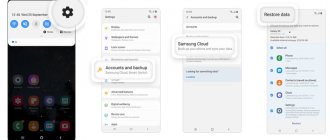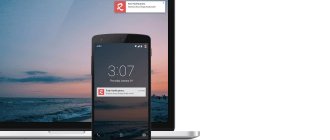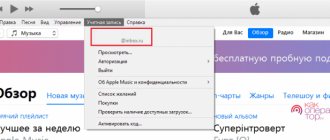The development of technology in recent years has significantly expanded the capabilities of smartphones, and Google’s developments with each Android update delight users not only with improvements, but also with new options. Starting with Android OS version 6.0, the system functionality has the ability to use the Instant Apps function. Google's innovative solution in the form of a tool built into the system makes working with the Play Market much more comfortable, and also solves the problem of insufficient memory on the device, which is sometimes a key point when working with applications on a smartphone.
What it is
Many have already heard about the release of Instant Apps and even know what it is. The technology was introduced by Google in 2016, and from the following year, products supporting the option began to appear in the application store, and during this time users were able to appreciate the ease of its use. Of course, not everyone knows what this program is and how it is useful, so let’s take a closer look at what Instant Apps is.
The function allows you to test an application from the Google Play Market without installing it, by downloading just a small file. The device's memory is not unlimited, and not all programs can be moved to an SD card, so sometimes you even have to delete an installed application in order to download a new one and it is not yet a fact that it is really necessary. If you don’t like a product, it’s not always easy to remove it; many of them leave behind a bunch of tails, taking root in the system, so to completely remove the package and components that go into the load, special software is often required. With Instant Apps this problem is solved. Now, in order to evaluate the software with all its capabilities, you do not need to download the application to your smartphone, taking up the device’s memory. After testing the program or game, the user will be able to decide for himself whether he needs to install the full version of the product.
How Instant Apps works
Translated, Instant Apps sounds like “instant launch applications.” Thanks to technology, you will significantly save time and protect yourself from unnecessary steps to install and uninstall software if the product is not to your liking. Not all applications support the option yet, because the implementation of Instant Apps in each specific software depends on its developers. So, if the function is supported, on the application page in the Google Play Market you will see the “Try” button next to the familiar “Install”, which means you can test the software before installation. Clicking this button downloads a small file with a demo version of the product, which will be deleted after closing the application.
Disadvantages of Galaxy Apps
When considering the question of what kind of application Galaxy Apps is, one cannot help but mention a number of its significant shortcomings, which have already managed to attract the attention of many users. In particular, it can consume significant phone resources and actively trigger pop-up ads and other annoying notifications. Thanks to these factors, the phone begins to actively slow down, and it becomes difficult to comfortably use its functionality.
Therefore, I recommend disabling pop-up notifications and other relevant messages in this directory. To do this, launch the directory, click on the “More” button, and go to the “Settings” menu in the upper right corner of the screen. There, find “Push notification” (pop-up notifications), and by tapping on them, disable the latter. There you can also disable “Update notification”. If you want to completely disable catalog updates, then tap “Auto update apps” in the settings, and then select “Turn off”.
Advantages and disadvantages of technology
Not all Android functionality is to the liking of users. Like any software solution, Instant Apps also has both advantages and disadvantages, so for a clearer idea of the tool, let’s look at the positive and negative aspects of the new service from Google.
pros
- Small amount of memory required to download software from Instant Apps;
- Introduction of an option in the Play Market application store, which makes it easy to use the service;
- High speed of downloading files;
- The option is supported by a large number of devices running Android OS;
- Saving device resources, because the function allows you to evaluate the application without downloading its full version;
- The ability to share your favorite software by sending the user a copied link;
- In addition to downloading demo versions of the software, it is possible to view web versions of sites.
Minuses
- The function is not supported by older versions of Android;
- At the moment there are not many applications that support the technology. The fact is that the developer must technically implement the option in his product, and in practice this does not happen very actively;
- The Instant Apps option is automatically implemented and updated, which many users do not like and is perceived as an imposition, although Google considers such actions on its part to be the norm.
Google Apps: user experience
There are more than 500 topics on the hub about Google Apps, mostly of a news nature, but there are virtually no real reviews about the use of these applications. I want to fill this gap a little, and also do a little PR. We have been using the Google Apps application in our work for more than a year, so we can judge the pros and cons by seeing their pros and cons.
Materiel
The application includes six services: mail, calendar, document service, messenger, web page service, and video service (in-house YouTube).
Why Google Apps?
I’ll tell you more about the advantages of the solution:
- Availability of any of the services at any time of the day from any computer or mobile phone with an Internet connection.
- Everyone knows Gmail, with the ability to set up forwarding, work in safe mode, and connect many useful widgets. Convenient special client for mobile phones.
- Multifunctional Google calendar, setting up email and SMS reminders, the ability to “overlay” the calendar on your colleagues’ calendar, plan events/time off/vacations for six months/year in advance.
- The ability to collaborate with documents of all popular formats, having all the latest versions of documents always at hand.
- Google Talk messenger - the ability to conduct a group chat and save history.
Why did we choose this particular solution?
The short answer is - because it is convenient. Our team is widely distributed geographically across different cities. Colleagues are constantly traveling on business trips, and it’s really convenient for us to work without being tied to a workplace, organize collaboration and communication with colleagues, plan the execution of work - it’s especially convenient to do all this not in a dozen different programs, but in one web-based website that is flexibly customized to individual requirements. service. Google Apps is a practical implementation of the concept of a virtual workplace.
Opinions
Here are a few words from my employees about the advantages of the solution: “One of the main reasons why Google Apps is convenient for us is the ability to integrate with our Exchange server. On Linux, there are actually only 2 ways to work with mail on such a platform:
- Outlook Web Access (the interface of which is significantly inferior to the interface of apps in terms of usability);
- MS Outlook via Citrix. This method is not always suitable for speed
From apps, you can send mail on behalf of another account and receive mail via pop3 from our Exchange,” Yuri Vidineev, system administrator. “Mail: always works. Even if other Google services “fall off,” Google mail does not stop working. Own corporate mail remains far behind in this regard. Google Docs: Allows you to read .doc, .xls, txt and other popular document formats. It is especially useful that you can read the document attached to the letter without downloading it to your machine. Google Calendar: duplicates reminders via email and SMS. It’s especially convenient to set two notification methods at once, so that later, when parsing mail, you can once again check the desired event,” - Egor Kovyazin (lead developer). For me, the main feature is still accessibility from any place due to fairly frequent business trips.
A spoon of tar?
Despite all the advantages, Google's solution has room for improvement. The main disadvantage, in my opinion, is the smaller number of functionalities compared to desktop systems. Of course, 80% of users use only 20% of the functionality, but what should users like me do? The second thing I would like to note is that the integration with other applications is not so good.
Eating your own dog food?
A very good principle: “Use what you sell yourself.”
In addition to direct use in daily activities and sales, we have also implemented several projects using the Google Calendar API: the product is designed not only for end users, but also for customization. To summarize all of the above, I’ll just say: after a year of active use, we made a unanimous decision to renew the subscription to the service. If you have specific questions about use, my colleagues and I will be happy to answer in the comments.
How to use Instant Apps
The Instant Apps feature is standard for Android and is active by default, but if it is supported by the device, but for some reason is not enabled, then this is easy to do:
- In the device settings, go to the Google section;
- Select “Instant Launch Apps” and drag the slider to the active position.
The function has been activated and you now have the opportunity to use it. To do this you need to do the following:
- Go to the Play Market application store, find the software you are interested in;
- On the page of the application that supports the function, we see two buttons “Try” and “Install”. To see the review version of the program, click the first one;
- When the trial file is downloaded, the system will notify you;
- After reading the user agreement, click “Continue”;
- Once the download is complete, the demo version of the application will launch immediately;
- You will be able to evaluate some of the capabilities of the software included by the developer in the trial version, and if you like the product, you can click on the appropriate button;
- After downloading the full version, all features of the program will be available.
There are still few applications that support demo mode, but the popularity of Instant Apps is growing, and well-known developers are beginning to implement the function in their products. Finding out which software can be pre-evaluated using the option is simple - on its page, in addition to the download button, there is a “Try” button.
Why you may need App Clips
Apple representatives provide several clear examples of the practical application of such a scheme. Let's say you're walking down the street, see a rental electric scooter and decide to rent it. The standard order of things suggests that you first need to find and install the application, then register in it and link your payment card. You may also have to wait until the rental system carries out all the necessary checks.
I think we've all passed by scooters like these at some point. But the thought of how nice it would be to take a ride quickly faded away for many from the prospect of the bodily movements necessary for renting.
In the brave new world of App Clips, things should get a whole lot easier. You scan the graphic code or touch your smartphone to the NFC tag. The mini-app instantly launches, you sign in via Sign in with Apple, pay your rent via Apple Pay, and ride off into the sunset on your scooter.
Of course, a graphic code or NFC tag is optional and is intended for interaction with physical objects, like a scooter that suddenly caught your eye or some kind of street advertising. In the virtual world, the same scenario can start after clicking on a link.
Let's say you see an advertisement for food delivery in a search, click on it, after which the corresponding mini-application instantly launches. You choose a dish, pay via Apple Pay, and the courier is already in a hurry to get to you.
The third example of using mini-applications is paying for parking. More and more cities around the world are introducing app-based parking payments. At the same time, a traditional parking meter, not to mention a cash register with a live person, is becoming increasingly rare - they are expensive, so cities are trying to save on them, which is completely reasonable.
But what if you come to this city only from time to time or are just passing through? You probably won't want to find and install a local parking app, sign up for it, find a way to top up your account, or link a payment card. And here mini-applications will come to the rescue again - instantly launch, pay for parking via Apple Pay and go about your business.
How to remove or disable
As mentioned above, Instant Apps is constantly updated, which on the one hand is good, but not always to the liking of users. Not everyone likes the fact that the software does not ask the device owner whether he needs an update or not. You won't be able to block automatic updates or delete the service, but you can disable Instant Apps on your phone. The procedure will be the reverse of activating the function:
- Let's go to the device settings;
- Select Google;
- In the “Instant Launch Applications” column, deactivate the function by dragging the slider to the off position.
If you want to completely get rid of Instant Apps, as is the case with other standard Google services, you will need root rights to do this. Only when you open root access do you get the opportunity to remove any system components at your discretion.
GetApps application - is this program necessary?
First let's see what it looks like:
It can also send notifications that you, of course, didn’t order at all:
Here's what it looks like:
Yes, there are sections for recommendations, categories, collections, everything is done conveniently, no doubt:
This application can access the network, I think there is nothing surprising here, for example, to check for updates to installed games through this application, or simply check for new products.
So is this app necessary or not? My opinion would be:
- It is best to download programs from the official Google Play market. It's safe, and secondly, it seems to contain almost every possible program in the world.
- But here and on the other hand, GetApps may contain something that is not in the Play Market.
- Therefore, we can say this - if GetApps really bothers you, then you should freeze it and delete it. And if it doesn’t bother you, so be it, you can simply turn off notifications. PS: by the way, GetApps can be useful on those Xiaomi smartphones that do not have Google services, I’m talking about these US sanctions on the Xiaomi company, because of which they cannot install Google services on new phones (although they seem to want to lift the ban).
Instant Launch Apps
If you want to use the option, but don’t know where to find software that supports Instant Apps, check out the Google Play store. A new special section “Instant Launch” has already appeared here, which contains applications that have this function. Users of devices running Android Marshmallow and later versions will be able to evaluate the software without downloading it to the device’s memory. By the way, the tool is very useful if you have doubts about purchasing paid software, since the demo version will allow you to understand whether it is worth spending money on the application. So, you can save not only time and device resources, but also your own money.
The advantages of using the technology significantly outweigh the existing disadvantages, and more and more developers are implementing the tool into their products, so the list of software in the quick launch section of the application store will soon increase significantly.
GetApps application - what is this program and is it needed?
Well, I checked the Internet and found out that this program is a proprietary Android application store, from where you can download programs to your phone, that is, something like the Play Market, only from Xiaomi.
Previously, this application was called Xiaomi Market. It was called that because it was intended only for Xiaomi phones. But the company decided to let phones from other manufacturers also use it and called the application GetApps, get translates as download, but apps means applications.
Searching for applications in GetApps is convenient, for example, there is sorting by type, there is a section for new products, by rating. There is also a special section for Mi fans.
GetApps has certain collections of preferences: intelligence, sports, for artists, for children. In addition to programs, there are also games, they are also sorted into categories, for example casual, arcade, action, trending, new. There is a search function, as well as sections for music, video, dating and others.
Examples of mobile applications
Mobile applications on the iPad tablet.
Many people use instant messengers to communicate. There are mobile applications for WhatsApp, Viber, etc. Social networks, of course, also have mobile applications: VKontakte, Odnoklassniki, Facebook, Youtube, Telegram, Yandex Zen.
Popular banking mobile applications are Sberbank, Yumoney, Alfa Bank, VTB, etc.
The good old email remains relevant. There are applications Gmail, Yandex.Mail, etc.
There are applications for mobile devices in browsers: Google Chrome, Yandex.Browser, Mozilla, Opera, etc.
Users install gaming mobile applications. Retail chains, many stores, pharmacies vying with each other to offer their customers to install their applications: Dixie, Pyaterochka, VkusVill, SportMaster, Lenta, etc.
Feasibility
Do you need such a function and does it make sense to activate it?
A fairly serious problem with budget, and sometimes expensive, Android-based devices is the insufficient amount of internal phone memory (or it is occupied by applications that cannot be deleted).
At the same time, it is impossible to move the application to the memory card at all, or it is not possible without using special programs.
Thus, when downloading and installing a new application, the user often has to delete one or more old ones.
In such conditions, it is often necessary to see “is it worth it” so as not to delete the necessary application, freeing up space for installing one that will not be useful later.
The review file weighs very little and can be downloaded both to the phone’s memory and to a memory card, so receiving and opening it is not difficult.
Thus, almost any Android user can conveniently use such an application.
What does this service allow you to do?
It downloads a file in which you can see the visual design of the application, its appearance and functionality, menu features, without filling the phone’s memory with unnecessary programs, because even after deleting them, residual files may remain, which are quite difficult to get rid of. ” srcset=”https://geek-nose.com/wp-content/uploads/2018/01/2-11.png 1431w, https://geek-nose.com/wp-content/uploads/2018/01 /2-11-650×325.png 650w, https://geek-nose.com/wp-content/uploads/2018/01/2-11-767×384.png 767w, https://geek-nose .com/wp-content/uploads/2018/01/2-11-580×290.png 580w, https://geek-nose.com/wp-content/uploads/2018/01/2-11-765× 382.png 765w, https://geek-nose.com/wp-content/uploads/2018/01/2-11-244×122.png 244w” sizes=”(max-width: 1431px) 100vw, 1431px” >
<Fig. 2 Use>
Try now
If the market has an Instant App version of the application, then the user sees a Try now button.
By clicking this button, approximately the same thing happens as by clicking on a link. The system will download one of the feature APK along with base.apk and launch it.
Which module will be launched can be determined in the manifest. The APK that contains the main Activity will be found. Those. Activity with standard filter:
Or there is an opportunity to specify a link in the manifest:
It will be called by clicking on Try now and then the feature APK corresponding to this link will be downloaded and launched.
How to fix an error with the Google Play Instant application
Why Google Play Services consumes a lot of power
Sometimes a simple reboot does not help, and then more radical measures come to the rescue. Their use directly depends on the reason for the error message, but since it is very difficult to find out, they are executed one by one until the notification stops being shown. The most commonly used methods are:
- clearing cache and deleting data. Any software creates temporary data and cache files during its operation. They are needed primarily for the correct operation of its main components, optimization of the initial loading and for other reasons. Sometimes this garbage data, from the point of view of the operating system, begins to conflict with system files or other programs. As a result, the error “Google Play Instant application has stopped” appears. To clean, go to “Settings” and find the “All applications” section. Next, select the desired program from the list and click in the window that appears, alternately “Stop”, “Delete data”, “Clear cache”. After this, you can reboot and check operation;
- disabling the application. Since people rarely use this function, you can simply disable it if an error occurs. To do this, go to “Settings” and select the “Google” section. In it you should select “Instant Apps” or “Instant Access” and disable the function by selecting the “Account” option with the value “None”;
- deleting your Google account and adding a new one. Often the error may be due to incorrect Google account settings or other reasons on the company's side. Often, to solve this problem, you can try deleting your account or adding a new one. To do this, go to the “Settings” of the device, select the “Accounts” item and find the “Google” sub-item. Next, you should delete the current account from your phone or tablet and create a new one. You can also simply log into another profile;
- reset. This is a fairly radical method, but often it is the one that can solve this kind of problem. Resetting the settings means completely deleting all program configurations, the programs themselves and user data. To do this, first go to the Settings application and find the Reset and Recovery section. Next, select the reset function and wait for completion.
Important! When performing a reset, you must take into account that all user videos, music, account passwords and photos will be completely and irrevocably deleted. You should always save what you need to an SD card or cloud and only then reset the phone.
Clearing data and cache