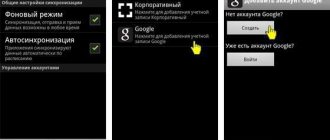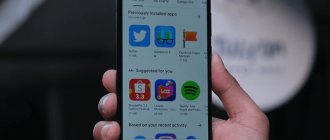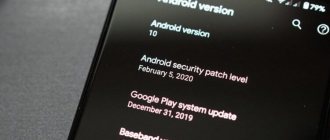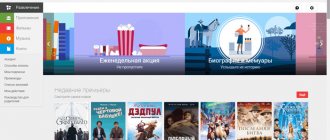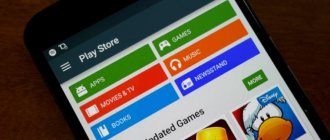Instructions for disabling, deleting and restoring Google Play services from devices running the Android operating system.
As many people know, the operating system for Android mobile devices was developed and is currently owned by Google . That is why all devices running this OS initially have a large number of various applications and services from this company installed.
Some users of smartphones and tablets based on Android simply do not need these applications, since they use analogues that are familiar to them, and for some, their presence can cause a lot of inconvenience when using the device.
From our article you will learn whether it is possible to remove Google Play from an Android device and how to do it.
Image 1. How to remove Google Play services?
Android: first acquaintance
As a rule, when faced with the question of whether Google Play services can be removed, you first have to figure out what this service itself is. As a rule, such a widget is mainly present in the main menu of any smartphone or tablet running Android OS.
Nothing wrong with that. The fact is that, in order to popularize some of the Android family, it is initially configured to persuade the user to use one or another function offered by Google services (Google+, Gmail, Play Games, Play Press, etc.).
Naturally, a registration account must be created for each user or, if you prefer, device. As a rule, this first involves creating an account in the Google service itself with Gmail email confirmation. There is no point in removing it in the first place. You can do this later. At the very least, even to recover the password for accessing Google services, you can access your mail from a regular home computer, laptop or mobile device by entering the appropriate address in the Internet browser line.
But what if you don’t want to create such a record? Here, the solution to the problem of whether it is possible to remove Google Play services on Android comes down only to obtaining so-called root rights or access in superuser mode.
Removing the service itself without having the above rights is almost impossible. Applications built into the Android interface are activated automatically, and, as studies of system processes show, they “hang” in the RAM of a smartphone or tablet constantly. Even if you completely delete everything, the operating system itself will still transfer data to the corporation’s servers. Whether you like it or not, in the background such a transfer occurs the first time you try to connect to the Network.
Naturally, we need to fight this. For example, if you have a problem with whether Google Play services can be removed (which means fast battery consumption), you won’t have to use standard mobile OS tools. Here you will need additional programs like CCleaner or an interesting application for methodically cleaning up “dangling” programs DU Battery Saver.
Via PC
Many users are interested in whether it is possible to remove Google Play using a computer. To do this, you can use ADB (Android Debug Bridge) and Debloater. The algorithm of actions is as follows:
- Get ready for work. At this stage, install drivers on your PC to work with your mobile phone in ADB mode. When considering whether it is possible to remove the Play Market in this way without root, the answer is negative. Get them using any of the available programs.
- Freeze the Market. To do this, launch Debloater, connect Android to your PC and wait for it to be detected. Next, run the Read Device Packages process to get information about all the apps installed on Android. A list of apk files will appear in the main field of the program, among which find com.android.vending, check the box next to it and click Apply. Wait for confirmation that this operation was completed successfully.
- Delete. The next step in how to remove Play Market from your phone via PC is uninstalling the software itself. To do this, launch Debloater and connect your phone to your computer. Next, on the smartphone screen, give ADB Shell Superuser rights. Get a list of installed programs by clicking Read Device Packages and selecting com.android.vending. Select this item and check the box next to Remove in the Activity status area. At the last stage, confirm the action and wait for the completion window to appear.
After completing these steps, the Play Market application is removed, but you need to disconnect the smartphone and restart Android.
Google Play
But that's not all. When wondering whether it is possible to remove Google Play services as unnecessary, you also need to look at the special consequences. Those that may only appear after uninstalling some component of the shared service. Therefore, be careful.
What’s most interesting is questions like “Is it possible to remove Google Play services, eliminate rapid battery consumption, or simply save on charging?” are solved quite simply. Any application that is responsible for the state of the battery of a tablet or smartphone (provided that one is installed) has a special mode for cleaning RAM. Having unloaded all the programs hanging there unnecessarily, you can begin to remove some components.
Using the example of Sony Xperia smartphones, several main points can be highlighted. First of all, even if the user has root access or is a superuser, under no circumstances should you delete the Xperia Home application. Essentially, this is a regular launcher that starts displaying the graphical interface of the Android system in relation to a specific smartphone model.
Is it possible to remove Google Play services as such altogether? Can. But this will require either obtaining the appropriate access rights, or a complete flashing of the mobile gadget. And then, after applying the new firmware, no one can guarantee that it will work stably, much less accept the removal of Google modules.
By the way, if anyone doesn’t know, the question of whether Google Play services can be removed is also resolved through the accompanying software installed on the computer terminal to control the mobile gadget. For example, programs like My Phone Explorer or Mobogenie are quite popular, which are designed to work with smartphones or tablets, regardless of the model or manufacturer. Naturally, you can find specialized utilities for a specific brand. This is where Samsung is particularly different, creating mobile software for almost every new flagship model.
Method number 2. Cleaning the official firmware
If the stock firmware has root rights, you can get rid of Google Apps by simply deleting them from the smartphone. As I already said, they are all stored in the /system/app and /system/priv-app directories. For example, in the case of KitKat, the list of Google applications in the first directory will be like this:
- Books.apk - Google Books;
- CalendarGoogle.apk - Google Calendar;
- Chrome.apk - Google Chrome;
- CloudPrint.apk - cloud printing system;
- Drive.apk - Google Drive;
- GenieWidget.apk - news and weather widget;
- Gmail2.apk - Gmail;
- GoogleContactsSyncAdapter.apk - contact synchronization;
- GoogleEars.apk - Google Ears (similar to Shazam);
- GoogleEarth.apk - Google Earth;
- GoogleHome.apk - home screen with integrated Google Now;
- GoogleTTS.apk - speech synthesis system;
- Hangouts.apk - Google Hangouts;
- Keep.apk - Google Keep;
- LatinImeGoogle.apk - keyboard with gesture support;
- Magazines.apk - Google Magazines;
- Maps.apk - Google Maps;
- Music2.apk - Google Music;
- PlayGames.apk - Google PlayGames;
- PlusOne.apk - Google+;
- QuickOffice.apk - QuickOffice;
- Street.apk - Google Street;
- SunBeam.apk - SunBeam live wallpaper;
- Videos.apk - Google Movies;
- YouTube.apk - YouTube.
In addition to those listed earlier, the /system/priv-app directory also contains the following files:
- CalendarProvider.apk - stores calendar data;
- GoogleFeedback.apk - sends a report on the use of Google Play;
- GoogleOneTimeInitilalizer.apk - installation wizard for additional Google applications;
- SetupWizard.apk - setup wizard on first launch;
- Wallet.apk - Google Wallet;
- talkback.apk - voice notification about events on the device.
The Gapps kit for KitKat, among other things, also includes a proprietary camera with support for spherical shooting and a proprietary desktop with integrated Google Now.
But that is not all. Google Apps depends on several frameworks, which are located in the /system/framework directory. These files are com.google.android.maps.jar, com.google.android.media.effects.jar and com.google.widevine.software.drm.jar. There are also many libraries in the /system/lib directory that are used exclusively by Google applications. It is not at all necessary to remove them, but it is possible. Just to clean up the trash. You can find their list in the comments.
In previous (and future) versions of the system, the contents of Google Apps are different, so before deleting, I recommend downloading gapps of the desired version from goo.im/gapps, unpacking it using WinRar and viewing the contents. You should also take into account the dependence of some applications from the market on Google applications, I will talk more about this later.
Google Chrome browser: problem with viruses
Let's consider another important issue. The solution to the problem of whether Google Play w3bsit3-dns.com services can be removed may also be related to the presence of the Google Chrome browser itself on a mobile device or computer.
As practice shows, cases have recently become more frequent when a distribution package downloaded even from the official website contains a threat. In addition, the browser itself is designed in such a way that it can block the removal of one or another component of any service.
Play Store: uninstallation
Is it possible to remove Google Play services on Android? Yes, you can. Here everything depends on the needs of the user himself. In principle, if someone does not need access to the storage of applications and games, deletion will not affect the system as a whole. Moreover, for many users, the headache associated with constant reminders that something new has been released will disappear (of course, if the notification functions have been enabled).
To uninstall, you can simply drag the program to the top of the screen (in the mode when displaying all programs is turned on), where the “Delete” icon should appear. A widget (shortcut) can be removed from the Desktop by dragging it down (to the Trash). Please note that in this case only the link to the program is deleted, and not the application itself.
Which Google services can be removed
Uninstallation permanently erases program data from the user's mobile device. Therefore, before starting the process, you need to know whether a program is required for the gadget to operate. The list of Google applications that can be eliminated without consequences for the phone is as follows:
- books;
- calendar and maps;
- films and music;
- browsers;
- news and weather;
- mail;
- built-in company messengers;
- keyboard and games.
The organization embeds a huge list of applications that the user simply does not need for the entire time he uses the gadget. If your phone has other services from the company that are also not used, you can delete them too.
Removing residual components
If you have root rights or Super User mode, you can delete almost everything. True, you should not use the standard uninstaller built into the Android OS itself, or use uninstallation when accessing Google Play. Naturally, in this situation, only related services can be deleted, and even then not always.
It’s better to “destroy” Google Play itself using the same CCleaner application. By the way, unlike the popular Clean Master program, which everyone praises left and right, it removes absolutely everything that may be present in the system.
Don't believe me? Try installing these two programs and compare their performance. Clean Master only performs pseudo-deletion (or termination of the process at a certain point). Then it needs to be turned on again and again. But CCleaner, even when deciding whether Google Play services can be removed, behaves somewhat differently, even erasing cache folders and temporary files hidden from the user’s eyes that are left after running programs or visiting sites on the Internet.
Hosts
It is advisable to block the following sites in the hosts file. Since we are blocking Google, you need to choose another search engine, I suggest this one.
google.com/gen_204 accounts.google.com:443 connectivitycheck.gstatic.com/generate_204 google.com:443 s3.amazonaws.com:433 collector-hpn.ghostery.net:443 cmp-cdn.ghostery.com:443 api .ghostery.net:443 cdn.ghostery.net:433 updates.signal.org:433 googleads.g.doubleclick.net:433 fonts.googleapis.com:433 api.cleanapk.org:433 clientservices.googleapis.com:443 ssl.google-analytics.com:443 bahn.de:443 deutschebahn.sc.omtrdc.net:443 assets.adobedtm.com:443 cdn.optimizely.com:443 settings.crashlytics:443 firebaseremoteconfig.googleapis.com:433 graph .facebook.com:433 https://xtrapath1.izatcloud.net/xtra3grcej.bin https://xtrapath2.izatcloud.net/xtra3grcej.bin https://xtrapath3.izatcloud.net/xtra3grcej.bin
If all else fails
What to advise if none of the above methods helped? Let's say right away that the question of whether it is possible to remove Google Play services on Android should be resolved with access to root rights. Of course, you shouldn’t overdo it, otherwise a user who doesn’t know what each specific service is responsible for can create a situation where the system stops functioning altogether.
In this case, we can advise you to update the system itself, the uninstaller program, or, ultimately, re-set access to root rights. Perhaps, in addition to them, in some cases the “Superuser” mode may be required.