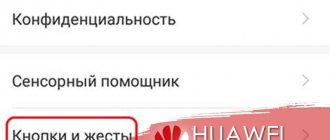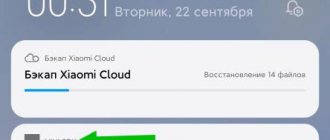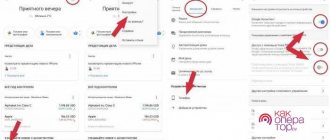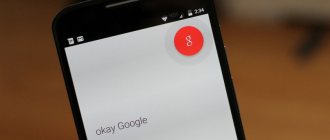What is Talkback
The Android OS has a feature that simplifies interaction with the system for people with disabilities (poor vision or coordination of movements).
Note! If your device does not have this function, you can download it from the Play Store.
If you install TalkBack from the store, the option will automatically appear in your system settings.
The principle of operation is to sound all clicks performed by users. But the method of interaction, which occurs on the principle of a computer mouse (double click), is also changing. This is what causes difficulties when disconnecting.
- sounding of clicks;
- pronouncing the caller's name;
- reading the test;
- use of gestures.
- etc.
Disabling Talkback
Our task is not to study them, but to turn them off.
For example, let's take this particular function, since its active mode confuses every smartphone user.
After activating the talking assistant, the user completely loses control over the device.
The reason is that after launching the voice assistant, he did not read the instructions for interacting with the screen in this mode. The usual actions, swiping and clicking on the screen performed before activation, do not work. It becomes quite difficult to go back into the settings to disable the talkback assistant.
Instructions for control in talking mode
- To move from one object to another, swipe the screen to the right or left.
- To activate an object, double-tap on it
- Scroll the screen up or down using two fingers.
This information is also shown before voice guidance is turned on.
After you have mastered controlling the device with the voice assistant activated, try deactivating the function.
Turning off Talkback
The first thing you need to do is get into the main “Settings” of Android. Please use the screen administration instructions above.
Next, use two fingers to scroll across the screen to the “ Accessibility ” section.
Clicking on a section will highlight it in a green square. The smartphone will tell you by voice that you need to double-click to go.
After the transition, scroll with two fingers to the desired subsection.
Double click and you can switch to talking mode on and off.
Click on a switch to highlight it with a square.
Two taps on the square will open a dialog box in which you need to click “ OK ”.
Repeat the square selection and double-click to confirm deactivation.
talkback assistant is disabled and you are in normal device control mode.
Disabling the accessibility service on all smartphone models is approximately the same (Samsung, Honor, Huawei and others). The only differences can be in the names of the functions themselves. For example, on Samsung phones, the voice assistant described above is located under the name “Voice Assistant” in the “Vision” subsection.
How to enable Talkback
If a user wants to enable the use of TalkBack, they can use the following methods. The procedure for using them is described in detail below.
In device settings
To enable TalkBack you need to do the following:
- You need to go to settings. How to do this depends on the version of Android you are using.
- Next, in the list of available sections, you need to select “Special.” Possibilities". In some versions of the operating system, it is part of the "Advanced Features" section.
- When the list of settings opens, you need to tap on “Volume control buttons”.
- Next, you will be given a choice of which function to assign to them.
- On this page you will need to enable the option and assign it to the on and off buttons. If necessary, you can allow Talk Back to work on the locked screen.
After this, to activate the Talk Buck function, you will only need to press the volume down and volume up buttons simultaneously. They must be held for three seconds. This procedure works on smartphones from Samsung and other brands.
Using Google Assistant
This method of inclusion is very convenient for the visually impaired. To turn it on, you need to say “Ok Google”, then say “Turn on TalkBack”.
With two buttons
Once the Talk Buck function is assigned in the settings, to use it, just press the volume up and down keys simultaneously. Thus, the smartphone will provide voiceover of text information available on the screen.
How to disable
To hide the Braille keyboard, simply swipe down with two fingers. Switching to the standard keyboard occurs by moving down the screen with three fingers.
It does not play a big role what specific health restrictions exist if there is a functional opportunity to level out the characteristics of the motor system, hearing or vision. For those who cannot use a standard smartphone keyboard, Google offers to enter information using a virtual keyboard consisting of six dots in Braille . This development allows blind users or those with poor vision to quickly type any text, which means they can perform the same actions - send SMS, search for information, navigate the smartphone interface.
How to enable the keyboard on a computer?
Click the Start button and select Settings > Accessibility > Keyboards, and then turn on the switch under Use the on-screen keyboard. A keyboard will appear on the screen, which you can use to move around the screen and enter text. The keyboard will remain on the screen until closed.
Interesting materials:
What is the name of the soil in deserts and semi-deserts? What is the name of the author's signature on a book? What is a canvas stand called? What is the cover of a football field called? What is the name of all-wheel drive on a BMW? What is the name of the wool obtained from a sheep before washing? What is the name of a cook's mate on a ship? What is the name of the breed of large fluffy dogs? What is the name of the breed of cat that looks like a leopard? What is the name of the breed of chickens that lay blue eggs?
Why do you need a voice assistant?
TalkBack was created to make it easier for visually impaired people to use their phone. The service has many useful features, for example:
• pronounces out loud all user actions and names of incoming subscribers; • reads out the text on the screen; • allows you to control your smartphone using gestures; • automatically converts spoken words into text messages; • increases the size of the text on the display after shaking the smartphone.
Expert commentary
Anton Povetkin
I write reviews, study new technologies, ratings and settings. Manager of an online electronics store.
If you use a voice assistant, you should turn off the function of speaking passwords in the application settings. In this case, the phone will not speak aloud the characters entered into the secret fields unless headphones are connected to it.
What is this
TalkBack Braille Keyboard is a Google technology that provides a built-in on-screen braille keyboard. According to official information, the software successfully interacts with the Android operating system 5.0 and higher. This function significantly simplifies the work of blind and visually impaired users in terms of text entry, which is especially important for smartphones, since mass-produced gadgets, due to their focus on touch interfaces, do not take into account the needs of owners with visual impairments.
The developers have supplemented the already well-known built-in TalkBack screen voice function with a new option - a Braille keyboard. The operation is based on a six-point system, where the analogue of the keys are areas of the gadget’s screen.
What is TalkBack for and how does it work?
The TalkBack function is designed for visually impaired Xiaomi users; it reads all the menus that the phone owner points to, having previously highlighted them with a green frame.
I don’t quite understand the essence, to be honest, because if a person sees the screen and perceives a green frame, then why should he tell him its name? And if he doesn’t see, then he will have difficulty controlling the frame; there is no need to talk about any effective use of the phone.
In addition, I tried to use this function and could not get out of the settings to the home screen, I either lacked patience or intelligence. From here I conclude that this measure is meaningless and made for show.
Return to content
Deactivation of the service
If you don't need the special features that the voice assistant offers, you can not only turn off this application, but also remove it from the menu completely
• go to settings; • open the “Applications” section; • tap on the line with the name of the service; • click the “Stop” and “Disable” buttons; • confirm the action; • when the data deletion window appears, click “OK” - the application will disappear from the list.
If your phone still does not work correctly after disabling this feature, your operating system may have crashed. In this case, resetting the device to factory settings may help.
Changes in phone management
Before you disable TalkBack through the settings, you need to understand the controls of your smartphone. When the feature is enabled, a message appears explaining the new keystroke principle, but if it was activated accidentally, the user might not notice this window.
How to control your phone with TalkBack enabled: • Scroll the screen using two fingers instead of one. • a regular tap on any element simply activates it; a double tap is required to confirm the action; • To go to the next item in the list, you need to swipe your finger across the screen to the right, and to return to the previous one, you need to swipe to the left.
If a smartphone accidentally ended up in the hands of a small child, the child could not only turn on unnecessary functions, but also erase valuable SMS. Our material “How to recover deleted messages on an Android smartphone” will help you get back the necessary information.
Steps to Use Braille Keyboard on Mobile Phones
With TalkBack, the accessibility system developed by Google for Android, we are going to enable essential features for people with visual impairments. Previously, we showed how to quickly and easily disable TalkBack, which can be very useful if we make a mistake during the process of activating or setting up the Braille keyboard.
- Let's start by going to the settings of your mobile phone.
- Among the options, we are going to choose system and/or availability.
- Then we put on the TalkBack.
- Before activating the function, we will go into the settings.
- We search for the section called Braille Keyboard and we get access.
- We click on the top and activate it.
- To finish, we'll end TalkBack in the variation we previously skipped.
Talkback what is this program
Talkback
is an Android application that was created
for people who have poor vision
or no vision at all. This function completely takes over all work with the device and voices every step of the blind user. This feature is convenient for those who have previously worked on a computer, because working with the device becomes like clicking a mouse.
Just one touch is needed to press the keys
, and they are always voiced. The same is true for voice acting during typing. In addition, it sends notifications about calls. And if you shake the device, the program will begin to read out everything that is on the screen at the moment.
If you click on a letter and hold your finger on it, the program will read the letter first
, and then the word that begins with it.
This typing method allows you to accurately type a word by ear, perceiving each letter correctly. Talkback useful
for its audio prompts. They can provide information regarding one of the listed properties on the phone. In addition, the program allows you to recognize gestures, and even synthesizes human speech into text.
How to use
Those who regularly use TalkBack are quite successful in typing the required text. The only thing is that you should hold your smartphone with the screen facing away from you and type with six fingers.
Simultaneously pressing a combination of dots displays the required letters on the screen. The text is edited and messages are sent in the same way. 6-point unified English Braille is currently available.
For those who need this function, just make the transition: Special. TalkBack options Settings where you need to select Braille Keyboard .
The English letter A corresponds to point 1, B - points 1 and 2, C - points 1 and 4. To delete a letter, swipe to the left, and when you need to add a space, swipe to the right.
How to disable TalkBack on Android
There are times when we don’t need program activity. We can write a secret love message, enter a password for social networks or write down bank card details to place an order, and it would be better if the smartphone did not voice our actions. To do this, you need to disable TalkBack. There are several ways.
Quick shutdown
This method will work if the utility has been activated. Before you try, check the program's activity. It may not have been enabled, so a quick disabling may not work.
The algorithm is the same on all devices:
- Unlock smartphone
- Hold both volume buttons for 5 seconds. There should be a slight vibration
- A notification will appear on the screen that the program is disabled
You can enable the utility using the same algorithm.
TalkBack is easy to control using buttons. This is convenient when you need to instantly switch if the program was inactive, but was urgently needed.
Through the smartphone settings
Another simple way. It is used when it is not possible to control the program via sound buttons.
Typically, this utility is installed on your smartphone by default and is located in the settings. The path to it may differ on different devices depending on the model and shell, but in general terms it looks like this:
- Go to settings
- We are looking for the item “Special Features”
- We find it in the TalkBack list
- Disable the utility using the slider