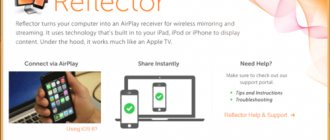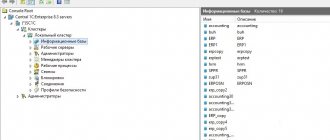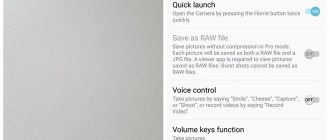Which smartphone user has not encountered a situation where important data disappeared without a trace? This happens especially often with video files, because they take up a lot of space in memory, the volume of which is still limited. The deletion can be accidental or intentional, in order to free up space on the media, but you will be interested in a completely different question: is it reversible? And if so, how to recover deleted video on iPhone?
Here you have an alternative, since this operation can be performed in different ways, including using special utilities. Today we will talk about one of them – the Ultdata program from Tenorshare, designed to recover lost data on iPhone/iPad/iPod devices. The program is compatible with all versions of Windows, starting with XP, and has a Russified interface.
What Tenorshare Ultdata can do
Basic functions of the program:
- data recovery directly from an iOS device;
- restoring files from backups generated using the iTunes service;
- Recovering data stored in iCloud.
Let's first consider in what cases it is possible to recover deleted files directly on a mobile device:
- if the video was deleted, but after that the memory area it occupied was not overwritten (which means you did not shoot anything new, did not make calls, did not play games, etc.);
- if the loss of video files was discovered after updating iOS through iTunes (even if a backup was not created);
- if there are problems with the performance of the screen, but the gadget itself is working and the computer recognizes it;
- if you have lost the necessary files as a result of a jailbreak.
Below we will look at how to recover deleted videos on iPhone without using Ultdata and using a program that, by the way, can help even if the device itself is unavailable for one reason or another. But this will work provided that you backed up using iTunes. Typical use cases for this Ultdata function:
- the smartphone or iPad is lost, broken, or the computer does not recognize it;
- if you need to extract video from a backup without the ability to synchronize with a mobile device.
Moreover, Tenorshare Ultdata can even restore iTunes backups (these are database files with a .plist extension).
Finally, the program provides the ability to restore videos from cloud storage, provided that you have synchronized your gadget with iCloud.
Now let’s look in more detail at how to recover deleted photos and videos on iPhone using built-in tools and the Ultdata utility.
Option 4: How to Recover Deleted Photos and Videos from iMessages, SMS and WhatsApp
Could you send or receive files through an app like iMessage or WhatsApp? In this case, we will still be able to recover photos or videos for free through the application data.
The best way to find message attachments from iMessage or third-party apps is to use iPhone Backup Extractor. You can use this with your local iTunes backup or with an iCloud backup (see steps to download this in 5 options). Here's how to find a missing file using an iTunes backup.
- Step 1. After downloading iPhone Backup Extractor, select the backup from the left navigation bar and click Preview to activate the preview tab.
iPhone Backup Extractor's preview mode - Step 2: Browse the list of the most popular apps to check their content. If you find the file you want, select and Extract.
If the app you're looking for doesn't appear in the preview list, you can use the app view. This list will list all applications installed at the time the backup was taken and will provide a way to retrieve only backups of that application.
- Step 3: Go to the App View tab, then select the app or apps you want and you can extract their data by selecting Extract all.
App data view in iPhone Backup Extractor - Step 4: If neither Preview nor Preview App View takes you to photos, the last approach is to try Expert mode. This can be activated by selecting the "Expert Mode" tab. It provides a list of all the files contained in the backup, divided into folders to represent the iPhone's structure. Most often, applications store their data in the Applications and Application Groups folders.
We have published a separate article on understanding expert mode, and where and how apps store their files. Check it out!
You'll see that by browsing your app folder in Expert mode, you'll be able to drag and drop the files you want to recover from the iPhone Backup Extractor window onto your desktop or into a folder of your choice.
Drag and drop iOS data recovery
But what if you don't have a local iTunes backup and the backups aren't showing up? That's where iCloud comes in...
How to recover video using a mobile gadget
The iOS operating system, like its older desktop counterparts, is in no hurry to get rid of files deleted by the user. In particular, photos and videos are placed in the “Recently Deleted” folder, where they are stored for 30 days and can be seen in the Photos application during this time.
Step-by-step recovery instructions:
- launch the “Photos” application;
- tap on the “Albums” tab;
- Scroll down the list and select the “Recently Deleted” folder;
- icons of deleted photos and video files will appear on the right, select the desired icon and tap on the “Recover Video” button.
The disadvantage of this method is that you will need to perform these operations on all deleted files, of which there may be many.
But isn’t that the main thing? This method describes how to recover videos on iPhone after deleting them from the recently deleted list. What to do if the video you need is not in the list?
Then the iTunes service can come to the rescue, creating backup copies of important files every time you connect to a PC. True, we are only talking about MacOS versions no higher than 10.14 (for Windows the version is not important). As for MacOS, starting from version 10.15, there is no support for iTunes, but its analogue is the Finder function.
Note that if you connected to the computer after deleting the video, this method will not work, since the PC is synchronizing with the iPhone, which no longer has the files you need.
The recovery procedure for all versions of Windows and macOS before Catalina is not complicated:
- launch the iTunes application, and then connect the mobile gadget to the computer;
- after iTunes sees your device, click on the smartphone icon that appears, then on the Summary menu item and on the Restore Backup button;
- select the backup that contains the deleted videos you need and wait until the recovery process is completed.
For MacOS version 10.15 and higher, use the Finder application, the algorithm itself is completely identical:
- open the program, connect the smartphone, click on its icon;
- click on the Restore Backup button;
- select the desired backup copy and click Restore.
Only using a smartphone
How to recover deleted video on iPhone? The video can be returned without using additional software. Everything is very simple. Follow the instructions:
- Go to the “Photos” section on your device.
- Switch the photo display mode to “Albums”.
- Find the “Recently Deleted” folder. Select it.
- You will see the entire list of files that have been deleted.
- Find the video file you need.
- A “Restore” button will appear in the lower corner. Click on it.
After this, the file will return to its original location in the gallery.
How to Recover Deleted Video on iPhone Using Ultdata
If the Tenorshare Ultdata program is not on your computer, download it from the official website, install it, and launch it.
Next steps:
- Click on the “Recovery from iOS Devices” tab;
- We connect the mobile gadget to the computer via a USB cable. The smartphone or tablet must be unlocked, and if a window appears asking you to click the Trust button, click it;
- A page will open listing the types of data to be restored. We check off those that were deleted, in our case these are “Video” and/or “Photo”. From the above screenshot you can see that the program can restore not only system files and data, but also third-party applications. For example, to restore the Video application/program on iPhone, check the appropriate box. In the same way, you can recover videos in WhatsApp, Viber and other applications;
- press the “Scan” button;
- a page will open on which icons (previews) of all found files of this type will be placed, including deleted ones (the “Show only deleted” option). Select it or individual videos, click the “Restore to PC” button.
But what to do if the necessary files are not on the gadget? Then you can use the video recovery function from Apple cloud storage, provided that your smartphone or tablet has been synchronized with this service.
Alternative Methods
There are both paid and free programs for data recovery from Apple products. Let's look at the process using the EaseUS MobiSaver application as an example. The utility recovers lost video files and photo cards, as well as correspondence from instant messengers, call histories, telephone contacts and other information that you value.
To get started, simply download and install the latest version of the program. How to recover deleted video on iPhone using EaseUS MobiSaver:
- Log in to the application after first connecting your iPhone to your computer.
- In the main window, click on the “Recover from IOS Device” icon.
- Click on the “Start Scan” button. The search for your lost files begins immediately. Scanning takes place automatically - the program analyzes existing and deleted files. After the scan is completed, you will see the entire list of found files. If there is a checkmark next to Only display deleted items, only deleted documents will be displayed.
- The program has a preview option: you can familiarize yourself with all detected materials that have a chance of recovery. All that remains is to check the boxes next to the required video files and click on the Recover button.
Ready! Now you know how to recover deleted video on iPhone. By the way, on Androids, lost information is restored using a similar method using utilities.
How to sync videos to iCloud
Since most iPhone/iPad owners rarely or never connect their mobile device to a computer, it is highly recommended that you synchronize your smartphone with a cloud service that is automatically provided to each user with a unique Apple ID.
If this slows down the iPhone, it will be extremely minor, but you will significantly increase the safety of its use. Let's look at how synchronization with iCloud is carried out.
For devices with iOS 10.3 and newer versions on board, go to “Settings”, select your name and tap on iCloud. In earlier versions of the OS, immediately after clicking “Settings” we go to the iCloud item.
A page will open with options related to the use of cloud storage: you can set what type of data is to be synchronized by activating the corresponding slider (it should turn green).
In our case, this is the “Photos” section, which has two modes for storing videos and photos, and you can choose either of them or both at the same time.
Let's consider their features.
iCloud Photo Library
By activating this option, you will be able to store all the videos and photos that are on your device in the cloud. But here you need to take into account that the amount of space provided on Apple servers is limited to 5 GB, and this, frankly, is not much. If about 1000 photos can fit (with average quality), then with video things are much worse, given that the cameras in the iPhone are quite good. And as soon as the free disk space is exhausted, you will be warned about this and offered additional disk space, but for money.
My photo stream
Here the storage conditions are somewhat different. Videos are not allowed, photos are only those taken over the last month, but their number is up to 1000 photos. But here you need to take into account that the 5 GB that are allocated on the disk are not included here; moreover, you can store the highest quality photos in this mode without restrictions on the occupied space, the main criterion is their quantity.
Again, you can enable both options, but videos can only be stored in the Media Library, and there won’t be much space there.
As soon as you activate the necessary sliders, media content will begin uploading to the server, and this can take a lot of time, depending on the volume of videos being uploaded and the speed of the Wi-Fi network.
If you check the box next to “Optimization,” photos and videos will be stored on the gadget in compressed form, but the content will be uploaded to the cloud storage in original quality. That is, a video cropped on an iPhone can be restored to its original resolution.
How to get back photos/videos from recently deleted ones?
This method is the simplest and easiest. But it will only help if the photos/videos were accidentally deleted by the user himself.
To do this, go to “Albums” and select “Recently Deleted”.
Recently deleted data on iPhone
All recently deleted items will be displayed. To restore, select the one you need and click the “Restore” button.
How to Recover Videos from iCloud Using Ultdata
The main conditions for performing this operation are the presence of the Internet on the computer and the activated synchronization function with iCloud.
So, launch the program and click the “Data Recovery from iCloud” tab. Next, you will need to log into your iCloud account by entering your Apple ID and password. After this, as in the case of restoring directly from a smartphone, you need to select the types of data that need to be restored, in our case it is “Photos and Videos”.
Before starting the recovery, you can click the “View saved data” button, but in this case you will not see thumbnails - only a list indicating the size and date of the backup.
Clicking the “Download” button initiates video restoration, the progress of which will be displayed at the top as a progress bar, and the time will depend on the volume of the backup copy.
After the download is complete, a page with thumbnails of photos and videos will open. To restore them, you will need to check the boxes in the icons that we need, click on the “Restore to PC” button and then specify the folder in which the recovered files will appear. Resetting to a smartphone directly from the program is only available for contacts, so to restore videos to iPhone after deletion, you will have to copy the files manually.
How to download videos from iCloud
If the Recently Deleted section is already empty, but you have iCloud Photo Library , it's likely that photos and videos deleted from your device will be stored in the cloud. This means that they can be easily restored by downloading them back:
- Go to iCloud.com and log in;
- In the window that opens, select the “Photo” section;
Surely all your photos, even deleted ones, are saved in iCloud
- Find the photos and videos you need and mark them;
- Click on the three dots at the bottom left and then “Download”.
It's inconvenient that the only way to access Photos in iCloud is to open the site through a browser. There is no separate app on iOS for the same purpose. It's a pity.
If you mark multiple files, they will automatically be combined into a ZIP archive, which will need to be unpacked on the device. And, if the files are single, they will be downloaded in HEIC format if it is a photo, and HEVC if it is a video. However, the files are not uploaded to the Photos app, but to the Downloads app. You can get there in two ways: either by clicking on the arrow icon that appears on the left in the address bar, or through the “Files” application.
How to view photos in iCloud storage on iPhone?
Go to Settings > [your name], then tap iCloud. Select "Storage". Click "Backups". Tap the name of the device you're using, then browse photos.
Interesting materials:
How to express delight in words? How is the word raccoon pronounced? How is the word quarter abbreviated? How are English words abbreviated? How to shorten the word passage? How to shorten the word months? How to shorten the word your? How to put a dash between words? What is the emphasis in the word bleed? How do you understand the meaning of the word unique?
From device
To recover your photos or videos from your iPhone or iPad without using third-party tools, follow these steps:
- Take your Apple iPhone or iPad and go to the “Photos” section;
- Next, you need to switch the image display mode to “Albums”. This is done using a special menu located at the very bottom of the screen;
- Now you need to find the album called “Recently Deleted” and select it;
- A list of all previously deleted photos or videos will open;
- Select the required video and photo, open it;
- Now find the “Restore” button in the lower right corner and click on it.
After the above steps, previously deleted photo or video data will be restored.
Recovering photos on an Android smartphone or tablet
If your OS device has a microSD slot and you've stored photos and videos on a memory card, you'll need a recovery suite like the aforementioned PhotoRec recovery app to recover lost photos and other missing directories and their attachments.
Alternatively, try the desktop app Tenorshare Data Recovery, which is available for Windows and Mac. The application scans Android, looks for erased files on it, and to restore it, you only need to follow a few simple steps. Another utility that restores lost data quite efficiently is called Wondershare's Dr. Fone for Android.
So how to use this application?
- Step 1 . Make sure that the debugging function is enabled on Android OS. If we talk about Android 5.0, these parameters can be found in the Settings > About phone > Build number section. Click on the firmware version several times and a message will appear: “You are now a developer!” Go back to general settings, select Developer options, enable USB debugging.
- Step 2 . After launching Wondershare's Dr. Fone for Android, connect your smartphone to your computer via USB, select Multimedia/Mobile Device from the main menu.
- Step 3 . In the next step, select your device for scanning files (here you are guided by the volume of the information storage source) and then click Start.
- Step 4 . Once the scan is completed, you can see the files that can be recovered through the context menu on the left side of the recovery program. Then, by clicking the Recovery button after selecting an item, the files will be saved where you specify.
I hope that at least one of the methods will help you get back lost, erased, deleted information on your iPhone or smartphone. If not…. then you need to turn to professionals who recover data using other methods, but in laboratory conditions and for decent money.