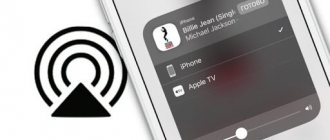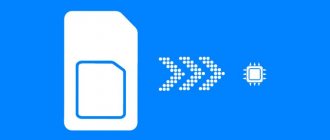According to various statistics, the modern owner of a smartphone checks it dozens, or even hundreds of times a day! And often only to find out the current time. This does not have a very good effect on the battery life, and pressing the buttons every time is not always convenient. To simplify this task, the Always-On-Display (abbreviated as AOD) function was invented. Who invented it? It’s difficult to say, since on the same day the function was presented on the LG G5 and Samsung Galaxy S7/S7 Edge smartphones.
What it is?
The Always On Display function allows you to display the necessary information on the screen, while the display itself is off, which significantly saves battery power.
What exactly is shown on the display? For example, on the same Samsung this is the time, date, battery level, notifications about messages or calls, and even the name of the song (tracks can be switched).
All this is customizable as desired.
Example on LG G5.
Just pick up your favorite smartphone and see the necessary information on the display. Very comfortably.
How to find out if your smartphone supports AOD technology and enable it
Always On Display settings on Android devices are located in the system menu section “ Screen ”, “ Display ”, “ Active screen and lock ”, “ Lock screen ”, etc. The wording of the section name varies on different devices, but where to look for what? easy to understand.
A mention of AOD in one of these sections indicates that the phone supports the technology. By default it is usually disabled. To enable it, just move the slider shown in the screenshot to the right position.
The Always On Display settings you can change also differ from device to device. Most, if not all, smartphones typically have the following settings:
- When to display AOD - always, while charging, in the dock, etc.
- The style of the clock is with numbers and hands.
- Notifications – about calls, letters, SMS, messages from instant messengers, etc.
This is interesting: What is UEFI, how to install Windows 10 (and older versions) on a computer with UEFI
The rest - background selection, application shortcuts, various widgets, etc. are optional. That is, the user can customize the design and information that will be displayed on the switched off screen at his own discretion. But only within the framework of what is included in the device.
Enable AOD on Samsung
Open “Settings”.
In the search bar we write “always on display” (without quotes) and select the item of the same name.
We enable the function using the switch.
Here you can also fine-tune the parameters, for example, add useful widgets:
How to set up the feature
Users are offered a fairly wide range of customization options. For example, Xiaomi smartphones allow you to choose the style and design of the displayed information as you wish. To do this, you need to go to the “Style” column in the “Automatic display switching” tab, where you can already view all available styles (some even with animation). In the latest generation models with MIUI 11 and 12 firmware, you can display your own image or text along with standard inscriptions and icons (in this case, battery power will begin to be wasted a little faster).
Samsung phones with AOD support allow the user to set a looping animation on the lock screen. To enable this feature, you first need to select an image from the gallery, and then set it in the settings by clicking the “Set as Always on Display image” button. Please note that small GIF images are supported; otherwise, if the maximum size is exceeded, you will be prompted to crop the image.
You can customize AOD in detail for yourself. For example, to set up the display mode, you need to follow the path: “Always on Display” (in the “lock screen” menu) – “display mode”. You can choose three options: display always, according to schedule, or when you touch or pick up the phone.
In addition, you can choose the color and style of the clock on the screen. To do this, you need to follow the path: “settings” - “lock screen” - “clock style” - “always on display”. All that remains is to choose one of the proposed options, and then decide on the color of the displayed clock. The “Done” button will commit the changes.
In addition to the clock and notifications, the user can view additional information: the song being played, the weather forecast and events marked in the calendar. To do this, go to: “settings” - “lock screen” - “FaceWidgets” and activate the desired options by moving the slider.
Details about setting up the function in the video
How does Always On Display work?
It is important that when activating the function there is maximum energy saving. This is achieved due to several different factors:
- First. Since we are talking about AMOLED displays, a certain number of pixels are used, and not the entire screen. Moreover, the picture in this mode has only a few colors.
- Second. The system tracks the position of the smartphone and also receives information from the light sensor: if the device is in a pocket or briefcase, information is usually not displayed on the display, which, you see, is logical.
- Third. The processor operates at the lowest frequency possible, since the cost of displaying information on the display is minimal.
Thanks to all the factors, the Always On Display feature practically does not drain the battery.
List of supported models
The Always on display function is currently supported on all modern models (with AMOLED, OLED matrices).
- Xiaomi. Always on display is built into the following models: all varieties of Mi 9 and Mi 8, Black Shark 2 and Black Shark Pro, Mi Note 10, Mi Note 10 Pro, Mi Mix 3 (including the 5G model), Black Shark Helo, Mi CC9 ( all varieties) and Mi A3.
- LG. The AOD function is built into all smartphones whose version is higher than LG G5.
- Samsung. Manufacturers have also begun to actively integrate this function into all phones released from the Galaxy S7 and S7 edge versions and higher. All models have a screen with an AMOLED matrix.
- Many Honor smartphones also support the program - it is available on those models with Android versions higher than 4.3.
It’s easy to check whether your phone has the Always on display function – to do this, you should read the description of the characteristics of the model you are looking for on the brand’s official website.
Which smartphones support Always On Display?
Not so long ago, the number of smartphones was small, today the situation has changed radically. And it's not that many companies have started supporting AOD - everything is simpler: today you can download the application for your smartphone if it uses an AMOLED display. Simply download it and then customize it to your liking. One such application is called Always On AMOLED.
The application has a lot of settings.
And, most importantly, it really works - the information is reflected on the display.
So if you wish, go to the Play Market and download the application.
Advantages and disadvantages
Feature benefits:
- You don't need to unlock the screen to see the time.
- Depending on the available settings, it allows you to activate the ANM within a specified period of time.
- Acts as an alternative to the notification LED, displaying missed calls and received messages.
Flaws:
- Leads to pixel degradation if the design theme is not changed.
- Rarely found on smartphones with IPS screens.
- Consumes 1-6% battery per hour.
What is AOD and why is this feature needed?
Olweis On Display is an option that displays data on the locked screen that should always be in front of your eyes. For example, time, date, missed calls, new notifications, battery charge, personal inscription.
The operation of the AOD can be adjusted at your discretion : activated only at night, according to a schedule, or within 10 seconds after touching the sensor. In addition, there are custom themes that can be selected in “Settings”. There are both standard clock icons and stylish animations.
Summing up
The described useful function provides the Android user with convenience and takes a minimum amount of energy. If there is no need for such an information display option, if you want to save charge, you can always turn it off.
Sources used:
- https://phoneoff.ru/instruktsii/always-on-display
- https://androidnik.ru/funkciya-always-on-display-chto-eto-takoe-i-kak-rabotaet/
- https://itduo.ru/aod-v-samsung-chto-eto-takoe/
- https://smartphonus.com/function-always-on-display-what-is-this-on-the-phone/
- https://phone-insider.com/always-on-display.html
SHARE Facebook
- tweet
Previous articleBest smartphones with 8 GB RAM
Next article
Analogue applications
When the firmware does not have an integrated Olweis on Display or its functionality is limited, you can download and install a solution from third-party developers from the Google Play store or the w3bsit3-dns.com forum. Why it is not recommended to install third-party software:
- There is no optimization for a specific device, which leads to accelerated discharge.
- The information displayed on the screen may be incorrect or unstable.
- The function sometimes works intermittently - with 1-3 blockages out of 10.
- High probability of pixel degradation.
Always on AMOLED
The application was developed by Tomer Rosenfeld and is considered the most popular among similar products. The interface has a translation into Russian, but for full functionality you must give permission to change system settings.
Always on AMOLED.
From additional settings:
- display depending on the time of day, the set period or the remaining charge;
- a way to activate information by double tapping, swiping down or pressing the volume keys;
- customize the dial with a choice of watch style, date, battery, background wallpaper.
All functions are unlocked only when you purchase the full version for 50 rubles.
Always on Display is an informative analogue of the notification LED. As for the disadvantages of the function, these include accelerated battery consumption, which in some cases is up to 10% per hour and gradual degradation of the illuminated pixels.