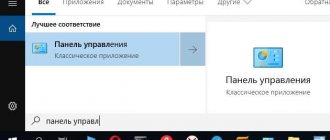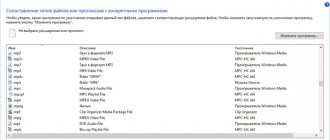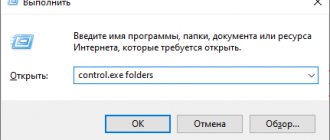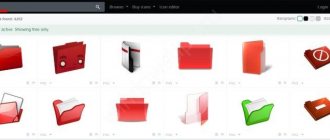- 21shared
- 0Facebook
- 20Twitter
- 0VKontakte
- 1Odnoklassniki
Storing information in digital form has many advantages, among which the most significant is the amount of data that can be recorded in the minimum unit of memory of a digital device. But this storage method also has its drawbacks. If the storage device fails, the operating system crashes, or user errors occur, data may be lost. Fortunately, in most cases, unintentional file deletion is not permanent and with the right and timely approach, they can be recovered.
Recovering deleted files is possible thanks to the very algorithm for recording information on the hard drive. New files are not written to empty sectors or cells, but over previously deleted ones, physically stored on the disk until they are completely overwritten. That is, when deleting, files are not destroyed immediately. Instead, the system erases the first character of the file name and marks the space it occupies as free, while the file itself remains on the disk. The exception is SSD drives with the TRIM function enabled; the cells of such media are completely erased, so restoring accidentally deleted files becomes an almost impossible task.
So, is it possible to recover files deleted from your computer? Yes, quite, unless they were overwritten by other data. For these purposes, it is best to use special programs, since Windows itself does not have any intelligible tools. You can restore files using standard tools only if they have been moved to the Recycle Bin, and also if the system has the shadow copy function and/or file history enabled. First, let's look at an example of recovering files deleted from a hard drive without using third-party programs.
How to recover permanently deleted files/folders in Windows 10/8/7/XP/Vista?
Some people use the keyboard shortcut "Shift + Delete" to delete a file or folder from the computer. Additionally, some people make a habit of regularly emptying the Recycle Bin to get rid of unnecessary files. In other cases, people simply accidentally delete important files from their computer or external storage devices such as USB drives, flash drives, memory cards, SD cards, etc.
Folders or files deleted in such situations will be "permanently" deleted and cannot be retrieved directly from the Recycle Bin. Which is a problem for ordinary users who cannot find a way to detect and recover these files. But there is nothing to worry about! Check out this guide that will introduce you to 2 ways to recover permanently deleted files in Windows 10/8/7/XP/Vista.
Recovering files using special applications
You've probably seen in spy films how special agents recover files from completely erased and formatted flash drives and computer memory. As it turned out, this is not a fiction of the writers at all, but a reality.
If you deleted a file on your computer and also erased it in the Recycle Bin, then use programs such as Recuva, Wise Data Recovery or Disk Drill. These programs help to recover not only deleted but also damaged files.
Recuva is the most popular application of this kind. It can recover data not only on a hard drive, but also on a flash drive. A convenient and intuitive interface, as well as free use of basic functions, are a big plus.
Recuva has another useful feature - the ability to clear memory of files that cannot be recovered. You will definitely appreciate this functionality if you plan to sell your laptop or let a friend use your flash drive.
Wise Data Recovery is a version of a recovery program from Chinese developers. There are both paid and free functionality here. The good thing about the program is that it can recover even long-deleted files, but for such features you will have to buy a paid version.
Disk Drill can not only recover deleted files, but also reconstruct damaged ones. Although this application was originally created for MAC OS, there is now a version for Windows. The interface is Russified and intuitive. The problem for users can only be the need to buy a license, although a trial period is quite suitable for a one-time case.
These programs show really good results. However, file recovery is affected by how actively the partition where the file was stored is used. If there were a lot of deletions, copies, changes and creations of new files, then the chances of returning the file intact drop sharply.
You also need to make sure that the deleted file was not written in the same partition as system files. If this is not the case, then you need to restore such a file from another computer by connecting your hard drive to it.
Method 1: Restore previous versions of files in Windows
First, we will tell you about a free method to recover deleted files using Windows built-in software. When you delete a folder on your desktop after pressing "Shift + Delete", you can easily restore it using previous versions of the files if you remember the name of the deleted file or folder.
1. Create a new file or folder on your desktop using the same name as the deleted file or folder. 2. Right-click on the new file and select "Restore Previous Version". Windows will find and list previous versions of files or folders with that name, along with their associated dates. 3. Select the last one and click “Recover”, which will cancel the deletion and return your permanently deleted file or folder.
Setting the Recycle Bin size on different drives
Some users have to deal with large files that could be deleted, but it is not yet known whether they will be useful in the future or not. It is in this situation that the useful property of the basket comes to the rescue, allowing you to timely expand the volume of its storage.
What is this for? This feature is designed to help users avoid accidentally losing a file by deleting it past the Recycle Bin. After all, it will simply ignore a document that exceeds the storage limit and the deletion will be permanent.
Let's take a closer look at the process of increasing the volume of the Recycle Bin on different disks. It is easy to implement and will not take up much of your time.
1. Open the properties of the Recycle Bin .
As you probably noticed from the image above, this window displays the following parameters:
Memory size.
Indicators of the volume of all hard drives/logical partitions connected to the device;
Options for the selected location.
Here you can specify the size of the recycle bin for the selected drive (in our example, drive C: is selected). If you wish, you can disable the cart functionality. However, in this case, the files will always be permanently deleted.
Request confirmation for deletion.
Typically, if you delete a file from the Recycle Bin, the system does not require additional confirmation of the action, since it considers this utility to be the last station before completely erasing the document. However, to avoid accidental deletions, you can make this option active.
2. Switch to another logical partition and configure new personalized cart volume values.
How to assess the chances of recovery after removal?
The likelihood of file recovery depends on many factors. The checklist looks something like this:
- How the deletion was carried out - through the Recycle Bin, bypassing it (Shift + Del), through the formatting command
- Time elapsed since deletion - the further you go, the higher the risk of files being overwritten
- Type of deleted files - some files (images, videos) can be partially recovered, others cannot be recovered if even one byte of data is lost
- Type of storage device – hard drive, RAID array, etc.
- File system type – NTFS/FAT/exFAT, etc.
If the circumstances are successful, the files can be restored in whole or in part. It’s impossible to determine the probability in numbers, but it’s worth a try.
Content
Desktop personal computer, portable laptop, miniature netbook, touch tablet, mobile smartphone, game console, etc. – all these electronic items are united by the general concept of “computer devices”
, and are known to the vast majority of people around the world.
There is probably no person who has not heard about them or has not used such devices at least once. In today's rapidly developing world, computer devices are used everywhere.
For example, many users of such devices use them to carry out their business and professional activities, use them in various production processes, buy, sell and provide a variety of services through such devices. A separate line is the use of computer devices for organizing leisure time for users, as well as creating, testing, distributing and using games, and holding relevant tournaments.
Additionally, a separate class of devices, such as mobile smartphones and communicators, are used for direct communication between users through various methods: regular communication; text messages; applications for transmitting visual and audio signals, as well as any data and text packets; social networks and much more.
Naturally, the unusually widespread use of computer devices entails the development of a separate area directly related to computers - the creation and development of modern software. Fully responsible for the full functioning of computer devices, the main software is the operating system.
The main requirements for the operating system are high speed of processing any data array, multitasking, a high degree of system reliability against hacking, the absence of vulnerabilities and internal problems, a convenient user interface, high unification and compatibility with different types of applications.
Without exaggeration, the most popular operating system in the world can be called Windows .
.
Developed in 1985 by Microsoft
, the system has achieved extraordinary popularity, fully meeting all the requirements for systems of this kind.
The new version of the Windows 10
combines all the time-tested internal functionality from earlier versions of the system, and is supplemented with the latest developments available only in the announced version of the
Windows 10
.
Being highly popular and allowing the installation of software from various third-party manufacturers, the operating system has to be responsible for storing both system and user files, as well as performing actions to process and move them.
With the development of computer devices, almost all information began to be used and stored in digital format, and the importance of ensuring its safety has increased enormously. Erroneous deletion, unexpected system failure, malware, accidental formatting, etc. – this is not a complete list of possible reasons that may lead to the loss of important information. Therefore, the question of possible ways to recover deleted files on a user’s personal computer is of utmost importance. But before we continue, it is important to emphasize that recovering deleted files from a hard drive, any memory card, “USB”
flash drive or other storage device is possible and not an impossible task.
General meaning of the storage process concept
To better understand the process of deleting a file, you first need to become familiar with how the file is stored on a computer storage device. All data on a computer hard drive is stored in files and folders and has a strictly structured form. The hard drive of a personal computer is initially laid out into tracks, which in turn are divided into sectors (a numbered area of the hard drive intended for storing data). Each sector has a certain size, which can be changed within certain limits when formatting the hard drive and choosing a file system. Minimum sector size "512 bytes"
.
Each file you write to a computer hard drive also has a certain size, significantly larger than the sector size, and occupies a certain number of track sectors. Such sectors may not be located next to each other, but may be scattered across different disk tracks. When a file is written, the system creates file tags in which it stores information about the file's location, its size, and other important data. When a user accesses a file, based on the label, the system collects information from the file’s sectors together and gives the user the required file.