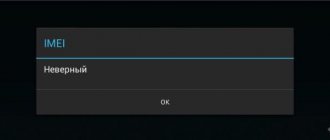Sometimes users of Apple smartphones encounter a problem - the iPhone shows that it is charging, but does not turn on. Owners of an expensive phone are panicking; prices for iPhone “treatment” reach half the cost of an “Apple” smartphone. But there is no need to worry ahead of time, sometimes trivial things cause breakdowns, and the owner can easily solve such problems on his own, without going to a service center. It is only important to understand what is the cause of the malfunction of the Apple smartphone.
Why won't my iPhone 6 turn on?
In order to understand why the smartphone stopped working and how to revive it, you need to find out the causes of the malfunction.
Depending on this, it will become clear what to do to restore the phone’s functionality. The most common reason why the iPhone 6 does not turn on is a dead battery. In this case, the device simply stops working: the screen turns off, the buttons do not respond. This iPhone needs to be plugged into a power outlet and wait 15 minutes before trying to turn it on again. If the accumulated energy is enough to activate the system, a charging indicator will appear on the screen.
To recharge Apple equipment, you should use only a branded charger, since using unsuitable devices leads to negative consequences:
- poor connector contact;
- the battery is not fully charged and, therefore, the phone discharges faster;
- reduced battery life.
If the iPhone 6 does not charge, then it is recommended to bring it to a service center for diagnostics and possible replacement of the failed battery with a new one. If you try to disassemble and repair your smartphone yourself, the manufacturer's warranty will be lost. Quite often it is not possible to repair an iPhone on your own, but new and more serious damage appears. Alternatively, the iPhone 6 may not charge due to dirt or damage to the port.
Hardware problems with iPhone 6
Problems with hardware can also arise from the motherboard, whose damage is most often caused by a fall. Among the obvious signs of a breakdown are: spontaneous reboots, loss of sound, the appearance of a red screen and, at some point, the device’s refusal to turn on. Only a “major” repair will save the gadget in such a situation.
If the screen of the iPhone 6 does not turn on, this may be evidence of a loose contact or failure of the display. Its service replacement costs half the price of a brand new device, since it is replaced as a complete unit - Apple does not produce individual spare parts.
Sometimes it is enough to secure the corresponding cables more firmly and replace the frayed cable with a new one.
In addition, the problem may be a blocked or broken power button, especially if the phone got wet or fell shortly before. You need to remove the protective cover, wipe the button and grooves. If there is no visible damage, there is a need to open the device.
If the smartphone is dropped, problems may occur in the operation of the device’s hardware components. Due to damage to the motherboard, the phone often reboots, the screen turns red, and then the iPhone 6 stops turning on. Possible damage to the contacts, failure of the screen, blocking of the power button, and breakdown of the cable. To resolve these problems, you should contact Apple Specialized Service Center No. 1.
Reason: software glitches
If your iPhone suddenly turns off without any reason, you can restart it. To do this, press the Power and Home buttons simultaneously, hold for 20 seconds, and then release. This will result in a reset and reboot. This phone restart is used when applications freeze.
If the logo is displayed on the screen, but the iPhone 6 does not respond to touches and button presses, then there may be problems with updating the firmware. In this case, you will have to restore your iPhone via Recovery Mode or DFU. Before restoring, you must back up your data to avoid losing important information.
Starting iPhone 6 on your own after software and hardware failures is not always possible. If your smartphone begins to freeze or does not turn on, contact Apple Service Center No. 1 for professional help. Experienced specialists will quickly carry out free diagnostics, find out the cause of the problem and promptly restore the operation of the smartphone!
What can you do when your iPhone doesn't work due to a dead battery?
When your smartphone's battery runs out, you need to connect it to the network and start charging for 15 minutes (for some models it takes 30 minutes). When this time has expired, you need to try to turn on the mobile gadget, but you should not pull out the cord from the outlet.
If everything goes according to plan, an empty battery icon will appear on the device display. It should show lightning. If the battery label appears, then the device is charging and should start working soon.
Sometimes, the iPhone can charge for 30 minutes, an empty battery appears on the display, a socket with an arrow that looks like a lightning bolt. This is due to the fact that the iPhone battery was completely discharged (or was not turned on for a long time). Hence, it is advisable to give the battery a longer time to charge, about 4 - 5 hours, then it should turn on without problems.
The gadget is discharged and does not turn on when charging
If the gadget is discharged and does not turn on during charging, it means that the smartphone has been deeply discharged or a conflict has arisen at the iOS software level. To troubleshoot, you need to do the following:
- Press and hold the Power and Home buttons simultaneously for ten seconds. On the iPhone 7, you need to press and hold the Power and Volume Down buttons.
Press the Power and Home keys simultaneously for 10 seconds
- When the Apple logo appears on the display of the gadget, release the buttons.
- Monitor the process of downloading iOS completely.
- If the gadget does not start, you need to start and disable silent mode on your phone.
Silent mode on iPhone is turned on and off with a special button on the phone body
- Repeat steps starting from point 1.
If after these steps the result is not achieved, the cause of the problem should be sought in the power adapter or cable.
iPads and iPhones lose charge much faster in low temperatures. If you try to charge the product after it has been in the cold for a long time, especially in frosty weather, the power circuit may instantly fail. Therefore, when entering a warm room, the device must be warmed up for 20–30 minutes before plugging in.
Checking the charger
Your gadget reports that it is charging, but cannot turn on? The essence of the problem sometimes lies in the reduced charging current. As a result, a battery that is discharged is not able to collect the required amount of energy, which will be enough for the phone to start functioning. Of course, you cannot measure the charging current using a multimeter. But, you can use a working charger to check. For this:
- We take a working charger;
- We connect it to our iPhone;
- We charge all night.
In the morning we will try to turn on our phone. If it charges perfectly and starts functioning, you will have to buy a new charger. In addition, you need to check during the day how the charged battery will behave. If it starts to discharge quickly, then we take our gadget to a workshop and change the battery.
I would like to note that such difficulties with charging the battery often occur when you purchase counterfeit chargers made by unknown craftsmen. To avoid such problems, you need to use only original chargers created by Apple.
Causes of malfunction
The reliability of the iPhone has been proven over the years. The manufacturer cares about the quality of its gadgets, so manufacturing defects are practically excluded, but they are allowed. Many malfunctions arise due to careless handling of the smartphone, or smartphones from the first batches. Software failures also appear due to independent attempts to reconfigure the phone by resetting the factory settings.
Among the most common reasons why an iPhone stops turning on are:
- deformation of the nest or contamination on its surface;
- Broken electrical outlet or non-working USB cable;
- Broken loop contacts;
- Using a cheap Chinese charging accessory;
- Firmware glitch;
- Problems with the internal components of the iPhone: battery, power controller, motherboard.
Note! If there are problems with the power controller or battery, you will need to completely disassemble the phone. Do not try to do it yourself - you may damage the main contacts, which will lead to complete failure of the device.
Perform a hard reboot
The first thing you need to do if your iPhone won’t turn on is to perform a forced (aka “hard”) reboot. It brings the iPhone out of recovery mode, which may have been accidentally turned on, and simply resets the software errors on the device.
Force rebooting works differently on different iPhone models.
On iPhone 6s, iPhone 6, iPhone 5s and earlier. Press the Home and Power buttons (the power button located on the side or top of the case) at the same time for 15 seconds until the Apple logo appears on the screen.
On iPhone 7 and iPhone 7 Plus. Press the Volume Down button and the Power (side) button at the same time for 15 seconds until the Apple logo appears.
On iPhone 8/8 Plus, iPhone X and newer models. Press and immediately release the Volume Up button. Press and immediately release the Volume Down button. Then press and hold the side button for 15 seconds until the Apple logo appears.
Restore iPhone via iTunes
If the iPhone does not turn on even after connecting to the computer, then only recovery will help.
In most cases, recovery involves deleting all data from the device. You can only return them if you have an up-to-date backup copy.
Step 1: Connect your iPhone to your computer using a USB cable and launch iTunes (Finder window in macOS Catalina).
Step 2: Enter iPhone into Recovery Mode. For this:
Note: The iPhone must be connected to the computer via a USB cable.
- On iPhone 6s, iPhone 6, iPhone 5s and earlier. Press the Home and Power buttons (the power button, located on the side or top of the case) at the same time for about 20 seconds until the iTunes logo (the laptop logo in iOS 13) appears on the screen.
- On iPhone 7 and iPhone 7 Plus. Press the Volume Down button and the Power (side) button at the same time for about 20 seconds until the iTunes logo (the laptop logo in iOS 13) appears.
- On iPhone 8/8 Plus, iPhone X and newer models. Press and immediately release the Volume Up button. Press and immediately release the Volume Down button. Then press and hold the side button for about 20 seconds until the iTunes logo appears (laptop logo in iOS 13).
Step 3: iTunes will notify you that your iPhone is in recovery mode. In the window that opens, select “Update”. You should initially select this option, as it may allow you to return the device to a working state without losing data.
If recovery without data loss is possible, the iPhone update process will begin. Wait for it to finish.
Never disconnect your iPhone from your computer.
Step 4. If the update fails, you should perform a recovery. Enter iPhone into recovery mode again (step #2) and select “Restore” in the iTunes window that opens. Wait until the operation is completed.
An update or restore will return your iPhone to working condition again.
The power button is broken
The buttons on the iPhone look good. The keys are made of aluminum, and practically do not scratch or break. The same cannot be said about the spring mechanism, which is ensured by the actual pressing and closing of the circuit. This element may crumble if struck or pressed too hard. Sometimes the iPhone lives its own life, then suddenly turns off, then turns on. Another symptom is that after a conversation there is a black screen and the system does not respond to presses.
If the button no longer gives a tactile response, there is no characteristic click, the pressing is sluggish, or there is a feeling that the key is stuck - most likely the spring mechanism is broken. It is not recommended to change the module at home. It is better to take the device to a service center.
A temporary replacement for the mechanical power key can be a virtual “power”. Go to “settings”, then to “General”. Here you need to find "Universal Access". Activate the “Assistive Touch” item. Then place the virtual button in any convenient place on the display.
Solution
Many users rush to deal with the problem on their own, trying to find out the cause and eliminate it. Insufficient quantity and quality of knowledge sometimes leads to dire consequences. There are only a few methods that you can try to implement yourself before going to a service center or calling a technician to your home. Rebooting the device Among all the recommendations given by many bloggers on the Internet, service center (SC) specialists consider it safe to completely reboot the mobile device. It is carried out if the iPhone does not respond to the connected charger. To do this, press the Power and Home buttons with two fingers, then wait 10-15 seconds.
If the company logo appears, the phone will start to boot, and the problem with turning on will go away. After waiting for activation, connect the charger to the socket and fully charge the smartphone battery. If the phone does not turn on, it may be due to a software glitch. To check and eliminate this defect, do the following (you must have a backup of your data):
- Connect the gadget to the computer's USB cable;
- Wait for synchronization;
- Go to the iTunes program;
- Click on the “Restore” button and select the latest backup.
After all the manipulations, the data recovery process will start, and the iPhone should reboot and return to working condition. Solving the problem with the charger According to statistics, many iPhone users save on buying a charger if the original one was lost or broken. This is not surprising, because purchasing a “charger” from the manufacturer will cost $20, and non-original components can be easily obtained through Aliexpress at an affordable price. The solution to this problem is simple - just buy an original accessory and charge the device. If such manipulations helped, you can continue to enjoy the work of a high-quality mobile phone.
Important! Carefully inspect the USB connector on the computer through which you most often charged your iPhone. It may be damaged or broken. To test this theory, just charge the device from a 220 V outlet. Problems with charging accessories are quite common, so before trying to “hack” the iPhone with screwdrivers or reset the settings, check the functionality of this attribute.
Changing components and modules When changing the “charger” or rebooting the device does not help, it’s time to contact a service center. Only there specialists will carry out a complete diagnosis and find out which spare part needs to be replaced. For example, a power controller or battery often fails during operation. To replace these elements, you need to completely disassemble the Apple, during which the cables are disconnected from the motherboard. Important! iPhone repair experts replace spare parts using special tools. If you use improvised means, you will completely “destroy” the iPhone. Also, the reason for not turning on may be damage to the motherboard, which can only be replaced by professionals.
Determining whether the phone is charging
If the iPhone is turned on and connected to the charger, a beep will be heard. If the mode is “Silent”, the device will respond with vibration. A lightning bolt will appear on the charge level indicator at the top of the screen.
When the device is turned off, the charging process may not be immediately displayed on the screen. You need to wait 10-15 minutes. Then an empty rectangle will appear indicating that the phone is low. The display may flash occasionally during the process. This is normal for iPhone. The icon will gradually fill in green until it reaches 100%, which means the battery is fully charged.
Care instructions
Your iPhone will last for many years if you follow a number of recommendations for using the device. They are also listed in the instructions for use, but many users do not pay any attention to the booklet included with the new product. Of all the manufacturer's comments, pay attention to the following notes:
- Do not allow the device to get wet and do not leave it in a damp room;
- Do not leave the device near heat sources or in direct sunlight;
- Use a cover to prevent dust from getting into the connectors, clogging them;
- Do not drop or knock on the phone.
If you use the gadget without a case, then after a certain period of time you will need to clean the connector. To do this, use a brush with soft bristles. Do not clean the connectors or speaker with a needle, toothpick or wire. This will lead to damage to the integrity of the parts and the need to replace them with new ones.
If all else fails
None of the above methods helped? This means that your iPhone has suffered a physical breakdown and you need to contact a service center.
Why won't your iPhone turn on?
1. A failed battery is the most common reason why an iPhone stops turning on. If you have previously noticed that your smartphone was rapidly discharged, turned off at 10-30% charge, turned off in the cold, or any other similar anomalies occurred with it, then the problem is definitely with the battery.
Replacement will help. The asking price in most service centers in Russia is 1500-3000 rubles. At authorized Apple service centers in Russia it is more expensive - 3000-7000 thousand rubles.
2. Failure of the power controller is another very common reason for iPhone failure. The symptoms before a smartphone fails are similar to a battery failure - random shutdowns of the device, overheating.
Replacement is relatively inexpensive. You can change the power controller or other microcircuit associated with the charging process for about 2,000 rubles.
3. Failure of other components. The iPhone may not turn on due to the breakdown of dozens of different components, including the motherboard. Most often this happens after the smartphone falls. It is possible to determine what exactly is broken only during diagnostics.
Repairs can be bankrupt. If the iPhone did not overheat to the point of failure, then it is better to immediately start praying that the motherboard is intact. Replacing it, especially on new iPhone models, will cost a pretty penny. The issue price is up to 30,000 rubles.
Before going to the service center, we recommend contacting official Apple support. The company's specialists will be happy to help with advice.
How to avoid problems with gadget power supply in the future
In order to avoid problems with charging and turning on the gadget in the future, you must strictly adhere to certain rules. The most important of them can be identified:
- always charge the gadget fully;
- do not frequently charge devices for short periods of time;
- Always use original adapters and power cables;
- replace the battery only at a service center to avoid purchasing a counterfeit battery;
- repair the USB cable or mini-adapter at a service center;
- check the connectors for connecting the cable and charger for debris and mechanical defects;
- If the power controller fails, take the phone to a service center to receive a warranty on the installed element.
The phone should be charged to 100% battery capacity, without interrupting the process at intermediate stages
If you follow these recommendations, the gadget is guaranteed a long period of operation and uninterrupted operation.
Help from service center specialists
If an iPhone of any model malfunctions, the right solution would be to contact a service center specialist. They will conduct diagnostics, which includes external and internal inspection of the elements, identify the cause of the breakdown and eliminate it. If you need to replace components, your smartphone will be equipped with an original spare part from Apple, or a cheaper but high-quality analogue that is in no way inferior to the original spare parts. The help of specialists will cost much less than buying a new iPhone after trying to repair it yourself.
Video: a dead phone does not turn on when charging - what to do
Video: the gadget is charging, but does not turn on
Checking the battery
If your mobile device is charging but does not want to turn on, this may indicate a problem with the battery. The peculiarity of the iPhone smartphone is that it uses a non-removable battery - we will not be able to remove it and test it.
In this case, we may suspect that the discharge is too deep, so the battery needs to be checked somehow. All you have to do is leave the device on charge overnight and try to start the iPhone in the morning. This procedure is often used to eliminate the consequences of deep discharge of batteries.
By standing on charge for a long time, the battery will replenish its capacity and gain the required amount of energy. In the case of a removable battery, it could be “overclocked” with an external power supply or a “frog”, but in the case of the iPhone, you can only wait and hope.
Non-removable batteries are present in all iPhone smartphones, including the iPhone 5s, 7, 8 and X. If the battery in your device is removable, then you have a fake in your hands.