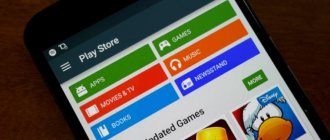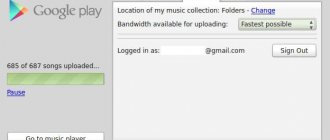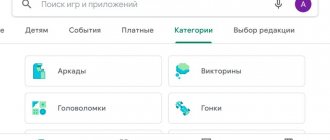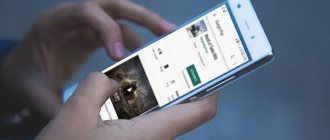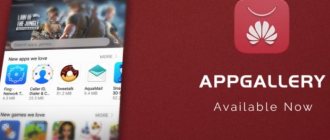The Google Play service, or as it is now called, the Play Store, is the official repository of various applications and games for the Android operating system, allowing you to download millions of products from various developers around the world. The App Store is developed for iOS, and the Play Market is developed for Android. But sometimes it slows down, does not update games, applications, or cannot find a product by a certain name at all, although such a name is definitely present there. What to do in this case?
You can update the Play Market, since you most likely have an old version installed, and therefore there are problems with synchronization, updates of other applications, search and other actions. But not many users know how to do this. We have described all possible methods.
Through Play Store settings
This is a kind of “forced” update, since by default Google Play should update automatically. But, if this does not happen, you can perform all the steps manually to get rid of the problem. As a result, the procedure is as follows:
- Open the Play Store app on your phone;
- On the main screen, click on the tab with three lines in the upper left corner;
- Select “Settings” there;
- Scroll down the list until you find the "Version" tab and click on it;
- If new versions are available for this application, a corresponding notification will appear where you will need to click “OK”. Otherwise, there are no updates, and you will have to solve the problem in other ways!
Attention ! In some cases, a device reboot is required, so restart your smartphone and launch the Play Store again to check for available updates.
Why are there no Google services on Lenovo?
The developers have refused to install Google services on new smartphones. The reason is quite clear: by the time the device reaches the buyer, all applications will need to be updated , and as a result the user will receive an out-of-date version and a bunch of problems.
You can install Google apps, but only on smartphones intended for the international market.
Owners of phones purchased from Chinese online stores will have to install global firmware.
New phones from Lenovo now come with all the necessary services in the form of installers. With their help, each user will be able to install the latest versions of applications.
Clearing cache on a smartphone
In some cases, it is necessary to clear the application's cache so that it requests access to updates and still receives them. To do this, follow these steps:
- On your smartphone, go to “Settings”;
- Next, find the “Applications” item and find the Play Store in the list;
- Click on this tab and select “Clear” there. We are looking at the example of Xiaomi Mi 8 Lite, so some menu items may differ for you;
- Next, in the window that appears, select “Clear cache” and confirm the operation;
- Now restart your smartphone and check for updates for this application.
Master reset
We recommend using this option only for those users who recently purchased a smartphone and have not yet had time to download anything to it or they simply have nothing to lose. A hard reset will erase all data on your phone and return it to the same state as if you just bought it from the store. That is, a standard set of applications will be installed, all settings will be set to default, and user information will be deleted. We have a separate article about resetting settings to factory settings , which describes all the methods and recommendations.
How to create a Huawei account
In order for the user to download applications from AppGallery, he will need to create a Huawei account. On the screen of your 9A or 9S smartphone, select the icon with the name of the application. A form will appear where you need to write down your phone number or email address.
During registration, the user will also need to indicate their date of birth. If a phone number was used in the account creation form on Honor's phone, an SMS with a confirmation code will be sent to it. It will need to be entered into the form. If you used an email account, a letter with a code will be sent to it.
More about Huawei: Accessibility | HUAWEI support Russia
Installing a separate APK application
You can download a separate version of the Play Store app on your smartphone, downloaded from third-party sources. You just need to choose trusted resources where original files are posted without viruses and other “surprises,” for example, on trashbox. To do this you need to follow these steps:
- On your smartphone, allow installation from unknown sources. If you don’t know how to do this, read our separate article, where we described the entire process in detail;
- In your browser, go to the trashbox website and enter Play Store in the search;
- Download the apk file and install it on your smartphone;
- Once the installation is completed, open the Play Store and check whether there are any updates for it or not.
Attention ! If you already have a certain version of the market installed, then installing the same application will not be possible. We also draw your attention to the fact that some smartphones do not have Google Play by default, so in these cases this item is very helpful.
Reinstalling Google Play
You can delete Play Store from your phone and download it again. After all, standard applications cannot be erased from your smartphone, you say! Yes, it’s not possible using standard tools, but you can download a special utility that will allow you to do this in a few clicks.
- Download the Root Uninstaller app on your smartphone. It is available on Google Play, so there will be no problems. If at the time of reading this material it is missing, download it from third-party sources;
- Launch the program on your device and wait until the complete list of all services from the system is downloaded;
- At the top, click on the “Sorting” tab and select the option there by “Name” to quickly find the component we need;
- Now find Google Market in the list and click on it;
- Next, in the next window, click “Delete” and confirm the operation;
- In most cases, updates are initially removed, so you will need to confirm this action by clicking Uninstall updates, and only then erase Google Play itself.
Attention ! This utility requires root rights to work. If you don’t know how to get root rights on Android , read our separate article. This completes the Google Market removal process! Now you will need to download a new version (preferably the latest one) from third-party sites and check if it works. It is also important to know that when you restart your smartphone and connect to the Internet, this service can be automatically downloaded.
How to use the built-in appgallery market
The creators of the Honor brand are sure that Google Play is just a user habit of downloading programs. And they have the right to think so. Google Play services are only one possible source where we can get applications. They are also distributed separately on official websites.
There are app stores from other developers where we can find games and tools for the phone. AppGallery is just such an alternative source of programs. Most of the applications are already there. All the user needs is to create an account in the Honor 9A and 9S system. In other words, register by entering your email and password.
Automatic update via APKUpdater
In many situations related to updates, the APKUpdater utility helps, allowing you to automatically determine which applications and services have updates. This tool is mainly used by those users who download applications from third-party sources to their devices. That is, these products are not on Google Play, and in fact you have to search for updates manually, but all this can be replaced with an automatic search simply by using this solution.
And in the case of Google Play, you can also resolve the situation by simply downloading this tool and checking whether there are updates for the market or not.
- Enter the request APKUpdater in the browser search and select a site to download;
- We downloaded from the official Github repository because it is the most verified source among all;
- Download the application to your smartphone and launch it;
- Go to the Updates tab and find Google Play there;
- Click Install below, after which you will be redirected to the page with downloading the apk file;
- Download it and install it on your smartphone.
After these steps, you will be able to fully use the latest version of the downloaded and updated application. This way, you can search for updates for any product, even those that were never posted on Google Play or were removed from there.
As you can see, you can update the Play Market on Android in different ways, and it all depends on the specific problem. Use a factory reset only as a last resort if none of the options we suggested helped you. Just keep in mind that you must make a backup copy of your data, as the information will be completely deleted from your device. If you still can’t solve the problem, write in the comments, indicating your phone brand, model and version of Android.
Share link:
Causes
There are several reasons why the Play Market does not open on Android or other malfunctions occur in the application. Let's highlight the main points:
- Lack of normal connection to the global network.
- Accumulation of cache and Play Market data.
- System failures in the operation of the device.
- Insufficient memory capacity.
- Incorrect installation of the SD card.
- Accumulation of cache and data from Download Manager or Google services.
- Problems with Play Market updates.
- No Android update.
These are the main explanations why the Play Market does not start. Taking these factors into account, it is necessary to decide on further actions to eliminate the problem.