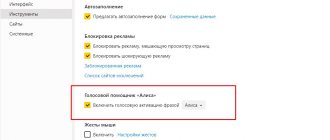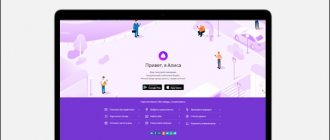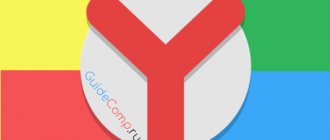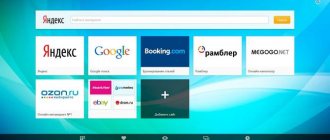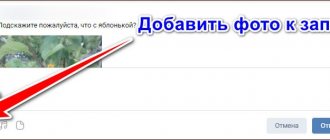The voice assistant Alice, developed by Yandex, is very popular among users of all ages. This function is analogous to Siri from Apple, although in some respects the Yandex development is superior to the voice assistant on Apple devices. Alice became available for installation in October 2017. Even if you haven’t installed such an application yet, you’ve probably heard about it. Let's look at how to install Alice on an Android smartphone and how to use the application correctly.
What can Alice do?
The main task of the voice assistant is to help with everyday tasks related to searching on the Internet. Alice has many functions.
- Conducting a search in Yandex, in accordance with the user's request;
- Issuing a weather forecast;
- Finding a convenient route and warning about traffic jams;
- Finding the address of an establishment by its name. These can be hotels, restaurants, shopping centers and other facilities;
- Message of the current exchange rate;
- Solving problems and examples;
- Search and play music tracks upon user request;
- Maintaining a conversation with the user. At the same time, the accuracy of speech recognition is quite high;
- Some third-party applications are launched by voice command.
Alice was created by developers specifically for Russian-speaking users. By the way, Google’s competitor does not understand voice commands in Russian well. Artificial intelligence is constantly updated with new knowledge, thanks to a special self-learning algorithm.
The assistant answers in a pleasant female voice, which in intonation is as close as possible to human speech. Sometimes problems arise in the structure of individual sentences and inflection of words, but allowances must be made for this, since we are talking about a machine, not a person.
Those users who for some reason do not like the voice of artificial intelligence can turn off the sound. In this case, Alice's answers will be displayed on the screen as text.
More on the topic
How to clear Yandex DiskEnable on your phoneHow to remove from your phoneWhy can’t you hear me on your laptopStation priceGamesEaglers★★★4, November 16, 2022 - 2:59 pm Spoiler: quite simple. This will take no more than two minutes. It’s good that Android is an open operating system. Despite the fact that Google Assistant has been able to speak Russian for a long time, Alice from Yandex is probably the favorite voice assistant of Russian-speaking users. But the assistant from the “good corporation” is still better integrated into Android than Alice. Fortunately (or unfortunately for Google), in “Settings” there is the ability to change the voice assistant, and in the latest versions of “Yandex” there is support for it from the application side. Telegram channel about technology with insiders and giveaways
- How to set up Alice
How to put Alice on your phone
To install Alice on a smartphone or tablet running Android OS, you need to enter the Google Play application store. Having opened it, enter the Yandex query into the search bar, then press the Search button or immediately click on the first hint that appears in the list.
Find “Yandex - with Alice ” , click on the name and go to the installation page.
Click on the Install button to start downloading the program to your mobile phone or tablet.
To launch Alice, you need to click on the Yandex shortcut, which is located on the desktop. When you launch the voice assistant for the first time, click on the Get Started button. In addition, before starting, you can read the license message by clicking on the button located below the Start button.
For the application to function fully, it must be given all permissions. After this, the installation will be completely completed, and you will be able to work with the voice assistant.
How to add home and work addresses to Alice
You can give Alice the address of your home and work. After this, you won’t need to dictate the same address every time, but you can simply say “How long does it take to get to work?” or “Call a taxi home.” There are two ways to save your address: through Alice itself or through the Yandex.Passport service. We will show both ways:
First way. Voice command
- Go to the Yandex application.
- Give the command to Alice “Remember the address.” Alice will ask you which address to remember, say “Home”. Alice will ask you to give the address of the house.
- Give the address of the house. Alice will repeat the address you provided for confirmation. If everything is correct, say “Yes,” if there is an error in the address, say “No” and try to pronounce the address again or write the address in text using the keyboard by clicking on the icon to the left of the microphone.
- Repeat the “Remember the address” command again and say “Work” so that Alice remembers the address of your work.
- Now you will be able to use Alice faster: make queries with the words “home” and “work”.
Second way. Yandex Passport
- Go to the address https://passport.yandex.ru Enter your username and password and click “Login”.
- Scroll down to the “Addresses” section. Here you can fill in three addresses: home, work and the address for delivery of goods from Yandex.Market. Click “Add home and work addresses.”
- Add your home and work addresses and click “Save.”
- Now when you make requests to Alice related to your home or work, she will be able to help you faster.
How to enable Alice on Android via Google Assistant
Initially, you need to install Google Assistant and activate the Voice Match feature. Do not forget that this function does not work on all Android smartphones. For example, it is not available on Xiaomi mobile phones due to the peculiarities of the proprietary MIUI shell.
- After Google Assistant is set up, you should lock your smartphone. Then they say the phrase “Okay, Google.” The phone will unlock and Google Assistant will start in standby mode for a voice command.
- They say “Open Yandex” or “Open the Yandex application.”
- Open the Yandex application, this is where the artificial intelligence Alice is built in. Next you need to say “Hello, Alice.”
- This phrase activates the voice assistant.
- Now you can ask questions that interest the user. You can ask about the weather or some unique facts.
The described method of activating the voice assistant on a locked screen is not as convenient as when using Google Assistant. Instead of one command, you have to give three.
In the summer of 2022, the Yandex Station smart speaker with a built-in voice assistant went on sale. Here Alice works by default in the “Always Listen” mode.
About the service
Before moving on to instructions on how to change Google Assistant to Alice, let's go over some general information. Smartphones from Yandex are equipped with two pre-installed voice assistants:
- Google Assistant from Google. Assigned as primary by default. Activated by pressing the “Home” button.
- Alice from Yandex. Disabled by default.
Both tools are similar in functionality and “understandable” in approximately the same way, but each operates with the tools of the service to which it belongs. After purchasing Yandex.Phone, the user can leave everything as is or install Alice instead of Google Assistant.
- How to set up Alice Yandex for Windows on a computer and laptop
Please note: if you are unsure whether to make changes or not, test both voice assistants - first try the one that is installed by default, and then try the second one. If necessary, you can always return everything as it was.
How to enable Alice on your phone with the Yandex application
If you use Alice through the developer’s proprietary browser, then you can go to the settings and change the parameters like this:
- Open a new tab in the browser and scroll to the very bottom of the page, where there will be a feed with recommendations. Here you need to click on the label with three dots located on the right. A white menu appears where you need to select a section with settings.
- Next, open the “Voice capabilities” section.
- By default, the voice assistant is already activated. If desired, Alice can be turned off by moving the toggle switch to the inactive position.
- To add Alice's shortcut to your smartphone's desktop, select the "Add to home screen" option. After this, a lilac shortcut with a microphone icon will appear on the main screen.
- Then you need to set the voice search language. To do this, click on the “Voice search language” line. In the menu that opens, select one of the five available languages.
- To disable voice communication with artificial intelligence, activate the “Do not use voice” option.
This completes the activation of the voice assistant and its initial setup.
Alice does not work without the Internet
Alice is part of a search engine, so you need an Internet connection to work. offline access function is already available for the Yandex browser, in which some of the information that is popular for you is loaded “in advance” and in the absence of the Internet you can view search pages.
A proxy server, antivirus, or operating system firewall can also block the work of the voice assistant.
Problem solving:
If Alice does not work due to the antivirus, then disable the “HTTPS” function.
If the problem occurs due to the Windows Firewall, then follow the instructions:
- Open the Windows control panel, go to the “System and Security” section. Find the Windows Firewall.
- In the window, click "Allow an app or feature in Windows Firewall."
- Click "Change Settings" and confirm.
- Under the list that appears, click the “Allow another application” button.
- Click Browse and select a folder explorer.
- In the “Private” and “Public” columns you need to check the boxes to access the Internet. Select applications.
How to set up Alice on your phone
To customize artificial intelligence for yourself, you can use the application settings. To do this, click on the three horizontal lines at the top left, after which a menu appears on the tap.
In the menu, select the “Settings” section, here you can configure the order of the news feed on the screen, set your region of residence, and also enable or disable query history. You can enable or disable keyboard hints while you are asking a query.
In addition, in the settings you can set the browser with which it is preferable to work and set an information filter for adults. You can immediately activate or deactivate the voice assistant and even set the activation phases, which will allow you not to press the microphone button every time.
Additionally, you can configure the receipt of notifications from Alice and the search bar on the locked screen.
Activation after disconnection
You could turn off voice dictation of commands to save bandwidth or to avoid accidentally sending requests. But this can be fixed. Connecting Alice to your Android phone after changing the settings is not difficult at all. To do this you need:
- Open a browser or bot application;
- Find the settings button (it looks like three buttons arranged vertically in a row);
- Click on it and a menu will open;
- Go to the “Voice Assistant” section;
- Click on “Voice activation”. It will turn from gray to activated and light up in color.
How to activate Alice using Google Assistant on any screen without pressing and on a locked phone.
The fastest way to launch Alice on Android is to use the widget that is included in the Yandex application, we wrote about this in the article Yandex Alice Assistant on Android. Many people are looking for a way to launch Alice by voice on a locked screen without going into the Yandex application, just like they launch Google Assistant on Android devices with the “Ok Google” command.
How to use Alice on Android
You can use the Alice voice assistant in two ways, here everyone chooses what they like best.
- Click on the blue button with a white triangle under the Yandex search bar and then ask a question.
- Slide the notification curtain, after which the search bar with the microphone shown opens. They click on it and ask a question.
As you can see, there is nothing complicated about using artificial intelligence. But Alice greatly simplifies the user’s life by quickly finding answers to questions of interest.
Tatiana
I follow news on the mobile services market. Always up to date with the latest events
Ask a Question
Question to the expert
Why isn't Alice running in the background for me?
The reason may be incorrect settings, lack of Internet or incorrect phrases.
If the voice assistant stops working correctly, what should I do?
You should update your browser or smartphone application.
In which browser can you work with Alice?
This voice assistant only works in Yandex Browser.
How to call Alice correctly?
For artificial intelligence to work correctly, call it with the phrases Hello or Listen.
Voice assistant Alice clearly recognizes human speech, maintains dialogue and answers user questions. With the help of artificial intelligence, you can quickly find the answer to any question.
How to activate Alice, if disabled - check the settings
Let's look at how to connect Alice back if she was disconnected . In order to return the assistant functionality to your computer, you must:
- go to Settings;
- find the Tools section -> settings group Voice assistant “Alice”;
- You must check the boxes next to the required options.
Let's look at how to connect Alice back to your phone if the Yandex voice assistant was previously disabled on your smartphone and now does not respond to commands. Check if it is allowed to run from voice commands. To do this on a smartphone:
- go to Settings of the installed application with Alice;
- select the Voice Assistant section (in some applications this section will not be present, then immediately proceed to the next item);
- Check if Voice Activation is enabled.
Voice activation on Windows or phone greatly simplifies the process of finding the necessary information. But it is important to understand that communication with a virtual assistant will be productive if you use complete sentences and phrases without context.
How to remove Alice from your phone
It’s clear how to install Alice, but how can you remove this application from your smartphone? Uninstalling the program differs slightly depending on the smartphone model and the operating system on which it is running. Let's consider the sequence of actions for all mobile devices.
- Open settings in the mobile device menu.
- Next, you need to scroll through the list and select the “Applications” section.
- In the top menu, select the line “All”; this section can also be called “All”.
- A list opens where you need to select “Voice Assistant” or “Yandex”. The application may have different names, so it is better to focus on the label.
- The application page opens. This is where you can stop it or completely remove it from your smartphone. To do this, click on the “Clear cache” and “Erase data” buttons. After that, click on the “Delete” button.
- On some mobile devices, the process of uninstalling a program is a little easier. Here you simply click on the shortcut of an unnecessary application located on the desktop and hold your finger for a couple of seconds. After this, a trash can appears on the screen into which the unnecessary application is dragged. It is worth remembering that on some smartphones this method can only remove a shortcut from the desktop, while the program remains on the phone. This point needs to be clarified in the instructions for the smartphone.
Some smartphone manufacturers have a special utility that helps clean the device of unused programs. If the phone has such a function, then it is used after each uninstallation of the program.
Voice assistant Alice is a very useful application. People of all ages enjoy using artificial intelligence services. The voice assistant will quickly find information at the user’s request, and also support the dialogue if necessary.
4.3/5 — (23 votes)
Author
Tatiana
I follow news on the mobile services market. Always up to date with the latest events
What can a voice assistant do?
A voice assistant is an application that can process the human voice, extract commands from it and execute them. For example, if you say “Alice, turn on the music,” the assistant will understand what you want from him and will offer several options for what music he can turn on. Further control is also possible by voice.
Alice is able to do the following things:
- find out the song;
- tell the weather;
- call a taxi;
- determine what kind of item is in the image and provide some information about it (description, where you can buy it);
- play mini-games with you (“Cities”, “Hangman” and many others);
- find a place on the map, build a route to it;
- reproduce a fairy tale;
- find and open the desired site.
The full list of Alice’s capabilities is much larger; it can be viewed on the official Yandex website. After downloading Alice, you can start using all its functions - this assistant is completely free, that is, it does not require a one-time fee or a paid subscription.
By downloading Alice, you can start using all its functions - this assistant is completely free
Alice works not only on mobile devices (Android, iOS), but also on computers (supplied with Yandex.Browser), as well as on the following devices:
- "Yandex.Station";
- Irbis A;
- DEXP Smartbox;
- "Yandex.Auto";
- "Yandex.Phone";
- "Yandex.Drive";
- children's watch-phone;
- Sony Xperia Ear Duo.
The process of installing and configuring Alice on mobile devices with different operating systems is slightly different, so use the instructions intended for your type of device.
Video: overview of Alice's capabilities
Why voice search doesn't work
But sometimes it happens that after correct installation the system does not work using a voice request. There may be several reasons for this. For example, the normal functioning of voice search is often interfered with by antivirus and/or ad blocking. In this case, you can either temporarily disable them (which is not particularly desirable) or adjust their operation in the settings. There may also be problems with the microphone - these could be either incorrect settings (or an incorrectly selected input device) or a malfunction in the microphone itself. It also happens that the user independently disables voice activation or the use of a microphone. And then, forgetting about it, he unsuccessfully tries to perform a voice search.
It is less common to encounter difficulties with voice search when using rare and uncommon browsers . To do this, you just need to use Yandex Browser, Google Chrome, Opera or Mozilla Firefox. These browsers, with the correct settings and a properly working microphone, support the voice search function. These are the most common difficulties that arise when using this feature of these two search engines. In a small number of cases, conflicts may arise with the operating system itself - the problem is solved by changing the settings or reinstalling it.