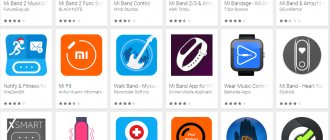Despite the abundance of sports modes, for many, the fitness trackers of the Mi Band line are simply stylish gadgets that are convenient for viewing the time and notifications. And in the sixth version of the bracelet, which received an enlarged display, this has become much easier. Therefore, the owners of this tracker need to figure out how to install watch faces on Mi Band 6 via iOS and Android, as well as how to create their own theme.
How to install a watch face on Mi Band 6
There are more than 130 watch faces available in the Mi Fit app for the Mi Band 6 watch. The company is constantly updating its watch faces. And although most of them are not particularly noteworthy, at first there will be plenty to choose from.
To change the screen image, do the following:
- Open Mi Fit.
- On the main page, select the “Profile” section.
- Under the “My Devices” section, click on the name of your tracker and enter the “Store”.
- Select a theme from the list, tap on it and select the “Sync watch face” command.
Fast synchronization will begin, which will take no more than 10 seconds. After this, the new theme will appear on the gadget display.
How to customize widgets for stock watch faces?
By default, the bracelet comes with three options with customizable widgets. One of them has one place for a widget, two have two places each.
The following widgets are available for a single-area watch face:
- Steps(value);
- Pulse (value);
- Calories (value);
- Steps per hour (graph);
- Pulse (graph);
- PAI for 7 days (graph);
- Events (list);
- Weather;
- PAI (value).
The following widgets are available for watch faces with two locations:
- Weather;
- Sunrise/sunset (time);
- Humidity/ultraviolet (values);
- Air quality (value);
- Events (list);
- Alarm(time);
- Workout(shortcut);
- Steps(value);
- Pulse (value);
- Calories (value);
- PAI(value);
- Battery charge (value);
- PAI index for 7 days (graph);
- Steps per hour (graph).
Setting up widgets is very simple: select the option you like and hold your finger in the center of the screen for a few seconds. After this, a gear icon will appear under the watch face. Click on it and on the next tab click on the checkbox.
A short touch on one of the customizable areas switches available widgets, a long touch applies the selected widget. By the way, the widgets are interactive - clicking on them will take you to the corresponding bracelet menu.
Where to download watch faces for Mi Band 6
A special feature of Mi Band bracelets is the ability to create your own watch faces. That's why users have thousands of wallpapers to choose from. There are two main ways to install themes. The first is to download screensavers in BIN format through the AmazfitWatchFaces website or using other sources, for example w3bsit3-dns.com. These resources are full of both standard and animated watch faces.
To download and install the watch face on Mi Band 6, do the following:
- Download the new theme to a folder on your phone.
- Open the Mi Fit app and tap on the three bars located at the bottom left of the screen. Go to the “Set your watch face” section.
- Specify the path to the downloaded BIN file. Finally, tap “Add watch face to Mi Fit”.
- After this, you will be prompted to continue in Mi Fit. In the application, open the “Administrator” section, select “Local” and select the appropriate background.
If these instructions seem complicated to you, you can download the watch face directly from the application. Below you will learn about the best online programs in this category.
Starting from the fourth generation, the Xiaomi Mi Band fitness bracelet has acquired a full-fledged color OLED display, essentially becoming an analogue of a smart watch. However, the functionality of the bracelet is quite limited by the standard Mi Fit synchronization application. And if you can still put up with installing additional applications on the Band, then the lack of the ability to create your own watch faces on a bracelet with such a beautiful color display is a real crime. However, the Chinese company has a huge number of fans who form communities of enthusiasts who improve the capabilities of the company's products day and night. At the moment, there are quite a lot of ways to create personal watch faces for Xiaomi Mi band. Which ones exist and which ones should be used - we'll figure it out in the sequel.
What is known about watch faces and options for choosing them?
Stingy Mi Fit ability to choose dials
Out of the box, the strap memory comes pre-installed with 4 standard watch faces. As soon as the strap is synchronized with the Mi fit application, the fifth, current watch face will appear in the list. At the moment there are no ways to change the list of preinstalled templates, there are no custom firmwares. As for the Mi fit application itself, everything is simple and primitive. There are two tabs: a catalog of available watch faces that were selected by Xiaomi designers and three basic templates with the location of the clock and basic activity metrics to which you can add a background image. This is where the possibilities are limited. That is, it is impossible to change the location, color, and font of the clock on the Mi Band.
However, as mentioned earlier, there are a lot of catalogs and repositories with collections of custom dials in the public domain. To search and download them, you can use a standard browser, and to install one of the third-party applications for working with watch face Xiaomi.
The largest catalogs of third-party watch faces for Xiaomi Mi Band:
1. Amazfitwatchfaces.com
2. Topic on 4pda
3. Mywatchface.ru
How to install a third-party watch face on Mi Band? To do this, you need to use third-party software. It is immediately necessary to clearly warn that installing watch faces outside the Mi Fit application is completely safe; If the dial is compiled correctly, then nothing threatens the functionality of the bracelet. At the moment, there is quite a lot of such software, but three applications can be distinguished.
Applications for installing third-party watch faces for Xiaomi Mi Band:
1. MiBand4 - link to the official Google Play Market page; author's official website: https://rokitskiy.dev. The application is free, but there are advertisements.
2. MyWatchFace - official website mywatchface.ru. The application is free.
3. Notify & Fitness for Mi Band - link to the official Google Play Market page. The application is shareware.
What's the best way to use it? If you just need the ability to install watch faces from trusted catalogs, then the MiBand4 application is enough, it’s free and has a lot of positive feedback. To install custom watch faces or your own works, it is recommended to use the Notify & Fitness for Mi Band application, since this application checks the integrity of the package before installation. That is, if the watch face file is broken, the application will warn you about this before installation.
Programs for creating watch faces on Xiaomi Mi Band
WF_Builder 1.04
Initially, the AmazfitBipTools Mi4 program was developed to create watch faces. However, this application is extremely primitive and only allows you to compile or decompile ready-made watch faces. That is, to work with this software, it will be necessary to cosplay a frontend developer, manually selecting numbers for the “CSS layout” of the *.json markup file. The application has no interface at all; it simply generates a ready-made *.bin file based on nearby prepared images. Fortunately, there are several companion applications on the web that add a graphic editor (designer) for visual editing of watch faces. At the moment, the most advanced and, at the same time, most convenient program is called WF_Builder. Using this application we will create watch faces.
I immediately want to cancel that the application was written without using a digital signature, so the Windows antivirus will consider it a threat, but there is no need to worry, we allow its use in the system.
Initially, the order of files for compiling the finished watch face had to be in a clearly defined sequence, but the WF_Builder application no longer requires this. The original files can be located in any folders; as a result, everything will be copied in the correct sequence by the application itself.
Instructions for using WF_Builder and Adobe Photoshop
The procedure for decompiling (unzipping) the dial
First you need to download WF_Builder, the official download link is from the forum page w3bsit3-dns.com; Registration is required on the forum, so I will duplicate the link via Yandex Disk link to the latest one. Now we need to load the already created watch face as a basis; over time, when familiarization with the software is completed, we can do without this step. But at the start, it is recommended to delve into the already created works of other authors. To do this, the downloaded watch face in *.bin format must be dragged with the mouse onto the “executable” of the WF_Builder application. After which the application automatically decomposes the watch face, sorting it into pieces and creating a folder of the same name in the root with the program. Great, now we have an example of a correctly assembled file.
Let's move on to editing the template. Initially, you should decide what information should be displayed on the bracelet screen. Personally, I don’t need data on calories, distance traveled and various kinds of indications other than the battery and the Bluetooth connection being broken. Therefore, these parameters will remain blank. The basis of the dial is a funny illustration from the artist @macromelgrati. This image must be prepared in any available graphics editor; the next steps will show the process of working in Adobe Photoshop.
Quick export to PNG
What it looks like initially
The background image resolution should be 120x240 pixels. Create a new project in the Photoshop window with this resolution and drag the desired image. We customize according to your personal sense of beauty. It is in this example that we will make an animation out of the Moon. To do this, you need to “crop” the Moon onto a new layer and create several slides for future animation. When everything is ready, you need to save each layer separately in *.PNG format; it is very convenient to use the “Export” tab for this (File - Export - Quick PNG Export). Our animation of the Moon will depend on the number of steps taken, the more steps taken, the closer the Moon will come to the astronaut.
Example of future animation slides
As a result, the selected image was adjusted to the resolution, and the Moon was cropped and saved slide by slide using the “Quick PNG Export” function to create an animation effect. The final look can be estimated from the screenshot above. Now you should return to the WF_Builder application, where someone’s favorite watch face is open.
What should a folder with days of the week look like?
Personally, the author does not need “do not disturb, etc.” indicators, so we uncheck the boxes, leaving only the most necessary. We fill all files with prepared templates. It is worth canceling an important feature: the number of options for days of the week in the bracelet is 21, that is, the first 14 pictures for two Chinese dialects, and the third pack for international names. Accordingly, there is no point in filling in all 21 pictures; it is enough to leave the first 14 as placeholders. When everything is filled out, you can proceed to compiling the finished dial. You can saddle this in the “Other” tab. There are two options for saving: “as palette” and “as is”. When choosing a palette with a dial, something like compression occurs, and its size becomes almost half the size, but there is a loss in clarity. You can, of course, experiment, but the best quality will definitely be in the “as is” mode.
The animation was created a little clumsily, the numbers 8 and 9 look bigger. There are no problems with these bracelets.
After clicking the button, the final watch face file will be created. It is worth noting that the dials are saved in a simple binary (has the *.bin format). Along with the ready-made binary for the bracelet, two previews are created: dynamic and static. An example of an automatically generated preview can be assessed from the picture above (for some reason, the eights and nines were generated incorrectly, but everything works correctly on the bracelet). Install via the Notify & Fitness for Mi Band application.
Well, the dial is ready. You can, of course, still experiment with the animation of the Moon; it doesn’t look so good, but for the first time it turned out quite tolerable.
Update two days later
This is an animation, you need to click on the picture to start it.
The concept of illustration was slightly rethought. It was decided to abandon linking the animation to the distance traveled; two options appeared: with a UFO and with a larger Moon. There is also a version with animation when the display is activated. The animation above demonstrates the final version most eloquently.
You can download this watch face using the following links: link to the author’s post on the 4PDA forum, link to direct download from the DropBox file hosting service (fast, free, with antivirus scanning).
Tweet
Apps with watch faces for Xiaomi Mi Band 6
There are many programs for changing watch faces on Xiaomi Mi Band 6. We have compiled a selection of the best applications. All of them are available for download on Google Play:
- Mi Band 6 – watch faces. This is one of the most popular programs for changing the watchface. Created by a developer from Russia. The advantage of this utility is frequent updates, which come out much more often than competitors;
- Mi Band 6 Watchfaces. Software from foreign developers. The functionality is similar to its predecessor. The differences are minor and relate only to the set of available topics;
- Mi Band 6 Watch Face. An advanced utility that has been evaluated by hundreds of users. Mi Band 6 Watch Face allows you to get a personal watchface, which the author will make for free - for a positive review in the market.
How to make your own watch face for Mi Band 6
Didn't find anything worthwhile among hundreds of topics? Develop your own theme using the theme builder. It's simple:
- Go to Mi Fit and select watch faces in the Custom dial category.
- You can change the font color by selecting a different color palette. After this, the color of the number of steps, date and other data displayed on the tracker screen will be changed.
- You can use your own image for the theme background. To do this, click on the plus image under the “Change Background” button and upload a picture. You can put an image stored in the device's memory or create a photo. Next, reduce the size of the picture so that it fits on the gadget’s screen, and tap “Sync watch face.”
Ready. The theme you created in the editor will appear on the Mi Band 6 display.
How to broadcast your phone screen to a smart bracelet?
Finally, I want to talk about an interesting feature provided by another unofficial application - “Notify and Fitness for Mi Band 5”. In addition to the fact that it has a replacement dial, it also has the function of broadcasting images from the smartphone screen to the display of the fitness bracelet. It is located in the “Tools” section and is freely available, unlike many settings of this program
A bit wild, I don’t even know how to use it in practice. But it looks cool
Installing a watch face on Mi Band 6 on iOS (iPhone)
iOS is a closed operating system. Because of this, manipulations such as downloading watchfaces in APK files via iPhone cannot be performed. However, there is no need to panic. You can change the watchface of the tracker through the Mi Fit factory program (instructions at the beginning of the article) or using a third-party utility AmazTools – Watchfaces & More.
To change the watch face on an iPhone, you need to open AmazTools – Watchfaces & More, go to the section with all available themes and select the one you need. In the end, all that remains is to synchronize the dial.
The AmazTools application works not only on Mi Band 6, but also on last year's versions of the tracker, including Mi Band 3 and Mi Band 2.
Music player
There is a noticeable difference in the functionality of the media player between the two latest models. The volume, as before, cannot be particularly adjusted, but moving through tracks has become much more convenient. The sixth model syncs perfectly with streaming services.