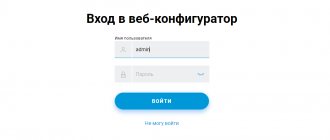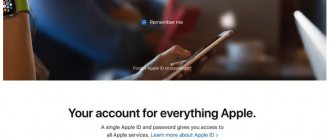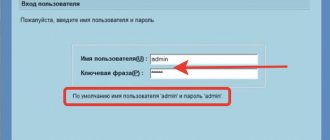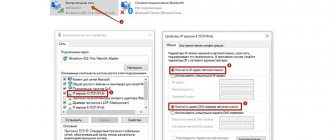Sergey Efimov
March 2, 2018
Comments (10)
Figure 1: login address to the router https://tplinkwifi.net, login admin and password admin.
Tplinkwifi.net – the address for logging into your personal account and setting up TP-Link routers. Essentially, this is the router management interface through which the connection to the local network and the Internet occurs. You can log in just like you do on websites from a browser: Firefox, Opera, IE, Safari and others. But, since you are here, it means there was a problem and you couldn’t log into your personal account. We solve the problem with Windows settings, the router and restore access to the network without calling a wizard.
The ability to go into the router settings at tplinkwifi.net was added a couple of years ago, starting with TP-Link router models: TL-WR720N, TL-WR741ND, TL-WR840N, WR841N, TL-WR940N, new TP-Link routers: C2, C7 , C20, C50 and older models. If the router supports this option, then the information is indicated on the sticker at the bottom of the equipment and in the instructions for use. The classic methods of entering the address 192.168.1.1, 192.168.0.1 and tplinklogin.net are also preserved. If you can't access tplinkwifi.net, try logging in at 192.168.0.1.
If the login and password have not been changed, then log in using the factory settings, admin and admin, respectively. For security reasons, it is better to change the password and write it down
Figure 3: at the top is the login address, at the bottom is the field for entering login and password, default: admin-admin.
Login to tplinkwifi: tplinkwifi.net, login, password
- Make sure that the device is connected to the TpLink router via a network cable (if using a computer) or via Wi-Fi;
Figure 4: 1 – connection to a computer or laptop via Lan, 2 – power indicator, 4 – Wi-Fi distribution indicator. - Type tplinkwifi.net in the address bar of your browser (alternative: 192.168.0.1);
1. Login to your personal account at tplinkwifi.net, 2 – login Admin, 3 – password admin, 4 – log in. - Enter your username (login) and password (password). Factory default settings: admin and admin.
If the process is completed correctly, the router management interface will appear on the screen. Login to the modem’s personal account was successful. But if that were the case, you wouldn't be here.