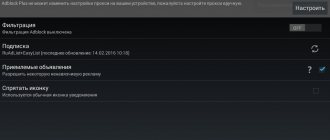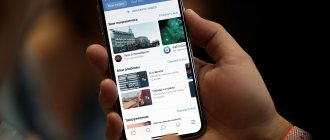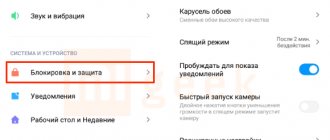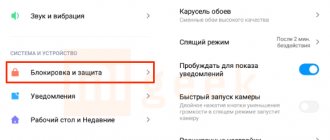MIUI firmware version 11.0.5 introduces new functionality on the lock screen, allowing you to dynamically change the wallpaper on the lock screen and display stories.
Even if you do not plan to use this functionality, the system will periodically prompt you to enable it. In addition, if you accidentally scroll the lock screen from left to right, you will also open this wallpaper carousel.
There are two ways to get rid of the annoying pop-up window. The first is to completely remove the Wallpaper Carousel application from the MIUI firmware, the second is to limit the application’s permissions to autostart and show notifications, without deleting the application itself. The second method is relevant for MIUI version 12 and higher, since the Wallpaper Carousel application in this firmware version cannot be removed from the Settings menu.
Why advertising in Xiaomi smartphones
Xiaomi has been integrating advertising into its proprietary MIUI shell for a long time. The fact is that it is from this, and from the processing of user data, that the brand receives income. This allows Xiaomi to sell smartphones and gadgets at low prices.
Advertising content is integrated into built-in MIUI applications, the settings list, the lock screen, and desktop settings. There are even ads in the built-in player and explorer. This is the situation in all Xiaomi phones, be it Redmi 9, POXO X3.
Examples of advertisements in the interface of the Xiaomi operating system:
You can remove ads from your Xiaomi phone in the MIUI settings. But there is content integrated into the operating system that is not easy to get rid of on your own.
Disabling Xiaomi advertising is carried out in several stages, let's look at each of them using MIUI 12 as an example. In MIUI 13 and other versions of the shell, the menu items may differ slightly, but the essence is the same.
Disabling ads in MIUI
Completely disabling advertising in MIUI is carried out in several stages: turning off MSA, disabling personalization and deactivating the corresponding switch in the “All applications” item. All actions must be performed in order.
Disable personalization
Personalization is an option that shows content to the user according to their search engine queries and location. For this purpose, the system collects data. To ensure that the data remains intact, it is recommended to disable this option.
How to disable MIUI personalization:
- Launch Settings, go to the “Passwords and Security” section.
- Next, select "Privacy".
- Go to Advertising Services.
- On the “Personalized Advertising” item, move the slider to the “ Off ” position.
After this, promotional offers issued by MIUI firmware will not be related to the user’s interests and will take on a random nature. However, this is still only the first stage, and the action was performed in order to secure your data and increase the level of confidentiality of your data.
In MIUI 13, user data protection is raised to a higher level. It's worth updating if the firmware has been released for your Xiaomi smartphone. on MIUIROM.
Turning off MSA
MSA is another way to collect data to display contextual advertising. This component of the operating system analyzes requests in the browser and, based on them, loads the “necessary” content. In addition to the fact that it is unsafe, this service also wastes traffic by downloading information that the user does not need. Therefore, it is recommended to disable it.
How to disable MSA:
- Open Settings, go to Passwords & Security.
- Select "Access to personal data."
- Move the slider on the MSA item to the “ Off ” position.
- Click on the “Withdraw” button in the window that appears.
Most likely, after installing the OTA update, the MSA service will be activated again. It is better to check the status of the service immediately after updating the firmware and disable it again using the instructions above. This can also happen after a trivial component update. That is, you will have to constantly monitor this service.
All Apps Menu
In this menu, advertising content may appear when working with standard Xiaomi applications (manually clearing the cache, uninstalling programs, etc.). Ads not only make it difficult to see all the necessary information without scrolling the screen, but they are also very annoying.
How to remove Xiaomi ads in applications:
- Go to settings and tap on “Applications”.
- Next, select All Apps.
- Click on the three dots button in the top right corner and select Settings.
- At the “Get Recommendations” item, move the slider to the “ Off ” position.
The above steps will allow you to turn off almost all marketing content in the MIUI shell. However, there is still a desktop, a wallpaper carousel and some applications. You also need to delve into their settings in order for the blockade to become complete.
How to remove unnecessary pop-ups from websites
In most cases, installed Internet browsers clog up the status bar with unnecessary pop-up windows from websites. Typically, such messages are displayed when a user subscribes to a promotional mailing list. To block pop-up windows, you need to refer to the settings of the browser itself.
Instructions using Google Chrome as an example:
- Open your browser and then Settings.
- Select “Site Settings” in the side menu.
- Find the “Notifications” item.
- Deactivate the corresponding slider.
Instructions using the Yandex search application as an example:
- Open the program and open the quick access services panel by swiping up.
- Go to the “Services” tab and click on the gear icon.
- Find the corresponding section in the list that opens, where you select the “Push Notifications” item.
- A list will appear containing Yandex services that create pop-up windows. To lock, just move the sliders to the inactive position.
Removing ads from the lock screen
Wallpaper carousel automatically changes the wallpaper on your desktop and lock screen. If the carousel is enabled, unnecessary advertising may appear on the smartphone's lock screen, since it is active in the application itself.
How to remove ads on Xiaomi lock screen:
- Open your smartphone's settings and go to the Screen Lock category.
- In the “Lock Screen” block, select “Glance for Mi”.
- In the next step, select "Privacy Policy".
- Switch the slider for “Get recommendations” to the “ Off ” position.
If your phone settings are set to the Russian region or any other CIS country, you will not be able to activate the wallpaper carousel in the standard way. It is only available for China and India, but the wallpaper carousel can be forced on Xiaomi.
To get rid of ads on your desktop and lock screen, don't forget to turn them off in the wallpaper carousel!
Why you should disable Wallpaper Carousel
Among the main reasons why you should disable the Wallpaper Carousel application are the following:
- Intrusive advertising integrated into the application is disabled, which often leads to unplanned transitions to published materials;
- Regular activation of the application leads to increased battery consumption;
- When you enable the function of importing wallpapers from Xiaomi servers, traffic consumption increases;
- The application takes up space in the memory of the mobile device.
Getting rid of advertising in applications
We are talking about the system programs “Security”, “Cleaning”, “Gallery”, “Music”, “Downloads”, “Explorer”, “Themes”, “Mi Browser”, “Widget Feed”, “Application Scanner”. The principle of disabling is the same everywhere, the main thing is to find the required parameters, since they are located in different places in the applications.
Conductor
Ads in Explorer appear directly on the main screen of the phone, interfering with normal work with files. After you navigate to a folder, it also appears.
How to turn off ads in Xiaomi Explorer:
- Open File Explorer and click on the button with three lines.
- Select "Settings".
- Tap on the “Information” item.
- Disable the "Get Recommendations" option.
Security app
No vital settings are blocked by unwanted content in this application. However, seeing recommendations to buy anything is simply unpleasant.
The algorithm for disabling ads in this case is simple:
- Launch the Security app and tap on the gear icon in the top corner.
- Turn off recommendations in settings.
Themes app
The Themes app has the most advertising. Recommendations make it difficult to choose the right topic and confuse you. Without such content, the Themes app will change for the better.
Algorithm for disabling ads in the Themes application:
- Launch “Themes” and tap on the icon with a picture of a person.
- Select "Settings".
- Disable the “Show ads” and “Personal recommendations” options.
New products from Xiaomi
:
- Redmi K50 Gaming
February 18, 2022 - Redmi Note 11S
January 26, 2022
- Redmi Note 11 Pro 5G
January 26, 2022
- Xiaomi 11i
January 7, 2022
- Xiaomi 12
December 28, 2021
Cleaning app
Of course, recommendations don’t really interfere here, but they have no place in an application for cleaning a Xiaomi smartphone from unnecessary garbage. And it turns out somehow too ironic.
Disabling occurs according to the following algorithm:
- Launch the Cleanup program and click on the gear at the top of the screen.
- Disable the "Get Recommendations" option.
These are the main standard applications from Xiaomi. In all other programs, disabling advertising follows the same scenario: just go to the application settings and move the corresponding switch. After this, there will be almost no marketing offers left in MIUI.
If you have problems turning off advertising in the standard application, write about it in the comments and I will definitely help you. Don't forget to indicate the MIUI version and smartphone model.
basic settings
The main options are located in the “Screen lock” or “Screen protection” section. What can you configure there?
- “ Sleep mode ” – you can set the time after which to block the smartphone;
- “ Wallpaper Carousel ” is a feature that allows you to use branded wallpapers and change them on a schedule, details below;
- “ Wake up when picked up ” is a convenient feature, but it speeds up battery drain;
- “ Wake up by double tap ” – when you double tap on the switched off display, you can turn it on. The option also drains the battery faster and is not available on all devices;
- “ Wake to show notifications ” – works if no third-party styles are installed, but still turns on the display without showing notifications on it;
- “ Quick camera launch ” allows you to quickly launch the camera when you press the volume down button if the gadget is in sleep mode.
Removing ads from your desktop
In the list of desktop settings, pure marketing sometimes appears (as on the desktop itself). This is quite annoying.
Disabling advertising on the desktop of a Xiaomi smartphone is quite simple:
- Long tap on an empty space on the desktop and then select “Settings”.
- Then select "More".
- Turn off the slider on the “Show offers” item.
You can get to the desktop settings in the classic way: “Settings” → “Desktop” and then follow the instructions. This method will be easier for some users.
After this, no advertisements will appear on your desktop.
Ads when installing APK
During the installation of self-downloaded APK files, the operating system checks installed applications for malicious files. After this check, as a rule, advertising appears, which you can also get rid of.
How to remove ads from Xiaomi phone when installing APK:
- Run the downloaded file and click on the “Install” button.
- Wait for the installation and verification to complete, and then click on the gear icon in the top corner.
- Disable the "Get Recommendations" option.
Now after checking the installed APK files, advertisements will not appear. After completing all of the above steps, there will be so little advertising content throughout MIUI that it will be difficult to notice.
Types of messages on Android
Notifications on Android only work in the background and are designed to alert the user to an important message. This process is provided by the Android Notifications service. The banner will remain visible in the status bar until the message is read or deleted. To view a pop-up window, you need to swipe to open the panel and click on the “Read” button or remove it using a swipe gesture.
Turn off notifications on Android
Types and brief description of notifications:
- Push. Push ads are short notifications that are visible on the locked screen.
- Heads-up. These are short ads that will be shown on the unlocked phone screen.
Push and Heads-up
Important! The Android operating system allows users to control pop-up windows. Using standard mobile phone utilities, you can sort messages.
Complete solution from Adguard
Adguard, a well-known developer of applications and extensions for blocking advertising content, offers its own option for disabling offers in Xiaomi: using an alternative DNS (in this case from Adguard).
How to disable advertising on Xiaomi phone via DNS:
- Launch Settings and select “Connection and Sharing” from the list.
- Next, tap on “Private DNS Server”.
- Select "DNS Provider Hostname".
- Enter dns.adguard.com and click “Save”.
This action will completely disable all advertising, since the connection will go through the private DNS provided by the DNS company. Therefore, MIUI simply will not be able to load ads and show them.
TOP 5 apps for Xiaomi ad blocking
You can disable Xiaomi ads manually, but sometimes you simply don’t have the time or desire to tinker with your phone’s settings. In this case, applications that are specifically designed to combat advertising will help.
It is worth noting that there is no full-fledged application for disabling Xiaomi advertising. Existing solutions only block part of it, mainly in the browser.
AdBlock
AdBlock is a well-known extension of the same name for most modern browsers. This blocker is also available as an Android application. But it is only a secure browser without advertising.
AdBlock can be used instead of Mi Browser (known for its spying).
.
AdClear
AdClear is an advanced blocker for a variety of content. It has a large number of settings and allows you to eliminate not only advertising, but also shock content.
It is actively used to protect children from unwanted information. AdClear works without problems even on old and weak devices and supports older versions of Android.
.
AdGuard
AdGuard is a content blocker for Android smartphones. It is used mostly as an add-on for standard browsers. Capable of completely turning off all spy modules, trackers and everything else.
It won’t be able to block ads in MIUI itself, but AdGuard will definitely clean the standard browser.
.
AdLocker
This is an ad blocking solution for apps, games, browsers with a built-in firewall to restrict internet access in your apps.
AdLocker is capable of completely blocking access to a particular resource (which, in theory, will stop MIUI from showing ads when not asked).
.