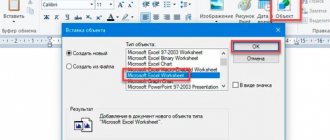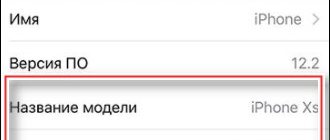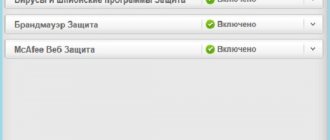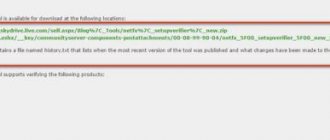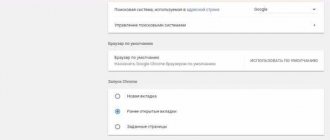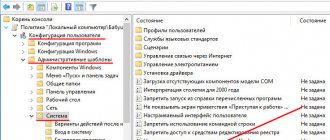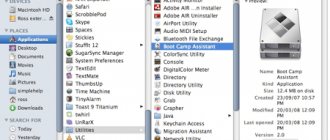11/29/2018 Category: System protection Author: Alexey Gerus
McAfee is a subsidiary of Intel Security. The main focus of the work is to ensure the cyber security of corporate and home PCs from various threats. Most of the company's products are distributed free of charge, in addition to other programs. Often this is Adobe Flash Player, but there are other applications. However, an extra antivirus or scanner will only burden the PC, so sometimes it is better to remove McAfee products.
- Removal via "Control Panel"
- Using the standard McAfee Removal Tool
- Removing antivirus using special programs
- Cleaning your computer of remaining files
How to clear McAfee software entries from the Windows registry
Disabling antivirus via Task Manager
Windows is designed in such a way that it is impossible to remove a running program. The principle “you can’t cut off the branch you’re sitting on” has been elevated to an absolute by the developers of Windows. It is for this reason that before removing the antivirus, it must be disabled. Moreover, simply stopping actions inside the defender interface will not produce results - the program will still be executed, albeit without the main tasks. To close all antivirus processes, it is best to use the “Task Manager” system utility.
- On the keyboard, press Win+X, and in the drop-down menu, click on the “Task Manager” item.
On the keyboard, press Win+X, and in the drop-down menu, click on “Task Manager” - In the utility, open the “Details” tab. Next, one by one, close all processes that have an antivirus icon: click on the line, then on the “End task” button.
We remove all McAfee tasks one by one in the manager
After all processes are completed, you can proceed to uninstall the program itself.
Delete in the registry
Open Registry Editor. Press "Ctr+F". In the search form, write “McAfee”, click “Next”. Right-click on the directory where the result was found, select:
Follow the above steps until the search in Explorer stops finding information about the antivirus. Restart your PC.
Removal via "Control Panel"
There are several main ways to uninstall McAfee, and the first of them is a special uninstallation environment inside the Control Panel.
- Press Win+R on the keyboard, enter the word control in the utility that opens and press OK or Enter.
In the execution utility, enter the word control and click OK - Next, click on the “Uninstall a program” link.
Open the link “Uninstall a program” - In the list of programs, select the product called McAfee and click the “Uninstall” button above the list of programs.
Select McAfee programs from the list and click “Remove” - Using the prompts of the uninstaller program, we remove the program from the PC.
Using the uninstaller program prompts, remove the program from the PC - We repeat the procedure for all McAfee programs in the list.
Results
We have examined in as much detail as possible all the removal methods, as well as methods for temporarily disabling the defender. As you can see, there are quite a lot of options - from manual removal to using specialized utilities.
Antivirus is a complex program that cannot be removed using standard methods known to everyone. You should not immediately resort to the uninstallation procedure, because it qualitatively protects the computer from software threats of various types and effectively protects the user while using the Internet. A clear indication for removal will be a replacement for McAfee already installed on your computer - any other antivirus product.
Using the standard McAfee Removal Tool
In addition to standard removal methods, there are others: special and simply additional utilities for cleaning your PC. McAfee Consumer Products Removal is a special program for removing all McAfee products from your computer . With its help, you can quickly and effortlessly get rid of the antivirus and all its components that were installed on the system.
- Download the utility from one of the sources on the Internet.
- Run the MCPR.exe file (installation into the system is not needed, the utility works with a simple launch), click the Next button.
McAfee Removal Tool allows you to remove McAfee products - We agree to the terms of use: put the toggle switch next to the Agree item and click Next again.
Place the toggle switch next to Agree and click Next - In a special field, enter the characters from the picture in order to confirm that you are a conscious person and not malware.
To confirm the action, enter the characters from the picture - We wait until the program completes searching and removing all antivirus components, then we agree with the proposed reboot (click the restart button, then Yes).
After removing all programs, restart the PC
How to completely remove McAfee
If you do not intend to use these applications, you can disable McAfee or uninstall McAfee completely. It is important not only to move files to the trash, but also to clear entries within the system. This will prevent fatal errors from occurring in the future.
Let's look at several ways to properly remove McAfee (it is also sometimes called McAfee).
How to get rid of McAfee Security Scan Plus
If the free McAfee scanner McAfee Security Scan Plus is no longer needed, you can remove it using the functions built into the software. To do this, you need to follow the algorithm presented below. It is suitable for different versions of Windows, including Windows 7, 8, 10.
- You need to go to the folder in which the McAfee program was installed. By default, unless otherwise selected, the path looks like this: C:\Program Files\McAfee Security Scan.
- Run the program that allows you to remove McAfee (uninstall.exe).
- A warning message will appear on your computer screen stating that further actions will remove McAfee Scan and periodic diagnostics will no longer be performed. To continue, click “Remove” or “Cancel” to cancel the procedure.
- The uninstallation process of the McAfee utility will begin. It will last for a maximum of 1 minute.
- The last step is to exit the application by clicking “Close”.
How to remove a program through the Windows Control Panel
You can uninstall McAfee using standard control panel tools. We'll show you step by step how to remove McAfee from Windows 10. In other versions of the operating system, the process is exactly the same.
- First, you need to go to the Settings tab by clicking on the gear icon on the left of the Start menu drop-down. Select the “Applications” item.
- In the list of installed programs, select the one that you want to completely remove (McAfee). Click the corresponding button.
- In the window that opens, check the required boxes and click “Delete”.
Important! Selecting "Delete all files of this program" will clear the registration records. During subsequent installation, you will have to enter your subscription information again. Please consider this before removing McAfee.
4. If you previously paid for a subscription, you will need to additionally confirm the action before deleting the program.
5. Click “Delete”. McAfee will be erased from your device. The process will take some time.
6. The final step is to perform a reboot. This can be done by clicking “Restart now” or delaying the action by clicking “Restart later”.
How to remove a program using Revo Uninstaller
In order to remove McAfee from Windows 10 (and other versions of Windows), you can use the special Revo Uninstaller utility. This is especially true for special software builds, for example, McAfeeSiteAdvisor.
The process in this case will be divided into four steps.
- Launch Revo Uninstaller. In the “Uninstaller” section, you should select the application to remove and start the process by clicking on the button with the image of a trash can.
- Select the program operating mode. We recommend “Advanced mode”, it provides the most complete cleaning, including hidden MacAfee files.
- Specify McAfee objects to be removed from the PC. Click “Delete”.
- After the user agrees to the agreement, he will be shown McAfee files, which are also supposed to be erased from the hard drive. To simplify the selection, a “Mark all” function is provided. The transition to the next stage is carried out by the “Next” button.
Important! It is necessary to carefully check the output directories to prevent accidental application of Revo Uninstaller actions to other programs, not just McAfee. This may lead to disruption of their operation.
Using Perfect Uninstaller
You can also remove McCafi antivirus from 9, 10 or other versions of Windows using the specialized uninstaller Perfect Uninstaller. This method is very popular among PC owners. Perfect Uninstaller is capable of completely removing even virus-infected copies of files that cannot be removed by other methods.
Working with the program is similar to the method described above.
To remove McAfee using Perfect, follow these steps:
- download, install and run the uninstaller;
- activate the “Force uninstall” function;
- select McAfee in the list of the window that opens;
- further work will be performed automatically without user intervention.
- restarting the computer.
Important! Those who decide to remove McAfee using Perfect Uninstaller should be aware that the work of this program takes a long time - up to half an hour or more.
Using McAfee Consumer Product Removal Tool
McAfee Consumer Product Removal Tool (MCPR) is a free service tool for cleaning devices from the company's products. Works under Windows, Mac and Android OS.
To remove McAfee using this tool:
- Download MCPR from the official website of the developer at the link: https://us.mcafee.com/apps/supporttools/mcpr/mcpr.asp.
- Run the downloaded file.
- Accept the user agreement.
- Enter the captcha - a code to protect against automatic actions. Be careful, typing is case sensitive.
- After clicking “Next”, the search for installed McAfee components and their removal will automatically begin.
- After finishing the work, a message with the results will be displayed. The “Close” button closes the MCPR window, “Restart” repeats the operation.
- The changes will take effect immediately after you restart your computer or laptop.
Important! If you decide to remove McAfee from a computer or laptop where the antivirus was installed by the manufacturer, be sure to activate the subscription using the key provided. Otherwise, the rights to the license will be lost and in order to use the antivirus in the future, you will need to buy a new McAfee subscription!
In this video, the eccentric creator of the antivirus, millionaire John McAfee, personally (without mincing words) tells how to remove the program.
Removing antivirus using special programs
Special programs for cleaning your PC and removing unnecessary programs are a saturated market for developers. “Cleaning” the system will always be in demand, because the applications of this cluster are constantly evolving. There are several leaders who successfully promote their quality product:
- Soft Organizer;
- Revo Uninstaller;
- Uninstaller Tool;
- CCleaner and many others.
The interface of the above programs is almost identical: clear and large buttons for commands, their easy launch and tasks are divided into categories, and this is much more convenient than standard Windows tools. You can remove McAfee using any of the above utilities, for example, through Ccleaner.
- Download, install and run the program.
- Go to the “Service” environment, then to the “Uninstall programs” tab.
Go to the “Tools” environment, then to the “Uninstall programs” tab - Find and select McAfee products from the list of programs, then click “Uninstall”.
Select a program from the list and click “Uninstall” - Using the prompts of the uninstallation program, we remove the antivirus from the system, then reboot the PC.
What is it and where does it come from?
McAfee is an antivirus that is not in great demand. The main reason for this is the approach to its popularization: the utility can get onto your computer through other downloaded applications or, even more surprisingly, through viruses. Knowing this, people begin to have an extremely negative attitude towards this program.
Please note that the utility can install itself even if there is another defender. In this case, it is especially important to remove it: the presence of several antiviruses on one device always leads to unstable operation of the system.
Cleaning your computer of remaining files
Unfortunately, uninstalling a program does not guarantee complete “freedom” from files that were created while the application was running. Some data is created in such a way that uninstallers simply cannot delete it, since it is not written in the code. It is for this reason that such files and registry entries must be deleted manually.
- In Windows search, write the string %appdata% and open the result found.
In Windows search, write the string %appdata% and open the result found - If among the directories there is a folder called McAfee, select it with a mouse click and delete it using the Shift+Delete key combination.
Delete the directory called McAfee
How to clear McAfee software entries from the Windows registry
The Windows registry is a hierarchically constructed database of parameters and settings that are responsible for the operation of the operating system and all its components. It is very important that the registry does not contain unnecessary and incorrect entries, especially in terms of security and threats from malware. That is, if, after uninstalling an antivirus program, entries about it remain in the registry, then the system may assume that the application is still fighting viruses and there is no need to connect another utility to this process. For this reason, all records about deleted programs must be removed from the database.
- Open the “Start” menu, find “Administrative Tools” in the list of programs and select “Registry Editor”. Open the “Start” menu - “Administrative Tools” - “Registry Editor”
- In the active parameter database window, press the key combination Ctrl+F, enter the McAfee keyword in the search field and click “Find Next”.
Press the key combination Ctrl+F, enter McAfee in the search field and click “Find Next” - Right-click on the directory in which the result was found and select “Delete”.
Removing the directory with the search result - We repeat the procedure several times until the search ceases to produce results. Afterwards we restart the computer.
Specialized software
Let's look at CCleaner as an example. Download and launch the application. To remove the antivirus, go to:
Further:
Reboot your PC after uninstalling.
Cleaning up undeleted files
Some of the data is created in such a way that uninstaller applications cannot completely remove all data. Remove them manually. Press “Win+R”, enter the command:
Find the “McAfee” directory, select it with LMB, and delete it by pressing “Shift+Delete”.