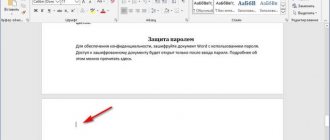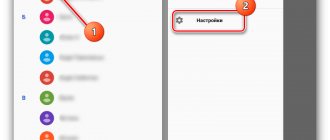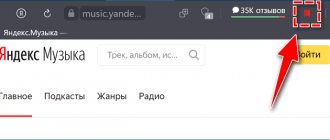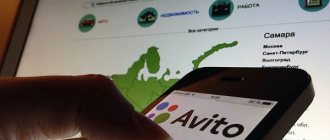Facebook is one of the most popular social networks, which is used not only by ordinary people, but also by very famous personalities. However, this platform’s reputation is not very good – leaks of users’ personal data periodically occur.
And once the information of more than 50 million people became publicly available. For this and a number of other reasons, users are interested in how to delete a page on Facebook. Let us immediately note that this can be done in two ways: completely get rid of the profile or temporarily block it.
What happens after deleting a Facebook page?
Facebook is a popular Internet platform that is a tool for people to interact with each other. It features convenient functionality and can be used both on a computer and on mobile devices.
Today there are about 400 million Facebook users. Some of them use the platform to sell and promote certain services and goods.
A person may be puzzled by the question of how to completely delete a page on Facebook when the desire to spend time there disappears. The reason may be a banal loss of interest in this site.
There are two possible ways to delete a page. One of them involves temporary deactivation, and the second means deleting the profile permanently.
Deactivation is a kind of freezing of an account for an indefinite period. In fact, when using this function, it will be impossible to find the page through a search engine. All personal information will become inaccessible to other users.
If the page is completely deleted, it will be possible to visit it for several days. When the site administration deletes the profile completely, access to it will be closed. But other users will still have access to correspondence with this user.
All photos and video files will be deleted without the possibility of recovery. Copies of some information may be stored in the site's database. But they will not be available to other users.
Useful links: Creating chatbots, What is monetization on YouTube, What is SMM promotion.
Methods
There are two ways to delete your Facebook account.
1. Temporary deactivation. In this case, it is possible to restore.
- Can be reactivated at any time;
- During deactivation, the chronicle will be inaccessible—the pages will not be able to be found;
- Deactivation does not hide sent messages
2. Removal. Permanently deleted without the possibility of recovery.
- It will take several days to delete after the request;
- The request will be canceled if you open your account during this time;
- Up to 90 days to delete data from backup systems;
- Correspondence histories are not erased;
- Log entries remain, but personal identifiers are erased.
How to delete a Facebook page permanently: step-by-step instructions
The process of deleting a Facebook account will not cause difficulties even for inexperienced PC users. A detailed description of all actions can be found in the Facebook Help Center in the “Account Management” section. Step-by-step instructions for deleting a page include the following steps:
- You must click on the arrow located in the upper right corner of the main page.
- In the menu that opens, select “Privacy Settings”, and then “Settings”.
- In the column on the left, you need to find “Your Facebook Information” and then select the “Deactivate and Delete” option.
- The next step is to find the “Permanently delete your account” button, and then “Continue with account deletion”.
- After completing all these steps, you will need to re-confirm the need to delete the page by clicking on the “Delete account” button. The system will require you to enter a password. After entering it, you must click “Continue”.
Within 30 days after submitting an application to delete an account, a person can restore it. If this option is ignored, all photos and video materials will be completely deleted.
In some cases, the process of removing them can take 90 days. The page will not be available for viewing by other users.
If a page is blocked, you cannot delete it without restoring it.
First you need to write a feedback requesting to restore access to your account. To do this, you must enter the phone number that was attached to the page.
To reset your old password and come up with a new one, you will need to follow the instructions that will appear on the screen. If your login is lost, you can see it in the address bar of the page. To search for it through the filter, you will need to enter personal information - full name, city of residence, date of birth, etc.
It is noteworthy that on Facebook it is possible to transfer a personal profile by inheritance. Each user can specify in the settings who will have access to the page after his death. This function gives relatives the opportunity to post memorable information about the owner of the page.
Via phone
Deleting an account from a phone is not significantly different from a similar action via a PC. All menu items will have exactly the same name. The settings in this case are located in the menu, the icon of which is located at the very bottom of the page and is designed in the form of a gear.
After going through all the stages of deleting your account, you will be offered several possible reasons for the action to choose from. For example, you could select “I spend too much time on Facebook” or “I feel like Facebook is no longer useful to me.”
After confirmation, a list of everything that will happen to personal information after deletion will appear. The administration tried to describe all the nuances of this process in as much detail as possible.
Account and page - what's the difference?
To avoid confusion, let’s clarify: on Facebook, an account and a page are not the same thing. An account is a user account that allows access to use the service. It includes a password, e-mail or mobile phone, often both.
One user on Facebook can have only one, with a personal profile, but there can be several pages.
A Facebook account is the basis; both the profile and pages are attached to it. To delete it means to erase everything: the profile with all the pages.
How to delete a business page
A business page differs from a personal Facebook profile primarily in its functional features. It is created to promote a business or sell certain goods and services. The business page is equipped with special tools to help with SMM activities.
It will be useful for its owners to know how to delete a business page. After all, not everyone manages to achieve real heights by promoting their products or services via the Internet. The principle of deleting a business page on Facebook will be approximately the same, both from a computer and from a phone.
The action steps will be as follows:
- You need to access the menu through the inverted triangle symbol located in the upper corner of the site page.
- In the menu that opens, select “Manage Pages”.
- Then you should go to “Business Settings”. At the very top of the list there will be “General” settings. They need to be chosen.
- On the page that opens, at the very bottom you should find the “Delete page” item. Then you need to click the “Save” button.
After submitting the request for deletion, 14 days must pass. To prevent information about the page from being displayed in search results, you must check the box next to the item about canceling publications.
How to delete a profile if it is blocked
You cannot delete or deactivate a blocked Facebook profile. To unblock it, you can try using the “Trusted Friends” function; it can help if the user’s data has been blocked due to hacking or suspicious activity. In addition, this function requires preliminary configuration; you must specify friends who will help you unlock access to the world's leading social network.
If you have not configured this option, you will have to contact Facebook support. To do this you need to do the following:
- Click the “Help” button at the bottom left;
- go to “Manage your account”;
- click on the line “Change password”;
- find the line “Errors and known issues”;
- select “I can’t log into the site” and file a complaint.
After some time, a letter will be sent to your email inbox, from which you will be able to find out the reasons for the blocking and what needs to be done to restore access. Once you can access your Facebook page, you can delete your profile.
Temporary account deletion
Temporarily deleting a page on Facebook is called deactivation. It involves temporarily freezing an account until the person wants to continue using it. Deactivating your account gives the following:
- friends will see your profile in their friends list;
- the profile will not be available to other Facebook users;
- group owners can see suggested publications of a person with an indication of his authorship;
- You will not be able to use Oculus products.
The steps to deactivate a profile are exactly the same as in the case of completely deleting it. The actions will differ slightly only in the final stages, when you need to make a choice between freezing and deleting your account. In the settings you can specify whether the service applies to Facebook Messenger.
In other words, it is quite possible to freeze the page, but at the same time continue to communicate with friends in the messenger. This way, other people can find you through search and see your profile avatar.
Sometimes users are required to reinstall the Facebook Messenger app. In this case, re-entering it will be done not through Facebook, but by other means. For example, by phone number. The functionality of the application will not change after this.
Temporary deactivation has an excellent alternative - refusal to use the social network. You can simply not log into your profile for a while, turning your attention to other things. In this case, it is enough to log out of your profile on all devices.
If the decision to delete an account is caused by a reluctance to communicate with a certain circle of people, you can limit access to the page. This is done in the settings through the “Privacy” section.
Deleting a page through the Help Center
Did the previous methods not help you get rid of the page? Don't worry, there is still one good option left. It is usually used to delete the accounts of relatives or friends who can no longer log into their profile on their own. But what prevents us from using this option for ourselves personally? That's right, nothing! Then let's proceed to the instructions:
- Open the Facebook Help Center page.
- Find the “Account Management” tab and click on it.
- In the drop-down menu, select “Deactivate or delete your account.”
- A page with the most popular technical support requests opens. Click on the last question.
- In the text we find the hyperlink “Apply here” and follow it.
- We fill in the necessary information, such as first and last name, email address, link to our account and full profile name.
- Finally, select “Submit”.
Now all that remains is to wait for a response from technical support. And they can form it over several days or even weeks. So be patient!
Saving a Backup
If you plan to delete your Facebook profile without restoring it, then it is extremely important to take care of creating a backup copy of your files first. Users are offered the opportunity to save not only personal photos, but also correspondence. The algorithm for creating a backup copy is as follows:
- You need to go to the menu on the main page, and then select “Settings and privacy”.
- In the window that opens, select “Settings”.
- In the column on the left side of the site you need to find the item “Your information on Facebook”.
- After opening the desired section, you should find the “Download information” item. Next to it there will be a clickable link with the inscription “View”.
- A filter will appear in the window that opens, with which you can select the period for which you want to obtain information. By default, it will be generated for the entire period of the account’s existence. The data can be saved in JSON or HTML format. The second option will be the most convenient. However, for further importing it is better to use JSON.
- Information that needs to be saved can be marked using checkboxes. After setting all the parameters, click on the “Create file” button. After this, you can safely proceed to deleting the page.
Deactivation
If you are unsure of your decision or are hesitant, try another option. You don’t have to permanently erase your profile, but temporarily deactivate it. So that later, if desired, you can return.
To deactivate:
- Click the triangle-arrow;
- Select “Settings”;
- In the column on the left, click “General”;
- Select Management, then in the “Account” item - “Deactivate”;
- We confirm.
Well, to activate the page and return to social media. network you just need to log in - enter your phone number or email address. That's all