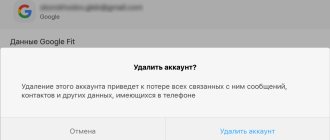Good afternoon friends. Today we will learn: - how to delete a Google (Yandex) account from your phone in seven ways. Including if you tried to delete this account and nothing worked. Most people have learned to create their own accounts on various services fairly quickly. Including via telephone. For example, it's quite easy to create your Google account using Android.
But, interestingly, few people have any idea how to remove it. It seems like Google doesn't want to let anyone go (or maybe that's true?). Although, in fact, there are quite a few methods for deleting your mailbox from your phone. The whole question is that people have no idea about these methods. And Google doesn't advertise them.
Standard method for deleting a Google account
This method is in Google's instructions. It can be used if:
- You must log in under a different account;
- You decided to remove authorization because it will help you remove a system error on your phone;
- You are giving your phone to a loved one and therefore, you are not very worried about the fact that the person will have access to your personal information.
In this case, you don’t have to worry about information on Android. When you delete your account, all of its data, such as various files, programs, contacts, your settings, and so on, will remain on the device. Is this method right for you? Then go ahead:
- Enter the “settings” menu (parameters);
- Go to the “Personal” section, then “Accounts and Synchronization”;
- In the left column, select our Google account;
- Tap on your account entry, then on the inscription: “Delete account...”.
- We agree to the deletion, and if the system asks, we will enter the password. When the operation is completed, you need to reboot the gadget.
Why do you need to delete your account?
Account deactivation is necessary if you have forgotten the password to access your old profile, transferred your device to another person, or simply want to create a completely new account for convenient use of YouTube and the Google+ social network.
Article on the topic: How to create an account in contact
Sometimes users may encounter situations where their account is hacked. In this case, an attacker can remotely read your credit card data, logins and passwords from various sites. The only solution to the problem is to delete the profile or unlink it from the phone.
If you do not want to unlink your account from the operating system, but need to stop sending data and synchronizing your account with your phone, you need to temporarily disable the account in your phone settings. You can re-enable your account on your smartphone at any time.
Note! Once you delete your account, it not only disappears from your smartphone, but is also permanently deleted from Google's server. This means you can no longer access your subscriptions, emails, and other important data from any device or browser. If the account needs to be deleted only on the phone, it is recommended to create a second account and link it to the device, and temporarily disable the first profile. Thus, the disabled account will remain available for use on any other gadget.
Deleting a Google account - step-by-step instructions for 4 methods
There are 4 main ways to delete a Google account
in
Android
. Each method must be used depending on the installed version of the operating system and whether you have superuser rights.
Method 1 – Through Android Settings
This account deletion method is simple, fast and secure. Use it in such cases:
- You now need to erase your profile in order to remove any errors that have appeared in your email, calendar, or Google services. After temporary deletion, the user will be able to re-authorize and use this account;
- You give your smartphone or tablet to another person and do not want him to read your messages or have access to YouTube and your social networks;
- You want to log in with a new account and need to use your existing account on a computer or another phone.
Article on the topic: Lenovo a2010 how to bypass your account
As a result of executing this method, all settings, user data and programs in the mobile gadget will be saved. Essentially, you do not delete the profile, but simply unlink it from your smartphone.
Follow the instructions:
- Open the main menu on your smartphone and go to the settings window;
- Go to the “Personal” section;
- Click on the “Accounts” section;
- In the window that opens, data about the linked Google account, which is synchronized with Android, will appear. Click on the additional settings button in the right corner;
- In the list that appears, click on “Delete entry”.
How to delete a deleted Google account - when the first method did not help
Sometimes it happens that when you delete your email, an error will appear in Google. That is, when you delete an account on your phone, the process does not go completely, and the gadget freezes until you turn off the phone. At the same time, the Google account remains in place.
What can be done in this case? Let's consider. This case is suitable if you decide to change your account to another one on your phone.
You need to start the mailbox by touching it with your finger (envelope image).
Select the mailbox settings (3 lines) at the top left. Then, tap on the “Add account” button.
Then you need to select “Google”.
Next, we proceed from the fact that you have another Google account? If yes, then click on the “Existing” button. If you had the only account, in this case click “New”.
In the first case, everything is clear, so let’s consider the option when you have the same credentials and need to create new ones.
You need to re-enter your Gmail mailbox settings. In the settings you will see two accounts, old and new. In this case, most likely, the old account will be the main one. New, secondary. So, tap on the new mail icon.
Then, click on the “Manage Accounts” gear. In the account settings, delete the old authorization. There shouldn't be any difficulties in this matter. The newly created account becomes the only one. But all information about the previous account should remain.
Of course, on different versions of the smartphone and operating system, these steps may differ slightly. The meaning of this operation is similar in different Android firmwares.
Is your PC broken and you are no longer able to work on it normally? It's not a problem. You need to contact our computer repair center. We will diagnose and fix the problem. It is important for us that your PC continues to function perfectly, and that nothing distracts you from doing what you love: Our offer: 1 Free visit of a specialist; 2 Free computer analysis at your home; 3 We provide a warranty after repairs of up to three years; 4 We issue a check with a warranty card. All you have to do is leave a request and we will give you a 15% discount
Complete removal on your computer
The procedure for unlinking your username and password from Google services on a personal computer is not complicated. Consists of the following sequential steps:
1. Open the browser to which the account is currently linked.
2. Click on the avatar in the upper right corner.
3. In the drop-down list, click on the email with which the user logs into the account.
4. The browser settings panel will appear on the screen.
Article on the topic: How to create a Google Drive account
5. Enter the “Go to account settings” tab.
6. Click on “Data management and personalization”.
7. A window will open in which the user will have to scroll down the page and stop at the “Delete a service or account” item. Left click on it.
8. Select “Delete Google Account”.
9. Check the box next to the agreement that the system offers and confirm the seriousness of your intentions.
10. Click on “Delete account”.
The system will still doubt that the user is deleting the account not by accident, and will display a window at the end with a link to recovery. The account owner will still have time to resurrect the profile.
You can completely delete a profile on your computer. But on a smartphone, the user will experience problems logging out of his account. How to avoid them will be discussed below.
Reset your phone to factory settings
This is a cardinal method, used when:
- A person cannot remember his credentials and restore them;
- About to sell a smartphone;
- All the methods we discussed above do not help delete an account;
- Malicious software has appeared on the phone and the methods we have discussed do not help.
This method works a little differently on different versions of the Android system. We will reset personal settings from the "Application" by selecting "Backup".
Then “Reset to restore factory settings.”
On a different firmware, the section and the button may look and have a different name. On Explay Atom, go to “Settings”, then go down and select “Backup and reset”. In the new window, select “Reset settings”. On Lenovo, resetting to factory settings works the same way. On Samsung, this setting is located in the “General” section. Then select “Backup and reset”. In other words, you need to get to the window where there is a "Reset to Factory Settings" function, or something similar. Most likely, it is in the settings (gear).
When you click on this button, Android will give you a warning: “All data from memory will be deleted.” This means not only a Google account, but also a Yandex account, if you have one. Also, all numbers and so on will be deleted. Keep this in mind!
It happens that the gadget has password protection. If you cannot remember this password, we can reset it in other ways:
- For example, using the Recovery function. How to enter this function can be found in the gadget’s instructions.
- You can press and hold the Reset button, which is usually located on the right side of the device. But it can also be under the cover.
Also, to delete your account, you can simply reflash your smartphone. It's the same as changing the Windows computer. Of course, in this case, all information from the phone will also be deleted.
Removing an account from a phone using the Root right
If you have received this right on your gadget, there are more methods for deleting registration. In this case, it is enough to erase the accounts.db file, where the device stores account information. To do this, we need a file manager such as Root Explorer, which has access to protected information. You can purchase it in the Play Market for 175 rubles (at the time of writing).
Launch Root Explorer. We enter the folder /data/system. Open the accounts.db file by long pressing on it. In the new window, click on the “Delete” button.
It is worth paying attention: - some smartphones and tablets are very “sticky” to a person’s account. Interestingly, in this case they will also require authorization, even after you have reflashed the gadget. This is a difficult case. Hence, my advice to you. Write down your login and password in several places at once. For example, in a simple notebook. In the cloud of the same Google, or Yandex. On a removable storage device on your phone or PC. You can store passwords in the Password Manager. I recommend using the free LastPass service. It has been around for quite some time and has never been hacked.
Delete a Facebook page linked to Instagram
Before deleting your account, you should unlink it from Instagram to stop reposting posts. To do this you will need to go to your Facebook page:
- Click the arrow in the upper right corner and go to “Settings” ;
- find “Applications” and select “Instagram” ;
- then click the cross and confirm your actions by selecting the “Delete” .
Once your cabinets are untied, the removal process can begin.
How to remove a password from your phone?
Quite often it happens that a user just needs to remove the Google password from their smartphone. It's quite easy to do this:
Go to the “My Account” menu of the Google.com website, then go to the “Security and Login” section.
In the new window, click on the “Password” button.
Enter your existing password so that Google can verify that you are the one changing the password. Then, Google gives us the opportunity to change it to a more suitable one.
The next time you log into your account or Google Play, you will need to enter your new account information. As you can see, changing the password is quite simple. The password is changed in a similar way in Yandex and other systems.
Conclusion: deleting an account from your phone is quite simple. Moreover, not only Google, but also Yandex and others. They are all built according to the same type. Any of the mentioned methods can be used. I think they will help you. Good luck!
Sincerely, Andrey Zimin 01/18/2019
Option 2: Mobile device
From your smartphone, you can also log out of Google on any other devices in exactly the same ways as on your computer, be it changing your password or deactivating your sessions yourself. The instructions will be equally relevant on any platform when using the Google application or the mobile version of the website.
Method 1: Change your password
- Changing the current password to any other is the only option to exit literally all devices at once, including the one currently in use. To do this, first of all, open your account settings, go to the “Security” tab and tap the “Password” line.
Verify your account by entering a valid password to gain access to your options.
Article on the topic: Galaxy s4 how to delete an account
Once on the “Password” page, fill out the “New Password” and “Confirm the new password” text fields in the same way. You can save changes using the “Change Password” button.
This will log you out of all active sessions on any devices. To continue using your account on this smartphone, you will only need to enter a new password.
Method 2: Removing devices
- As an alternative to changing the password, you can delete each authorized device individually. To do this, open your account settings using the link we provided earlier, and on the “Security” tab in the “Your Devices” block, tap the “Manage Devices” button.
While on the specified page, find the desired device and expand the menu using the “…” icon in the right column. Here you need to use the “Log Out” option.
The same can be done if you first open the session details and then click “Log Out”. However, to complete in both cases it is necessary to confirm the procedure.
Please note that after deactivating your account on other devices, the information will still be saved in your activity history for at least one month.
In addition to this article, there are 12,277 more instructions on the site. Add the Lumpics.ru website to your bookmarks (CTRL+D) and we will definitely be useful to you.
Thank the author and share the article on social networks.