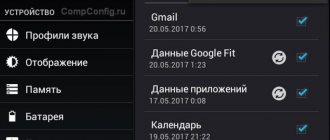Google Play (until 2012 - Android Market / Play Market) is a digital store of licensed entertainment content added by developers, authors and third-party studios specifically for smartphones, tablets and other equipment running on the Android operating system. The store's pages are filled with programs and system tools, games and TV shows, movies and music, as well as books, magazines and even daily updated newspapers detailing the events that have happened in the world over the past 24 hours.
And although there is more content on Google Play than it seems at first glance, the dynamics of distribution of digital products are the same - either community members will have to pay for downloading, or they will be able to interact for free (you can find out in advance about the presence of advertising and in-app purchases). However, it’s still too early to look at the price tags and understand the details - at the start you need to register in the Play Market and look at the available functionality.
Registration in the Play Market
To create a Google account, you need an Android device or computer with a stable Internet connection. Let's look at two ways to register an account.
Official site
- Open the Google home page in any browser. In the window that appears, in the upper right corner, click on the “Login” button.
- Then a window will appear asking you to enter your username to log in. Click on “Other options” and select “Create an account”.
- Fill out all the fields to register an account and click “Next”. You don’t have to specify your personal email and phone number, but in a situation where data is lost, they will allow you to restore access to your account.
- We study the “Privacy Policy”, then click “I Accept”.
- Now a message about successful registration will appear on a new page, where you need to click on “Continue”.
- To activate the Play Market on your tablet or phone, go to the application. To enter your account information, select the “Existing” button on the first page.
- Then enter the e-mail from your Google account and the password that you specified earlier on the site. Click on the right arrow icon “Next”.
- We accept the “Privacy Policy” and “Terms of Use” by clicking on “OK”.
- Next, check or uncheck the box so as not to create a backup copy for your gadget in the Google archives. To go to the next window, click on the right arrow at the bottom of the screen.
- The Google Play store will be open in front of you, from where you can immediately download the games and applications you need.
Increase
Increase
Increase
Increase
Increase
Help is needed?
Don’t know how to solve a problem with your gadget and need expert advice? Alexey, a smartphone and tablet repairman at the service center, answers your questions. Write to me »
At this step, registration through the site in the Play Market ends. Now let's look at the process of creating an account through the application in the gadget itself.
Read How to sign in to Google account on Android phone or tablet
Mobile app
- We enter the Play Market, on the main page click on the “New” button.
- Enter your first and last name in the appropriate lines of the next window, then tap on the right arrow.
- We come up with a new email in the Google service, entering it in a single line. Click on the arrow below.
- We come up with a new password, which must contain at least 8 characters. Then we move on, as in the previous paragraph.
- Depending on the version of Android you are using, the next steps are slightly different. In version 4.2, you must enter a secret question, the answer to this question and an additional e-mail to be able to recover lost account data. On Android 5.0 and higher, you only need to bind the user's phone number.
- Then you will be asked to provide payment information to purchase paid games and applications. If you don’t want to indicate them, click “No, thanks.”
- To agree to the “Privacy Policy” and “User Terms”, you must check the boxes shown below in the screenshot. Move on with the arrow to the right.
- After saving your account, we confirm the “Data Backup Agreement” in your Google account by clicking on the button that looks like a right arrow.
Now you can go to the Play Store. Find the applications you need and download them to your device.
Possible problem
Vyacheslav
For several years he worked in mobile phone stores of two large operators. I understand tariffs well and see all the pitfalls. I love gadgets, especially Android ones.
Ask a Question
Question to the expert
I can’t download and install programs from the Play Store, what should I do?
In this case, you need to: 1. Check the system time on your smartphone and the correct operation of the Internet. 2. Check the available memory on your device as it may be full. 3. Delete the program cache through the device settings. 4. Uninstall utility updates. 5. Temporarily disable software updates, as this interferes with downloading. 6. Delete and re-login your account. If none of the above methods solve the problem, then Hard Reset will allow you to restore Google Play via Recovery or the gadget menu.
I did a full reset, but for some reason the previously installed software from the Play Store is not restored. What can be done?
In this case, you need to: 1. Check the account synchronization status. 2. In Google Play, open the right curtain and use the “My Apps and Games” → “Library” tab to install the required software on your smartphone.
4.6/5 — (26 votes)
How to enter the Play Market
When you replace a gadget or enter an application for the first time, you first need to find the Play Store icon on the desktop and then simply click on it. There is no need to download anything additional, since this software is often pre-installed on Android devices.
If you already have Gmail, adding an account will be easier. To log into your account, you can select “Add an existing profile” by entering your email and password. After logging in, you can immediately use all the functions of the service and download applications.
Google Play Market is not working today - reasons and what to do
If you don't have a Gmail account, then create one using the instructions above. If, after using the Play Market for a long time, you have problems logging into it, then use the following tips.
Clearing data in the Play Store
If the gadget does not enter the Play Market, then you need to try clearing the program data. This method will help solve problems logging into your account from a tablet or phone.
We perform the following steps:
- Go to the “Applications” submenu in the “Settings” section.
- Select Google Play.
- A menu will appear where you need to select “Erase data”.
This method also clears the application cache. To do this, click on the “Clear cache” menu.
Uninstalling updates
If you still can't log into the Play Store, you should try uninstalling updates for this application. All saved information and all changes will be deleted, which the application itself will warn you about.
Instructions:
- Go to “Settings”, select “Applications”.
- There we click on Play Market.
- In the “Applications” menu, select the “Uninstall updates” option.
This step will return the software version that was pre-installed on the device before all updates.
After following these instructions, install the latest version of the program. We check that the software has been added to the list of installed software. We log into it from our account.
How to create a Google account on Android from your phone
registration on the site
To register with Google services, just create an email in the gmail.com domain. On the main page of the search engine, select “Mail” – “Create an account”.
You will be required to enter your data, choose a unique username in English and come up with a strong password. By entering your mobile phone number, you will receive an additional level of security and the ability to recover your account if you forget your password.
After completing registration, you get full access to all online services of the Good Corporation. Your smartphone will use the email address and created password to access the Google Play app store.
How to delete a Play Market account
When creating a new account or selling a gadget, the user has to delete the old Play Market account. It can be completely removed by performing a hard reset or using the Android device settings.
Using the standard menu
The gadget's standard settings allow you to delete your personal information contained in your Google account. To do this, follow these instructions:
- Go to the device settings, find the “Accounts and Synchronization” section. The name may vary depending on the model.
- Select your Google account.
- Press the touch function button of the Android gadget. In the menu that appears, select “Delete account.” We confirm the deletion.
After these steps, when you turn on the Play Market application, a message will appear that you can create a new or log into an existing account.
Google Settings
Your Play Market account is inextricably linked with your Google account, so you can delete it using the standard Google Settings application, which is located in the list of programs on your device.
Removing a Google account:
- Let's go to the application.
- Select the “Account Settings” section.
- Then click on the line “Delete Google Account”.
Now all data on Google will be deleted. Before carrying out this operation, it is recommended to make a backup copy of all data that is in your Play Market and Google accounts.
Method for users with root rights
Root rights to the gadget provide full access to the device, including system folders where various files are located. Among them there is the accounts.db file, which contains information about the device account.
We delete the Play Market account according to the instructions:
- Open any file manager. Go to the Data folder.
- Select the system subdirectory.
- Keep your finger on the accounts.db file until the functional menu appears.
- Select “Delete”.
- Reboot the device.
Now you will not find your account in the list of Google accounts and will not be able to log into the Play Market.
What is Play Market
Play Market is a specialized Google store that allows you to download videos, music, software and books. With its help, they mainly install programs and games on various Android gadgets, many of them absolutely free. At the same time, all users can rate the downloaded content and leave feedback about it. Thanks to this, another user will be able to immediately understand how high-quality the content is, since a lot of useless trash is also posted here.
To install a program or game in the Play Store, you need to click just one tab, after which the software will be automatically installed and you can launch it immediately. This applies to free games and programs. To purchase and install paid software, you need to do a few more steps.