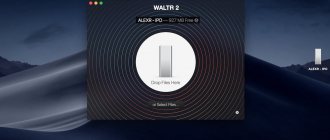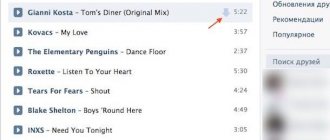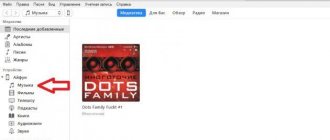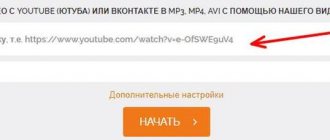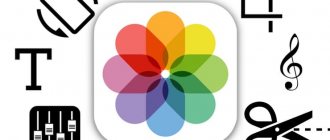Learn more about different ways to download music to iPhone.
There are many different ways to download and listen to music on your iPhone, iPad, and iPod touch, from basic ones using iTunes to advanced ones that don't even require connecting the devices to a computer. In this article, we talked about all the noteworthy methods of downloading and listening to music on iPhone, iPad and iPod touch, some of which, we are sure, are not known to everyone.
Let's start with the basics - by looking at the process of downloading music to an iPhone, iPad or iPod touch via iTunes. This procedure is extremely simple, but as you will learn below, there are much less labor-intensive ways to transfer music to Apple mobile devices. However, despite them, downloading music through iTunes will seem like the best option to many.
How to Download Music to iPhone, iPad or iPod touch Using iTunes
Step 1: Connect your iPhone, iPad, or iPod touch to your computer and launch iTunes. If iTunes is not installed on your computer, you can download the current version on the official Apple website .
Step 2: Select your mobile device in the iTunes window.
Step 3: Add Music to iTunes. The easiest way to do this is by dragging a specific music file or an entire folder into the program window.
Step 4. Go to the “ Music Sync music checkbox .
Step 5. Select what music you want to download to your iPhone, iPad or iPod touch. iTunes allows you to tag individual artists, specific genres, albums, or playlists for transfer to mobile devices.
Step 6: Click " Apply " and wait until the download finishes.
Immediately after synchronization is completed, the music you selected will be on your mobile device. You can immediately start listening to it in the Music application.
As you can see, everything is quite simple, but why is this method not ideal? The thing is that when you transfer music, iTunes also synchronizes other content on your iPhone, iPad or iPod touch. Because of this, the process of downloading even one new song to the device can take a long time.
Fortunately, you can transfer music to Apple mobile devices via iTunes directly, without having to wait for full synchronization to complete.
Important! This method is suitable for you if you are ready to manage your music collection manually in the future. That is, delete songs or albums that have become unnecessary on your own, through the Music application or in the device settings (more about the deletion process below).
Buying music from the iTunes Store
The iTunes Store is one of the largest online stores that allows you to buy music. The prices in the application are not particularly expensive, so many Apple device users use this service.
In addition to solid musical compositions, the application allows you to buy a melody for the ringtone of your iPhone.
By purchasing music through the iTunes Store, you purchase the song (album) for full use on all your Apple devices, and can use it regardless of subscriptions. You can also use both the ability to play music offline and save it on cloud services.
The main advantage of the service is that you receive an original audio file with high quality. This method, as a rule, is suitable for those who prefer to listen to audio in high quality and at the same time cannot independently find similar recordings on the Internet. But it is worth noting that in Russia the majority of iPhone users download music through iTunes or other methods than buying it. This practice is more common in the USA.
How to quickly download music to iPhone, iPad or iPod touch via iTunes
Step 1: On your mobile device, go to Settings → Music and turn off the iCloud Music Library .
Step 2: Connect your iPhone, iPad or iPod touch to your computer, launch iTunes and select your device.
Step 3. On the “ Browse Process music and videos manually checkbox and click “ Apply ”.
Step 4: Drag songs or entire folders of music into the “ On My Device ” column in iTunes.
After this, the direct transfer of music to the iPhone, iPad or iPod touch will begin without performing full synchronization, thanks to which the download process is reduced significantly. This method becomes even more convenient when syncing your mobile device with iTunes via Wi-Fi is enabled. Read more about how to activate it in this manual .
As we noted, using the second method involves the user manually removing music from the device. For the sake of completeness, we will also describe this process, which can be performed in two different ways.
How to delete music from iPhone, iPad and iPod touch. Method 2
Step 1: Go to Settings → Music .
Step 2. Select the “ Downloaded Music ” section.
Step 3: Click “ Change ” and remove artists whose music you no longer need on your device. Note that you can delete a specific album or even a song. To do this, you need to select the artist and click “ Change ” on the page that opens.
In the same menu you can delete all songs stored on the device:
We've sorted out iTunes, let's move on to advanced methods. The first is to use a file manager for iPhone, iPad and iPod touch. The choice of file managers is huge, but we settled on iTools, a free and time-tested tool.
As with the second method of transferring music to mobile devices via iTunes, the beauty of using iTools is that there are no unnecessary synchronizations. The utility only downloads music and does not do anything else at this time, which is why the transfer occurs as quickly as possible. Why then use iTools if iTunes, when properly configured, allows you to download music to Apple mobile devices without full synchronization? The answer is simple - iTools is much less demanding on computer resources compared to iTunes.
What is iTunes?
A significant portion of Apple users do not even suspect that iTunes is primarily a media player and its main function is to play video and music. In addition, iTunes allows Apple owners to listen to Internet radio and audiobooks (a new feature that first appeared in version 8), buy and even rent music and movies from the iTunes Store , and use Genius , a virtual assistant for filling out a playlist.
All these functions are persistently ignored by the owners of Apple gadgets: they most often install iTunes for the sole purpose of using it as an intermediary to download music to the iPhone from the computer. You can fill your memory with music by bypassing iTunes , but to do this you will have to learn and test third-party downloader programs or jailbreak, saying goodbye to the warranty.
The second most popular operation with iTunes is changing the version of the operating system of a mobile device. It is easier and faster to update the iPhone OS through iTunes, because Wi-Fi and 3G usually cannot guarantee a stable connection.
How to Download Music to iPhone, iPad and iPod Touch Using iTools
Important! Even though we will be using iTools, iTunes must be installed on your computer for it to work. It is not necessary to have iTunes running.
Step 1: Download the archive from iTools and extract it anywhere. iTools does not require installation.
Step 2: Launch iTools and connect your iPhone, iPad or iPod touch to your computer using a USB cable.
Step 3: Once the device is detected in iTools, go to the Music .
Step 4. In the left column, select “ Music ” in the section with your device (located at the very bottom of the column).
Step 5. Drag the song or albums to the iTools window and confirm to start copying.
Once the download is complete, the music will be available on your iPhone, iPad or iPod touch. You don't have to install special applications to listen to it - it will appear in the Music application. Everything is very simple and fast.
All of the above methods require either using iTunes or connecting your mobile device to your computer. But what if you don’t want to do either one? Especially for you, there is another alternative way to download music to iPhone, iPad and iPod touch, which is rightfully considered the simplest and most convenient. And thanks for this method should be given to Google.
Yes, it’s Google, whose music service Google Play Music makes it possible to download music to your iPhone, iPad and iPod touch wirelessly, completely free, without advertising and without restrictions.
SoundCloud
Very popular in the past, but not the most convenient application in the current period.
SoundCloud is a kind of music social network in which users upload their own music, which allows them to bypass copyright laws when downloading it to their phone.
The application is absolutely free and allows you to listen to music both online and by downloading it to your device.
But there are several inconvenient moments. These include the lack of localization into Russian, not the most pleasant interface compared to other services, and other little things. And if you can come to terms with all sorts of small details, then a very significant disadvantage is the very idea of the application.
The fact that users upload their own music to SoundCloud makes it almost impossible to find any popular song that hasn't been ruined by an amateur remix. Not all, but most of the songs are custom remakes of the original.
And this despite the fact that many popular songs are simply impossible to find there. But this is a great option to use tracks, for example, when creating videos on YouTube. Such music compositions will not be blocked by the Google platform and you will not have to include advertising.
How to Download Music to iPhone or iPad Without iTunes
Preparations:
- Create a Google account if you don't already have one.
- Install the Google Play Music extension for the Chrome browser.
- Install the free Google Play Music app on your iPhone, iPad, or iPod touch and sign in with your Google account information.
Step 1. Using the Chrome browser on your computer, go to the main page of the Google Play Music service.
Step 2. Click the open menu button in the upper left corner of the page and select “ Add music library ”.
Step 3. Drag songs or album folders to the page that opens.
Step 4. The page will close and the music download will begin. You can monitor the download progress by clicking on the button that appears in the lower left corner of the page. Once the download is complete, all your music will appear in the “Music Library” section.
Step 5: Launch the Google Play Music app on your iPhone or iPad. In the main menu, select the “ My Music Library ” section and start listening to your music.
Everything is so simple! Let us note once again that you do not need to sign up for a paid subscription to Google Play Music, including to download your music for offline listening.
And since we’re talking about music services, we can’t help but remember Apple Music. Apple's service offers tens of millions of musical compositions for listening to for just 169 rubles. per month or 269 rubles. when registering for a family subscription, or even 75 rubles. for students. Moreover, you can listen to Apple Music completely free for the first three months. In other words, it would be a sin not to try.
In contact with
It is difficult to find a person who has not encountered this social network. VKontakte has long become the leading website in Russia, with a huge number of people registered on it.
This social network undergoes various changes every year - some are introduced, and some are deleted. People often cursed on VK for such things: remember, for example, the removal of everyone’s favorite “wall” from the site. After this, there were mass discontent and calls to leave VKontakte pages forever.
However, this is unlikely, because the most significant element in this social network is the ability to listen to music as conveniently as possible. Agree that in other respects VK is no longer particularly competitive. For communication there is Telegram, in which the security of your correspondence is much better. It is more convenient to view and upload photos through Instagram. For videos there is Youtube. But if you raise the issue of music, no one has yet been able to surpass VKontakte. Of course, if we consider among social networks.
Alas, the reality of our time is that there are fewer and fewer free pleasures left. And if previously no one restricted you from listening to audio content, now VK has introduced a paid subscription. Of course, you can listen to music for free, but some restrictions greatly spoil the situation. There is a limited amount of time to listen in the background. Don’t forget about frequent advertising inserts that cannot be missed.
And if Android users can avoid this by downloading the old version of the application, and they can listen to music offline by downloading it to the cache, then with Apple devices everything is a little sadder.
In the end, you decide for yourself - listen to music and at the same time agree to the restrictions that VKontakte imposes, or sign up for a subscription in the amount of 149 rubles per month and completely get rid of advertising. At the same time, you will have access to the Boom application (official), where you can also save tracks to listen to them without the Internet.
How to start using Apple Music
Step 1: Launch the Music on your iPhone, iPad, or iPod touch.
Step 2: Go to the “ For You ” tab and click on “ 3 months free ”.
Step 3. On the page that opens, check the subscription type box and click “ 3 months free ” → “ Subscribe ”.
Important! Your Apple ID account must have a valid payment method, such as a credit card or phone number specified as a payment method. Subscription fees will not be charged for a three-month trial period. You won't be charged until your fourth month of using Apple Music.
Step 4. Indicate your musical preferences. Genres first:
Note: Click on a genre once if you just like it, or twice if it's your favorite genre. If there is an unfavorite genre in the list of genres, you can delete it by holding it.
After the performers:
Step 5: Click " Done " to complete your registration with Apple Music.
Immediately after this, you will be redirected to the “For You” tab, where thematic music selections based on your preferences will already be posted. Starting now, you can use Apple Music completely free for three months without any restrictions.
How to cancel your Apple Music subscription
If you do not plan to use Apple Music for a fee in the future, it is recommended to cancel your subscription to the service immediately so as not to forget about this need. Notably, canceling your subscription does not prevent you from continuing to listen to Apple Music during the three-month trial period.
Step 1: Launch the Music and go to the For You .
Step 2: Click on the account management button in the top right corner of the page.
Step 3: In the window that opens, select “ View Apple ID ”.
Step 4. Go to the “ Subscriptions ” section and under the “ Apple Music subscription ” column, click “ Cancel subscription ”. Confirm the operation.
Many iPhone, iPad and iPod touch users mistakenly believe that listening to music from Apple Music always requires an active internet connection. In fact, the music service allows you to download any amount of music directly to your device for offline listening. This is done very simply.
Spotify Music
The most widespread and popular service for listening to music abroad is Spotify. The service operates on a subscription basis, which includes a free version, which is greatly reduced. Spotify gives the user the opportunity to enjoy music offline, while delivering excellent sound quality. Synchronization between devices is also available.
However, there is no need to write a lot about this application, since despite its many advantages, everything is covered by one bold disadvantage. The application does not work in Russia and CIS countries.
How to Save Any Album or Song from Apple Music for Offline Listening
Step 1: Launch the Music and find the album or song you want to download to your device for offline listening.
Step 2: Add an album or song to your library.
Step 3. To save the album on your device, click on the download button next to its name:
To save an individual song, click on a similar button next to its name:
Note: If you see a "Require iCloud Music Library" window when you're asked to save, go to Settings → Music and toggle the iCloud Music Library switch to active.
After this simple operation, the selected music will be available for listening without the need to have an Internet connection.
What should you do if you want to download all the music from Apple Music for offline listening? Fortunately, you don't have to manually save each album.
How to quickly download all music from Apple Music to iPhone, iPad or iPod touch
Step 1: Launch iTunes and go to the Library .
Step 2. Right-click on the inscription “ Music playlists ” and in the window that opens, select “ New smart playlist ”.
Step 3. A window for creating a smart playlist will open in front of you. In order to place the entire music collection in a new playlist, you must select the following rules:
- In the first drop-down list, select the “Duration” rule.
- In the second list, select the “greater than” rule.
- In the edit field, enter the duration 0:01.
You also need to make sure that the “Select” and “Live update” checkboxes are checked. The final version of the smart playlist settings should look like this:
Step 4: A new playlist will appear in iTunes with all the music you've added to Apple Music. Give it any name that will make it easier for you to find the playlist from your mobile device.
Step 5: On your iPhone, iPad, or iPod touch, launch the Music app and select a new playlist.
Step 6. Click on the button to download the playlist to your device to be able to listen offline.
Apple Music subscribers not only have access to millions of songs, but also the lyrics.
How to open song lyrics in Apple Music
Step 1: Launch the Music and start playing any song.
Step 2: Open the mini player.
Step 3: Click the " Show " button in the " Words " section. The lyrics of the song will appear on the screen.
However, let's finish with Apple Music, because there are a couple more interesting points on the topic of listening to music on Apple devices. Let's start with an extremely popular request among users about how to download music from an iPhone, iPad or iPod touch to a computer. iTools will again help with this task.
Documents
Great app. Is it true. Even if you are not interested in it as a means of listening to music, and this is possible there, then it is still worth installing.
This is a complete internal file system for your Apple device.
It allows you to synchronize your files from other cloud services from Google, Yandex, the aforementioned Dropbox, OneDrive.
To synchronize between cloud services, they need to be authorized through the Documents application itself. And after that, all files will be available to you as in a regular folder on your computer.
The audio player does not allow sorting by artists and compositions, but in this case this is forgivable, since the program is designed to work with other equally popular formats.
It is worth noting that inside the application there is an internal browser through which you can upload both music and other files to Documents. Of course, they don’t have to be stored in the cloud. You can download them to your device’s memory without any problems and view them at any time. In general, we can say that this program is not so much for music, but for working with files in general. But if you use it and there is a problem with transferring music files to the device, then carry out these actions through Documents.
How to download music from iPhone, iPad or iPod touch to computer
Step 1: Download the free iTools file manager .
Step 2. Connect your iPhone, iPad or iPod touch to your computer, launch iTools and wait until the device is detected in the program.
Step 3: Go to the Music .
Step 4. Select “ Music ” in the section with your device.
Step 5: Select all the songs you want to download to your computer. In order to select all songs, you must check the box to the left of the “ Title ” field.
Step 6: Click " Export " and select the folder where the iPhone music will be saved. Wait until the download completes.
Ready! In this simple way you can download music from iPhone, iPad or iPod touch to your computer. This method is especially convenient if you download music not from your mobile device, but from a colleague’s or friend’s gadget. If, instead of downloading music, iTools only calculates the time required for downloading, the export procedure must be restarted. After this, the successful downloading of music from your iPhone, iPad or iPod touch to your computer will begin.
Let's finish our guide on a highly specialized, but very attractive topic related to the ability to listen to music in FLAC format on an iPhone, iPad or iPod touch.
Features of adding music
First, before starting the process of transferring songs from your computer to your smartphone, you need to install the iTunes application for the Mac OS or Windows operating system. The program is downloaded from the company's official website. After installing iTunes on your PC, log into the application using the same Apple ID “account” data that your iPhone works with.
iTunes PC app on Microsoft website
iTunes does not work with all popular audio formats. For example, the player does not support WMA from Microsoft, as well as FLAC. Among the “friendly” ones are M4A (Apple Lossless), MP3, WAV, AAC and AIFF.
When loading other formats, the addition will not occur, then programs for converting audio files will come to the rescue.
Another interesting article for you: How to delete music from iPhone using iTunes