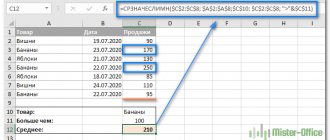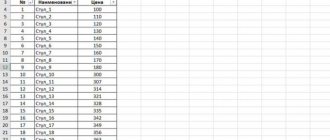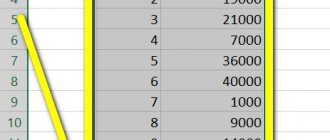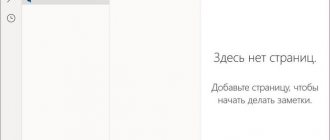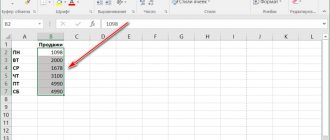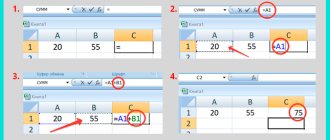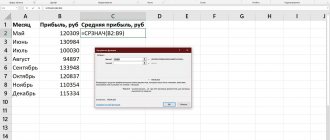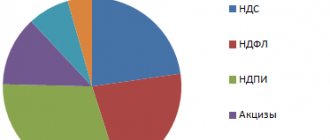Plotting a graph of a function's dependence is a typical mathematical problem. Everyone who is familiar with mathematics at least at school level has constructed such dependencies on paper. The graph shows how the function changes depending on the value of the argument. Modern electronic applications allow this procedure to be carried out in a few mouse clicks. Microsoft Excel will help you create an accurate graph for any mathematical function. Let's take a step-by-step look at how to graph a function in Excel using its formula
Calculating Function Values
It is necessary to calculate the values of the function at these points. To do this, in cell B2 we will create a formula corresponding to the given function, only instead of x we will enter the value of the variable x located in the cell on the left (-5).
Important : for exponentiation, the sign is used, which can be obtained using the key combination Shift +6 on the English keyboard layout. Be sure to put a multiplication sign * (Shift+8) between the coefficients and the variable.
We complete entering the formula by pressing the Enter . We will get the value of the function at the point x=-5. Let's copy the resulting formula down.
We received a sequence of function values at points in the interval [-5;5] with step 1.
Microsoft Excel
Using Excel charts is a good way to display graphs of mathematical and trigonometric functions. This article describes two methods for graphing a function: one-variable using a scatter plot and two-variable using a 3D plot.
Graphing mathematical functions with one variable
A scatter plot (known as an XY chart in previous versions of Excel) displays a point (marker) for each pair of values. For example, in Fig. Figure 140.1 shows the graph of the SIN . The calculated values of y are plotted on the diagram for x values (in radians) from -5 to 5 with an increment of 0.5. Each pair of x and y values acts as a data point in the chart, and the points are connected by lines.
Rice. 140.1. The diagram is a graph of the function SIN(x)
The function is expressed as follows: y = SIN(x).
The corresponding formula in cell B2 (which is copied into the cells below) is =SIN(A2).
To create this chart, follow these steps:
- Select the range A1:B22.
- Click Insert ► Charts ► Scatter ► Scatter with Lines and Markers .
- Choose a chart layout you like and then customize it.
Change the values in column A to graph the function for different values of x. And, of course, you can use any formula with one variable in column B. Here are some examples that lead to interesting graphs: =SIN(PI()*A2)*(PI()*A2) =SIN(A2)/ A2 =SIN(A2^3)*COS(A2^2) =NORMAL DIST(A2,0,1,FALSE)
To get a more accurate chart, increase the number of values to plot and make the increments in Column A smaller.
You can use online our example file of graphs of mathematical functions with one variable, located in Excel Web Apps using Skydrive, and enter your data (changes will not be saved) or download to your computer, for which you need to click on the Excel icon in the lower right corner . It's free