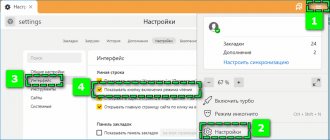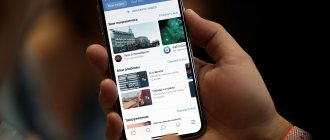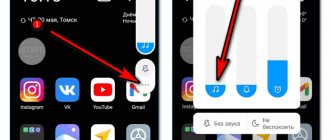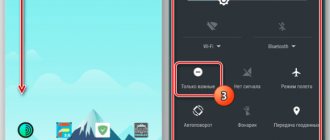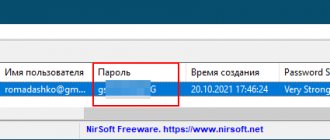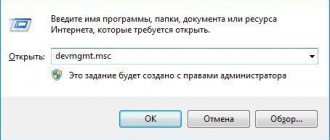Blocking ads in the Google Chrome browser is probably necessary for every person, because how else can you get rid of constantly pop-up windows and banners with all sorts of “useful” recommendations from curing all diseases to ways to instantly get rich? If you are also tired of seeing this every day, then blocking ads in the Google Chrome browser is exactly what you need! In this article we will tell you how to block ads in the Google Chrome browser using the settings or by installing a special plugin.
Three ways to block intrusive ads
So, there are three main ways to get rid of advertising banners in your browser.
Method 1: Disable advertising messages in your browser settings. This method is the simplest and absolutely everyone can use it. The only disadvantage of this option is that it does not guarantee complete freedom from annoying ads. You may still have to use method 2 later to remove ads.
Method 2: Install an ad blocker for Google Chrome. This option is quite a bit more complicated than the first, but much more effective. If you install an ad blocker for Google Chrome, you will almost certainly remove intrusive advertising banners and be able to enjoy an Internet space free of unnecessary information.
Method 3: Scan your device using an antivirus. This method should be used if the previous two did not bring visible results. The reason for their imaginary uselessness may well be a malicious virus that accidentally got into the software and has already infected your computer by becoming embedded in its system. In this case, even if advertising on sites is blocked, the virus can independently show you advertising banners.
Pay attention to this point especially if your browser opens tabs with advertising - this is a sure sign of a virus.
Now we will tell you in more detail about each of the methods given here and give instructions that will allow you to perform any action easily and without problems.
AdBlock Plus
AdBlock Plus is one of the oldest anti-banners and is still popular today. The AdBlock Plus extension hides commercials while watching videos, and also hides banners and annoying ads on social networks.
The application has a simple interface, and thanks to the ability to customize filters, the user independently selects the types of advertisements that he is ready to view. Frequently visited sites, as well as resources that adhere to established rules when placing advertisements, can be placed in the white list.
READ FriGate plugin for overcoming site blocking in Yandex browser
AdBlock Plus for commercial purposes is able to allow the display of some advertisements, but the user can independently remove them from the filter.
Instructions for blocking ads
Here's how to block ads in Google Chrome using settings:
- Open any new tab on your browser.
- Call up the menu by clicking on the icon in the form of three dots in the upper right corner.
- In the list that appears, go to “Settings”.
- Find the "Advanced" item. It is located almost at the end of the list.
- Open the “Content Settings” section.
- Among the items in the section, select “Block pop-ups on all sites” and check the box next to it.
- Click the “Done” button at the bottom of the page and close the settings.
AdGuard
AdGuard is a high-quality ad blocker that successfully copes with almost all types of it. It works great with website pages, when watching videos online, as well as with social networks and on background tabs.
The AdGuard Chrome add-on monitors and blocks malware, including dialers, advertising content, and other unwanted programs. Thanks to AdGuard, pages load faster and save network bandwidth.
Some users may not like the constant pressure to purchase the premium version, but despite this shortcoming, the application is used by millions of users around the world.
Extensions for Google Chrome
This is a reliable ad blocker on your computer. (There are also many other browser extensions for various purposes). For this purpose, one of the following plugins is usually downloaded.
AdGuard This is one of the most effective blocking extensions. According to statistics, it will save you from 83.33% of intrusive ads and protect you from constantly pop-up advertising windows. Also, its strengths include low RAM consumption and the ability to filter many programs installed on your device. AdGuard has a simpler and more intuitive interface, so even a computer novice can work with it.
AdBlock Plus This is the most common plugin for getting rid of advertising, practically number one among blockers. Thanks to the AdBlock extension, a huge number of people have forgotten about constantly pop-up windows and no longer encounter obstacles to surfing the Internet. The most significant advantage of this extension is that even after the test period, which usually lasts from fourteen to thirty days, none of its functions will become paid, which cannot be said, for example, about AdGuard.
You can choose any extension to block ads in Google Chrome to your liking, especially since you can download both blockers for free. Here's how to do it:
- Launch Google Chrome and look for three vertical dots in the upper right corner. Click on them with your mouse.
- The browser settings menu will open in front of you. Click on the “Additional tools” column. Among the suggested items, find the “Extensions” section.
- Click on the three horizontal bars in the left corner of the screen that says “Extensions”, click on “Open an online store”
- The main page of the plugin store will open. Enter the name of the extension you want to download into the search box.
- When the required plugin is shown on the screen, click on the “Install” button.
- An additional window may open, requiring additional confirmation of your actions. Agree to the installation by clicking on the corresponding inscription.
- Wait until the download finishes.
- Ready!
Read also about what VPN services you can use if you need to bypass website blocking.
Using antivirus programs
What role does an antivirus program play, and what does it have to do with blocking ad windows? Well, firstly, the presence of advertising is sometimes provoked by malware, and secondly, viruses can block certain browser functions, which is why the standard settings do not work fully. Therefore, the user did everything he could - blocked advertising in the settings, installed a special extension, but pop-up windows still appeared. Moreover, some types of viruses and spyware cannot always be recognized by an antivirus program and therefore advertising continues to bother you.
Such malware or dangerous types of viruses can be picked up even when simply downloading a file from the Internet and not even realize it, resulting in advertising messages, even if you have disabled them.
What to do in this case:
- Install an antivirus program and scan your computer for viruses, or use an existing one.
- If the scan does not produce any results and the computer is clean, then use a utility that recognizes spyware modules.
Malware on your computer may have built-in spyware, which is what creates the basis for continued advertising alerts, most of which can pose a serious threat to your system. After all, antivirus programs can only detect viruses, but, unfortunately, they cannot suspend the operation of such malicious modules. Moreover, some programs may have several of these unsafe built-in modules. Therefore, in addition to installing the extension or making special settings in the browser, be sure to use the antivirus, as well as other utilities, to identify other “nasties” on the computer.
When conventional methods don't help...
If you have installed an ad block for Chrome in the settings, and also downloaded AdBlock or AdGuard, but advertising banners still appear with enviable consistency, then it’s time to scan your computer for viruses. Surely, a high-quality antivirus program is already installed on your device and you use it constantly - now you need to open it and run a full scan of your computer.
This may take some time, in some cases such a scan lasts up to several hours, but it is undoubtedly worth it - the antivirus program will scan the entire contents of your device file by file and, if it detects malware, it will definitely destroy it.
What to do if for some reason you still don’t have an antivirus on your laptop? Of course, install it as soon as possible! Here are the antiviruses that, according to user reviews, have the greatest functionality and are considered to be of the highest quality.
Kaspersky Free Antivirus This program is considered one of the world's most popular products for protecting users from virus attacks. Today, programs released by Kaspersky Lab are used by over four hundred million people around the globe. On the official website of the company you can completely free
Avast Free Antivirus If you want to always feel safe from harmful viruses, then Avast Free Antivirus is your best choice! The application has two-level protection and also blocks the possibility of unauthorized access to the webcam of your computer or laptop. By following this link to the company's official website, you can download Avast Free Antivirus to your device for free.
360 Total Security 360 Total Security provides its users not only with virus protection and a safe Internet space, but also speeds up the computer. This application also has such an important function as cleaning system garbage. So, you definitely won’t regret it if you decide for free
Now that you have chosen and downloaded the antivirus program that seemed most suitable to you, go into its settings and run a full scan of the device. The result will not take long to arrive!
Effective prevention measures for inexperienced users
Often, inexperienced users suffer from fraudulent advertising and virus software, so they should follow a number of simple measures when working on the Internet.
- Don't click on random links. One of the main reasons for successful cyber attacks is the user downloading malware.
- Use secure passwords. The best way is to come up with unique passwords consisting of random characters and write them down.
- Do not provide your login information. If any person, site or company asks you to enter your username and password, then most likely it is phishing.
- Update the system and applications. Most programs allow you to enable automatic updates.
- Wherever possible, enable two-step verification and notifications for new logins on your accounts.
- Be sure to use an antivirus program.