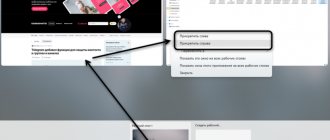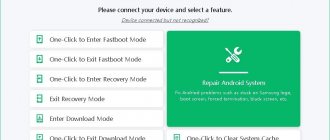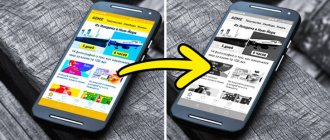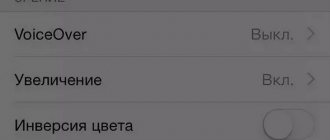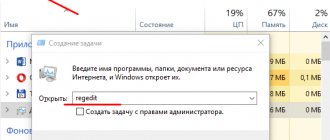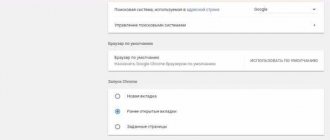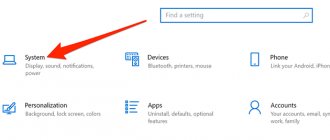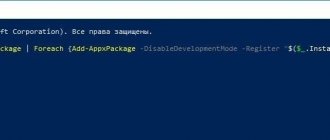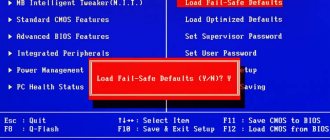A problem with the appearance of black and white color on the monitor in Windows 10 is due to incorrect operation of the special features of the OS, or more precisely with the filter responsible for color. Let's consider solving the problem in the most effective, fastest and most convenient ways.
Black and white screen of Windows 10, how to turn it off
Video adapter settings
Sometimes it may happen that after the above steps the screen still remains black and white. If you are faced with this situation, then you most likely have a discrete video card installed and the reasons lie in its settings.
Nvidia graphics card
Open the Nvidia proprietary panel using the menu item of the same name, called up by right-clicking on the desktop. In the Panel, expand the “Display” item and click “Adjust desktop color settings.” When the picture is in gray tones, the “Digital Intensity” slider will be in the extreme left position. Move it to the right until the picture becomes acceptable (usually to the 50% level).
ATI Radeon video card
Depending on the graphics card installed, you will need to do the following:
- In the Catalyst Control Center application, click “Defaults” in the “Display Color” subsection;
- In AMD Radeon Settings, click on the “Reset” button in the “Display” section to reset the current settings.
Enable color filter options in Registry Editor
Advice! Before making any changes in the Registry Editor utility, you must create an OS restore point.
Step 1. Use the keyboard shortcut “Win+R”, in the “Run” window type the word “regedit” and confirm by clicking on the “OK” button.
In the “Run” window, enter “regedit” and click “OK”
Step 2. In the “Registry Editor” environment that opens, go to the specified path:
We follow the indicated path
Pay attention to the right column in the Registry Editor window. It should contain parameters such as: “Active” and “FilterType”.
Active and FilterType parameters
It is possible that the specified parameters may not be available. Then you need to create them:
- In the “ColorFiltering” item itself, you need to right-click on any empty space on the right side to create a DWORD (32-bit) parameter.
Create a DWORD parameter (32 bits) - Label it "Active".
We sign it as “Active”Follow the same steps to create the “FilterType” parameter.
Step 3. Now, to launch the color filter, you should change the value in the “Active” parameter from 0 to 1, and if you want to disable it, return the value to 0. To do this, right-click on the parameter label and proceed to action in the small window that appears. Then click “OK”.
Changing the value in the parameters
Step 4. Select one of the values for the “FilterType” parameter:
| Number | Meaning |
| 0 | Shades of Gray |
| 1 | Convert |
| 2 | Inverted Grayscale |
| 3 | Deuteranopia |
| 4 | Protanopia |
| 5 | Tritanopia |
Select a value for the “FilterType” parameter
Step 5: The last step is to close Registry Editor and restart your PC.
Quick solutions
Before moving on to “serious” solutions to the problem, let's look at a few quick troubleshooting options:
- Often users turn off the computer during updates, not paying attention to the “Do not turn off...” message. A black screen may indicate that the operating system is being updated. The way to check this is to look in the Task Manager (more details here) for the presence of the Windows Modules Installer Worker process. If it takes up too much processor (CPU) resources, then the OS is actually being updated;
- the problem may lie in the second connected monitor (we recently wrote about its connection and settings). Turn off the second display and see if the situation changes;
Video card drivers
We will again have to act blindly to remove and reinstall the video card drivers. There will also be two methods here.
Method number 1. In the Windows login window, in the lower right corner we find the on/off icon. First, delete the excess with the Backspace key, press Tab five times, then Enter and the up arrow. While holding down the Shift key, press Enter. We wait a few minutes for the recovery menu to load. We most likely won't see him.
Next we perform the following steps:
- Click on the down arrow three times, press Enter, down again twice, Enter again and the left arrow twice;
- the next step depends on the type of BIOS: for MBR - down arrow once and Enter, for UEFI computers - down arrow twice and Enter;
- final action - key
The computer will restart and the following menu will appear.
We need one of two boot types - low-resolution video mode (F3) or safe mode with network drivers (F5). After running one of them, try restoring the system or removing the drivers and installing them again.
Method number 2. Let's try the second option of reinstalling the drivers. After starting the computer, in the login menu (we don’t see it), we log into the system using a password or PIN code. Hold down the Win+X combination and click the up arrow 8 times. Press Enter.
Thus, we launched the command line as administrator. Enter the command bcdedit /set safeboot network and press Enter. It is important that the layout is in English. Next, enter the command shutdown /r and press Enter again. After a few seconds (about 20, if there is a beep - after it) Enter again and wait for the operating system to boot into safe mode.
In this mode we will be able to configure our drivers - remove them and install new ones. By the way, to then return from safe mode to normal Windows boot, you need to enter another command on the command line - bcdedit /deletevalue safeboot.
Another possible solution for owners of desktop computers is to connect to an integrated video card. Of course, if it is available on the motherboard.
Turn off the computer and connect the monitor input to the output of the integrated card. If the desktop boots normally, you can reinstall the drivers for your discrete device.
How to restore color on iPhone?
On your phone or tablet, open “Settings”, then “General”, then “Universal Access” and “ Color
". Now the screen will change from black and white to color again.
Interesting materials:
Which side should you insert the SIM card into a push-button phone? Which side should you insert the SIM card into the phone? Which Android phone is the best? What phone should I take with me to the army? Which phone to get in 2021? What phone takes good photos? Which phone is good for gaming 2020? Which Honor phone is the best? Which phone is better A51 or A31? Which phone is best for gaming 2022?
Solving the problem through the Task Manager
If a black screen occurs while the computer is running, you should boot into safe mode and follow these steps:
- Right-click on the “Start” icon and select “Task Manager”.
- Go to the “Processes” tab and disable everything associated with RunOnce 32.exe.
- Reboot your Windows 10 computer. The black screen should disappear.
Brightness
If the screen is black or you see a weak image signal. Then most likely the lighting level is low. You can use the keys to turn on the backlight. Look for light bulb icons in the row of F keys. They can also additionally have images of pluses and minuses - which symbolizes an increase or decrease in the level of glow. Next, press the “Fn” button and the brightness up key.
Also, the light button may simply stick. Check carefully to make sure it is in the correct position. To do this, you can use a thin object to return to the starting position.
RAM
This method, by the way, helps in similar cases on a regular desktop computer. We will need an eraser. You will also need to completely remove the back cover of the laptop. Next you need to find and remove the RAM. Now carefully wipe the contacts of the OP module with an eraser. Our task is to remove oxidation that may have occurred during work. After this, he also carefully inserts the memory back so that it fits tightly in the groove. Now put the lid back on, screw it on and turn on the laptop.
What to do if the screen turns black and white Windows 10?
At a certain point in time, Windows 10 may lose colors, that is, the contrast mode switches to monochrome (black and white). A faded and colorless image is clearly not fun to use on a daily basis. Most likely the cause was a color filter, it was accidentally turned on in the settings, registry, or hotkeys were pressed. Occasionally, the image fades due to a broken screen or video card, but these are rather exceptional cases. Now we will tell you what to do if the screen turns black and white Windows 10 .
Why did the colors on the monitor change?
If the computer picture is black and white, monochrome mode is most likely active. It is turned on in the system settings and turned off there. Usually this is due to the problem described, but there are other reasons.
Why is there a gray screen on a laptop:
- crashes and conflicts of applications with an outdated version of Windows;
- incorrect or problematic graphics drivers;
- incorrect video card settings;
- The monitor cable has come loose or is damaged.
How to disable black and white screen in Windows 10?
Windows 10 supports the application of special color filters to the screen image, including black and white mode.
How to turn off black and white screen in Windows 10:
- Open “Settings” through the Start window or with the Win + I combination.
- Go to the “Special Features” section.
- From the left menu, select “Color and High Contrast”.
- In the “Color filters” block, switch the slider to the “Off” position.
An alternative option to turn off the gray screen on your computer is to press the combination Win + Ctrl + C. Does this remind you of anything? Yes, if you accidentally hit the nearest key while copying using Ctrl + C, monochrome mode could be turned on. This is not the only cause of the problem; sometimes you have to resort to other methods.
What to do if the color of your computer screen has changed:
- We install all the latest updates for Windows 10.
- Download and install the latest drivers for the graphics card. We recommend using not automatic installation programs, but an online installer from the video adapter manufacturer.
- Check the color settings on the monitor. In the menu we check the brightness, contrast and the absence of active color effects. Some models have a special black and white mode. This is especially true for those who use a TV instead of a monitor.
- We fix the cable. If it goes away, but the picture is restored, then again gets a monochrome mode, it is worth replacing the connection wire to the system unit.
A gray screen when loading Windows 10 can be caused by installing an appropriate theme on the lock screen. Replacing it should help fix the problem.
Perhaps this is all the necessary information that will allow you to learn how to manage color filters. In fact, such modes give an interesting effect, but you need to know how to use them and adapt them to your needs, so we recommend playing with different settings. This will allow you to personalize Windows as much as possible.