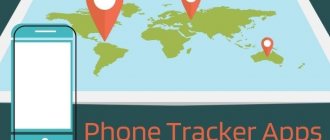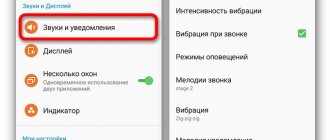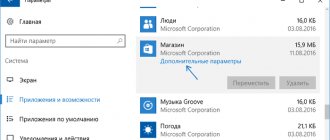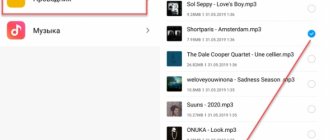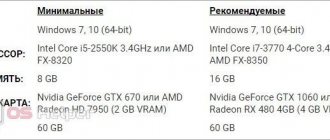There are times when I prefer to hide certain iPhone apps from prying eyes. Especially when siblings/better half start showing more interest in keeping an eye on what apps I'm using or I want to hide my private apps. While Face/Touch ID is good at protecting against unauthorized access, it's not always the best way to protect personal apps. And this makes me look for ways to hide iPhone apps in iOS 14 or later. If your story is anything like mine, you'd like to untangle these life-saving hacks (sort of) for hiding iOS apps.
How to hide an application on iPhone in a folder
As a rule, the program logo appears on the iPhone desktop after installation. To divert attention from it, you can put the application in a folder. This will make its icon less noticeable.
To perform the operation you will need:
- Find the program on your desktop that you want to hide.
- Hold your finger on the application icon and move it to the logo of another program.
- Come up with a name for the resulting folder.
This method can hardly be called ideal, since in a reduced form the icon will still be visible if someone gains access to the working screen of the smartphone.
Through multi-level folders
This method is a continuation of the previous one, since you need to act with the resulting folder. A multi-level directory system is a structure designed to divert attention away from a specific program.
You can only create a folder within a folder on the older version of iOS 8. This feature is not currently available, but there is an alternative option that can be used to hide the program.
Since new iPhones do not support the function of creating a folder within a folder, you will have to take workarounds. For example, you can place the application logo on the second page of the created catalog. Since only program icons on the first page are visible in the folder on the desktop, the software will be very difficult for an outsider to detect.
To hide a program, you need:
- Create a folder on your desktop.
- Open the directory and hold your finger on the icon of the application you want to hide.
- Drag the logo to the right side to create a second page.
In this situation, finding an application will be much more difficult. The person must guess in which folder the program is placed. But in most cases, no one gets to this stage, believing that the software is simply not installed on the phone.
Reset Home Screen Layout
If you want to show every app and return everything to its original position on the Home screen, consider performing a Home screen reset. To do this, open the Settings app, tap General, tap Reset, and then tap Reset Home Screen Layout.
This will delete all user folders, unhide all Home screen pages, and re-add any apps you've moved to the App Library. However, this will not affect apps hidden using Screen Time.
How to hide an application on iPhone through Settings
Apple iPhone settings offer several ways to hide applications. The choice of a specific option depends on what version of the operating system is installed on the phone. For older devices based on iOS 11 and earlier versions, you need to follow the steps in the following instructions:
- Open device settings.
- Go to “Basic”, and then to “Restrictions”.
- Click on "Allowed Content".
- Select “Programs” and activate the “Block software” function.
After completing the operation, application icons will disappear from the desktop. But those who have iOS 12, 13 or newer OS versions installed need to follow a different algorithm:
- Launch settings.
- Go to Screen Time Settings.
- Click on “Content and Privacy” and activate the function of the same name.
- Click on “Allowed programs”.
- Forward
Now no one will be able to find the program through the desktop until the user activates detection through the iPhone settings.
The method for new versions of iOS allows you to hide only standard applications. Those programs that were downloaded through the App Store will remain visible.
How to hide a program on iPhone using a third-party application and computer
If you can’t hide the application on the Apple iPhone itself, you can turn to the help of a computer. In this case, hiding will occur through the iTunes program. And to perform the operation you will need:
- Download and install iTunes on PC.
- Connect your iPhone to your computer via USB.
- Open iTunes and wait for the phone to be detected.
- Go to the “Programs” section, which is located in the upper left corner of the program.
- Drag the icon of one program onto another to create a folder.
- Open the directory and drag the icon of the hidden application to the second page.
In fact, the option of hiding through iTunes completely repeats the method presented at the very beginning of the material. But in this situation, it is worth using the algorithm for those who were unable to do the same on the iPhone screen.
Be that as it may, standard Apple iPhone tools do not allow you to completely protect your smartphone data. Therefore, it makes sense to turn to third-party software from the App Store. But additional software will not help hide specific applications. These programs are useful only for hiding files stored on the iPhone.
How to turn off app notifications
Hiding applications does not guarantee that an outsider will not know about its existence. For greater reliability, it is recommended to turn off incoming notifications.
To hide notifications, you need to:
- Open iPhone settings.
- Go to Notification Center.
- Select the desired program.
- In the column “Reminder style” Fr.
- Move all sliders to the left.
To deactivate notifications for all applications at once, you can turn on Do Not Disturb mode through the iPhone settings.
Show Home Screen Pages
If you find that your iPhone is missing a lot of apps, you may have previously hidden a few Home screen pages. While you can use Search, Siri, or the App Library to access these apps, you can also display pages that contain them.
Start by long pressing on an empty area of the home screen to enter jiggle mode. Then tap the strip of dots above the Dock. On the next screen, you should see a preview of all active and hidden Home screen pages. Include pages that contain the apps you want to show. Then click "Done" to save your changes.
How to hide downloads from your app store history
The App Store always displays the programs that the user has downloaded. In this regard, it is very important to hide your download history from prying eyes by following a few simple steps:
- Open the application store.
- Click on the account icon.
- Go to "Shopping".
- Swipe left on the app you want to hide.
- Click “Hide” and then “Done”.
Now the program will not appear in your download history. This means that a stranger will not guess about her presence on the phone.
Exclude an app from Siri searches and suggestions
Siri makes suggestions based on your daily tasks and app usage information. The problem is that when you regularly use Search to search for apps (to do this, from the Home screen, simply pull down to open the search box), the app you want to hide from others may be suggested from time to time. Or it may also appear when searching for other applications.
The more you use an app, the more often Siri will recommend it. And many apps will allow iOS to index searchable databases so you can quickly find documents or notes in iOS's native search. These manipulations can provide much more information than a simple Siri suggestion.
How to hide apps from search
Even a hidden program can be found through a search using the functionality of the Siri voice assistant. Fortunately, the assistant's functionality can be limited by disabling the search itself. To deactivate the option, you will need:
- Open settings.
- Go to "Siri and search".
- Deactivate the “In Search” and “In Find” items if you want to hide all programs.
- At the bottom, select the software to hide.
- Go to the software section.
- Move the slider to the left opposite the items “Siri and suggestions” and “Show programs”.
The third point of the algorithm should be used only if you need to hide absolutely all programs. In other scenarios, it is recommended to skip this step. By turning to Siri, a person will be able to find any program except the one that will be hidden.
What to do to prevent any notifications from the application
However, all of the above actions will be done in vain if you do not turn off notifications. At the first incoming notification, the application will react and give itself away.
- To completely hide an application, you need to find the “Notifications” sub-item in the settings and in the list that opens, tap on the line that indicates the name of the selected application.
- After this action, we fall into the program card, where we disable the “Allow notifications” item.
Now you can completely forget about this utility.
How to hide photos and videos
For a person who is trying to hide a program on an iPhone, it will also be important to hide individual files. It will not be possible to cope with the task using systemic means. You'll have to resort to using third-party software.
To hide photos from prying eyes, it is recommended to use the Lock Secret Photo Album Vault program.
The program cleverly disguises itself as a calculator, so that a stranger will not be able to detect your hidden gallery. A password or pattern will be used to log in, so even in a situation where an attacker understands what is hidden under the calculator icon, he will not gain access to photos and videos.
How to Find Hidden Apps on iPhone
After the user hides the program from strangers, the question arises of how to find the desired application himself. Fortunately, a knowledgeable person can always launch the required software. It is only important to remember how the program was hidden.
Hermann
Expert in the field of digital technologies and the activities of mobile operators. I am engaged in constant monitoring of industry changes in Russia and abroad.
Ask a Question
Question to the expert
How to find a program that is hidden in a folder?
To do this, just click on the logo of the previously created directory, where the application you are looking for will be displayed. But, if the software was placed on the second or third page of the catalog, you will need to swipe to the right.
Can I use the voice assistant to search for an application?
Yes. To perform the operation, you need to launch Siri and ask it to open the program. Be sure to clearly pronounce the name.
What to do if Siri search was limited?
In such a situation, you can use the regular search. Return to the main menu and swipe down from the middle of the screen. In the window that opens, start entering the name of the program and click on the desired application.
It turns out that an outsider can find any program through a search?
Unfortunately yes. But in any case, the application will be hidden from prying eyes if you hide it through a multi-level folder or completely remove it from the main menu through settings. And to increase the level of privacy, just set a password, fingerprint or FaceID for your iPhone.
4.5/5 — (34 votes)
Author
Hermann
Expert in the field of digital technologies and the activities of mobile operators. I am engaged in constant monitoring of industry changes in Russia and abroad.
Maximize your privacy
Maxboost Screen Protector ($12 at Amazon)
If you want to protect your screen but also want a little privacy, this is a good option. Screen protectors mean other people can't see your screen unless they're directly in front of the screen, so no more prying eyes! Maxboost is also of decent quality and the price is right since you get three in a pack.
iCloud Storage (Starts at $0.99 for 50GB)
If you frequently download a lot of apps, you might want to look into iCloud storage. While you get 5GB for free, it's not nearly enough to back up all your iOS device data, as well as store photos, documents, and app data, including those you want to hide from your purchased list. Getting an extra 50GB is only a dollar a month, and higher tiers are also quite reasonable ($3/mo for 200GB and $10/mo for 2TB).
Rate the article!