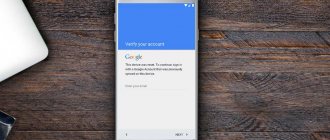Read on our website: How to recover your Google account password
Password recovery
There are various problems logging into a Google account, but most often the user simply cannot remember the password for the account. At this point, many give up and think about creating a new profile. However, you shouldn’t rush things, because Android developers have provided a lot of options for restoring access.
Using a previously used password
Of course, every responsible user creates a backup copy of the password, saving it in notes. But even a person who has forgotten the access code can still log into the account, since Google saves passwords the first time you log in:
- Open your phone settings.
- Go to the "Accounts" section.
- Click on the "Add Account" button and select Google.
- Enter the phone number or email address to which the account is linked.
- Click on the "Next" button.
- You will now be presented with a password entry screen. If during your first login you allowed Google to save your login data, the system will prompt you to use one of the previously used passwords. All you have to do is click on the offer and click on the “Next” button.
- If the password does not match, or the system simply does not prompt you to enter previously used input data, tap on the words “Forgot your password?”.
- Enter the last password you remember and then click on the Next button again.
If the circumstances are successful, you will be able to solve the authorization problem after the sixth step. But even in a situation where you follow all the requirements of the instructions, but access is still not restored, there will still be many chances to still log into your account. The main thing is not to leave the authorization window and act in accordance with the algorithm presented below.
From another device
If the old password has been lost, but you are logged in to your Google account on any other device, you can restore access in an alternative way. Please note that all actions from the instructions below are performed after going through all the steps from the previous algorithm:
- So, if you don’t remember your password or it turns out to be incorrect, in the access recovery window, tap on the words “Another method”.
- The system will offer to restore your account through another device where you were authorized in your Google account. This could be a second smartphone, a computer or a Smart TV. So turn on your assistive device and pay attention to the screen.
- A notification will appear indicating that you are trying to restore access from another smartphone. You need to click on the “Yes” button to confirm authorization.
The notification comes in the form of a message to the email associated with your account. Therefore, regardless of whether you use a smartphone or TV for recovery, you need to open the mail service and confirm authorization through the received letter.
From backup mail
It's no coincidence that Google asks you to provide as much information as possible when creating an account. After all, all this at some point can save you when you restore access to your profile. So, if you specified a backup email address, you can log into your account again as follows:
- Tap on the inscription “Another way”.
- Google will offer to restore via email. Click on the “Submit” button to confirm the action.
- An email with a code will be sent to the specified email address. You need to enter it in the next field, and then click on the “Next” button.
On a note. If you have not linked a backup email, an email with a recovery code will be sent to the email address you specified during registration.
If everything is done correctly, the account will come back to life and you will be able to log in again. If this option does not help, tap “Another method” again and move on to the next instructions.
From phone number
The last option involves using the phone number to which the account is linked. After clicking on the “Another method” button, follow a few simple steps:
- Enter your phone number.
- Select the method to send the code (SMS or call).
- Enter the code in the next window and click on the “Next” button.
It’s worth mentioning separately how to get the code using a call. In this case, Google makes a call to your phone, and you need to remember the last four digits from the number that called.
Recovering a deleted user profile
Sometimes you can mistakenly click on the wrong place and delete your account completely. At the same time, without even noticing anything and revealing it only when you try to log into this profile, trying to enter the correct login/password. But you will be faced with the fact that you cannot do anything about it.
No need to panic. You still have a week to restore everything.
- How to recover an Instagram account
In the address bar of the browser, type gmail.com, then enter the login/password for your Google account. Restoration occurs using a code sent to the phone number.
The methods are the same: SMS or call. There are other options in this case: using a backup email or answering questions. However, if the latter are incorrect, restoring a deleted account will be impossible. Then you will need to create it again with new data.
Google strongly advises users to create a backup email in Gmail. This is due to the fact that the company does not guarantee the effectiveness of account recovery when using other mail servers.
Note! Google may ask you for the date your account was created, which you also want to remember. This may be due to an important life event, otherwise, when maintaining access on another device, it is realistic to find a welcome email sent to each new user.
How to recover a previously deleted account
If the user remembers the password perfectly, but simply previously accidentally or intentionally deleted the account, he also has the opportunity to restore the account:
- Open the Google login window.
- Enter the email address associated with your profile.
- You will see a message indicating that the account has been deleted. Tap on the words “Try to restore”.
- Enter a password that you remember, or use one of the recovery methods discussed earlier.
Please note that in this situation, an important role is played by how long ago this account was liquidated. Try not to delay returning your account. Otherwise you will have to create a new profile.
Setting up account synchronization after recovery
After the password is changed, the account needs to be synchronized on the device.
- First of all, you need to go to the “Settings” of the device.
- Next, you need to open the “Applications” item and select “Gmail” from the list.
- Having opened the application settings, you must force it to “Stop” and “Clear cache”, using the recommended options.
- Close settings and launch Gmail from the application menu, Google user data will be requested.
- Now it is important to create a backup copy of all data, as well as installed applications, since further actions will permanently delete them. To do this, you can use the standard capabilities of the device or special applications.
- Open the phone settings and go to the submenu “Accounts and synchronization”.
- Select Google from the list and then “Delete account”.
- After the account is deleted, it must be added to the system again, after which the settings will be completely updated.
What to do if your account is blocked
It happens that user profiles are blocked by Google itself. In this situation, you need to follow the instructions:
- Try to log into your account.
- Read the message indicating the reason for the block.
- Click on the button that allows you to submit a request to restore access.
- Confirm the action.
Here everything will depend on the reason for which the profile was blocked. If this happened by mistake, Google will restore access as soon as possible. If you really broke the rules, you will have to create a new account.
Method 2: via browser
First of all, open any browser.
Enter the query “ Google login ” into the search bar. We need to open the first site.
Here we see a menu with account settings. Check that the correct account is open. If this is not the case, then to select, click on the profile avatar, where from the proposed list click on the desired option.
Now scroll through the tabbed section to the “ Security ” item. Here we need to open the Password .
In the window that opens, enter the current PIN code from your profile and click “ Next ”.
Now we come up with a reliable combination consisting of letters, special characters and numbers. After that, click “ Change password ”.
Actions to take if your account is hacked
If you suspect that your Google account has been hacked, take immediate action:
- Log in to your account.
- If access is lost, then restore the password using one of the previously discussed methods.
- Open your profile settings.
- Go to the “Security” section and then “Show security events”.
- If among the indicated actions you see those that you did not perform, click on the “No, it’s not me” button.
Remember that the best protection against hacking is to set up two-factor authentication. Therefore, always provide a phone number and a backup email address when registering a Google account.
FRP on the phone. What is this
Google blocks the activation of a smartphone if you do not know the password for the account to which it is linked
FRP (Factory Reset Protection) is a special security mechanism of Android that blocks unauthorized use of the device by unauthorized people. It is needed in case it is stolen or found. Thanks to FRP, a random owner will not be able to access the data of a former user, as well as gain full control over the device. Not only will he not be able to restore the backup, he will also not be able to use Google Play and other services.
Factory Reset Protection is an analogue of Activation Lock on iOS . Thanks to it, the rationality of stealing smartphones is practically reduced to nothing, because without the password for your Google account it will not be activated.
Despite this, you can still disable FRP on Android And in several ways at once. But the difficulty of unlocking will depend on the version of Android. The higher it is, the more difficult it will be to remove the lock, because with each new version of its OS Google has improved its protection against unauthorized access more and more. However, on most modern Android devices you can still disable FRP Lock All that remains is to figure out exactly how this should be done.
How to unlink your Google account from your smartphone if you don’t remember your email
This happens when you reset the device to stock settings. Android has a pre-installed Google application with an account management function.
If you wish, you can switch to another Google account on your phone; you need to click on the profile icon and click on “Add account”, and enter your login (email) and password.
The same recommendation can be applied to tablets. Resetting data in case of loss of contact information involves going to the Recovery menu. To open the recovery mode, you need to hold down the hidden Reset button located under the back cover of the smartphone.
After starting the device, all that remains is to select the “Restore and reset” action.
How to unlock a profile
Google may block accounts whose owners violate the user agreement. In this case, it will not always be possible to restore access. To do this, you will need to contact the platform support service and describe the problem.
Lock Features:
- the user cannot log into the profile using current data;
- access is denied from any device;
- In some cases, you can upload user data, such as photos and other saved files.
How to protect Google Drive
To access the My Disk service, use the same login and password as for logging into your main account and email. After entering it, the user will be able to fully use this service to upload and download files, photos and videos. It is impossible to set a separate password using Google. To do this, you will have to download additional software to protect your data.
Thus, google.com account recovery involves several password recovery methods. You should pay close attention to the procedure, so be sure to check that the fields are filled out correctly. When the system receives a sufficient number of matches with the data stored on its servers, the account will definitely be unlocked. The main thing is to set up a backup email address and link your mobile phone if this was not done during registration.
If you have forgotten your email address to log in to your account
After losing the name (name) of your google mailbox, you need to click on the inscription “Forgot your email address. mail? After clicking “Next” you will need to specify a linked phone number or backup e-mail.
If the attempt to restore was unsuccessful, it is recommended to scroll through the emails that came to your existing mail. On one of the available e-mails you can find a letter about registering a personal account or notifications from Google Services.
If nothing suitable is found, the message has probably been deleted. By going through the options, remember the correct spelling of contact information, namely the account name and password. The number of attempts is not limited, just enter the captcha.
Or enter phone numbers one by one if there are several of them.
How to Recover Google Account if Forgotten Password, No Access to Phone ✅ Google Recovery 2021