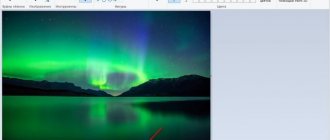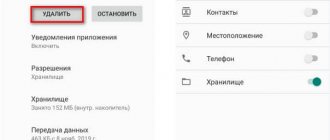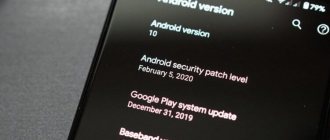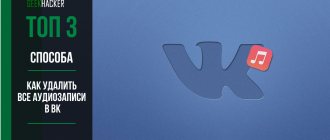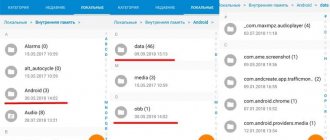As you use the iPad, it accumulates a lot of different software and games that are used very rarely or are not used by the user at all. That is why many users of Apple mobile devices have a question about how to delete an application on iPad.
There are several ways to delete applications on iPad and iPhone:
- in a standard way through the application menu interface;
- using device settings;
- via computer (laptop).
Let us immediately note that the methods for deleting applications on the iPad discussed below relate exclusively to the software that was installed by the user of the tablet during its operation. There are no safe and effective methods for removing standard iOS applications (introduced by the builder into the system) without jailbreaking. They can only be hidden.
Why delete apps from iPad?
If the user does not remove unnecessary applications from his iPad, he risks reducing the performance of his device, thereby causing problems in future work. To prevent this from happening, various methods have been invented to remove the device.
There are many advantages to deleting applications:
- The user gets more space to install other applications;
- More space is better for the device. The tablet will start working more productively;
- More space will appear on the device screen.
And these are just the most basic settings. In fact, this action has a lot of benefits that users will notice only after they remove the programs. The programs include both games and instant messengers. If the user has not opened it for more than 2-3 weeks, then it is worth saying goodbye to such a program, since it is not needed on the device, but only takes up space.
Note! Not all programs on your tablet can be removed. More details about which programs can be removed from the device and which cannot are further in the article.
Removal in the standard way
This method is perfect if you need to erase one to a maximum of three programs, no more. To do this, you will need to perform the following steps:
- Click on the software icon. Do not let go for a short time (10-12 seconds).
- Release only after the elements shake slightly.
- Those programs for which deletion is possible will be marked with a black cross (look for it at the top, on the left side).
- Click on the cross and in the pop-up window we agree to the action by clicking on the corresponding button.
This way, your decision to get rid of unnecessary software will be accepted by the system. And soon it will not be on the device. If nothing is removed from you using this method, resort to other methods. Read more about them below.
How to remove an application from iPad from the desktop
Apps are usually the easiest to remove from your device's screen. This does not require additional program openings. The user just needs to go to the desktop.
Also, to directly remove utilities from the desktop, the user needs to hold down the desired icon until a cross appears next to the icon. After clicking this cross, the user will be able to delete the application that he downloaded previously. Typically, the device asks you to confirm the action. We do this using the “Ok” button.
The desktop is the initial pages that the user sees, including the tablet. It can have one tab or several. A similar method is also suitable for removing programs from an iPhone. Recently downloaded applications automatically appear on your desktop.
How to remove an application from iPad through settings
The user can also uninstall the utility through the settings. In order to do this, you need to do several steps:
- Go to the device settings by tapping on the icon on the desktop. The settings icon looks like a gear on a gray background;
- After this, go to the “iPad Storage” section and wait until the list of installed software is downloaded from the user;
- Now we select the program that the user would like to remove from his device;
- Scroll down a little and see an item called “Delete a program”;
- Tap this button and agree that the application will be deleted in the future.
If the user still sees the recently deleted application in the “Storage” item, then he should check the restrictions and then restart the device. Typically this solves the problem.
When nothing helps
In extremely rare cases, it happens that the program does not want to leave your iPad. And even after the restrictions are deactivated, nothing works. This means that its weight is more than 20 MB.
To work with such software, you need to disconnect the network and then use any method discussed in this article.
Now you know everything about removing software on a tablet. If any difficulty arises, everything can be solved, and surgery is possible. Moreover, in most cases, all user actions are safe for the operating system.
How to completely remove an application from iPad via computer
If the user, for certain reasons, cannot remove the application via the tablet, then he can try to do it via the computer. To do this, you need to connect the device using a cable to the computer, and then perform several steps:
- We activate the pre-installed iTunes application on the computer;
- After this, we wait until the program detects the device the user needs, namely a tablet;
- After that, click on the icon that appears in the upper left corner of the utility. This is necessary to go to the menu;
- In the menu on the left we find an item called “Programs”. We tap on it;
- This section will lead the user to see all the software that is installed on his device;
- Select the page on which the program to be uninstalled is installed. The user sees the workspace of his device;
- After this, you can delete the application using the cross next to the icon and the agreement with the actions.
This method works properly only if the user has connected a working cable and the PC has detected the device.
If the user encounters problems or failures, then it is worth reconnecting the device. It is possible that the tablet system is old and needs to be updated.
The best way to return software to an iOS device
Finally we come to the best way. As they say, everything ingenious is simple. And this method, which consists of restoring data from a backup, is also not particularly difficult. How to do this - from a PC/laptop or through the cloud - does not matter at all. In both cases, all software will return to the tablet in its original form.
Only, of course, these same copies must be made regularly by a responsible user, otherwise there will simply be nothing to carry out the operation from. But for those who have enabled the option to create a backup in the cloud automatically, no problems should arise. The information there is updated to the latest almost every day.
How to remove a program on iPad via cloud storage
Through cloud storage, the user will not be able to delete the program, since it is installed on the device itself, and not on the cloud. Despite this, the user can delete application data, thereby saving space. To do this you need the following:
- Go to the iPad settings by tapping on the icon on the desktop;
- After that, go to the iCloud item, which is located in the left menu;
- After that, tap on the “Storage” item;
- We find the action called “Manage”, tap on it;
- After this, sections will appear, find the required “Documents and data”. In it, the user will see all those applications and games that are stored in cloud storage;
- We select the application whose files the user would like to get rid of;
- Tap on the “Edit” item, which is located in the upper right corner. Click on the “Delete all” item to delete files. Afterwards, we confirm all this using the “Confirm deletion” item.
After this, the user can free up space on their device using cloud storage.
Note! The files are deleted, not the application itself.
How to remove programs from an earlier version of iOS
Uninstalling programs from an early version of iOS is practically no different from usual. To do this, you need to carry out all the same steps:
- Go to settings on the iPad;
- After this, go to the “Basic” item, which is located on the left side. Through it we go to the “Statistics” item;
- Now we find the application or game that needs to be removed;
- Tap on the “Uninstall a program” item under the utility itself;
- After this, the user can agree to the removal and say goodbye to the program.
Only the section names and design may differ. The rest is all exactly the same.
Recommend: iOS Data Backup and Restore
Once you delete games on iPad, all the data will be gone, so you better back up your games on your computer using Apeaksoft iOS Data Backup & Restore. Its benefits include:
1. Backup your entire iPad to your computer in one click. 2. Select game applications and save them on your computer in their original conditions. 3. In addition to games, various types of data are supported, including contacts, call history, messages and other data. 4. Remove password to protect iPad backups. 5. Restoring game data from backup to iPad or computer is easy. 6. Works for iPad Pro/mini/Air and earlier generations. 7. Available for Windows 10/8/8.1/7/XP and Mac OS.
How to Backup iOS Before Deleting Games on iPad
Step 1. Download and install iOS Data Backup & Restore on your computer. It has one version for Windows and Mac respectively. Use a Lightning cable to connect your iPad and computer.
Free Download Free Download
Step 2: Launch the program and click "iOS Data Backup" on the home interface to enter the next window. Then select Standard Backup or Encrypted Backup. If you choose the latter, leave your password. Click the Start button to open the Data Type window.
Step 3. Check the Select all checkbox and click Next button to back up your entire iPad, including iPad delete games and data. Once this is done, turn off your iPad and computer.
If apps are not uninstalled
If the user was unable to remove various games or applications using the methods described above, then he needs to analyze some of the settings of his device. As a rule, this means that a person has some restrictions on his phone that prevent him from removing utilities normally:
- Open the settings and go to the “Basic” section;
- Through the main settings, go to the “Restrictions” sub-item;
- The system will ask you to enter a password. It is necessary to do this;
- After that, we allow the removal of programs.
Once the restriction is lifted, the games will be deleted.
Vyacheslav
For several years he worked in mobile phone stores of two large operators. I understand tariffs well and see all the pitfalls. I love gadgets, especially Android ones.
Ask a Question
Question to the expert
What should I do if applications are not deleted after restrictions are lifted?
If this happens, then the game on the device is quite large in size, more than 20 GB. To remove it, you need to turn off the Internet, and then start deleting it.
Is it possible to remove system utilities?
Applications that are required by the system cannot be removed by the user.
What's the easiest way to remove it?
The easiest way is using a desktop. It does not require unnecessary discoveries.
How to Recover a Deleted App on iPad
To restore a previously deleted application, the user will need the Internet. To do this, you also need to open the App Store, which is available on absolutely all devices. After that, go through it to the “Purchases” section and find the application that you would like to restore.
Tap on the cloud with a down arrow - this is downloading the program. We wait for the download and open the application.
The user does not receive data recovery. It simply re-downloads the deleted application.
4.5/5 — (20 votes)