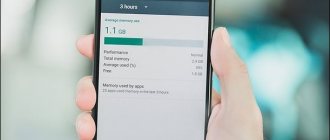During the operation of the smartphone, its memory is updated daily with new information. After a certain time it ends, so the user rushes to clear the storage of unnecessary files. The Android system shows what exactly the memory is full of: videos, music, applications, pictures, etc. The statistics also display an item called “Other” or “Other”, later in the article this will mean the same thing. Therefore, we will further analyze what it is and how you can clear the data from this section.
What is “Other” in an Android phone
You can view the distribution of files into categories, and also find out how much free space is left in the “Memory” section, which is located in the phone settings. It will display a chart indicating how much space the different categories take up. All unsorted files go to the “Other” or “Miscellaneous” section, depending on the phone model.
At this point there are:
- Cache of applications and games;
- SQL databases;
- Temporary data;
- Browser data;
- Preview of images from messengers.
Most of the files in this section are not needed for the operation of the smartphone and simply take up free space. Therefore, you can clear unnecessary data manually, or use special applications.
It is also worth noting that it is impossible to completely clear the “Other” section. This is due to the fact that some system files are stored there and are protected from deletion.
Clearing the Other section on Realme UI
The instructions below are suitable for both Realmi U 1.0 and 2.0. On Oppo smartphones with ColorOS firmware, the steps will be similar. Be careful not to delete files that are necessary for the system to function!
Deleting archives and downloads
The first thing to start with is to delete archives and downloads :
- Open the pre-installed Explorer or third-party file manager.
- Find the “Archives” and “Downloads” tabs.
- We go to each item one by one, select all the files and click “Delete” . Confirm the removal of objects.
Emptying the Trash
After deletion, files are sent to the Trash, where they remain for about 30 days. These materials are also displayed in the “Other” section and occupy memory in Realme. “Trashes” are located in “Gallery” and “Explorer”, so cleaning must be done in these applications:
- Open “Photos” and click “Albums” on the top panel.
- Go to the “Recently Deleted” .
- Using a long press, select unnecessary photos and videos, and click “Delete” in the lower right corner. We confirm the action.
- In the file manager, go to the “Categories” item. We are interested in “Partitions in memory” - “Recently deleted”. At the bottom, click “Delete everything” - “Delete permanently” .
How to manually empty the Other folder on Android
You can manually delete files from the Other section. This is done in several ways. These methods are quite simple and effective.
Clearing cache and data
To get started, try this method:
- Go to "Settings".
- Go to the "Memory" section.
- Mark all the items you want to delete in the list that opens and delete them.
You can also clear the cache for individual applications:
- Open the Settings app.
- Next, go to “Applications”.
- In the list that opens, select any application and click on it.
- A new About page will open. In it you need to click the “Clear cache” button. This parameter may be located in the “Storage” item.
Clearing memory using built-in Android tools
In Android, a general basic analysis of the occupied internal memory space is available. Only third-party applications, such as Solid Explorer, offer detailed analysis. But a basic analysis is enough to find out what memory is being used for.
In Android version 5.0, a graph appeared with the calculation of cache - temporary data. Such files appear while using applications. The more frequently and more actively programs are used, the more cache accumulates. For some users, the volume of temporary files is 500 – 2500 MB.
To clear the cache, do the following:
- Open the system settings menu.
- Select “Storage” or “Memory” if the item is called differently.
Open the phone settings, go to the Storage section (memory)
Clearing the cache on the phone
Main advantages
- A simple and easy way to clean up temporary files.
- Ability to free up to 3 GB of disk space.
Main disadvantages
- There is no information on the type of files being deleted.
- Deleting duplicates or other unused files is not available.
How to delete stuff on Android using third-party apps
You can also clear storage through special applications. You can download and install them through the Play Store. Next will be a selection of the best programs for optimizing device memory.
Clean master
This application was created to clean up garbage, save battery power and remove virus programs. Thanks to the user-friendly interface, you can handle the program settings yourself without any problems.
CCleaner
The multifunctional CCleaner utility will help you fully optimize the operation of your smartphone, including deleting the cache. Also, using this application, you will see how much the device's processor and memory are loaded, and you will also be able to get tools to improve performance.
Avast Cleanup
Another tool with which you can optimize the performance of your smartphone is Avast Cleanup. The application allows you to remove residual and unused files, improve performance, enable Hibernation mode for programs, and much more.
SD maid
The program allows you to clear the cache from the device memory both manually and automatically. In addition, the utility will indicate a breakdown of unnecessary files into categories, as well as information about their location. The application will give complete control over the management of not only third-party files, but also system ones.
Cleaning up unnecessary files
Large amounts of unwanted data most often accumulate in download or messenger folders, as well as in the hidden .thumbnails directive. We recommend that you conduct a thorough analysis of the file system. The disk analyzer DiskUsage, which is also downloaded from Google Play, is suitable for this operation.
After installation, go to the program and select the “Memory Card” option. All data that is on the device is collected here. Select the unnecessary file and delete it. To do this, go to the menu in the upper corner of the screen and click the “Delete” button.
DiskUsage is suitable for individually deleting files and analyzing disk space, but the application is inconvenient for mass cleaning of the system. Also, you won’t be able to view media files here; it is recommended to use some kind of explorer or task manager for this.
How to clear “Other” on Android via Hard Reset
If you cannot free memory from unnecessary files using standard methods, you can use a factory reset. This is a radical method that removes all installed applications and files, and also rolls back the OS settings to factory settings. To use this option, follow these steps:
- Go to "Settings".
- Go to the "Backup and Reset" section.
- Next, click “Reset settings”.
- To confirm this action, enter your password or pattern (if installed).
- After that, click "Erase everything".
conclusions
The “Other” category includes numerous working files of applications, the operating system and the smartphone shell. This includes the data cache, logs and garbage left over from deleted programs, as well as data that cannot be uniquely identified by the system.
Often, “Other” grows so large that it can take up more than half of the smartphone’s total memory. You cannot completely get rid of this category, but you can quite reduce its volume to a completely sane figure. This can be done either using proprietary utilities and specialized applications, or manually. There is also a radical way to reset your smartphone to factory settings.
If all else fails
If the above methods did not help you remove unnecessary files from the “Other” folder, there are several reasons for this:
- Your smartphone is outdated - if you've been using your phone for more than 3-5 years, the device's memory is probably too small for modern standards. Applications and OS are regularly updated, so they require more and more space.
- The phone has malware installed - there are various viruses that automatically download advertising applications and unwanted content into the device’s memory. Therefore, first, use an antivirus or take the device to a service center.
Where is the folder
You can find unnecessary documents and other garbage by simply going to the “Storage” section, where the “Other Files” folder is presented. There may not be much stored here, for example, only a few hundred MB, but if you have been using your mobile device for a long time, then this figure can grow to several GB.
By freeing your phone from unnecessary garbage, you will not only be able to add memory to your smartphone, but also make it faster, because this directly affects efficiency.
How to clear phone memory?
Unnecessary files primarily include temporary data. Basically, this is a useless application cache. It appears during the standard operation of any program, and the cache can take up space of up to 5 GB or more. Let's talk more about how to clean it...
Clearing cache
This work must be done regularly (at least once a week), since temporary files are constantly being created on the phone. But there is nothing complicated about it. Moreover, there are many ways to clear your phone memory by deleting useless cache... So you can choose the most convenient and easy one. Let's start with the simplest option to clear the internal memory:
- Open “Settings”.
- Then we need to go to the Applications section.
- Depending on the phone model, the names of the items may differ, but in most cases the user must click on the “All applications” item.
- A list of installed programs will be displayed in front of us. Select the one whose cache you think takes up the most space.
- Almost done! If you find the “Clear cache” button, then immediately click on it. Is there a button anywhere? Then you first need to open the “Memory” subsection and click on the button there!
By the way, in the Android system, next to the clear button, the amount of memory occupied by the cache will be displayed. This indicator helps the user understand which software leaves the most garbage.
First of all, we recommend clearing temporary files of social networks and instant messengers (VK, Instagram, Telegram), as well as video hosting sites (YouTube and TikTok, for example). Why? When viewing a regular video or photos from a news feed, these media files are loaded into the phone’s memory, precisely as a cache. Such programs also include browsers and maps. Just try to see how much memory can be cleared by deleting this garbage.
On some smartphones (mainly brands like Samsung, Redmi or Honor) there is another way to quickly clear the memory on the phone. For this:
- Let’s launch “Settings” again.
- Then open the "Memory" item.
- A graph of your storage capacity will be displayed on the screen. We look for the “Cache” section. Let's press!
- The system will display a dialog box in which you must confirm your intentions to clear the entire cache of the phone.
After this, unnecessary files of all programs will be completely deleted. Although even this seemingly most convenient method is not always suitable. For example, if you need an offline map of the city in the corresponding application, then after following these instructions it will be cleared. Try cleaning your phone differently:
- Open the file manager on your smartphone (usually called “Explorer”).
- We go to the following path of internal memory (not Micro-SD!): Android/data/*software name*.
- Now we just select all the objects and then delete them.
Please note that we do not recommend cleaning your phone in this way, since deleting even one system file will cause the Android OS to completely fail...
Uninstalling unnecessary applications
So, we managed to clear the smartphone’s memory a little from garbage, let’s move on... Carefully scroll through the list of installed programs. If you find software that you last used several months ago, then feel free to delete it. Do the same with mobile games that you no longer play (if there are any...). Thus, it is quite possible to clear up to 500 megabytes of internal memory.
You can also remove built-in software (yes)! But this must be done with the utmost caution, and we also do not recommend doing this without special knowledge. Those programs that were installed by the manufacturer after Android was installed on the phone can be uninstalled. These include: popular (or not so popular) software added to the device for advertising purposes (Google Duo, Skype, and so on).
Another type of application: optional (for example, branded from the Samsung brand: “Samsung Notes”). It cannot be removed so easily, although their absence will not affect the performance of the phone in any way. For such cases, the Android OS provides the “Disable” function. It works on the same principle as deletion, but its only difference is that the user can restore a disabled program in a couple of seconds, even without the Internet. How can we clean the phone this way?
- Find the application icon in the corresponding list (or on the main screen).
- Long press the icon until a small panel appears on top.
- We move it to the symbol “i” (additional information).
- The display will show the familiar menu, but instead of the “Delete” button there will be “Disable”.
We confirm the actions by clicking on “OK!” in the dialog box... On average, this can clear about another 200 MB of memory.
Advice! There is software that the user needs, but it takes up too much free space. It makes sense to search various sources for the Lite versions of these applications. Their peculiarity is that they lack useful functionality. And the interface itself has been greatly simplified! To find them, let's say on Google Play (for Android), just add the already familiar word “lite” to the main name (example: TikTok Lite).
In order to even better clean your smartphone of debris, it makes sense to delete some correspondence on social media. networks and messengers. And although there is not much sense in deleting the messages themselves (even if you correspond for days on end, all your messages are unlikely to weigh more than 10 megabytes in total), however, the media files that were sent along with these messages can have quite a large weight (from 100 MB, up to several GB).
Take advantage of external storage devices
As you understand, the main external storage device for a smartphone is an SD card. Their volume varies from 4 GB to 1 TB (!). You can transfer photos and videos saved to your mobile phone to such a medium (by the way, media files often take up most of the memory). The main thing is to choose the right drive... Also, after installing the flash drive, you should change the location where new pictures are saved to the memory card, so as not to clean the phone again in a couple of weeks. This must be done in the parameters of the camera itself or in the “Memory” section in the system parameters.
Another option! In older versions of Android (up to 4.4.2 KitKat), the user has the right to save not only photos, videos and music to the SD card, but also software! Therefore, if you are the owner of such a smartphone (as an option, Samsung Galaxy 4S), you can easily do this. Although, of course, it’s better not to do this, since the reading speed from a flash drive is much lower than from the phone’s internal memory. This means that any software installed on an external drive will most likely not start... And if it does start, it will work extremely slowly.
Tip: instead of trying to somehow clean your phone of multimedia files, just transfer them to your computer's hard drive... It's much easier!
More and more users are using cloud storage for photos. It allows you to automatically upload the photos you take to a server that only you can access, and view them from there. Of course, there are some disadvantages here (the need to connect to the network, for example), but you don’t have to think about how else you can clear the memory of your mobile device.
There are a fairly large number of popular services that provide such a service. Many of them provide the user with a relatively small virtual space absolutely free. If you plan to download large amounts of data, you will have to spend money on a subscription (100-300 rubles, depending on the service). This method will help you avoid the problem of cleaning your phone altogether.
How to quickly free up a few gigabytes of memory on your phone?
Very simple! Any user of an Android phone (for example, Honor or Huawei) can easily clear 5-10 GB of memory... How does it work? Every time a user enters his gallery, but does not open photos in full screen mode, he sees them in a reduced form (thumbnails).
To download all photos faster, their “small copies” are saved as a separate file in the smartphone’s memory. And since there are, to put it mildly, “in excess,” their total weight reaches colossal values. How to clear these thumbnails from your Android phone?
- We launch any file manager that has the function of displaying hidden files (for example, Total Commander).
- Then we follow the following path of the internal drive: DCIM/.thumbails.
- We mark the objects in this folder and delete them.
Ready! After this, you can view the amount of cleared space and you will be surprised. Important! Before you start following the instructions, you should understand that incorrectly deleting files hidden by the system can lead to the failure of the phone.
Was the article useful and helped you clean your gadget? Then rate our text from one to five stars, and if you still have any questions, ask them in the comments.
5 2 Votes
Article rating
Optimizing interior space
These recommendations should be considered by all users as an additional way to increase space on the internal storage:
- Remove unused games and applications.
- Replace some programs with lighter versions.
- Use external storage for offline maps, music, photos.
- If the design does not provide for the installation of a memory card or the slot is occupied by a second SIM card, enable automatic downloading of files to cloud storage. See this selection for the optimal cloud drive.
- If you have root rights, transfer large games to a memory card. If you don't have root and you don't play often, keep extra files on your memory card. Before the game, copy the data folder to the desired directory of the internal storage, and when the game is finished, delete the folder.
- Specify in your browser the folder to save files on your external storage device. In which browser this function is supported, see our selection of browsers.
- Combine the internal partition with an external drive if there is not enough memory.
- Check your system with antivirus. A selection of antiviruses will help you choose the optimal program.