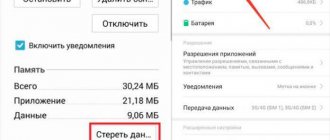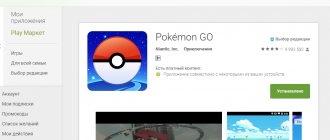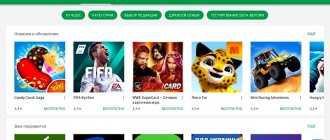Hi all! Today we are looking at the question of how to remove a payment card from Google Play Market. In fact, everything is done very simply, but in some cases problems may arise - when the card refuses to be deleted and you need to enter the data of another plastic card. That is why I decided to write a more detailed article, compared to the one on the official website. If you have any questions or additions, write in the comments.
ATTENTION! If for some reason the card will not be deleted, then see the last chapter. Individual cases can be considered in the comments.
Disabling a payment profile
If the user needs to completely delete his Google payment account, then the entire history of completed transactions, as well as data for making payments, will be erased from the service.
Attention: There is no profile recovery function.
After deactivating the account, the user will no longer have access to all system functionality:
- making purchases at service centers;
- payment for purchases on Google Play;
- sending and requesting Google Pay Sent and Gmail money transfers;
- storing information about gift certificates and bonus programs, as well as data for making transactions;
- viewing transaction history.
If the user again needs to pay for purchases on Google services or receive funds from them, he will need to create a new account. To do this, you need to perform a transaction through one of the subsystems.
Recommendation: If the user is concerned about the security of one of the payment options, you can simply delete it. In this case, the user will be able to continue to use other transaction methods, and the transaction history will be saved.
If the user has several payment accounts, then when closed, the one that was last used will be deleted. Therefore, it is better to first select the desired profile. To do this you need:
- Log in to the Google Transaction Center.
- Select the account to delete.
- Use the profile removal tool.
If the user has only one account, then deleting it is possible only with administrator rights.
How to remove a map from Google Play is explained in detail below.
How to remove a bank card from Google Play
DifficultyEasyTime1 minute
The instructions will describe step by step the process of removing a linked card from disabling Google Play subscriptions.
Step 1 of 17
Let's make sure that the Internet is connected to the phone. Go to Play Market .
Step 2 of 17
Click on the “Menu” .
Step 3 of 17
Select the item “Payment methods” .
Step 4 of 17
Now click “Other payment settings” .
Step 5 of 17
Here is a page with linked maps. Either one card or several can be indicated here. Select the one you want to delete.
Step 6 of 17
We see a system message about adding a bank card. This indicates that there are subscriptions. To remove the card, you need to cancel them.
Step 7 of 17
Go to the desktop again and open Play Market .
Step 8 of 17
Click "Menu" .
Step 9 of 17
Select "Subscriptions" .
Step 10 of 17
A list of subscriptions will open. In our case, one. Click on it.
Step 11 of 17
Scroll down to the bottom of the page and find the item “Cancel subscription” .
Step 12 of 17
We indicate the reason and confirm the action.
Step 13 of 17
“Cancel subscription” again .
Step 14 of 17
Subscription cancelled. If there are several of them, we repeat the procedure until all are cancelled.
Step 15 of 17
We delete the card.
Step 16 of 17
We confirm the action.
Step 17 of 17
The card has been deleted. If there are no subscriptions, the card will be deleted immediately. Moreover, if the subscription has already been paid, then its validity will continue regardless of the card being linked, until its expiration.
Removing a payment system via computer
You can unlink a bank card from Google Play via a PC or mobile device. In the first case, the unnecessary payment system is untied as follows:
- Open any browser on your computer and go to the Google Play payment service page payments.google.com.
- Log in to the system. To do this, in the appropriate window, enter the email address used as the login to your account and password.
- In the left column, click on the line “Payment methods”.
- All credit and debit cards linked to your account will be displayed in front of you. Select 1 payment method you want to remove and click Remove. In the example above, we want to get rid of the second binding (Mastercard), which has long expired.
- Confirm your actions by clicking “Ok”.
If, instead of a remote payment system, you need to link another payment method to Google Play, then in the “Payment Methods” window you should click “Add”, and then fill out the appropriate form indicating the details of the banking product.
Advertising It should be noted that if Google wallet was linked to your profile as a payment system, then you will not be able to get rid of it using the described method. You can only reset this wallet or transfer the funds on it to a bank account.
Video instruction
Unlinking a bank card from Google Play on an Android phone
Has your account expired or want to cancel it for your personal safety? In any case, there are two ways - through an Android smartphone and a computer . For the fastest possible operation without a PC, the phone is perfect.
Just go to Google Play Market and move to the right to open the left side menu. We go down a little, where we click on the “Account” tab. A new window appears in which the following items are located: “Payment methods”, “Subscriptions”, “Rewards”, “Order history”. The first section is right for us.
We see a list of linked cards, where we can either delete them or change the data. To delete, click “Advanced” and you will be taken to a new web page. Now we simply re -enter the password for our Google account and confirm the operation via phone using a special code, if the system requires it. Done, the payment card has been cleared.
Other payment methods
Remember that you can link more than just a bank card to make a payment. You can also safely use PayPal here. The advantage of this method is that PayPal is just an intermediary, to which you can easily attach your card. If necessary, the card can be unlinked from your PayPal account later, but the payment method will be saved in Google Play. A single method of payment and card control may continue to serve well in other places in the future.
Take care of your payment information and keep it safe. Trust only trusted services, and if necessary, do not be afraid to delete your payment details. Google Play is just one of those services that allows you to do this quite easily.
Unlinking a bank card from Google Play on your computer
This is also a good option, which is almost the same as the above method on an Android smartphone. Open any browser and go to the Google Payments page. We enter the account data: password and login, confirm via email or mobile phone.
Find the section “Payment Methods” . All available accounts are located here. We select one card you need, and now we either delete its data or change it.
How to change your payment method when purchasing
- Open the Google Play Store app on your Android phone or tablet.
- Go to the page with a description of paid content.
- Click on the price and check the app permissions.
- Tap the down arrow under the Payment Methods .
- Select or add a payment method.
- Pay for your purchase.
Note. The payment methods you add when purchasing are saved in your account.
How to change payment method on Android TV
- Open the Google Play Store app on your Android TV device.
- Go to the page with a description of paid content.
- Click on price Payment methods .
- Select one of the existing payment methods.
- Pay for your purchase.
Note. The payment methods you add when purchasing are saved in your account.
We change the payment method at the time of purchase
Need to make an urgent purchase, but have several cards at your disposal? Didn't have time to edit the required account? In such cases, you can always pay for the purchase with a current card without spending a lot of time and skills.
We go to Google Play, open the page of the product we want to buy. Click on the arrow next to the price and go to “Payment Methods” . Select the current card or add a new one , then complete the purchase. It's simple.
How to change your payment method
- Open the Google Play Store app on your Android phone or tablet.
- Click on the menu icon Payment methods Other payment settings .
- If necessary, sign in to your account at pay.google.com.
- Under your chosen payment method, click Change .
- Make changes.
- Click Update .
How to remove a payment method
- Open the Google Play Store app on your Android phone or tablet.
- Click on the menu icon Payment methods Other payment settings .
- If necessary, sign in to your account at pay.google.com.
- Under the selected payment method, click Remove Remove .
The payment method will be removed from your Google Account.
How to add a backup payment method for subscriptions
You can add a backup payment method for individual subscriptions in your Google Play account. It will be used if funds cannot be debited from the main account. You can delete your backup payment method at any time.
- Open the Google Play Store app on your Android phone or tablet.
- Click on the Subscriptions .
- Select your subscription and click Configure .
- Select Reserve payment method .
- In the "Other Options" section, select the payment method you want to add.
- Follow the instructions.
Answers to popular questions
I can’t unlink my payment card, because of this, I’m being charged monthly for a service that I no longer need.
If you remove the card via phone, try the computer option. Or cancel the ordered service, you can do this in your account settings, in the My purchases section.
What cards does Android Pay support?
In Russia these are mainly Visa and MasterCard. The payment system also works with fairly new cards called MIR and American Express.
How to remove a card on Android TV?
Open your device settings, go to Payment Methods and manage your payments and bills. Actually, everything is the same as on smartphones.
As you can see, removing a payment card from your Google Play account is quite easy. There are just a few simple and straightforward methods. After reading our instructions, you will forever get rid of the huge number of annoying and expired cards on your device, and you will be able to make online shopping more enjoyable and faster. Good luck!
The card is not deleted
This usually happens when there are some subscriptions on Android in the Play Market. We go into the application, then click on the three stripes to open the main menu. Go to the “Subscriptions” section. At the very end, we remove and delete all possible subscriptions that are tied to this payment method. After that, we go through all the steps that I wrote about above.
Sources
- https://DiskontClub.ru/sovety-i-idei/kak-udalit-bankovskuu-kartu-iz-google-play.html
- https://uprostim.com/kak-udalit-bankovskuyu-kartu-iz-google-play/
- https://poandroidam.ru/google-play/kak-otvyazat-kartu.html
- https://GuruDroid.net/kak-otvyazat-bankovskuyu-kartu-ot-google-play.html
- https://CartoVed.ru/bezopasnost/kak-otvyazat-bankovskuyu-kartu-ot-google-play.html
- https://support.google.com/googleplay/answer/4646404?co=GENIE.Platform%3DAndroid&hl=en
- https://WiFiGid.ru/android/kak-iz-google-play-udalit-kartu
Other payment methods
As mentioned above, you can use more than just a debit or credit card to complete transactions. It is quite possible to use the PayPal system. The peculiarity of this method is that the program is only an intermediary to which you can connect a bank card. If necessary, you can unlink it, but the payment option will be saved in Google Play. PayPal is a unified system for making payments and monitoring all linked cards.
Thus, it is not difficult to remove a bank card from Google Play. Having understood how to delete and link a payment system in the Play Market, the user will be able to make payments in a few simple steps, and also easily clear their personal account of inactive cards.