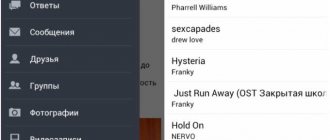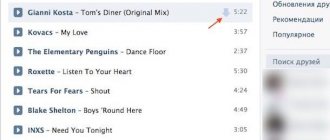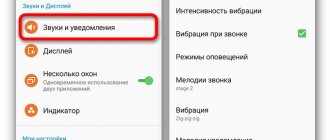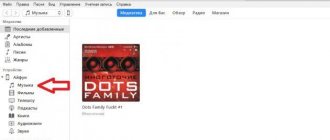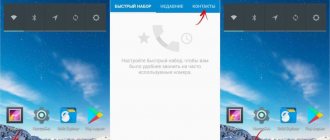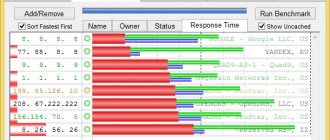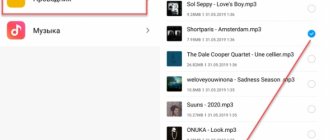Android provides many ways to download files from PC. Some methods involve the use of a USB cable, others are wireless. If you are interested in how to quickly download music to your smartphone, the following methods will be useful to you. This guide will contain a selection of all file transfer methods; you just have to choose the most suitable and convenient one.
Method 1 via USB cable
It's quite easy to transfer music from your computer to your phone using a USB cable. Typically, you receive this cord when you purchase a new phone.
- Unlock your Android and connect it to your computer using a USB cable.
- Your phone will detect the connection and show a notification. If you connected your phone to your computer for the first time, the default mode may be “Charge only”.
- To change it, click on the notification that appears and select the “File Transfer” or “MTP” option. You can set this option for just a single connection or forever.
- Now your phone will start showing up in your computer's file explorer and you can transfer songs between your smartphone and PC as if you were using a USB drive.
- Select the tracks you need and drag them to any folder on your smartphone.
- Once you're done, unplug the cable.
This option is suitable for both modern smartphones and push-button phones with SD card support.
Free Music – Listen Songs & Music (download free)
A mobile version of the Free Music player, it allows Android OS users to enjoy music on the YouTube video platform. Other advantages of the application are functions such as: streaming music, background display of the player, creating playlists by genre, changing playback modes.
Those who download the Android application will be impressed by its modern design along with the convenient layout of the buttons. Manufacturers of the utility offer to use the search function, which will make it easy to find the desired audio or top charts, and in addition will save search queries for future use.
Method 2 using Bluetooth
Bluetooth is a type of wireless connection that you can use to transfer files between your phone and computer. However, Bluetooth is quite slow and is only useful for small files. Otherwise you will have to wait for a very long time.
To stream music using Bluetooth, you will first need to pair your phone with your computer:
- Turn on Bluetooth on both devices and make them discoverable.
- Now use your phone or computer to start the process.
- In the list of detected devices, select the one you need and confirm the pairing request.
Once both devices are paired, you can download the files:
- Select the desired tracks on your computer or laptop.
- Right-click on them and select “Submit”.
- In the list that opens, click “Bluetooth Device”.
- Then select your phone from the list of paired devices.
- After that, click “Submit” in the window.
- Your phone will receive a notification that the file has been received. Confirm receipt, after which the music files will be recorded on your phone.
Once the tracks have been transferred, they will be saved in the Bluetooth folder.
TOP music downloader applications
Some of these programs are not available in the Play Store; you will need to download the APK from the official website of the resource and provide Android permission to install from unknown sources.
Fildo
To get the version of Fildo that allows you to download MP3s for free, you need to install the APK file. Once this is done, use the in-app search to find specific songs or albums.
When you find the track you want, click the "+" icon in the top right corner, then choose the appropriate option to download, create a playlist, or listen to.
YMusic
YMusic allows you to play any YouTube video as an audio file and even run it in the background on your phone. There's also a great library interface where you can manage your files just like in the player app.
Of all the options on this list, YMusic is undoubtedly the most user-friendly (though you must download its APK from the official site, not from the Play Store) and reliable.
NewPipe
It is open source and is constantly being improved. Now also supports SoundCloud, MediaCCC, Bandcamp and FramaTube platforms.
By default, the application opens as the YouTube interface. Simply select the video you want to download, then click the download icon in the top right corner and choose whether you want to download it as video or audio and in what format.
To switch to another platform, tap the menu icon in the top left corner, then the big red "NewPipe" icon at the top and select a specific service.
TubeMate
Sometimes the best free downloaders are the ones that aren't even designed specifically for that purpose. TubeMate allows you to download YouTube videos in various formats, including audio.
After installing the app from the APK file, when you try to download a video as audio, you will be prompted to download MP3 Video Converter, which syncs with TubeMate to convert video to audio.
SONGily
The free version of SONGily on the Play Store is ad-supported and has access to a huge arsenal of music, old and new, from famous and unknown artists. With each song you find, you'll see play and download options, and a feature has recently been added that allows you to download videos as well.
Shazam
Its purpose may be different from all other free music programs, but Shazam truly is a faithful companion for every audiophile. Have you ever been in a situation where you heard a song but didn't know its name? This is where Shazam comes in and saves the day.
Shazam recognizes a song after listening to it for a couple of seconds. Whether it's a simple melody without words, a remix of a popular song, or even a track in some obscure language, the service works flawlessly 10 times out of 10. All you need to do is click the Shazam button inside the program or add a special button to the notification panel.
If you link your Spotify or Apple Music account, Shazam will automatically add the song to a playlist called "My Shazam Tracks." The app also conveniently displays saved tracks, worldwide charts, and curated playlists based on your search queries. No, you can't listen to the entire song from there, but the service can instantly redirect you to Spotify or Apple Music.
Other applications
There are many more apps in the Google Play store that come for free. To find them, search using keywords such as "free music" or "music download". Among them are Zaycev.Net, SoundCloud, Deezer, Musixmatch, Anghami.
Methods for downloading songs vary. Typically, if a program allows you to download tracks for offline listening, click the download button next to the track, playlist, or album. It usually looks like a down arrow.
Method 3 using Wi-Fi network
"Wi-Fi FTP Server" app converts your Android phone into an FTP server. You can use this server to transfer music to your smartphone from your computer.
To use this method, follow these steps:
- Install the Wi-Fi FTP Server application on your phone via Google Market.
- Open the utility and give the necessary permission to use some functions.
- The app will then show the Wi-Fi status and other details.
- Click "Start" to start the FTP server.
- Once the server is started, the application will show the IP address.
- Open File Explorer (or My Computer) and enter the full server URL in the address bar, including the "ftp://" prefix. Make sure you clear everything from the File Explorer address bar before entering the URL.
- Press Enter and the FTP server will open in File Explorer. This will look like browsing any folder on your computer.
- Copy the music there.
Musixmatch
| Developer | Musixmatch team |
| Google Play Rating | 4,4 |
| Price | From 0.80 € to 43.99 € |
| + | |
| Number of Google Play downloads | 50 000 000+ |
| Android version | 5.0 and higher |
| Russian language | + |
An application that contains not only melodies recorded in high quality, but also texts.
Text versions are loaded dynamically for those songs that are currently playing. Musixmatch is a convenient program compatible with most players. You can include translations of texts. There is a paid and free version - the paid version has the widest possible functionality, but greatly loads the memory of the mobile device.
| Advantages | Flaws |
|
|
We reviewed the best applications for downloading and listening to music on Android. Choose, install and use!
Method 4 using cloud storage
If the Internet is available on both your Android phone and Windows PC, you can download music from your computer to your phone using cloud storage, for example, using Google Drive, OneDrive or Dropbox. The cloud will be useful for transferring small files, so if you want to upload a lot of tracks at once, it's better to use one of the other methods.
The following is an example of using the Google Drive cloud service:
- Open Google Drive on your computer. If you have a client installed, use it. Otherwise, open the web version.
- Upload the required files there.
- Download the smartphone app if you don't already have it.
- From there, download music to your device's memory.
You can delete files from Google Drive to free up space, or save them as a backup.
Free Music:offline mp3 No WiFi Music Download Free
An excellent choice for music lovers looking for an easy and convenient way to listen to and download their favorite soundtracks. The Android application is equipped with about 50 million songs that can be easily played online.
The creators of Free Music have made an additional option - downloading music in mp3, avi, 3gp formats for offline use. Also available in the Android application are a sleep timer, repeated and mixed playback of tracks, creation of playlists, and quick search for favorite tunes.
Method 5 Via SD card
If your computer or laptop has a slot for connecting SD cards, you can use this method.
- Remove the Micro SD from your smartphone.
- Connect the memory card to the PC; if necessary, use the adapter that comes with the SD card.
- Once the computer recognizes the connected device, open the file manager.
- Transfer music files from your computer to your SD card.
- Once the sending is completed, install the Micro SD back into the smartphone.
Yandex.Music and Podcasts
| Developer | Yandex Apps |
| Google Play Rating | 4,5 |
| Price | From 1.99 € to 32.99 € |
| + | |
| Number of Google Play downloads | 50 000 000+ |
| Android version | Depends on device |
| Russian language | + |
Another functional application for downloading music to Android devices. Purchases are supported and a wide range of free options is provided.
With this application you will not miss the most interesting new products - they are selected by the editors. Ready-made playlists are a great option for those users who don’t want to create lists themselves. The chart includes those songs that Yandex.Music users are listening to right now.
Radio, selections by year and style - the program has everything, you just have to choose. Maximum opportunities are provided by a paid subscription. The sound quality is high, there are no advertisements.
| Advantages | Flaws |
|
|
Method 6 Through social networks and instant messengers
You can use the messenger, which is also available on your computer. Apps like Telegram and Signal are available on both PC and mobile devices. They allow users to send messages and files to themselves. You can use this feature to transfer songs between devices.
This method also works on social networks, such as VK, Facebook or Odnoklassniki. You can also save files via personal correspondence and then upload them from any device. In addition, music can be found on social networks and downloaded directly from the service.
Google Play Music
Universal Android application for listening to music and radio. The mobile application from the official Google developer includes a subscription model, thanks to which it becomes more multifunctional due to the ability to download 35 million tracks and then listen to them offline. In addition, on Google Play Music you can sign up for a family subscription with a limit of up to six people, and also receive the YouTube Music Premium service as a gift.
Method 7 Using OTG flash drive
Most Android phones support connecting OTG flash drives. This USB specification allows smartphones to act as a host for USB devices such as a flash drive, mouse or keyboard. OTG support depends on your smartphone's hardware. If it supports OTG, you can use the flash drive to transfer files from your computer or phone.
- After successfully connecting the OTG flash drive to your computer, you can transfer the desired music to it, as is done for a standard flash drive.
- Then connect the OTG flash drive to your smartphone via USB.
- Using a file manager, transfer tracks copied from a PC to the phone’s internal memory.
It's actually a pretty convenient and easy way to transfer a lot of content to your phone. In addition, most users have experience working with flash drives, so there should not be any problems.
SoundCloud
| Developer | SoundCloud |
| Google Play Rating | 4,7 |
| Price | From 0.50 € to 12.99 € |
| + | |
| Number of Google Play downloads | 100 000 000+ |
| Android version | 6.0 and higher |
| Russian language | + |
SoundCloud is a largely non-profit app aimed at promoting new music. Using a branded player, you get access to fresh, newly discovered music. In addition to audio tracks, programs, podcasts, stand-ups, etc. are also available.
SoundCloud player features:
- Tracking music trends: listening to new releases
- Search for audio tracks in the music database: artist name, composition title and other input data
- Library navigation with filtering and sorting options
- Convenient built-in music player for your phone
- Organize music on Android, add to favorites, create playlists and the ability to share them with other users.
Instructions:
| Advantages | Flaws |
|
|
Method 8 Using remote control
AirDroid is one of the popular file transfer apps that also comes with many other features to control your smartphone remotely via PC. The utility allows you to transfer all types of files between platforms on the same wireless network.
- Install the application on your phone.
- After that, open it and agree to use some functions of the smartphone. You don't need to create an account if you're sending files on the same network.
- After logging into the application, click on the “AirDroid Web” button.
- This action will open a new page with the IP address.
- Enter this address in any browser on your Windows computer.
- When you open the IP address, AirDroid will ask for permission on your phone. Give your consent.
- After this, the application interface will open in the browser with a number of options. Just click on "Files" to transfer music to your smartphone.
- A file manager will open, showing all the folders and documents on your phone. You will also see a Download button.
- To upload music, select the desired storage folder, and then click on this button.
- Select all required files and start the transfer process.
Once you are done transferring, simply close your browser window and smartphone app to exit.
How to download music through a browser
Perhaps this is the best option for those who want to download a song to the internal memory of the device in order to freely manage it and run it through any application. This option is also not legal, and therefore is not recommended for implementation. If nothing turns you off, follow the instructions:
- Open a search engine in your browser.
- Enter the request “Download music”.
- Go to the first site you come across or take a closer look at the list of offered resources.
- Go to the site and find the song you want.
- Click on the download button.
Although this option has no limitations in terms of what you can do to listen to and then send the song, it does have some disadvantages. The main one is the presence of advertising on the site from which the download was made. It can be implemented in the form of an audio bet, changed file names or its logs. In short, pirated content will not give you a high level of comfort.