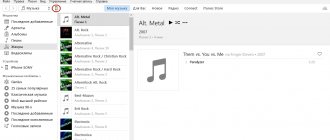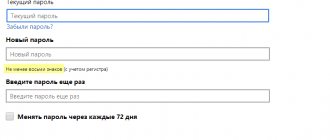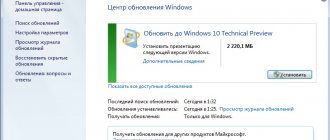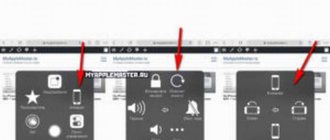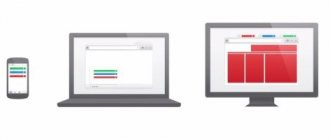Every day, people receive and send more than ten billion different messages using WhatsApp. Since 2015, this service has been recognized as the most popular messenger among residents of the Russian Federation. Using the program, you can correspond with loved ones, send them photos, videos and music. But sometimes it happens that application files may be lost due to some reason. In this case, a backup copy of data in WhatsApp will help us. You can learn how to send a song via WhatsApp by reading our other article.
Data transfer to WhatsApp has a very high level of secrecy. After delivery to the recipient, the message is automatically erased from the company’s servers and remains only in his phone, so if you accidentally deleted all correspondence, then it is pointless to demand that the support service restore it.
To find out whether you can read someone else’s WhatsApp correspondence without access to the owner’s phone, read our other article.
What is WhatsApp message backup and why is it needed?
Every day at two o'clock in the morning, a local copy of the entire content of your WhatsApp chats occurs. This is necessary so that if you accidentally delete some important part of the correspondence, it can be restored.
That is, if you suddenly deleted all messages in chats, it is possible to restore all the data in the form in which it was at 2:00 of the current day.
All correspondence that took place after this time, unfortunately, cannot be restored, unless, of course, you backed up the messages yourself.
Where are messages from WhatsApp copied? To your phone's memory or to an SD card, if it is selected by default as the main storage of information on your device. You can find out where WhatsApp backups are stored if you go into your smartphone's File Manager (sometimes called Explorer) and find a folder called WhatsApp, and in it the Databases subfolder.
Transfer to Windows Phone smartphones
All smartphones running Windows OS have the Data Transfer function. If the option cannot be found, it can be downloaded as a special application from the Windows market. In order to duplicate a messenger conversation and send the file to another device, you need to turn on Bluetooth on both smartphones. After this, you should activate the “My Data” option in the WhatsApp application and click “Continue”. From all available Bluetooth devices, you need to select the desired smartphone and start synchronizing with it. To download files, you need to check the boxes next to them and start the copying process.
How to backup WhatsApp on Android?
For smartphones on the Android platform, there are two ways to copy WhatsApp data - local and virtual. Below we will analyze both methods in detail and tell you why each of them is needed.
Local
Local means saving files in the device’s memory. It is this that is done every day at two o’clock in the morning by the developers and stores all your chats in case they need to be restored.
Also, it can be carried out manually at any time of the day or night, for example, to be sure of the safety of some important conversation. To do this, follow the instructions:
- you need to enter the application and call the settings panel in the upper right corner.
- on it find the inscription “Settings”, and in them the item “Chats”;
- go to “Chat backup”;
- you will see the “Backup” button; By touching it, you will save all the chat data for the current moment and will be able to restore it later in case of loss.
Where is WhatsApp backup saved on Android? In a folder called WhatsApp, and there in the Databases folder.
Virtual
Virtual storage refers to saving files in cloud storage on Google Drive. It is needed, for example, to transfer information when changing a phone, and also in case the device is accidentally damaged to such an extent that retrieving information from its memory is impossible.
It, like the local one, can be configured to automatically save a fresh copy of WhatsApp to Google Drive. It is also possible to set different time intervals, from once a day to once a month. You can do this as follows.
- Open WhatsApp and go to Settings.
- From the menu items, select “Chats”, and then “Chat backup”.
- “Google Drive Settings” will appear in front of you.
- First of all, you should select the account on which the information will now be stored. Just tap the “Account” line and click on the one you need.
- Allow the application to access your Google account (click Allow at the bottom of the screen).
- After this, decide how often copying suits you and replace the “Never” item with any other one suggested, at your discretion.
- Please note that all video files are not saved on the virtual disk to save space. If you are not satisfied with this, check the box next to “Add video”.
Your data is now stored in Google Drive! WhatsApp backups will be searched from there.
Transfer Whatsapp between different OS
You cannot directly copy data to a device with another operating system. Information can be saved without the possibility of synchronization.
From iPhone to Android
To transfer information between devices, you should use the Whatsapp Recovery program. You need to install it on your PC, and then connect your iPhone to the computer. After this, you should open the program and find the “Whatsapp” folder there, go to its contents using the dir command line.
You need to download the messenger to your Android device and, without installing it, copy the “Whatsapp” folder using the Copy button, transferring it to your smartphone. After installing the application, all that remains is to confirm the phone number registered in the system, and then restore your correspondence.
From Android to iPhone
You can transfer WhatsApp files from an Android smartphone to an iPhone using WhatsApp Transfer Software. After installing the application on your computer, smartphones with different OSes must be connected to the PC via USB. By going to the Transfer shared folder, you should find the WhatsApp files. Next, you need to open the correspondence data in the messenger, select it and click on the inscription “Copy from Android to iPhone.” In the future, the file must be moved to the iCloud storage installed on the iPhone.
How to backup WhatsApp on iPhone?
For iOS phones, the method for creating storage for files is slightly different from the one described above. But you can also make a one-time copy or configure the system so that it creates backups at a certain time. All information will be saved on your iCloud account.
You can do it like this:
- Find the control panel in the application and tap “Settings”;
- select “Chats”, then “Copy”;
- Now you can create a one-time copy (a) or make copying automatic at certain intervals (b).
A – Tap the “Create a copy” button and wait until saving the information is completed.
B - Find the “Automatic” item and select the period of time after which you want the data to be saved. Decide if you want all downloaded videos to also be saved with other information (this will take up much more space) and confirm your choice on the screen.
How to copy all WhatsApp correspondence to computer?
If you want to save all correspondence with your loved ones on your computer, then this is not difficult at all. Chats and their contents (excluding media files) can be sent to yourself via email.
You can do it like this:
- In the WhatsApp application, open “Settings”, then “Chats”;
- click on “Chat history”;
- then click “Export chat”;
- select the chat you want to export;
- choose where you want to move (forward) the chat.
Attention! If the chat history is too large, it may not be sent completely due to email size limitations.
The only way to send misplaced information is to delete older entries in the application after they are on the computer, then the missing part of the information can be sent a second time. This is the only way to open a full WhatsApp backup on your computer if it is too large.
Export chats
The popular messenger has a function for saving individual chat histories as a text file that can be exported via available channels. Exporting the selected chat is possible with or without saving media attachments.
The “Export Chats” function is convenient to use not only for forwarding to other people, but also for saving important information on your computer in a format that can always be read. Messages to a file with the txt extension are copied in reverse order - from new to old, with the date and time of their sending/receiving.
Note: When exporting dialogues to a text file, you should take into account quantitative restrictions: up to 40,000 messages without media attachments and up to 10,000 messages with media files.
To use the option, select the export dialog and open the context menu following the instructions:
- On an iPhone, click on the contact's name on the left, scroll through the menu items to find and select the "Export chats" option. Decide whether or not you will add media files. Select email as the export channel. Enter your e-mail in the “To” field, and formulate the subject of the letter in the “Subject” field so that it can be identified among other incoming messages. Click on the send button.
- On Android, click on the three dots button at the top of the window on the right, then click “More”, where select the “Export chats” option. Next, decide on sending media attachments, select e-mail as the sending channel, format and send the letter to your address.
- Once copying is complete, the document can be opened/extracted to your computer disk for viewing and storage.
How to delete a WhatsApp backup?
If, for any reason, you need to delete this information, then it is easy to do. You just need to keep in mind that you can open files of this type for viewing only through the WhatsApp application to which the number is linked.
To delete information, you need to know where to find a WhatsApp backup.
- Log in to File Manager or Explorer (depending on your smartphone model);
- find a folder in the directory called WhatsApp;
- enter it and, having selected the “Backups” (or Databases) item, hold it with a long press on the screen;
- From the options offered by the device, select “Delete”;
How to restore a WhatsApp backup on Android and iPhone?
If you accidentally deleted some chats or individual important messages and want to restore them using the backup copies you saved, follow the instructions below.
For Android
- Remove the application from your device;
- download it again from PlayMarket;
- when confirming the number, the program will ask whether you will restore backups;
- agree with "Restore".
If the application does not find the required copies, the reasons for this may be the following:
- your files on the device’s internal memory or card have been corrupted;
- the wrong phone number was used that was registered in the account;
- you connected to the wrong Google Drive to which the copy was made.
For iPhone
- You need to delete this application from your phone and then download it again through the App Store;
- confirm your phone number;
- following the system prompts, when asked whether to restore data, click on “Restore”;
- the files will be restored using your iCloud account.
After reading our other article, you will find out how you can install WhatsApp on 2 numbers at the same time.
Errors and problems when exporting
When attempting to export chat, users may encounter the issue of not being able to complete this option. This is due to the fact that in many European countries the function is not available - due to the identified serious violations when using other people's rights, the developers decided to refuse.
To resolve problems with chat export, users of popular instant messaging and image messaging software are advised to use the classic backup option. In the future, this will allow you to instantly restore the history of your correspondence with your interlocutor. The file can be stored not only on internal or external media, but also in the cloud (using the internal memory of Google Drive).