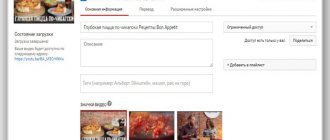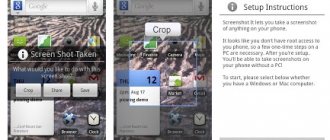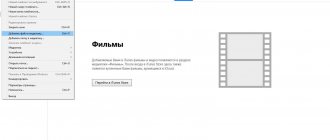I think that many people have long paid attention to Memories in the Photos application. Cupertino residents are very actively promoting the idea create a slideshow from several photos on iPhone and suggest giving up third-party applications, since all this can be done without any problems using built-in tools. Everyone has seen the memories, but not every user of Apple products knows about the opportunity to create your own video. Today I propose to discuss several ways to create films and slide shows and discuss all the nuances of using this feature.
Memories are not pampering, but a real feature of Apple devices.
The Photos app on iPhone does a lot more than it might seem at first glance. Excellent search that can search for media files by date, event, geolocation and people, excellent sorting by time and place, and much more. Memories are only a small part of this huge multimedia combine. You just have to dig a little into the settings and adjust everything to suit you.
6 iPhone functions that are used by mistake.
Quik
Quik is a free utility recommended by Apple. It has a lot of tools for creating slideshows and videos from photos.
It has a simple interface, which allows you to use Quik to create videos from photos without spending a lot of time on it.
The application supports 27 styles with different themes and transitions that can be used when creating videos. Videos from photos created in the application can be automatically published on social networks.
Preparatory steps before starting
Step 1: Set quality
Let's start with the fact that your phone should record video more or less well.
- For example, 4K is perfect
- 1080p is acceptable
- But 720p in 2022-2023 will not be enough... !!!
So how to set the shooting quality to 4k?:
In settings go to “camera”
Click on “Records”
Done - here's 4k
Fortunately, now even mid-budget models are equipped with very good lenses (not to mention the iPhone 11 and 12, where the camera can compete with inexpensive professional video cameras).
We immediately recommend turning off the automatic mode, since a truly cinematic picture can only be obtained by manually setting certain parameters. There are many parameters that can be adjusted, and we will analyze each in detail...
Step 2: Setting the Focus
In modern cinema, the focus must change while the film scene is being shot. With this, the videographer seems to emphasize the 3D effect in the picture (three-dimensionality). For these purposes, you need Follow Focus on the lens. But since there is no dedicated video equipment for the iPhone, we can adjust it using the camera settings.
Also, focusing on a specific object is necessary in order to concentrate the viewer's attention on something.
Manual focusing is called differently in each smartphone model (in Samsung, for example, “Live Focus.”). This function may also be called “Bokeh” or “Aperture”.
To correctly adjust the focus, you need to point your phone's camera so that the corresponding object is strictly in the center of the screen. Then, if the object is close, then change the aperture parameter downward, if far away, change it up. You will find the correct focus once the image is as sharp as possible.
Step 3: Set ISO Correctly
Another indicator that is very important for creating a cinematic picture. ISO is responsible for how much light needs to be passed through the sensor. The higher this value, the lighter the final image will be.
But there is also a downside. As the brightness increases, the quality of the photo deteriorates significantly (photos become “grainy.”).
ISO must be selected based on external conditions. If there is a lot of light, then a value of 100 will be enough. In poor lighting, it is better to increase it to 1600. Change this parameter without going beyond these limits.
Attention: FILMIC pro application will help you set up Focus and Iso and much more
Vigo Video
Using the Vigo Video application, you can create videos up to 15 seconds long. Design your video with stickers, music, and animation effects.
The application has its own internal social network, in which you can publish both complete videos and individual cuts from them, you can also view videos created by other users of the Vigo Video application.
There is no need to pay to use the application; it is available for free.
How to add music to photos or videos on Instagram
First of all, I would like to note that there are no standard methods or specific tools for adding music to photos or videos on Instagram. The developers did not forget about this, but simply saved traffic in this way. In order to add music to photos and videos online, there are many programs and servers of this kind. Applications allow you to create an interesting image or video and, in addition, provide it with music, and then post it on your Instagram page.
How to add music to photos online on Instagram? To add a melody on social networks, many people use music stickers. The course of action is as follows:
- you should open a page on Instagram;
- create a new story;
- upload an image from your phone;
- click on the emoticon located in the top toolbar;
- find the inscription “music”;
- next, an audio recording is selected;
- we determine the desired piece of the song;
- Click on the “save” button.
After completing the steps, a photo with music will be saved in the story. The clip will be viewable by all Instagram users.
Pics2Mov
The Pics2Mov utility has a simple interface and not very wide functionality, but nevertheless it is suitable for creating videos from photos. The application has a database of music tracks that can be used to design created videos.
Pics2Mov supports 285 fonts and also allows you to create high-resolution videos. The application has tools that allow you to share created videos by email, on social networks, and also using popular video hosting sites.
Part 3: How to Make a Slideshow on iPhone
Using the above method, you can easily save the automatically generated Memories slideshow on iPhone. Do you want to make your own video slideshow? This part will tell you how to create a slideshow for iPhone step by step.
Step 1: Unlock your iPhone and open the Photos app.
Step 2: Click "Select" in the top right corner and then select the photos you want to make a slideshow. You can click two or more photos, videos or albums according to your needs.
Step 3: Once you've selected all the images or clips you want, click the Share button in the bottom left corner.
Step 4: Click "Slideshow" to view your iPhone slideshow. You can click Options to set additional settings. Then click "Done" to create your own slideshow.
PhotoMotion
If you need to quickly create a video from iPhone photos, then PhotoMotion is best suited for these purposes. The program provides users with access to fine-tuning settings, which opens up more possibilities. Users are involved in creating videos themselves and do not rely on automation.
You may be interested in: TOP best applications for downloading any video, movies and TV series on iPhone
PhotoMotion can also offer users filters and effects that can be applied to the entire video or to individual frames.
It also has its own media library with a large number of music tracks that can be added to the video. The program has a simple interface, so you can figure it out quickly.
Built-in iPhone features
It's easy to fall into the arms of nostalgia with the built-in features on your iPhone. That's what Memories are for.
The Memories movie is an automatically edited video showing photographs and videos selected from the gallery, complemented by transitions and music. To watch the film you need:
- Open gallery.
- Select "For you".
- Scroll down to the Memories tab
- Click on the Play arrow.
Here you can choose the mood: dreamy, light or epic. The duration is also adjustable.
To further personalize the “Memories” video, you need to click on the “Edit” button or the edit key. You can make changes to:
- Name;
- cover;
- duration of the video (short, medium or long);
- photographs and their order;
- musical accompaniment.
Let's look at possible problems in a question-and-answer format.
Vyacheslav
For several years he worked in mobile phone stores of two large operators. I understand tariffs well and see all the pitfalls. I love gadgets, especially Android ones.
Ask a Question
Question to the expert
Can I make a “Memories” collection myself?
Yes. To do this, you need to select photos on your iPhone for the future video. Then click the additional information button (three dots) and click on “Add to Memories”.
Is it possible to share the video I made with friends?
Yes. In the video editing options, tap the share button and select the appropriate sending option (via Messages, Mail, etc.).
Can I add my music from Apple Music?
Yes. In settings, click the “Music” button. Instead of “Soundtracks”, select “My Music” and the desired song.
Thus, you can create a video from a photo using standard settings or through applications. The appropriate program is selected solely from your own preferences.
Rate this article
Perfect Video
A simple video editor with a large number of various options. Using Perfect Video, you can create videos from photos, cut and combine individual frames from videos, add watermarks, as well as subtitles and audio.
It is also possible to add transition effects between frames for video. There are two versions of the Perfect Video application: free and paid. The paid version has advanced functionality.
Each of these apps can be used to create a video from iPhone photos.
Part 1. Best YouTube Video Editor
For Windows and Mac users, Filmora Video Editor for Windows (or Filmora Video Editor for Mac ) is highly recommended as a video editor for YouTube. You can use basic and advanced editing tools that are easy to use. And to make your videos even more attractive, you can use free effects in every theme. This YouTube editor can work perfectly on the new macOS 10.13 High Sierra.
Download for free Download for free
Why choose Filmora Video Editor
- Easy to use yet powerful editing tools for beginners and professionals.
- Easily trim, crop, rotate, split and merge videos.
- Editing video scale, brightness, speed, contrast, saturation and much more.
- Availability of more than 300 new effects for creating creative videos.
Positioning
With the improvement of technology on smartphones and tablet PCs, programs are being created that were originally developed exclusively for personal computers. Until recently, video editors were considered one of these categories. These are applications that help you apply transitions, effects, or simply make a video from a couple of small pieces, perform color correction and add titles.
No one will argue that a processed recording with the presence of effects and a soundtrack is much more pleasant to watch when compared with short videos without processing. The second significant advantage is the weight of the content; the size of the record after processing becomes much smaller, thanks to metadata cleaning and conversion to another format.
Applications for video editing on iOS devices will not allow the user to edit a film in Hollywood style, or to process an incredibly complex project, but they will be a good solution for editing material that is short in duration and exciting to watch on YouTube and other video hosting sites.
It is worth noting the fact that video editors in the AppStore are presented mostly for the iPad. This is due to the characteristics of the shell of such software, which makes their use on displays of compact dimensions uncomfortable. Each of the applications that are presented in this rating is available for download in iTunes or the AppStore, and some of the programs are paid.
Rating of high-quality video editors for iPad and iPhone
With the improvement of the software, it became possible to instantly process videos, set up effects and soundtracks on them. Due to this, even from the most awkward videos, it is possible to create fascinating and watchable content. Below are the top solutions for iPhone and iPad, which can be downloaded from the AppStore absolutely free.
15th place: Action Movie FX
Using this application, you can add various visual special effects from different famous movies to your recording. For the release of the new part of Star Wars, the creators included a set with effects and templates from the artists who worked on this picture. The software can be downloaded for free from the AppStore, sets of effects are available for about 65 rubles, as detailed in the description.
Advantages:
- A huge number of effects from popular developers;
- You can record both audio and video;
- There is a guide with recommendations from professionals about shooting.
Flaws:
- Some users are complaining that they can't import content to apply the effect.
14th place: Fly Video Editor
This is an analogue of the Clips modification for professionals. After importing 4 videos from the user’s library, the application immediately opens them at the bottom of the display, allowing you to instantly switch between recordings with a simple click. If you press two fingers synchronously on two videos, they will play back together, dividing the display into 2 parts, and if into 1, then in picture-in-picture mode. Swiping from one sketch to another will give you the opportunity to insert a soft transition.
The developers themselves compare such processing with the activities of the director on television. The user performs editing immediately during viewing, and the application remembers his every action.
It is worth noting that this is the most expensive software in this rating. The average price for adding gestures, soundtracks and a clip editor is 350 rubles, or 170 rubles each if you purchase these options separately. In addition, the ability to shoot and process from several devices simultaneously will cost 600 rubles.
Advantages:
- The application simultaneously opens 4 videos at the bottom of the display;
- Convenient operation with gestures;
- There is a real-time editing mode.
Flaws:
- Price.
13th place: Clips
A lightweight editor for Apple devices, which is useful for short videos for social networks. The program combines photos and videos into colorful content with animated subtitles, attractive effects and soundtracks, and can also introduce selfie scenes and add stickers with the main characters of famous cartoons.
The easy-to-use application is equipped with many exciting options, among which it would be worth highlighting “Live Captions”, which make it possible to create captions in the form of animation for content using your voice. By the way, software with an intelligent type function has a Russian-language interface.
To make a social video, you can use different recordings available on your phone, pictures and just recorded videos. In the program, the user is allowed to rearrange the material by simply dragging it across the working window, or remove unnecessary material by dragging components to the bottom of the display.
The program is very comfortable, has a clear shell, and is easy to work with. The application is designed so that the user can literally process a video in a couple of minutes, using materials shot on a phone or tablet PC. The resolution in the program is used as a “square” type, in other words, the aspect ratio is 1 to 1 in the format 1080x1080 px.
The application can be downloaded for free from the AppStore, there are no ads or integrated purchases.
Advantages:
- Intuitive interface;
- Lots of exciting options;
- It is possible to create animated captions for videos and titles using your own voice;
- Russian-language interface;
- You can work in “Drag&Drop” mode.
Flaws:
- There is no request to access the microphone and camera after opening.
12th place: Replay
Thanks to this good program, users are given the opportunity to trim videos, insert text and music, use different styles, edit material manually or use automatic mode. There are a lot of configurations and the ability to repost finished videos on social networks.
The program provides 3 content permissions:
- Classic 16 to 9;
- Square;
- For Instagram, the length of the video will be no more than 15 seconds.
In total, there are 18 different styles available in the application, in which users are given the opportunity to make their own videos, and 3 of them are available for free in order to interest users. However, in reality, the user can try any of the styles, but in this case they will not be able to export the material without purchasing the package.
Any of the auxiliary styles will cost inexpensively - 33 rubles. But the user can immediately buy the entire pack at a budget price (330 rubles), thereby saving more than 150 rubles.
Advantages:
- Allows you to instantly make an attractive video;
- Allows you to swap frames;
- Adding soundtracks from the library;
- Trimming material to the desired format;
- A huge number of filters.
Flaws:
- You have to pay for the auxiliary style set.
11th place: Cameo
One of the simplest video editors from Vimeo with the option of instantly uploading material to the resource and an integrated gallery with the best user recordings. The program has attractive templates by theme, suitable for different types of material and basic trimming options.
If you wish, you can easily attach a soundtrack from your library, add subtitles and edit the cover. The finished video can be saved or quickly posted on Vimeo. The application supports various filters that instantly make your video look cute.
After editing, the finished material is saved in the media library (available formats: 720p, 1080p and 4K).
Advantages:
- Available completely free of charge, no integrated purchases or advertisements;
- The Vimeo service is advised, but not imposed. Simply put, there are no watermarks;
- Intuitive shell with the most necessary options (gluing, cropping, labels, soundtracks and templates).
Flaws:
- Modification in the AppStore only for iPhone and iPod Touch;
- Nice fonts, but only support Latin characters;
- Quite weak functionality.
10th place: Splice
A video editor with enormous capabilities and an intuitive interface. There are all the options necessary for installing videos. In addition, the application has its own library of free tracks that can be used to supplement the edited material.
The program is suitable for both beginners and experienced video editors. It will be easier for beginners to get used to it without having any experience with similar software. Professionals will like this program due to its portability and the necessary set of basic options that will always be in their pocket. In addition, this application will be useful for users who do not want to learn the art of editing, but want to enjoy good recordings.
At the end of editing, the finished material can be saved on the gadget in resolutions of 320p, 540p, 720p (HD) and 1080p (FHD). In addition, here the user will be prompted to share a link to the video or post it on Facebook, YouTube and Instagram.
Advantages:
- Comfort and ease of work;
- Free;
- Synchronization with profiles and direct posting;
- No advertising or logos during video export;
- Free soundtracks and sounds;
- Supports recordings from Google Drive;
- Mobility and lack of “fantastic” requirements for the gadget.
Flaws:
- Small set of tools and filters;
- The position on the display, the size and length of the added text do not change.
9th place: Quik
A powerful video editor that allows you to create excellent content for VKontakte and other social networks in just a couple of basic steps. The application allows you to change the resolution, apply ready-made styles, filters and unique options such as synchronization with the soundtrack.
The program works with both pictures and videos that were recorded on GoPro, smartphone and other devices.
Advantages:
- You can make cool notes in just a few clicks;
- Nice transitions and special effects;
- Synchronization of material with the rhythm of the soundtrack;
- Lots of fonts and filters.
Flaws:
- Not detected.
8th place: Magisto
If the user belongs to the group of people who prefer not to waste precious time on flexible settings during installation, then he should know what to look for in this program. It includes a set of templates that will automatically attach the desired effects to videos or pictures, process the most successful moments and allow you to export the resulting masterpiece to your favorite social network.
If you buy the “Premium” modification, you will have access to auxiliary options.
To identify the most interesting moments and scenes, a specialized technology called EST (Emotion Sense Technology) is used. She is able to evaluate the speed of movement of objects, the presence of dialogue, close-ups of faces and other aspects by which she marks the main scenes. Then, based on the results of this assessment, the AI generates the plot for the film and the final processing.
In addition, the application is able to recognize the key characters of the video, the theme and the main mood. In relation to these parameters, the optimal special effects, breakdowns and background music are selected. As a result, an ordinary home recording will result in a high-quality and bright clip.
Advantages:
- Makes it possible to instantly and without any difficulty make a high-quality video;
- Able to evaluate video footage;
- Automatically finds the most interesting moments and scenes in the recording;
- Functions with videos and pictures.
Flaws:
- Works exclusively via the network.
7th place: Pinnacle Studio
This is a port of the most popular video editor for professionals for tablet PCs from the Apple corporation. Unfortunately, the application is not available on iPhone and iPad. This is explained by the small dimensions of the latter displays. Of course, this editor does not have the functionality that is available in the program for personal PCs and laptops, but its capabilities, as for a mobile one, are actually quite good.
The program makes it possible to work with videos and soundtracks in almost all known formats. There is support for synchronization with the cloud, and the editor also guarantees comfortable navigation through all multimedia data added to the project.
The application provides the user with a large library of various filters and transitions, cropping tools, and smart functions for generating 3D signatures and titles. In addition, the video editor boasts a comfortable shell and the ability to function with FHD recordings.
Integrated synchronization tools will allow the user to work with the project on a PC and continue on the tablet. The synchronization process takes little time. Overall, this is a great editing program that, unfortunately, costs money.
Advantages:
- Easy to understand;
- It even makes it possible to make a film;
- Comfortable shell;
- Reduced functionality compared to the modification for PC;
- An excellent solution for experienced users;
- It is possible to publish material on Box, YouTube and Facebook, leave it in the device’s media library, send it by mail, or transfer it to a desktop modification of the program via the cloud.
Flaws:
- No stabilization;
- No filters;
- There is no noise removal function.
6th place: Video Trim&Cut
Compared to all the programs described above, this one is aimed only at video processing. Simply put, the application does not even have basic filters and special effects - only a time scale and a couple of basic functions. It is worth noting that this is precisely the situation when extreme clarity and a limited number of options have a beneficial effect on the quality of the editor.
The program can be downloaded for free from the AppStore.
Advantages:
- Easy to use for iPhone cropping with high-quality results.
Flaws:
- There are practically no options that novice users are used to.
5th place: Cute Cut
This is a simple video editor for Apple gadgets that allows you to crop material, perform minor processing, and even work with soundtracks and titles.
The program allows you to add and move videos by simply dragging with your fingers. Before you can start working, all the necessary material must be added to the main memory of the application. It's very easy to figure out how to do this. In addition, when opening the editor for the first time, the program will provide the user with detailed instructions for working and even show a couple of examples of finished videos.
You can use it in both portrait and landscape mode. The editor shell is designed to be comfortable and ergonomic on both iPhone and iPad displays. After the user places all pieces of content in the required order, attaches a soundtrack and captions, uses filters, etc., the finished multimedia project can be saved to the device’s memory.
The video editor allows you to export material in SD and HD standards. Another advantage is that the program is absolutely free.
Advantages:
- Comfortable shell;
- You can easily work with pictures and videos in the “Drag&Drop” mode;
- You can use a picture-in-picture effect when overlaying two recordings;
- Works with material in real time.
Flaws:
- Not detected.
4th place: Adobe Premiere Clip
A mobile modification of the popular video editing tool from the best manufacturer Adobe. Despite its very modest abilities, the program can process high-quality clips almost automatically, and also makes it possible to edit a video manually, individually selecting the necessary fragments, using filters, transitions and mixing the soundtrack.
Before starting to work with the video editor, the user needs to create an Adobe ID account. During registration, the user is offered a small amount of space in the Adobe Creative Cloud, which will be enough for small recordings or editing pictures. By the way, in the configuration it is possible to see how much memory is left in the storage.
Work in the editor begins with the formation of a new project. It is important not to forget that to fully work in the application, you do not need an Internet connection, but it will be useful when exporting finished content, since this process is carried out exclusively in the program’s proprietary cloud.
Advantages:
- There is no need for uninterrupted network access to work;
- Many methods for importing content;
- Provides the ability to work with multiple files at once.
Flaws:
- Importing from a proprietary cloud storage takes a long time.
3rd place: Videoshop
This is a chic video editor for iOS devices, which boasts the presence of many different filters and editing tools. Thanks to it, the user can easily trim unnecessary fragments from the video and stitch together several individual moments. In addition, the application contains “smart” tools for changing the speed of multimedia files and setting up Slow Motion effects.
Like other programs discussed in this top, this one allows users to control color values: sharpness, contrast, white balance, etc. While processing content, users are also given the opportunity to attach a soundtrack to it and even comment on what is happening in the video in their own voice, which will recorded on the microphone integrated into the gadget. Before attaching a recorded voice, you can also edit it in the appropriate menu category.
Another interesting feature is the creation of cute animated titles and captions. For this purpose, the program has a lot of ready-made templates and presets. Other advantages of the application include the ability to work with content in a “heavy” format and publish ready-made posts to different hosting sites and social networks.
Advantages:
- No advertising;
- Lots of options;
- User-friendly interface.
Flaws:
- It may crash from time to time.
2nd place: Viva Video
Another fairly popular solution among the free programs in this review. In addition to the standard options (shooting, processing, attaching a soundtrack), you can record “live” dubbing; there is a huge abundance of virtual lenses and templates for creating a collage. In addition, the editor provides the ability to export finished material in HD format.
Program features:
- In the free modification, you are allowed to record material lasting no more than 5 minutes: enough to film some event and make your own “story”;
- The “PRO” modification is not limited in recording duration: it is possible to make your own video diary, there are no logos or watermarks. The average price of the pro version is 2,600 rubles.
Advantages:
- A good solution for beginners in blogging;
- When purchasing the PRO modification, a multifunctional editor is provided for processing;
- Works not only with iOS, but also with Android devices;
- One of the best video editors according to users.
Flaws:
- Not detected.