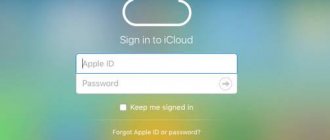Home / Internet / VKontakte / How to download videos from VK to your phone: TOP 7 most effective ways in 2022
VKontakteInternet
January 11, 2022
Below we will look at the most convenient ways to download videos from VK to your phone.
The social network VKontakte has several million users, and has long become not only a means for connecting with friends, but also a repository of a large amount of media content - photos, videos, audio recordings.
However, the social network does not support the ability to distribute its content and save it on users’ devices. How to do this - read in our material!
The essence of the problem
Many videos on the network are unique and are not duplicated on other Internet resources; many users can also send unique copyright entries in private messages.
However, the social network does not support the ability to download such videos to the user’s device.
In fact, you cannot “get” the video captured and sent to you in order to process it, trim it, add music, send it in other ways, etc.
The problem is relevant regardless of what device you use - the video is not downloaded either to personal computers and laptops, or to tablets and smartphones. Moreover, from mobile devices the social network can be used comfortably only with the use of a special application, which further significantly limits the possibilities of working with video. To download the recording, you will have to use third-party programs and applications.
Why VK doesn’t allow you to legally download videos
It is prohibited to download videos from VK, as this is a direct violation of copyright and piracy laws. You can legally watch videos only online, so neither the official website nor the VK application provides the ability to download films or even home videos.
However, third-party developers create special services that allow you to bypass the ban and copy the video to your phone. These are mobile applications and online services (special sites). Many of the latter have browser extensions that allow you to download content from different sites with a couple of clicks (a special download icon appears next to each video).
Copying a link
Regardless of what operating system is on your device, downloading a video video almost always becomes available only if you have a direct link to it.
This link can be obtained in different ways, depending on how you access VKontakte - from the browser of your mobile device or using the official application.
Copying a link in a mobile application
To download a video to your device's memory, you need to receive a link to it.
To obtain it you need:
- Launch the VKontakte application for iOS or Android (they have the same interface), go to the video section in the main profile menu, and then use the search bar to find the video you want to download. Now click on it to open the page with the video.
Rice. 1 Video search
- After launching the video, you will see that it has opened in full screen, the background has become black - click on any part of the black background above the playing video (for this the phone must be turned vertically). A line will appear at the top of the window, which will display the main functional buttons for working with the video. You need a button with three dots arranged in a row.
Rice. 2 Opening
- Click on the named button - a pop-up menu will appear at the bottom of the screen, in which you need to select the first item - Copy link .
Rice. 3 Copy
The link to the video will be copied to the clipboard on your mobile device. Now you need to save it in text form in any application that supports text input.
Copying a link in a mobile device browser
If you use a mobile browser rather than an official application to access a social network, then you need to proceed as follows :
- Open your browser and go to your social network page , then go to the list of your videos, and, as in the previous case, use the search bar to find the one you want to download.
Rice. 4 Search video
- Start the video by tapping on it . After it opens full screen, click on the top of the screen so that the address bar of your browser appears if it was hidden (if it was not hidden, then immediately tap on it). Copy the video link from the address bar of your browser.
Rice. 5 Copy
After completing these steps, the link to the video will be saved to your mobile device’s clipboard - save it to any application that supports text input. Depending on which operating system you use - iOS or Android, the algorithm for working with the browser will be approximately the same.
UC Browser
Another option to download video files is using the “Video Downloader” add-on for UC Browser.
- Launch the browser - Menu button - Add-ons - + sign - Video downloader - Install.
- Log in to the mobile version of VK - Videos - start playing the video file - click on the arrow icon on the player itself. The download of the mp4 file will begin.
Download to an iOS smartphone
For users of devices based on the basic operating system from Apple, quite a lot of convenient and functional applications have been developed for downloading videos not only from VK, but also from most other popular Internet resources.
The most convenient and popular of them are described below.
Documents
This is a convenient and functional file manager for iOS devices; it not only allows you to copy and save the desired video if you know its link, but also view and organize any, even hidden, files on your iPhone or iPad.
The main advantage of the application is its wide functionality with ease of use and free distribution of the full version; it is also high-quality Russified.
download the application from the developer Readdle for free using the link to the AppStore
To download a video using this application, follow the algorithm:
1 Find in AppleStore , download and install this mobile application on your smartphone. After installation is complete, open it from Apple Store or using the desktop shortcut that appears automatically after installation.
Rice. 6 Download the application
2 After launching the downloaded file manager, in the function bar in the lower right corner of the main program window, find the button for the built-in application browser, marked with a compass icon - click on it. This will launch the application's built-in browser, in the address bar of which you need to enter the address getvideo.at. Click Go to website.
Rice. 7 Opening a resource
3 A page will open with only one text input field . Copy the video link you saved in another app and paste it into the box. Now click Find. Please note that the site will not work if you open it in any other browser, such as Chrome or Safari.
Rice. 8 Inserting a link
4 After the search is completed, the cover of the selected video will be displayed on the updated page. Scroll down to find a list of video formats available for download - select the one you need and tap on it. Your iPhone will ask you to name the file and ask where to save it - enter the required desired data and click Finish.
Rice. 9 Saving
5 The download will start automatically and will take some time depending on the quality of the video, its duration, weight, Internet speed, smartphone hardware resources and other parameters. The fact that the download is still in progress is indicated by a circular filling indicator appearing around the penultimate arrow button in the right corner of the screen. You can click this button to track the download progress.
Rice. 10 Boot process
6 After the download process is completed, you will need to find the downloaded video. To do this, restart the recently downloaded file manager, find the button with the image of the folder (Documents) in the lower left corner of the screen and click on it. Go to your Downloads folder and find your video there.
Rice. 11 Downloaded video
7 If you click on the cover of the video, its playback will open . But if you tap on the button with three horizontal dots, an additional menu of available actions will open. With it, you can save, move, send videos, etc.
Rice. 12 Actions with the video
The described method is the simplest and most functional. It is convenient because, in addition to direct downloading, the application is capable of performing a number of other functions that can be convenient for use by the owner of the smartphone.
VKMusic
Don't be confused by the name, it also downloads video files, and is no less convenient to use.
- Download and install the distribution kit for yourself using the link https://vkmusic.citynov.ru/.
Attention! Don't forget to uncheck the boxes as in the instructions above.
- Transfer the web link with the application.
- Click “Search VK”.
- Next, you will be asked to select the quality of the downloaded video and the folder where to place it.
After downloading, you can open the document directly from the interface by clicking on “Open folder with file”.
Downloading to an Android smartphone
For devices based on the Android operating network, many applications have also been developed that can download videos to a smartphone. Since this platform is more widespread, there are more options for convenient applications for it.
Download video from VKontakte
A lightweight and easy-to-use application from a Russian developer has only one significant drawback - very limited functionality - downloading a video from VK is the only function.
But this provides the application with light weight, minimal load on the device’s hardware resources, and a simple and understandable menu.
Download the program
- Download, install and open the specified application directly from the Play Store or from a shortcut automatically created on the device’s desktop after installation. The application is distributed free of charge. The main page of the application will open, which has only one input field - paste into it the link to the required video, copied in advance, and click Download.
Rice. 13 Appendix
- The page will refresh to show the cover and title of the video you selected. Below the cover there is a list of video formats available for downloading - select your preferred one and click on it.
Rice. 14 Loading
The video download starts automatically. You can track its progress both on the main screen (desktop) of your smartphone and in the application itself. The downloaded content will be saved, depending on your device settings, in the Download, Downloads, Videos or Gallery folder.
VK Video (Download VK Video)
Another popular application from Russian developers. The disadvantage of the application is that you need to register in it using your VK credentials, which can potentially be unsafe.
But thanks to this, the application acquires one significant advantage - with its help you can gain access to the full functionality of VK, that is, it almost completely replaces the application from the developers of the social network.
Also, before downloading, you do not need to copy the link to the video.
Download the application:
Download and install it, then launch it directly from the Play Store or using a shortcut on the device’s desktop. Next, proceed according to the algorithm:
1The main window of the program when launched for the first time has only one button - Login. Click on it.
Rice. 15 Login
2 Now the program will ask for access to your messages - give it to use the application comfortably.
Rice. 16 Resolution
3 A standard login form for the VKontakte social network will appear in the window that opens. Using your social network credentials, log into your account through the application.
Rice. 17 Login form
4 You will see a familiar interface , similar to the interface of a mobile application. In it, open the left main menu and go to the Video catalog tab if you need to search for a video by title, or Videos if you need to access the My Videos section of your page if the video is already saved in your account.
Rice. 18 Menu
5 Search for the video in the usual way (if necessary) using the search bar. Under the selected video you will see an information icon, you need to click on it.
Rice. 19 Information
6 A pop-up window will open , which will list all the formats and qualities of this video available for downloading. Select the option that suits you best and tap on it.
Rice. 20 Quality
7 The download process will begin, the progress of which will be displayed on the filling line that appears directly on the cover of the video. It takes some time, depending on the weight of the video and the speed of the Internet connection. After the download is complete, the line will fill completely and disappear.
Rice. 21 Download progress
8Now open the left side menu in the application again, find the Downloads and go to the named section. Here are all the videos you downloaded. On the phone, they (depending on the version and settings of the operating system) are located in the Downloads folder or in the Gallery folder automatically created by the application.
Rice. 22 Result
Please note that all other functions that the application gives access to (Friends, Dialogues, Groups, etc.) are also fully functional and you can use them while the video is downloading.
Download options without a computer
Let's start with methods that do not require the use of a desktop.
How to download video from VK to iPhone
The method using the File Manager program is considered reliable.
- Download it to your iPhone from the App Store and run it.
- Open the desired video through the built-in browser.
- Start watching the video file, and when the pop-up window appears, tap “Download.”
You can monitor the progress on the “Downloads” tab. The documents themselves will appear in the Files application.
How to download video from VK to Android phone
There are many special programs in the Play Store, but they do not always work stably and are often removed. But you can try the VK Video utility.
- Install it for free from the official app store and open it.
- Log in and the familiar VK interface will appear in front of you.
- Start playing the video clip.
- Now click “Download video”, after choosing the quality.
Try VK Video, but be prepared for the fact that it may be deleted and you will have to look for new means of downloading.
Via smartphone browser
If you don’t want to download a third-party application to save videos from VK, you can use numerous online services that provide this opportunity.
This is less convenient, but perfect for one-time use.
The most popular service that provides the opportunity under discussion is Download video from VK, located at the link.
Go
- First, copy and save the link to the video in the manner described at the beginning of the article. After that, go to the site using the link - there you will see the main page of the site with one input field - paste the link there and in the list below select the format in which you need the file.
Rice. 23 Formats
- The page will be updated - the video cover and its title will appear, and downloading to the smartphone’s memory will automatically begin (to one or another folder, depending on the operating system and settings).
Rice. 24 Download
To download using this method, you only need a browser. The service works equally well on both Android and iOS.
Top 2: “Savefrom.net” – a tool for downloading videos from the VKontakte website
“Savefrom.net” is a popular tool in the world for downloading your favorite videos and audios from many sites. You can download the Savefrom.net extension for your browser (all popular browsers are supported) and use it for your tasks.
Use the functionality of the Savefrom.net extension
For the extension to work fully, you will also need to install the “MeddleMonkey” extension.
Install the MeddleMonkey extension to ensure full functionality of Savefrom.net
When installing the Savefrom.net extension, click on “Comfirm installation”.
Now a “Download” button will appear under each video on VK, and you can download the video you like from VKontakte.
Where to find videos on VKontakte
When opening their page, sometimes users cannot find the video section in the VK main menu. You can return it in the settings of the web version of the social network.
The “Video” item is not in the menu
Now we will return the item to its place, and at the same time we will learn how to change the main menu list:
- You need to hover your mouse over one of the menu items;
- Click on the gear that should appear;
- In the window that appears in the middle of the screen, you need to check the box next to the “Video” item;
- Click on the "Save" button at the bottom of the screen.
This menu item will appear again in the block on the left.
In the “Video” section, a general video catalog and an item with a video that you added are available. There are also buttons for creating your own broadcast and the ability to upload the finished video to VK.
User videos are also divided into uploaded and created in the broadcast section. When the catalog of personal videos begins to expand, they can be sorted according to different parameters.
This is interesting: how to make emoticons in the name 2022 in VK.