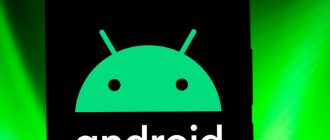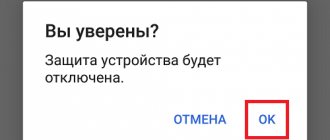Android OS developers (Google) began implementing a device protection mechanism into their system with version 5. It lies in the fact that only the owner of the smartphone knows the password and login for the account. And even if the device is stolen, the attacker will not be able to access it. This mechanism is called FRP. But often the owners themselves forget their login information. The smartphone can also be purchased not from a store, but from hand. How can you reset your Google account after a full reset? Talking about this is the purpose of our article today.
Simple ways to bypass Google account lock
If you encounter a problem logging into your Google profile, try a few simple ways to work around it. It often happens that users enter valid data, but the smartphone refuses to accept it for unknown reasons. If this is your case, try again in 24 hours. Depending on the Android version, the smartphone may not even receive real data for some time.
If after this period the smartphone still does not allow you to log into the system, wait another 48 hours. After 72 hours after the reset, the smartphone should accept the login data. If this does not happen, contact the store where you purchased the device. Specialists should help you solve the problem. Be sure to have with you all the documents that were issued by the store upon purchase. If you purchased a used device, ask the previous owner for your login information.
What is Factory Reset Protection on Android
In the spring of 2015, one of the leading software developers for gadgets, Google, introduced a new way to protect devices with the Android operating system from theft.
It was called Device Protection and was first used in Android 5.1 Lollipop. Part of this system is the Factory Reset Protection option. This option is activated every time you simultaneously change the password for your Google account and reset the device associated with it to factory settings. Blocking a smartphone or tablet is valid for three days and its purpose, according to the developers, is to return the owner to lost access to the account.
If you think that after 72 hours FRP will stop functioning, you are wrong. Exactly three days later, your Android will be unlocked, but when you turn on the device, it will ask you to connect to the account it was previously associated with. And if for some reason the very first password for this Google account was lost, then the device will remain locked and cannot be used.
Google programmers explained the need for such measures by the fact that the password for an account can be changed without knowing it. To do this, you only need to have access to the phone number specified in your account, because with two-factor identification, the code for changing the password is sent to it.
How to unlink a device from a profile via a web browser
To prevent the device from asking for a login and password to log in and to let us into the system, you need to delete it from your web version account. This method will help if you have forgotten your login information, but you can still access your account through a web browser.
Procedure:
- Open a browser on your computer and enter the query “Google account” in a search engine;
- The main account settings page will open. On the left menu, select “Security”;
- Scroll down the page and find the “Your devices” block;
- At the bottom of this block, click the “Device Management” button;
- Select the desired device that has problems logging in and click the “Close access” button and confirm these settings.
Try logging into your Google profile through your phone again. If we cannot do this, move on to another method.
Video instruction
Maxim Rasporsky
Chief writer and editor at gurudroid.net. I write high-quality and structured instructions for setting up Android devices. I also run a YouTube channel on which I show in video format the implementation of certain steps to achieve the desired result.
I tried it and it doesn’t work. I have a Dexp B 350 android 7. I tried a couple of options but it’s all useless. I can’t log into an account and create a new one to save it and restart it. It throws me straight back to the original one. If you know how to reset an account on this android, then help me.
ZTE Nubia Z11 Mini smartphone, there is no “Accounts” line in the settings, through “Google Account Settings” you can only delete the entire account, but you only needed to delete the account from the smartphone. If you close access from your computer, there will be a Google reminder on your smartphone that cannot be deleted, saying actions with your account are required.
A non-standard way to reset your Google account after a full reset
In many Android OS models, users were able to bypass the blocking using a discovered “hole” in the security system. It most likely will not work on the latest models of the system. Because the developers have already discovered and eliminated it. Using this method, you can log in and delete an account to create a new one or log in under a different one.
What should be done:
- When a message appears stating that you need account information to log in, the “Next” button does not work.
To skip this step, you need to insert an SD card (flash drive) with your smartphone turned on. If you need to remove the battery to access the flash drive, use an OTG cable;
Insert the flash drive into the device - When the flash drive is connected to the smartphone, a dialog box will appear. In it, click the “Ok” button;
- The Storage Settings screen should appear on your phone.
Find the “Application Data...” item here and select it; - Then in the next screen select “Settings”;
- Lower the screen again and find the “Launch” button in the “Launch an application” section;
- After this, the system will show us the Android settings. Find the “Restore and reset” item here;
- Select “Reset DRM and remove all licenses”;
- Now go back and select "Reset settings";
- And confirm this setting. In some cases, you can delete your account in the settings.
After a while, the phone will reboot, reset all Google account data on your smartphone and again show the login menu. Now you will need to create a new profile. If this method did not help you reset your data, read the article below.
Using Adb Run
You can bypass Google account verification using this wonderful PC program in all respects. After downloading (download - clouds.androidp1.ru) and installing it, the owner of a phone with FRP must:
- Connect the phone, wait for initialization and launch the program, then select Reboot Android from the list of available options by entering the number 2 in the text line and pressing Enter.
- Next, follow the same path to the Reboot Bootloader command and go to Fastboot menu.
- Select input mode Manual.
- And run Manual mode Fastboot.
- In the command line that appears, enter fastboot oem clean_frp and apply the command by pressing Enter again.
- Wait for the notification of successful completion and reboot the phone into normal mode using the “On/Off” button.
- If after entering the command nothing happened, apply a chain of additional ones: in the same field, enter fastboot erase persistent .
- Apply and wait for the request to be processed.
- Then - fastboot erase frp .
- And fastboot erase config .
- Once the process is completed, reboot Android.
In this way, the phone owner is almost guaranteed to be able to remove notifications about the need to confirm a Google account; if the method does not work, you need to move on to the next one, more complex, but also effective.
Android Settings Using QuickShortcutMaker
This is another out-of-the-box approach to the case where you can't get into an Android device with FRP. When you get to a screen asking for data input, you need to return to the place where you select a language.
Procedure:
- Select English from the list;
- Next, quickly press the “Home” button 3 times. It is located in the middle of the three main buttons on the smartphone panel. The voice assistant should notify you that TalkBack is enabled;
- Switch back to Russian. You need to draw an oblique line across the screen with your finger. Approximately in the area shown in the screenshot. Repeat this action several times if necessary;
Swipe your finger across your smartphone screen - The general context menu should open. In it you need to select “TalkBack Settings”. The app is also called Android Accessibility Suite;
- When the settings open, you need to turn off TalkBack in the same way - press the “Home” button 3 times;
- Then select “Privacy Policy” and select any mobile browser to access the network;
- In the search bar, write the query “QuickShortCutMaker” and click the search button. It is important to find a site with the APK file of this application without opening the Google Play address;
- Download and then install the application. Do not try to follow these instructions to get directly into your smartphone’s settings. The system will immediately “throw you out” to the initial screen, where it all began. After downloading, a notification should appear asking you to install the application;
- Open the app and select the Advanced Search tab.
Enter "TouchWiz" here and select it from the results; - Next, click on “View”.
And immediately you will see the Android desktop. Go to settings and click “About device”; - Next, select “Software Information” and quickly click on “Build Number” several times (about 7-10 times) to enable developer mode;
- Now go back and select Developer Options;
- Turn on the “Unlock, provide ...” option, then go back and select “Backup and reset” and “Data reset”;
- Confirm the data reset and wait for the process to complete.
Next, you will also need to create a new account or log into another existing one. As you noticed, during the process you will need Internet via Wi-Fi. To open TolkBack settings, you may need to press two fingers horizontally along the edges of the screen instead of swiping your finger across an oblique line.
This may be useful: Mobvista700 - what is this folder on Android?
change Password
Changing your Google Mail login information may be necessary in different situations: an attempt to hack an account, a periodic change for security purposes, or if the owner simply forgot the password.
Editing an account from an Android device is almost always impossible: there is simply no such function in the command menu. Therefore, you will have to initiate a password change by logging into your profile from a computer. As an option, you can log in from a mobile device, but only by opening it through a browser and selecting the full version of the site display, and not the mobile one.
Article on the topic: How to get a gold deposit account for free
To assign a new password, you will have to enter the old one, and if the owner does not remember it, go through the recovery procedure with confirmation through the phone number.
After changing the password, the account on the phone becomes ineffective because... its data now does not match the data stored on the server. In this case, the user again faces the question of how to delete a Google account: changing the password is only possible by deleting the profile using one of the above methods and re-creating it with updated data.
Other Tips for Resetting Your Google Account
If you cannot access your smartphone using the methods described above, try the links listed:
| Link | Description |
| https://support.google.com | Try to find a solution among the ready-made answers on the Google support page |
| https://4pda.ru/forum/index.php?showtopic=725345 | You can also find an additional source of information on the 4PDA forum |
The advantage of information from the forum is that here you can find exactly your model or version of Android among the sections. Then open the appropriate section that describes how to fix the problem. If you haven't found a way to reset your Google account after a settings reset, ask your question in this thread and describe your situation.
Let's sum it up
You can bypass Google account verification directly from the initial settings window at the stage of entering your login or connecting to a wireless network. Other options are to call the phone and, without resetting, go to “Settings” or link a new profile. Finally, the user can perform a hard reset using Adb Run and SP Flash Tool.
Thank the author and share the article on social networks.
View Queue
Queue
- delete everything
- Disable
How to avoid problems
To avoid a malfunction, you can use the method invented by the operating system developers. To do this, go to the accounts section in your phone settings. Search Google and open it. Call up the menu with a special key by clicking on the three dots in the corner.
Select the account deletion function; in some cases you just need to hold down the account line for a long time. Put your phone into developer mode by starting USB debugging. Do OEM unlocking.