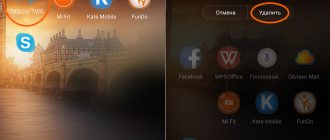Now let’s figure out why your Android phone doesn’t load beyond the logo (it doesn’t turn on after the manufacturer’s or robot’s splash screen). Further in the text: first about the reasons and then a deciphering of what to do in this or that case.
This article is suitable for all brands that produce phones on Android 11/10/9/8: Samsung, HTC, Lenovo, LG, Sony, ZTE, Huawei, Meizu, Fly, Alcatel, Xiaomi, Nokia and others. We are not responsible for your actions.
Attention! You can ask your question to a specialist at the end of the article.
If we divide all the reasons why your Android phone hangs on the logo screensaver and does not load further, then this will be
- errors in the software (you can fix it yourself);
- problems with hardware (only in the service center).
Causes of failure and why it turns on but does not boot
⭐️⭐️⭐️⭐️⭐️ If Android does not load on your phone or tablet when you turn it on, or your Android smartphone starts but does not go beyond the logo splash screen, then the reasons for this may be the following:
- Errors when flashing the device. These include installing an inappropriate or damaged assembly, out-of-order firmware, power failure, and other factors.
- Lack of memory. The system may not start or may boot very slowly due to low memory. The solution may be to optimize applications and remove unnecessary data.
- Incompatible with memory card. If your smartphone turns on but does not boot completely, try removing the memory card and trying to restart the system.
- Hardware problems that occur after impact, fall, liquid ingress, or exposure to extreme temperatures.
- Damage to the power button or its cable, which “shorts” the phone and it goes into a cyclic reboot, loading up to the logo and then in a circle. We encounter this from time to time and can only be diagnosed at a service center.
Read How to check Android for errors
Before you try to troubleshoot Android, you need to understand why the system won't boot.
Help is needed?
Don’t know how to solve a problem with your gadget and need expert advice? Alexey, a smartphone and tablet repairman at the service center, answers your questions. Write to me »
Reasons why your phone gets stuck on the screen saver
So, most likely you got here by searching for the stuck phrase “Powered By Android” on the splash screen. Well, let us clarify that this is not the name of the error, but only a mandatory label that all manufacturers of Android phones must add to the splash screen. That is, the problem you are facing is related to the inability of the phone to boot beyond the splash screen, and a short and concise inscription does not play any role here. It remains to figure out why the phone cannot boot further, given that everything worked fine before.
There are many reasons for such an unpleasant breakdown, here are just a few of them:
- Update failed. Remember, maybe you forcibly rebooted your phone while installing the next software update, shell, and the Android version itself as a whole. If not, then don't do it. Even if it seems that the gadget has frozen, give it at least an hour after detecting the freeze by connecting it to charging prematurely.
- Lack of resources. And this happens, on the contrary, after the successful installation of a new version, which turned out to be too heavy for the hardware component of the gadget. Some manufacturers deliberately force users to throw away their old gadget and buy a new one, while others “accidentally” send heavy updates for weak phone models.
- Shell files are damaged. A common consequence of unsuccessful firmware, or updating files via root rights.
- Viruses. However, they provoke the formation of the previous point by encrypting or deleting files necessary for downloading.
- The startup scripts did not work successfully. It sounds scary, but in reality this is the best outcome and the fastest to correct.
So, a hundred problems, but the result is the same - the phone flatly refuses to hide the screensaver and open the main screen with applications that you probably already miss. Therefore, let’s give up dry theory and move on to ways to solve the problem.
Restoring functionality
If the phone shows that the charge is coming, then the causes of the problem must be looked for in the operation of Launcher Android. If your device vibrates or its screen flickers, there is a possibility that the screen is damaged.
If you determine that the problem is software in nature (for example, the problem arose after a firmware update), then a simple reboot will not help. You need to reset the system via Recovery Mode or reflash the device. Let's see what to do:
- While holding down the power button and the volume down key (there may be other combinations, look for your model), go to Recovery Mode. If the phone does not enter Recovery Mode, it means that the problems are at a deeper level, so you need to contact a service center.
- Perform a factory reset by selecting “Wipe data factory”.
- Select "Reset" to reboot the device.
Resetting the settings will delete the user's personal data and settings. If this method does not help, perform a flashing. To do this, upload the file with the appropriate firmware to the root of the memory card, insert the drive into the phone and select “Install zip from sdcard” in Recovery Mode.
Increase
You can deal with a software failure yourself, but how can you fix hardware problems? The most reasonable option is to contact a service center for diagnostics and repairs.
What to do
Let's look at the main options for what to do if your tablet is stuck loading and won't turn on:
Let's consider each option in more detail.
Reset button
In most cases, a simple reboot helps. Press the Reset button until the device turns off. After a while, turn it on.
If the tablet does not respond, then try the following methods.
Reset button on the tablet
Reset via Recovery
The Recovery function allows you to restore the tablet's basic settings. The downside is that all data will be lost. You can launch Recovery only by turning on the gadget.
The procedure is as follows:
Important! If your tablet stops booting at the logo when you turn it on, try running Secure Boot Mode.
Safe Boot Mode
This mode exists specifically to eliminate errors in the OS. When you launch it, only the main system applications will run.
To start you need:
Safe Mode on Android
Now you can remove the application that is interfering with startup or roll back the gadget to factory settings.
How to solve a problem
So, after turning on the power, the logo of the Android system or the manufacturing company appeared and “froze” on the device screen. Before you run to the service center, you need to try to deal with the problem on your own. Sometimes problems disappear after turning off and turning on the device again, and then it continues to work normally. However, it happens that the smartphone freezes more thoroughly and stops responding to touches for a long time. In this case, it is advisable to immediately apply more radical measures. The methods that will be described below are considered universal and are suitable for any mobile device, regardless of the current version of the operating system and manufacturer's brand.
Extracting information from a broken Android
Even if the problem can be solved without financial investment, by simply flashing it, users have an important question - how to save the data stored in the phone’s memory. There are no problems with the memory card: you just need to remove it from the device. But how to save data from the internal drive? For example, pull out contacts.
p, blockquote 11,0,0,0,0—>
Increase
If you backed up your system or at least turned on Google synchronization, then getting your contacts will be very easy. All you have to do is go to the Contacts app on Google to see the full list of synced contacts. If you want to transfer them to another device, all you need to do is add a Google account to it.
p, blockquote 12,0,0,0,0—>
Increase
To make it as easy to get other information, you need to periodically backup Android. Then if the phone reboots and resetting does not help, you can safely reflash it without worrying about the safety of the information.
p, blockquote 13,0,0,0,0—> p, blockquote 14,0,0,0,1—>
You can, for example, install custom Recovery and copy data to a memory card using the “Backup” function.
How to solve the problem?
Recovery Mode
Modern Android devices are equipped with special recovery tools. Recovery Mode is designed to work with the system at a “low level”. Through this mode, you can install new firmware or a program deeply embedded in the system (for example, Google Apps). But the easiest way is to enter Recovery Mode and reset the system.
For different models, entering recovery is done differently. As a rule, to do this, you need to turn off the device, and turn it on again, hold down the power button together with the volume up (or down) key that has already been pressed. However, some manufacturers show imagination and use their own solution (for example, with a “Home” button - like Apple). Therefore, before the procedure, search the Internet for instructions on how to enter recovery mode specifically on your model.
Of course, if you didn't make backups, your apps and personal data will be reset. But they are not difficult to restore, especially if you have enabled constant synchronization with Google.
Flashing via computer
If you cannot enter Recovery mode, then try restoring the tablet via a computer. There are many utilities for this purpose, but for each specific model (or chipset) you need to choose the right application.
So, for tablets on NVidia processors, the developer has released a special application called NVFlash. To flash models on RockChip, there is the RockChip RK Batch Tool application. Other manufacturers also release their own flashing utilities. It is important to study the characteristics of your tablet and find the appropriate software.
Equally important: we recommend using not a desktop computer for flashing (even if you have a UPS), but a laptop. Thanks to the battery, it is protected from problems during a power outage.
Hardware solution
Sometimes software methods cannot save the device at all.
Then the only solution is to completely change the main board with all the chips. As a rule, it can be ordered in online stores (most often in Chinese). If you are confident in the straightness of your hands and have the necessary equipment (you are unlikely to cope with a simple soldering iron with a wide tip and a screwdriver), then you can carry out the procedure yourself. It will cost much less than buying a new tablet. Yes, your personal data and settings will inevitably be lost. But (see above) they can be restored via cloud services or simply manually.