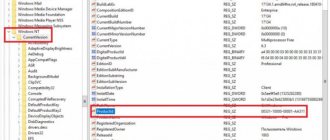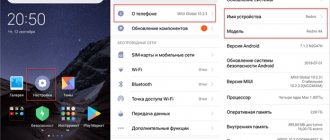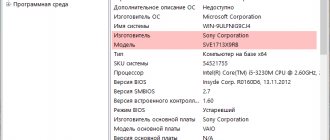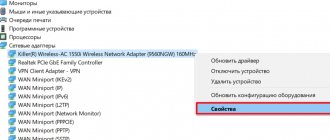- 9shared
- 0Facebook
- 8Twitter
- 1VKontakte
- 0Odnoklassniki
Many users believe that it is not necessary to know the model of a particular hardware component of their computer, since this information is not so important. This is not entirely true. Without knowing, say, the name of the motherboard, it will be difficult for you to find drivers for it, update the BIOS and, in general, upgrade your PC. In general, sooner or later almost everyone will have to face the need to determine the technical characteristics of hardware. Let's figure out how to find out the model of the motherboard - the main component of the PC to which all other elements are connected.
How to find out the motherboard on a Windows 7, 10 computer
There are several common ways to obtain such information:
- PC disassembly. The simplest and most effective method. The user will need to remove the cover on the side of the PC case and carefully inspect the installed board. Usually the component has a sticker that contains information about its model;
- entering BIOS. When the operating system starts, the user can enter the BIOS by pressing certain keys to view the technical characteristics of the computer. The specific MP model will also be indicated here;
PC motherboard appearance
- through device manager. This is the menu on Windows 10, where the names of all components that are currently connected to the computer are written. Device Manager allows you to find out the necessary information in the shortest possible time;
- using the Windows command line. One of the most popular ways to complete the task. The user needs to open the line, enter the command, and the name of the model of his board will appear on the screen. This method will be described in detail in the following sections;
- viewing PC documentation. When purchasing a computer or assembling it, all boxes and documents for components should remain if they were purchased in a store. The motherboard box contains its name;
- use of third-party programs downloaded from the Internet.
BIOS window on a computer
Note! On some boards, the model name may be indicated on the reverse side. How to look at the motherboard on Windows 10 in this case? To view this information, the user will have to remove the component from the case.
System Information and DirectX
You can find out which motherboard is on your Windows 10 computer using two more standard tools. Their names can be easily determined by looking at the screenshots attached below.
First, open the Run window, type msinfo32 and press enter. In the list of characteristics, find “Model” - this will be the name of your motherboard.
The same information can be easily obtained from the DirectX utility, called with the dxdiag . Open it and find the items marked on the screen. The first will correspond to the name of the company, the second - the board model.
Via BIOS
How to view RAM on Windows 7
Each motherboard in a PC has its own version of the BIOS, so the procedure will differ depending on the component manufacturer.
This method is carried out in the following sequence:
- Click the Restart button in the Start menu.
- When you turn on the PC, tap the “Delete” key several times to enter the BIOS.
- Review the information provided in the BIOS window.
- Find the “Storage” tab and go to it. This shows the names of all SSDs and hard drives installed in the PC case. This section may also contain information about the motherboard. If there is no such information, then enter the “System” subsection.
- View the name of your motherboard.
- Exit the BIOS by pressing the “Esc” key. The computer will reboot again, after which the operating system will start.
Information in BIOS
If you have not yet installed the Windows 7 or Windows 10 operating system, then you can recognize your motherboard using the UEFI BIOS. To do this, turn on the computer and press the key to enter the UEFI BIOS (usually Delete). The name of the motherboard is usually indicated already on the UEFI start screen.
If you have an old motherboard with a classic BIOS, then there may not be information about the name of the board. In this case, the name will have to be found on the computer.
How to get information using the Windows command line
How to view computer characteristics on Windows 7
This process is carried out according to the following scheme:
- Open the Start menu.
- Enter “Command Prompt” in the search bar.
- Right-click on the icon that appears.
- From the context menu, select “Run as administrator” and click on it.
- Enter the command “wmic baseboard get product” and press “Enter”. The name of the computer's motherboard chipset will appear.
Windows command line
Note! To find out the company that developed the motherboard, you need to enter “wmic baseboard get manufacturer” in the command line. The developer may be Asus, Gigabyte, MSI, etc.
Find out the model number
There are three main ways to find out the model of any motherboard: physical inspection, using standard Windows tools and additional programs from third-party developers. It doesn’t matter which one you use, as a result you will receive accurate information about the model of the installed board.
Physical study
Almost every board has a painted inscription containing the model number. If you have a desktop computer with a block, you can easily remove the top cover, look for the board and read the model. Most likely, the board will be immediately visible and not blocked by anything.
The board contains the model number and manufacturer's name
If you have a laptop, you can also take it apart and examine the insides. But removing the necessary parts of a laptop is more difficult than opening the lid of a desktop computer. Do this only if you have sufficient experience with technology. Otherwise, you may physically damage the components of the computer, which will lead to its failure.
Using built-in Winodws 10 tools
Windows 10 has several built-in tools that allow you to find out the board model. You can use both the command line and special utilities that provide information about the components of your computer.
Via command line
Follow these steps to find out the board model:
- Using the system search bar or the “Run” window, which opens with the Win + R keys, find and open the cmd (command line) file with administrator rights.
Opening the command line - Write down and run one of the queries below.
Execute the wmic baseboard get product request
There are two command options that display information:
- wmic baseboard get product - to display the model;
- wmic baseboard get manufacturer - to display the name of the company that manufactured the device.
Using the information utility
There is a built-in application that contains various information about the system and computer. To use it, follow these steps:
- Hold down the Win + R keys and the “Run” window will open. Enter the value msinfo32 and run the request.
Execute the msinfo32 request - A new window will open containing all the information. You are interested in two lines: model and manufacturer. After viewing them, you will find out the necessary information about the board.
Find out information about the board
Through special utilities
There are several third party programs. All of them provide not only information about the board, but also a lot of other data about the system and computer components.
A >The official website of the program, from which you can download a free trial version.
To find the item you need, use the section tree on the left side of the window. Go to the “System Board” block, and in it to the “System Board” subblock. Here you will see the model name.
In AIDA64 you can find information about the board
Speccy
The Speccy application was developed by the creators of the famous memory cleaning program CCleaner. Official website from which you can download a trial version.
- Once you open the program, you will see the board model on the main page.
There is information about the board on the Speccy main page - If you need more detailed information, go to Motherboard. It indicates all the permanent characteristics and the current state of the board: temperature and voltage on different parts.
Additional information about the board
Official website of the program with a free version.
To find board information in the program, expand the Mainboard tab. It contains the model name, information about the manufacturer, and other characteristics of the board.
Video: finding out the motherboard model
There are several ways to find out the board model. You can examine the insides of the computer by opening the case, you can open the applications installed on the system by default, or use third-party programs.
How to identify information through third-party applications
How to see RAM on Windows 10
There is a large amount of software with a similar purpose on the Internet. Below we consider the most common and effective programs with which the user can quickly obtain the information he needs.
AIDA 64
The process of completing the task using this software as an example is as follows:
- Download the software from the official website of the developer and install it on your PC.
- Run the program, granting the requested permissions.
- Read the product privacy policy and click the “Continue” button. The AIDA 64 main menu will appear.
- In the parameters column on the left side of the window, you need to expand the “Motherboard” section.
- Click on “System Board” again.
- Read the information in the central window of the program.
- The specific model of the motherboard will be indicated in the “System card” properties column.
This software has several advantages:
- free download option;
- advanced functionality. With AIDA 64, the user will be able to find out detailed information about all the components of his desktop computer or laptop;
- simple and clear interface in Russian.
AIDA 64 program interface
For your information! AIDA 64 practically does not consume PC resources or RAM.
Speccy
Another software for viewing PC technical characteristics. This application was developed by the specialists who released the CCleaner program. To get the information you need in this utility, you need to follow a few simple steps:
- Download and install the trial version of the application from the official website. You can download Speccy from the same site as CCleaner.
- View information on the main screen of the software. After launching the utility, the user does not need to take any action to familiarize himself with the motherboard model. This information is presented on the main screen.
- If necessary, click on the “System card” tab for more detailed information. This section shows the operating process of the component. Its current state, temperature and voltage.
CPU-Z
Another popular software for accomplishing the task. It has several distinctive features:
- the ability to download a full version of the program for free;
- English interface;
- the ability to find detailed information about each computer component;
- simple and quick installation that does not require serious knowledge;
- minimum requirements for computer technical characteristics;
- the ability to change the operating frequency of some components at your own discretion.
Note! To use CPU-Z to check the brand of the motherboard installed in the computer, the user will need to switch to the “Mainboard” section. Detailed specifications are provided here.
CPU-Z Program Interface
Reading the markings
There are several ways to look at the motherboard model, and most of them are software, but visual inspection has not been canceled. True, this is not the best way, because it requires removing the motherboard, or at least partially disassembling the system unit. In addition, the manufacturer's markings are located in different places on different models. Most often it is located above the PCI-E slot or next to the CPU, but as already mentioned, other options are possible.
How to obtain the necessary information through the system tool
OS Windows has a built-in special tool that provides information about the main components of the PC. To implement this method, you can use a step-by-step algorithm:
- Launch the Run window by holding down the Win + R keys on your keyboard.
- In the search field you need to enter the command “msinfo32” and click on “Ok”.
- After performing the previous manipulations, the “System Information” window will appear on the monitor screen. In the center, all the information the user needs about the PC components is presented.
- Pay attention to the lines “Manufacturer” and “Model” for information about the MP.
Find out the name of the continent without software
In order not to resort to the help of commands and software, you can clearly find out the markings. To do this, just spin up the system unit and rewrite the name of the manufacturer and model of the motherboard. This inscription can be applied in various places, for example, near the RAM slots.
In some cases, the name is applied near the PCI slots and video card.
This name is always written in rather large letters and it will not be difficult for the user to figure out this question visually.
As mentioned above, the model can also be read on the motherboard box itself.
Using the above methods, you can easily resolve this issue and accurately find out the marking of the motherboard. Everything depends only on the user himself. But everyone agrees on only one question: why has Microsoft not yet implemented a special tool directly into the OS that would help solve such a problem? In Windows 7, there was an attempt to evaluate the performance of components, but it did not always correctly determine the capabilities of the components. There were hopes that this issue would be resolved in version 10, but as you can see, nothing was done in this area.
Why find out the brand of the motherboard
There are several common reasons for this circumstance:
- to install the necessary drivers. By the serial number of the motherboard you can see which drivers are suitable for loading on this model. You can find the necessary software on the Internet;
- search for MP parameters. Knowing the brand of the board, the user will be able to find information on the Internet about its other characteristics;
- familiarize yourself with information about the chipset and socket. This information may be needed when replacing the processor with an MP.
Important! Data on the characteristics may also be needed when creating an advertisement for the sale of a device.
Speccy app main screen
Thus, it is useful for any user to know the characteristics of the components in their PC for further operation. The above information will help you understand how to recognize the “motherboard” on a Windows 10 computer.
Using third party programs
To find out complete information about all the hardware that is installed on your computer, you can use the AIDA64 application - the highest quality software for solving such problems, which can be downloaded from the official website. In addition, there is functionality that allows you to find out quantitative sensor readings, for example, processor temperature. This program is shareware: it can be installed for free with a demo license, but some functionality will not be available. The installation process should not cause any difficulties, because everything is done according to a standard template.
The main window looks like this.
In order to find out the name of the motherboard, you need to place the cursor on the “Motherboard” tab and the full name will be available on the right side of the window. In addition, here you can find out the labeling of absolutely all components, installed programs, operating system version and quantitative indicators of sensors.
Special programs for viewing PC characteristics (including motherboard)
The developers have created a number of special applications (utilities) designed to determine motherboard models. It is impossible to consider everything; they number in dozens. We have selected the most effective and easy to use. A minimalist interface without fancy functions will allow even the most inexperienced user to determine their motherboard model for a laptop or personal PC. This utility is one of the most effective. You can download one of three versions on the developer’s website. It is completely free, has a Russian-language user interface, works in all Win versions and is very easy to use. Find the "Motherboard" section and find out who the manufacturer of your motherboard on your netbook or mobile/personal computer is and its exact model. Look at the image below. The utility is created for user convenience. It not only finds the motherboard model, but also allows you not to enter its number manually, but to use the clipboard. Copy and search in a search engine, for example, for updates for outdated drivers.
AIDA
This utility not only allows you to determine the manufacturer and model of your PC board, you can also use its other useful functions. For example, AIDA will help you find information on an application or driver, hard drive, video card and other components. With this utility you can find out almost everything about your mobile or personal computer! But to fully use it, you have to pay. The trial version does not have advanced functionality and is limited to only a few parameters.
Find out the model of the installed motherboard
If you still have documentation for your computer or specifically for the mother card, then in the second case you just need to find the “Model” or “Series” column. If you still have documentation for the entire computer, then determining the motherboard model will be somewhat more difficult, because there is much more information. In the case of a laptop, to find out the motherboard model, you just need to look at the laptop model (most often it matches the board).
You can also conduct a visual inspection of the motherboard. Most manufacturers write the model and series on the board in a large and clearly visible font, but there may be exceptions, for example, the cheapest system cards from little-known Chinese manufacturers. To carry out a visual inspection, just remove the cover of the system unit and clean the card from a layer of dust (if any).
Method 1: CPU-Z
CPU-Z is a utility that shows detailed information about the main components of the computer, incl. and motherboard. It is distributed completely free of charge, there is a Russified version, the interface is simple and functional.