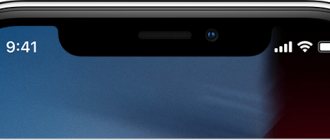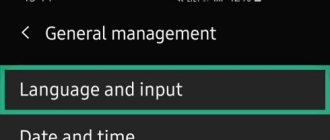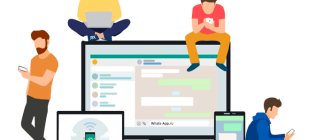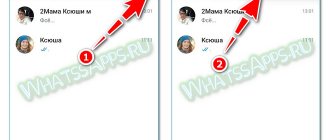WhatsApp messenger is one of the most popular applications for Internet communication. Developers are constantly working to improve its performance by adding new features. One of them is the ability to use different font styles, such as strikethrough text in WhatsApp. In addition to choosing the type of writing, you can also change the color, size, or make the letters upside down. All this is used to personalize what is written, create your own style, and also in advertising mailings.
WhatsApp font.
How to write strikethrough in WhatsApp
One of the standard font types specified by developers is strikethrough. It is needed, for example, to add emotionality to a message.
You can cross out a word in correspondence in 2 simple ways:
- highlight using symbols;
- use command.
To cross out a sentence, simply put a tilde at the beginning and at the end. It looks like this - "~".
To use the command you need:
- Dial a message.
- Select the desired part of it and hold your finger on it for a few seconds.
- Click on the 3 dots.
- Select “Strikethrough”.
After sending, what you have written will take on the desired form.
Italics
WhatsApp messenger also allows you to highlight message fragments in italics. For this purpose it is required:
- Launch the WhatsApp mobile program in question.
- Open a tab with a list of previously added contacts.
- Select the appropriate user who will be the recipient of the message.
- Type a message in which you highlight the required words, phrases or letters using the “_” symbol.
- Send a message to the recipient.
The sections between the underscores will appear in italics on the recipient's phone.
How to change the font in WhatsApp
You can use third-party applications, for example, to create messages in the form of Morse code, mirrored text, rainbow design, and much more. etc.
Font settings in WhatsApp.
The developers were unable to add the ability to significantly edit the design of the conversation, but provided a general change in the font size for all messages (both yours and the interlocutor’s). This feature is useful for people with low vision.
To increase the font in WhatsApp, you should:
- Open the application settings by clicking on the 3 vertical dots in the upper right corner.
- Select "Chats".
- Find the “Font Size” section and go to it.
- Choose the option that suits you. There are 3 of them: small, medium and large.
- Close settings and use the application with a convenient text format.
Useful tips
Tip #1
When using different formatting styles, you should consider the content of the conversation. In a business format, it is important to correctly place emphasis and avoid violations of business writing ethics.
Tip #2
It is allowed to frame a text fragment with a combination of special characters. You can write phrases in bold italics or strikethrough bold, etc. But we should not forget that there should be no spaces between special characters and the word. Otherwise, replacing the font will not work.
Tip #3
A fragment of text highlighted in a monospace font cannot be further converted.
How to write in different fonts
Another secret of the messenger is the ability to use several types of design at once. For example, you can make bold italics and strike them out.
This is easy to do on both Android and iPhone smartphones. All you need is knowledge of selection symbols.
To use several types of design at the same time:
- Write some message.
- Mark the area you need on both sides with an asterisk for bold, an underline for italics, or a tilde for strikethrough.
After all the manipulations, the text in the message typing window may look ~_*Like this~_*. The order in which the characters are written is not important.
Instructions for iPhone and Android
The instructions for changing the font in WhatsApp for iPhone and Android are almost identical. To do this, you do not have to resort to the help of third-party programs and services if you have an updated version of the messenger. And your interlocutor will also see the unusual fonts you send him, as long as he has the same updated version. Otherwise it will just be a set of incorrectly encoded characters.
How many available font options are there in WhatsApp? Four:
- Fatty;
- Italics;
- Crossed out;
- Developer font
If everything is more or less clear with the first three, then what does the developers' font look like? Just like a regular one, only a little larger and with larger gaps between the letters. Not the most pleasant font to read, but it still adds at least some variety to the correspondence.
To use the WhatsApp developer font, you need to highlight your message on both sides with three apostrophes, like this: “`Message“`
Now let's talk a little more about the three other messenger fonts for older versions of the application.
How to change font color
The function of writing in colored letters is not built into the program itself, but you can use a special application, for example Text Art.
Text Art program.
To change the color, follow these instructions:
- Download the program for Android or iOS.
- After opening the program, select “Edit Text”.
- Enter the desired message and use the built-in features to give it the desired appearance.
- Be sure to check how it looks before sending by clicking on the “Preview” button.
- Send a message to your contact using the Send to WhatsApp feature.
Through this application you can not only set the color, but also flexibly edit all parameters. This design will be useful, for example, in an advertising newsletter.
Developer font
WhatsApp also has an additional font, FixedSys, which is traditionally used by developers. It is also not in the messenger settings and the inclusion of this writing style is not obvious.
The text that you plan to write in this font must be enclosed in back single quotes ““`” (without quotes). You can find them on your iOS keyboard as follows:
1. Tap on the “123” key.
2. Press and hold the single quote (next to the BackSpace key).
3. From the shortcut menu that appears, select the leftmost quotation mark.
There should be three such quotation marks at the beginning of the text and three at the end. After sending, the message font will be very different from the standard one. If you wish, you can add a combination of three quotes to the iOS autocorrect Settings -> General -> Keyboard -> Text Replacement.
In this simple way, you can add some variety to your WhatsApp correspondence by using hidden formatting and the FixedSys font.
(
186 votes, overall rating: 4.83 out of 5)