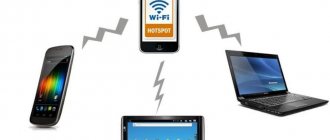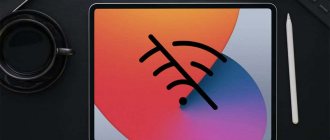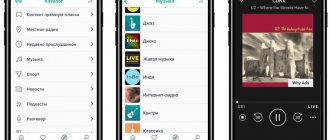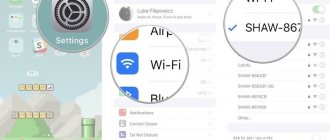In this article, I want to look at solutions to various problems that you may encounter when connecting your iPhone or iPad to a Wi-Fi network. I often see questions in the comments: “what to do if the iPhone does not connect to Wi-Fi,” “why the iPad does not connect to the home network,” or “why the Internet does not work after connecting to a Wi-Fi network.” Today I will try to answer these and other questions in detail.
I've been using my iPhone for a little over a year, I've had my iPad for over 3 years, and I've never had a problem connecting to wireless networks. True, I don’t often connect to new networks. Basically, my devices are always connected to my home Wi-Fi network, or I use the mobile Internet. It happened that the Internet simply did not work, but this happened on all devices, and the problem was with the router or provider.
Cities are now simply full of Wi-Fi networks. In shops, cafes, clubs, hotels, subways, or just open wireless networks on city streets. And most often the iPhone does not connect to these networks. Although, it’s not uncommon to have problems connecting to home routers. I also often noticed messages that the iPhone does not want to connect to wireless networks in the subway. It displays a message saying “Insecure connection”. We will also try to figure this out.
May be useful: Wi-Fi in iOS 11: turns on by itself, does not turn off, does not connect and other problems
I think that these instructions are suitable for all phone models (iPhone 7, iPhone 6, 5, 5S, etc.) and tablets from Apple. It also doesn’t make much difference what kind of router you have: Mikrotik, TP-Link, D-Link, ASUS, etc. However, according to my observations, Apple mobile devices are not very friendly with Mikrotik routers. If you have problems connecting to someone else's network, you will not be able to change the router settings. And this may be necessary.
We will look at solutions to the following problems and errors:
- Error on iPhone or iPad: "Unable to connect to the network." Probably one of the most popular. Or when the connection takes a long time (constantly). The icon next to the network name rotates.
- When the message “Wrong password” appears when connecting to Wi-Fi.
- There is no connection to Wi-Fi and the error is “Insecure Network” or “Insecure Connection”. Including in the subway.
- When the Wi-Fi switch is inactive. Can't turn on Wi-Fi on iPhone.
- There is a connection to the wireless network, but the Internet does not work and the message “No Internet connection” appears.
- Solving the problem when the iPhone does not automatically connect to the Wi-Fi network.
- We will not consider the problem when our iOS device does not see one or all Wi-Fi networks. Since I have already written detailed instructions on this topic: what to do if the iPhone (iPad) does not see the Wi-Fi network. I can immediately say that if the device does not see any network, and there is no cover on it, then this is almost always a hardware failure that needs to be repaired at a service center.
- Many also complain that the iPhone does not connect to the laptop’s Wi-Fi network. This can be encountered when distributing the Internet from a computer. I think that in this case it is not a matter of the phone or tablet, but of setting up an access point on the computer itself. I wrote about the solution to this problem here.
First of all:
- Reboot your iOS device. Press and hold the Home key and the Power button at the same time. Also reboot the router (turn off and on the power) if you have access to the router. Try connecting according to the instructions: how to connect your iPad to the Internet via Wi-Fi. On the iPhone everything is exactly the same. If this method does not help, then we will look for a solution further.
- Find out what the problem is. To do this, try connecting another device to your (or someone else's) network. Several are possible. See if the Internet works for them. If other devices also have problems connecting or accessing the Internet, then the problem is on the side of the router or Internet provider. I will talk about some router settings below in the article. Also try connecting your iPhone to a different network. If it does not connect to any Wi-Fi network, then reset the network settings (more on this later in the article).
Additional" ways to troubleshoot problems
Other troubleshooting methods that we will consider can be considered universal and provide answers to questions about why the iPhone does not see the Wi-Fi network. Let's look at the most popular ones.
Problems with the module
The hardware module is used to connect to wireless networks. This part is considered one of the most problematic in the iPhone. The problems started with the 4s model, where the smartphone did not see Wi-Fi. Usually the malfunction manifested itself during overheating, falling or moisture getting inside.
In this case, it is recommended to take the cell phone to a specialist, but if you have the appropriate skills, you can fix it yourself.
So, what to do if the iPhone does not see the network at home or any other Wi-Fi:
- Turn off your smartphone and remove the case.
- Unscrew the screws on the case.
- Remove the cover and unscrew the additional 4 bolts next to the camera.
- Remove the block and unscrew the screw from the antenna.
- Use tweezers to pry the latch and pull it out.
- Remove the module and warm it up to 300 degrees. This can be done using a hair dryer.
- Warm up the board. We do not recommend holding a hairdryer over it for a long time.
- Wait until the device cools down and put it back together.
Reset
Resetting settings is an effective way to fix network connection problems. As we have already found out, connection failures began a long time ago. iPhone 4 did not see Wi-Fi, the story continued with iPhone 5, 6 (at the moment they are not updated). The latest versions have eliminated such problems. If you are the owner of models from previous years, then the reset operation will help.
Be sure to back up your data, otherwise it is almost impossible to restore the information.
How to reset settings:
- go to the menu;
- find the “Settings” item;
- select "Reset";
- click "Reset settings";
- wait for the operation to complete.
Checking the operation of the router
Relevant if a malfunction in the router is found. Because of this, no device can connect to the Internet via Wi-Fi. This may happen due to power fluctuations or malfunction of some parts.
Additional Information
If a virus has been detected on your device and no antivirus programs help, follow these steps:
- Make a backup copy of all account data.
The most common malfunctions
For any modern phone there are no problems connecting to a Wi-Fi wireless network. With its help, going online has become as easy as performing any minor physical action. This applies to devices from any manufacturer, be it Apple, Samsung or any other. A Wi-Fi network is now available in almost every house, apartment, even the subway or other public place. It is enough to catch the necessary network; if there was no connection to it before, then enter the correct password. If you have previously connected to the network, the connection will occur automatically. Everyone knows how to connect an iPhone to Wi-Fi.
Note! You can cancel the automatic activation of a previously used network. In this case, you will have to configure the required connection yourself each time.
In addition to the fact that the phone cannot find the network, there are several other common problems, such as low connection speed, lack of data transfer when connected, and others. In case of any problems, it is recommended to try to perform a certain sequence of actions yourself. This will allow you to get things working without having to go to a service center to fix errors.
The most common reasons why a gadget may lose the ability to connect to the Internet:
- certain software malfunction;
- intentional or accidental reset of default settings;
- damage to the device caused by physical impact;
- exposure to water or excessive moisture.
As for most of the damage presented, they may be difficult to repair, unlike a reset or software violation. You can try to fix these errors at home without much difficulty.
Important! The iPhone also does not see Wi-Fi in the event of certain malfunctions in the operation of the modem or router that distributes it.
Hard reboot – Hard Reset
If manipulating the wireless connection configurations does not help, it makes sense to do a hard reset. This will return all phone configurations to factory default. This can be done by simultaneously pressing the “Home” and “Power” keys. After such a reset, all user settings and programs will be deleted.
Rebooting the smartphone usually “cures” most Wi-Fi errors. This is the most that the user can do independently if the source of the bug is a glitch in the iOS operating system.
Checking the correct operation of the network
When there is no option to select a network, you cannot connect, or the Internet is very slow, then the reason may not be in the phone, but in the device itself that distributes the connection. There are several factors that may indicate that your router is not working properly. They need to be known so that the user can determine the reason for the lack of Internet connection. Factors the presence of which may cause problems in the device emitting the signal:
- inability to see the connection device;
- inability to connect to an access point;
- gray wireless network icon;
- Wi-Fi network freezes after a certain time after connection;
- low connection speed;
- lack of network settings.
Note! Some of the listed factors may also indicate a malfunction of the phone itself.
Before checking that the router is working correctly, you need to make sure that the phone itself is configured correctly. Even though the technology is considered reliable and has been tested many times, system failures often occur with it. If this happens, then you can solve it yourself, unlike a hardware problem, which can only be fixed by a technician at a service center.
Wi-fi settings on iPhone
By studying and considering all possible errors and breakdowns, you can determine the main and most common ones. If your phone is faulty, it is recommended that you take certain steps to troubleshoot the problem.
Note! Most often, a simple reboot helps solve connection problems.
The simplest possible ways to solve problems:
Reconnecting to the Internet
This action helps the phone try to connect to the wireless network again. To do this, in the settings you need to select the same connection to which the phone cannot connect. You need to click on the “Forget this network” button and confirm the action. You can try again later. This is the most relevant way to solve the problem if the router’s password has been changed or other changes have been made to the settings.
Normal or forced reboot
This method most often helps solve most problems not only with connecting to a wireless network, but also with the settings of the phone itself. To perform this action, you need to simultaneously press two keys - “Home” and “Shutdown”. After this, the device screen will go dark and the reboot will begin. After waiting for some time, you can try to connect again. Also, if this is a home network, then you can try to reboot the transmitting device itself if the problem lies with it.
Connect from another device
This method helps determine whether the connection problem is in the phone or the transmitting device. To do this, you need to take any other equipment, for example, a laptop or tablet, and try to connect from it.
Note! If this action also fails, then most likely the problem is with the router or service provider.
The entered password is correct
An incorrect security password is the most common reason. To identify it, you need to take two simple steps:
- Enter the code again, turning on the display of symbols.
- Press the connect key.
In some cases, you may need to restart your phone. If other devices connect to Wi-Fi, but the iPhone cannot connect, then the problem must be looked for in the mobile phone.
Software errors in the system
To avoid data loss or malfunctions of the device, you can enlist the support of specialized programs that allow you to restore lost data, restore the system itself to saved settings, or correct other malfunctions.
Creating a Backup
No phone or user in the world can be protected from all kinds of problems. Most often they happen unexpectedly. The phone backup function can help restore the system. Iphone has this feature.
Wi-Fi module failure
If such a problem happened, then most likely not a single phone will be able to connect to the Internet. In this case, the module needs to be repaired. It is recommended to do this at a service center, where specialists will replace the module.
There are many reasons why a phone cannot join a wireless network. They can be either hardware or software. While the former can only be fixed at a service center, the latter can often be fixed on your own with a simple set of actions. In most cases, a standard reboot or factory reset helps.
Connecting
Wi
-
Fi
on
an iPhone
: setting up the Internet on a locked device.
. Connecting iPhone
to different types of
Wi
-
Fi
via a router. Let's consider connecting to different types of Network.
Why Wi
-Fi
on
an iPhone does not connect
automatically and how to fix it will be discussed in this article.
Features of using Wi
-
Fi
in the metro on
an iPhone
:
connection
, setting up auto-connection.
Via Wi
-
Fi
.
All devices with a Wi- Fi
, no matter what type of operating system they have.
. Turn on Wi
-
Fi
on your gadget and give the user who wants to connect the hotspot password.
Its name will be similar to the name on the iPhone
. View this.
You've connected to a Wi-Fi network, but your iPhone is still using mobile data (3G or 4G). This can be seen by the fact that the status bar after connection shows the 3G (4G) icon, not Wi-Fi. Most often this happens when connecting to public Wi-Fi networks operating in cafes, airports, parks and similar places. You end up using up your mobile data, which can be costly with some plans, and don't take advantage of the free wireless network.
To resolve this error, try the following methods:
- Disable the Wi-Fi Assist option. It provides high-speed Internet access using 3G (4G) if the Wi-Fi network is overloaded or too slow. A good idea, but in our case this option should be disabled. To do this, follow the path: “Settings” => “Cellular” => “Wi-Fi Assist”. After deactivating the option, reboot your smartphone.
- Change DNS addresses. To do this, tap on the connected network in the menu section “Settings” => “Wi-Fi”. The settings window for this connection will open - click on “DNS Settings” at the bottom. In the new window, activate “Manual” and “Add Server”. Next, enter an alternative DNS server address. For example, you can use from Yandex - 77.88.8.8.
- Reset your network settings. To do this, follow the path: “Settings” => “General” => “Reset” => “Reset network settings”. Next, reboot the smartphone and reconnect to the wireless network.
Reconnection
If the gadget detects a network, you can try connecting to it several times until the connection is established. The method is suitable for devices of any model, but only works when another device establishes a connection with the access point.
If repeated attempts are unsuccessful, you should try the following:
- Open the menu and go to settings.
- Find the name of the point from which you want to restore the connection and click on “Forget this network.” This will reset the network settings, the IP address and DNS servers will be updated automatically when you reconnect to the router.
- Perform a new search for connections. When Wi-Fi is not detected, you should look for other causes of the problem.