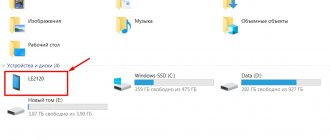The latest modifications of iPhones can fully replace laptops and desktop PCs. However, some operations are simply inconvenient to perform on mobile gadgets. For example, when reading blog articles from a large laptop screen, the user strains his eyes to a much lesser extent than when trying to see letters on a small gadget display.
Fortunately, Apple developers have endowed iPhones with the ability to distribute mobile Internet . Having organized a distribution, the user can connect the PC to the Internet and continue performing their tasks on a device with a more convenient keyboard and a larger screen. There are several ways to connect a computer to the Internet via iPhone: the user can choose which one is most convenient for him.
How to connect a computer to the Internet via iPhone: a common method
Most often, users connect their PC to iPhone via Wi-Fi. We will not describe this method in detail - there is an article on our website dedicated to it alone. Let’s tell you in just a few words: the owner of an iPhone needs to find the “Modem Mode” section in “Settings” and activate the toggle switch of the same name.
Then the user should move to the PC and click on the network icon, which is located in the taskbar.
Next, you need to find your device in the list of wireless network connections and connect to it.
How to share the Internet via Wi-Fi from iPhone 6
Go to the settings and go to the “Cellular Communications” tab (if you have mobile Internet turned on, you can immediately select “Modem Mode”). Turn on “Cellular Data”, if necessary, select 3G, LTE, and click on the “Modem Mode” item.
Then everything is very simple. Activate modem mode. If your Wi-Fi is turned off, the phone will prompt you to turn it on. You may agree, depending on how you want to distribute the Internet. That's it, our iPhone, or the same iPad, distributes the Internet via a Wi-Fi network and cable. I don’t even know if anyone needs this function, but via Bluetooth you can also connect to the Internet via iPhone.
In the modem mode settings window, a password will be specified. By default, it's a little complex. A complex password is good, but you hardly need such a complex password on an access point running on an iPhone. Therefore, by clicking on it, you can change the password. This is optional.
All we need is to connect to the Wi-Fi network provided by the iPhone and use the Internet. You can connect laptops, smartphones, tablets (Android), and other equipment. For example, I connected a laptop on Windows 10.
Just enter the password that is set in the modem settings on the iPhone, and you're done.
How to provide a PC with Internet via a USB cable?
You can distribute the Internet from an iPhone to a computer via USB like this:
Step 1 . Switch the “Modem Mode” slider in the iPhone’s “Settings” to the active position. You will see a window like this:
Select the USB Only option.
Step 2 . Connect the gadget to the PC with a USB cable. A blue bar will appear at the top of the iPhone screen - a sure sign that pairing between the 2 devices has been established.
Step 3 . On your PC, go to the “Network and Sharing Center”, then go to the “Change adapter settings” section.
You will see that a new local network connection has appeared in the list of network connections, named as a mobile device.
Try going online. You'll find that when connected via USB, data downloads are even faster than via Wi-Fi.
Connecting a PC to a gadget via USB has another advantage: the iPhone’s battery power is consumed to a much lesser extent.
Setting up different versions of iPhone to connect to a computer and transfer the Internet
Various iPhone models have features related to Internet distribution.
iPhone 5 and 5s
Review and configuration of the D-Link Dir-320 modem
This phone can have several types of Internet access: Wi-Fi, 2G, 3G, 4G, LTE. To distribute it to your computer, you must have a high-quality connection on your smartphone.
To do this, go to the “Cellular” section in the settings. After that, click on “Cellular Data Network”. Now you need to set the settings to establish a connection to the Internet through a cellular provider. These include:
- APN is an Internet link through which the provider provides access.
- Login and password.
Note! The data listed here varies between providers.
When connecting to the 4G option, you need to enable the use of LTE in the settings. This is only possible if the SIM card you are using supports this option.
It's also important to make sure your phone has the most current version of iOS installed and running. If this is not the case, you must perform all the necessary updates for this purpose.
As soon as the mode works, the letters LTE will appear in the upper right corner of the screen.
You can also access the Internet after setting up Wi-Fi.
To distribute access to the World Wide Web to other devices, you need to switch to “Modem Mode”. However, some versions of the operating system may not have it. When trying to find it in the user settings, failure awaits.
In this case, the user may not know how to correct the situation, believing that there is a system failure. However, this problem has a solution.
Important! The reason the modem mode disappears is a failure that occurs during the operating system update process. In this case, the access data provided by the mobile operator is damaged.
To fix this, you need to go to the “Cellular Data Network” section and re-enter the information required for access. Programmers improving the operating system have foreseen the need to enter the specified data twice:
- When you gain access to the network from your cellular provider.
- In the case when information is distributed via iPhone using modem mode.
After the specified information is entered, the user will be able to distribute the Internet from his smartphone.
iPhone 7
You can distribute the Internet not only from the iPhone 7, but also from any iPhone that has a corresponding node. However, it must be taken into account that after this the traffic provided by the provider will be consumed at an increased speed. This connection is more profitable to use if you have unlimited Internet on your iPhone.
Note! Before making a distribution, you need to enable the “Cellular” and “LTE 3G/4G” options.
This is done as follows:
- In your smartphone settings, go to the settings section.
- Open the page related to the operation of the modem mode and turn it on.
- Wait for a message about modem mode activation.
- Enter the Wi-Fi password.
Now the connection is activated on the phone side.
When setting a password, you need to understand that if it is very simple, strangers can guess and gain access to confidential data. Therefore, it is recommended to choose a combination of characters that will include capital and small letters, numbers and punctuation marks.
iPhone SE
Setting up a smartphone involves setting parameters to use this device as a modem. To do this, you need to go to the settings and find the “In modem mode” option. For it to work, you need to move the slider to the position when the mode is on. iPhone SE uses iOS 9. Unlike earlier versions of the operating system, when using modem mode, there may be problems connecting to the network. After the corresponding update has been carried out on the smartphone, a situation has arisen when the required settings item cannot be found, or when you click on the desired menu item, the operating system freezes. This happens because this feature is disabled by default. To access the options you need, you must first configure this feature.
Note! The connection procedure in the iPhone has not changed compared to previous models.
How to use Bluetooth to connect your computer to the Internet?
You can also connect your iPhone to your laptop to share the Internet via Bluetooth. This is done as follows:
Step 1 . Go to the “Bluetooth” section in your iPhone’s “Settings”.
Step 2 . Switch the Bluetooth toggle switch to the active position.
iPhone will begin searching for devices to pair.
Step 3 . Activate Bluetooth on your PC. If the laptop is equipped with the corresponding module, the wireless adapter icon will be located in the system tray (at the bottom right of the screen).
Right-click on the Bluetooth icon and select “Open Settings.”
In the Bluetooth Settings section, check the box next to Allow Bluetooth devices to find this computer.
Step 4 . Click on the Bluetooth icon in the system tray again and select the “Add device” option in the menu that appears.
This will start the search procedure on your computer.
After the PC finds the iPhone and the pairing is established, you can access the Internet through the browser on the computer.
Connecting an iPhone to transfer the Internet to a computer with different operating systems
When connecting, it is important that the operating system of the computer or laptop is configured correctly.
Windows
What are the differences between 3G and 4G networks: features, advantages and disadvantages
To connect iPhone to Windows, your computer must have the appropriate hardware. It is necessary not only to actually install it, but also to install the necessary driver, as well as make the appropriate settings.
Note! If the connection to the Internet is transmitted via a USB cable, the iTunes application must be installed on Windows. It is important that the current version of the program is present on the computer.
MacOS
If you set your iPhone to modem mode, a computer or laptop running MacOS will connect to it automatically, provided they have the appropriate hardware installed.
Bluetooth
This method is not as convenient as the previous ones, but it can also be used if you do not have a USB cable and your laptop or computer has Bluetooth. Internet speed will be low, but the connection is stable.
- Turn on mobile data and Bluetooth on your iPhone.
- Turn on Bluetooth on your laptop and search for available devices to connect.
- After finding the network, the “Create a pair” request will appear on the smartphone screen. Accept it.
- Open the “Control Panel” on your computer, find the connected iPhone in the “Devices and Printers” section, click on it and select “Connect via an access point.”
After this setup, the Internet should appear on the computer, which the iPhone will distribute from mobile traffic.
How to enable tethering mode on iPhone
To enable modem mode on your iPhone, you need to go to “Settings” - “Cellular Communications” and check that cellular data transfer is up to date (section “Cellular Data”).
It is worth considering that if the transfer is disabled, then the modem mode will not be visible in the settings presented below. Next, you need to click on the “Modem Mode” settings item (it is located in the cellular settings menu, as well as on the main iPhone settings screen) and turn it on.
If Wi-Fi and Bluetooth are disabled when you enable modem mode, it is recommended to enable them to use the phone both as a modem via USB and Bluetooth. If you use your iPhone as an access point, you will need to provide your password for the Wi-Fi network distributed by this mobile device.
Setting up a mobile connection
There are usually no problems with a cellular Internet connection; connection and use are quite simple, because basic SIM cards are sold with all the settings installed. All you need to do is install the card in your smartphone and start enjoying all the privileges of accessing the global network. But it happens that the ability to transmit information over a mobile connection is lost. In such cases, you may need to configure and enable the network yourself. Also, the presented settings will be needed if you plan to use the iPhone as a modem.
MAC OS X
The presented operating system works with devices from . These can be laptops or personal computers. Since both the phone and the connected PC are made by the same manufacturer, there should be no problems. Setting up the connection is very simple, you just need to follow these steps:
- If you are using a Wi-Fi network, you need to connect to the access point on your phone and enter the password that is set in the modem mode settings. It is noteworthy that if both devices are registered under the same iCloud account, then you will not need to enter a password.
- Using modem mode via USB connection, all necessary actions will be carried out automatically. If this does not happen, then you need to select in the computer settings: “Network” - “USB on iPhone”. Next, you should disable the “Disable if you don’t need it” mode.
- You can use data distribution via Bluetooth. To do this, you will need to open the computer settings and set “Network” - “Bluetooth Pan” - “Set up a Bluetooth device”. Select your smartphone from the list, after which the connection will be established.
Using iPhone as a modem in Windows 10
Today, Windows 10 is more popular than OS X, which is why it is installed mainly on laptops and desktop PCs. Our example of connecting modem mode will tell you how to use Windows 10 and iPhone 6 for this.
3G or LTE modem (USB connection)
To use your iPhone in modem mode via a USB cable in Windows 10, you must install Apple iTunes, otherwise all attempts to connect to the Internet will be in vain. It can be downloaded from the manufacturer's official website.
If the modem mode on the iPhone is connected and working, then you need to connect it to the computer via USB (use only the “native” cable from the charger). Remember that when a request appears (during the first connection) on the smartphone screen about trusting this PC, you must agree (otherwise the modem mode will not work).
Next, a new local network connection “Apple Mobile Device Ethernet” should appear in the network connections and the Internet will appear on the computer. To view the connection status, right-click on the connection icon in the taskbar at the bottom right and open the “Network and Sharing Center” item. Then on the left side you need to select “Change adapter settings”, where a list of all connections will be displayed.
How to connect iPhone to Bluetooth device?
There are hundreds of Bluetooth devices on store shelves, and many of them, following trends, are fully compatible with the iPhone. Headsets, keyboards, speakers and much more - the variety of choices is truly amazing. But how do you make it all work and work correctly? Let's find out in this article.
Bluetooth is a technology designed to establish a wireless connection between devices over a short distance (about 10 meters). The first Bluetooth devices appeared in the first year of its appearance - in 1998. Since then, the technology has been developing tirelessly and the latest iPhone 5S introduced version 4.0 with A2DP.
Using Bluetooth, you can connect a range of devices to your iPhone, just like to your iPad and iPod Touch. Starting from wireless headsets for receiving and making calls, ending with various entertainment gadgets that have completely filled the Internet recently.
How to connect your phone to your computer as a modem via USB?
Open your smartphone's settings. In the “Wireless Networks” (“Network”) section, find the “Modem Mode” (“Modem and Access Point”) item. Activate the USB modem. A new network with Internet access will appear on your computer.
Interesting materials:
What does it mean that the user was not found on Insta? What does the user interface of the system mean? What does low platelet count mean? What does postama mean? What does it mean that the package has been delivered? What does it mean that a parcel is awaiting courier delivery? What does it mean that the parcel has arrived at the transit point? What does it mean that the parcel has arrived at the sorting center of the delivery service? What does it mean that the package has been returned? What does the legal form of an enterprise mean?
Peculiarities
To make everything work perfectly:
- make sure that you have a package with gigabytes or have enough funds on your balance to connect to the Internet;
- The iPhone sees a stable 3G or 4G LTE connection;
- The computer port determines the devices connected to it;
- original lightning is used;
- The latest version of iTunes must be installed on your computer.
If all conditions are met, proceed with setup.
How to set up a hotspot on an iPhone?
To activate the access point on your iPhone:
- Open the “Settings” menu and select “Mobile data/Cellular data” or Mobile/Cellular in older versions of the operating system.
- In this section, enter the “Personal Hotspot” submenu and move the “Personal Hotspot” option slider to the On position.
13 Nov
2022 Interesting materials:
How to call an ambulance on a mobile phone? How to add discount cards to your phone? How to block a caller on a Samsung phone? How to block a caller on your phone? How to block access to a website on your phone? How to block access to the VKontakte website on your phone? How to block Wi-Fi access on your phone? How to block Wi-Fi access via phone? How to lock the screen of a Samsung phone? How to block the Internet on a child’s phone?