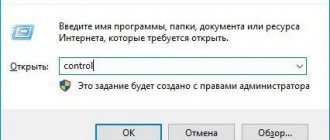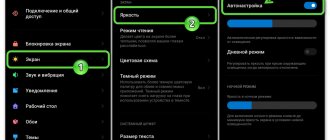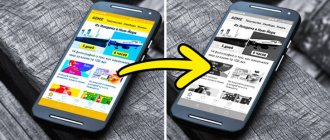Why doesn't my mobile phone screen go dark during a conversation? Why doesn't my smartphone screen lock during a call?
During a conversation on a mobile phone, the device's screen should automatically turn off as soon as the owner brings the smartphone to his ear. A special part is responsible for this - a proximity sensor. It determines how close an object is to the screen, such as a person's face or fabric if the smartphone is in a pocket (bag). When a subject is close, such as during a conversation, the screen immediately turns off. When the object moves far enough away, the screen lights up again.
However, in some cases, the phone stops responding to proximity, and the screen does not go dark during a call. We will describe the main reasons why this can happen.
The film covers the sensor
For the sensor to work properly, it is necessary to ensure that it is not accidentally blocked by other objects, such as protective film. The proximity sensor is located at the top of the screen and may stop working if:
- The owner recently purchased the phone and did not remove the film that was intended to protect the device during transportation. Such films are usually equipped with a tab that must be pulled.
- There is an incorrectly sized film on your phone that may be blocking the sensor. It is important to select a protective film for a specific phone model so that it has cutouts in the right places.
Why does the display on my smartphone not fade out?
A modern mobile phone has dozens of different sensors: magnetometer, gyroscope, accelerometer, etc. Without them, the device would be quite boring and would not do most of the work that a smartphone does in our hands. For example, the accelerometer performs a rather important mission. It slows down the rotation of the smartphone screen when tilted (if the function is enabled). Thus, without it, the device would change the position of the picture immediately, which is very inconvenient. Or this function would not be available at all.
The proximity sensor is responsible for fading the screen during phone calls. Or a contactless sensor. This is a device that allows you to turn off the function without any mechanical contact.
They are also divided into 3 types. But we will not go deeper into them. It’s enough that we know that the proximity sensor turns off the screen while talking on the phone. Sometimes it may not work even without your knowledge due to various reasons.
| Causes: | Peculiarities: |
| When updating | The error may occur when loading new system components. |
| Failure of the sensor itself | This often happens if you use the device for several years in a row. |
| The sensor is simply turned off | To activate, you need to configure the settings correctly. |
There are special applications for Android mobile phones in the Play Market. They allow for calibration. After which the sensor starts working again. And in clinical cases, when applications do not help, flashing the phone eliminates this problem.
This may be useful: bars have appeared on the phone screen, what to do.
Proximity sensor disabled
On some smartphone models, the proximity sensor can be turned off and on independently. This function is located in call settings. To find it, you need to go to the standard “Calls” application, select the “Incoming calls” section and activate the slider next to the “Proximity sensor” line. It is important to remember that not all phones have this feature.
Problems with the screen when making calls on Android
The main function of the proximity sensor is to automatically turn the backlight on and off during a call. This allows you to save battery power and prevent accidental pressing of your ear or cheek on the touch screen of your gadget.
If your Android device does not turn off during a call, or the screen does not turn on after the call ends, then you should look for the problem in the operation of the sensor. The reasons may be as follows:
- Poor visibility (covered/covered with protective film or cover).
- Lack of RAM.
- Problems with the firmware.
- Moisture ingress.
- Mechanical impact and damage to the cable or other components.
Before attempting software troubleshooting, thoroughly wipe the screen. Pay special attention to the top part, where the proximity sensor is located. If film or glass is glued to the display, then over time they may lose transparency and also interfere with the sensor.
Help is needed?
Don’t know how to solve a problem with your gadget and need expert advice? Alexey, a smartphone and tablet repairman at the service center, answers your questions. Write to me »
Then check the call settings - perhaps the parameters are set incorrectly and the sensor is simply turned off. This option is not available on all phones, but it’s worth checking.
- Open Settings and go to “My Devices” or “Options”.
- On the Calls tab, make sure there is a checkmark next to Proximity Sensor.
Enlarge
In addition, make sure that the system has enough RAM to operate the sensor. Open the list of applications in settings and on the “Running” tab look at how much RAM your phone is using. If you find a shortage, shut down unnecessary applications.
If everything is set correctly in the settings, but the sensor does not work, make a backup copy of your important data and reset Android settings to factory state. If the problem persists after a hard reset, you will have to reflash the phone. If no software methods, including flashing, do not fix the problem, it is recommended to contact a service center to diagnose hardware problems.
The screen goes blank when there is an incoming voice call on Xiaomi
When a full-screen notification about an incoming call occurs, the Android operating system turns on the sensor. Normally, it detects that there is nothing near the screen and therefore the display is activated. However, if the phone is in your pocket, or is lying face down on the table, there is sound, but no picture. For the same reason, during a call the screen is turned off to save energy, because you cannot control Xiaomi at this moment.
If there is a software glitch when the screen goes blank during a voice call and does not turn on, you can do the following:
- Turn off and then turn on the proximity sensor
- Calibrate it
First, let's try the simple option and turn off and then turn on the sensor in the hope that this is a random software glitch. To do this, go to “Settings” , find the “System Applications”
Calibrating the sensor through the Xiaomi engineering menu
To enter the Xiaomi engineering menu, open the phone dialing applications to make a call, but dial the following characters: *#*#6484#*#* “Proximity sensor” item , select it. The health checker will start. The upper numbers should change to 0 when an obstacle approaches the location where the sensor is installed (next to the speaker). If without an obstacle it has a digital value, but as it approaches it changes to 0, then the sensor is working. If not, perform a calibration.
If the upper numbers do not change at all, it means that either it is out of order or something is interfering with it. Often, a protective glass that is glued incorrectly, or dust that has gotten on the sensor, or water, can interfere with normal operation.
If the protective glass is stuck on, remove it and check the sensor operation again. Make sure there is no dust or other foreign objects near it.
If no manipulations lead to results, there is a high probability of mechanical damage to the sensor and the need to repair the smartphone.
In this case, you need to turn off all functions that are connected to the sensor. Follow the above path and disable the Proximity Sensor option in the Phone app.
Why doesn't the screen lock after receiving notifications?
If your iPhone's display doesn't turn off after a while after receiving a notification, you need to check whether you've set a time to auto-lock the screen. This can be done in the “Settings” menu, go to the “General” and “Auto-lock” section.
If after this the display still does not turn off after some time after receiving notifications, you need to hard reboot the iPhone or reset the settings.
iPhone screen doesn't turn off during a call? Solution!
First of all, look carefully at the front of the gadget. Do you see films, glass, cases on it - covering the front side of the iPhone? Even if they seem completely transparent to you, it makes sense to get rid of them and check the operation of the light sensor without such accessories.
If this does not help, and all the previous tips (resetting settings, rebooting, restoring) were completed, then most likely the problem is with the light sensor. He could either simply “move away” or break.
That's why when you hold the phone to your face during a call, your iPhone doesn't know to turn off the screen and doesn't do it. There will be only one solution - replacing the proximity sensor. Fortunately, its cost is not high and it changes quickly. On average it will cost you 1500-3000 rubles.
Causes
If the screen on a Samsung does not go off during a call, the answer is almost always clear - the DP is faulty. This element is designed to turn the backlight on and off while communicating with another person. This action is intended to solve the following problems:
- Protection against accidental clicks. The main function of the DP is to turn the backlight on and off during communication. If suddenly a person swings his ear or cheek towards the screen, other options on Android may be activated.
- Reduced battery consumption. If the sensor works correctly, the screen on the Samsung goes dark during a call, and this is a guarantee of saving battery power. Just imagine the situation if the screen did not turn off at all. With active communication, the battery charge would hardly last for the whole day.
If your Samsung phone screen does not turn off when you make a call, you need to look for the problem in the DP. The reasons for its malfunction include:
- deterioration of visibility, for example, due to covering with a cover or film;
- device malfunction;
- moisture entering the housing;
- software malfunctions;
- mechanical impact;
- violation of the integrity of the loop;
- the action of malware;
- using unverified applications;
- incorrect settings;
- falling from a great height, etc.
In 9 out of 10 cases, in Samsung phones on Android, the sensor is located near the speaker or front camera. As a rule, it looks like a small “window” with rounded edges. Typically, the device is almost invisible, but upon closer inspection it is not difficult to find.
Applications to solve screen backlight problems on Android
For Android devices there is a special tool in the Play Market. It's called "Proximity Sensor Reset Repair".
The developer focuses our attention on the fact that the application can only cope if there is a problem at the software level during a conversation. Once installed, it will help get rid of various problems that appear on a phone with a backlit display. The program will work on any device. But it is still recommended to use it on smartphones with Root rights.
The Proximity Sensor app can test your mobile device and determine if the sensor is working properly. This test can be run in the settings. It will take your device through several calibration steps and restore the functionality of the proximity sensor.
To start calibration, select this item in the menu.
Sequence of actions during verification:
- Select Calibrate Sensor from the menu;
- Then you need to close the area with the sensor with your hand and click on “Next”;
- Press the “Next” button again, but now remove your hand from the sensor;
- Click first Calibrate, then Confirm.
Testing and calibrating the light sensor
Checking the light sensor
A fairly popular solution is to calibrate the proximity sensor of xiaomi devices. First, you need to check the functionality of the sensor in your phone, to do this, dial the following numbers *#*#6484#*#* (you do not need to press the call button), thanks to this combination you will be taken to the engineering menu, tested on xiaomi mi4 and xiaomi redmi 3 pro , other ways to get there are described in our article about the engineering menu. You will see 5 buttons on a black background.
Click on the top right, it should say “Single Item Test”.
In the list of components you need to find and select “Proximity Sensor”; it is usually located almost at the very bottom.
In the test itself, the inscription “far” or “close” will be displayed on the screen; closing and opening the light sensor (for example, with your finger), the inscription should change. If this does not happen, then this module is faulty. After this text, you can try calibration.
Light Sensor Calibration
Let's look at calibration using the xiaomi redmi 3s smartphone as an example.
Turn off your smartphone completely.
Press and hold the volume+ button (volume up), and without releasing it, press the power button. Your device should vibrate, after which the buttons can be released.
A menu will open in front of you, in 95% of cases it will be in Chinese (including on xiaomi redmi 3s). You need to click on the “中文” button, it is located on the bottom line to the right of the “download模式” button. After this, the menu language will change to English.
Click on the “PCBA test” button on the top line and the engineering menu opens in front of us.
If the touchscreen does not work, then use the “UP” and “DOWN” buttons to move to the “Proximity sensor” item and go into it.
You need to place the phone horizontally on a flat surface.
The light sensor should not be covered with anything (it is better to wipe it with a cloth).
Make sure your phone is not exposed to bright light.
Click on the “Calibration” button, the sensor will begin to calibrate.
Afterwards the message “Successfully” should appear, it means that the calibration was successfully completed.
Now you need to check the operation of this module, cover the light sensor with an opaque object, on the screen 1 should change to 0 and vice versa.
After this, you may need to press the “Pass” button, you will be taken back to the engineering menu, there we press “Finish”, then “Power Off”, the phone should turn off.
Turn on the phone and check the operation of the sensor. When you make a call, the screen should only go dark when you bring the phone to your ear. In our personal experience, the correct operation of the xiaomi redmi 3 proximity sensor was completely restored using this method.
iPhone screen repair in Moscow
Order repair of the iPhone proximity sensor at a service center. We will diagnose the problem free of charge, carry out repairs and provide a 30-day guarantee on the work performed. Our branches are located near Arbatskaya metro station and Bagrationovskaya metro station. If it is inconvenient for you to get to us, order courier delivery. For more information, call us or request a free consultation.
Bagrationovskaya Arbatskaya
Incorrect device firmware
If calibration does not help, then the reason for the incorrect operation of the smartphone may be incorrect flashing; this applies not only to the light sensor. The problem is that the new firmware does not install correctly on the smartphone, receiving the remaining garbage from the old firmware. This problem concerns the update method through standard recovery (bootloader). The transition to new versions should be done via fastboot or with resetting all settings and user data (full wipe). Among the disadvantages of this method, it is worth noting that all your data and applications will be deleted, but all garbage will be deleted along with them.
System Software Update
The easiest way to install software updates is to use the device's wireless connection. Please note that some updates are not available for over-the-air download. In this case, you need to check for new software using a USB cable and a computer with Xperia Companion installed.
Download and install system updates over-the-air
- If multiple users are sharing the device, make sure you are signed in as the owner.
- Make sure your device is connected to the Internet. It is recommended to use a Wi-Fi network rather than a mobile network to download new software to avoid data charges.
- Find and tap the Settings → System → Advanced → Software Update → SYSTEM .
- If a system update is available, tap UPDATE .
- Once the update is installed, tap RESTART .
Updating your device from your computer
- Computer: If you don't already have the Xperia Companion app, download it from the Xperia Companion page and install it.
- Open the Xperia Companion app.
- Connect your Xperia device to your computer using a USB cable.
- Xperia device : When prompted to allow access, tap ALLOW .
- Computer : After a few seconds, the Xperia Companion app will detect your device and check for new software for it. If a software update is detected, a pop-up window will appear on your computer. Follow the onscreen instructions to update your Xperia device.
- To manually check for new software, tap Software update on the Xperia Companion app home screen.