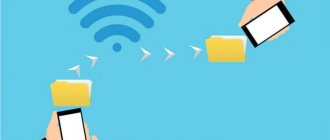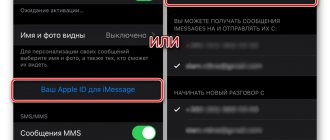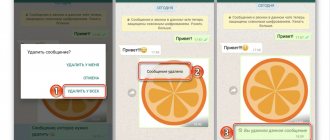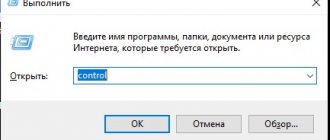We invite you to find out how to write to yourself on VK - after all, this opportunity can be useful in a variety of situations. The dialogue option without a second interlocutor can be used as an online notebook, quickly write and save important information without leaving social media. network, and just save interesting notes, news, photos, music or videos.
In this article we will tell you how to send a message to yourself on VK from your phone or computer, and we will present all the methods that work today.
Write a VK message to yourself using ID
You will see your ID in the address bar of your browser on the main page of your profile, but it may differ if you have not changed it yourself. But the text version of the ID will not work, only in the form of numbers.
If you have words rather than numbers, then go to the VKontakte settings and in the “General” section find the “Page Address” subsection. If there are numbers, then copy only them, and if otherwise, then click on the “Change” link next to it. The line “Page number” will appear below. We copy it.
Next, insert something like this into the address bar, replacing the last piece of text:
https://vk.com/im?sel=ID_of_your_page
Press Enter to open a dialogue with you.
Official VKontakte application
- Log in from the official client to your VK page.
- Click on messages.
- Click on the search icon at the top right (Android).
- In the search, enter your first or last name.
- If your profile appears, click on the result.
- We write ourselves a message and send it.
- The dialogue will appear immediately.
The same can be done on iOS.
Kate Mobile is a third-party client for sending messages
There are many users using the Kate Mobile app. Surely, someone will want to know how to send a message to themselves from Kate. Here are the steps to follow:
- We go to Kate Mobile and visit friends of some of our friends.
- Find yourself in the list and click on the three dots on the right.
- Select the “Write a message” option.
- A dialogue opens with you, where you only have to write a few words.
- The dialogue with yourself is ready.
For those who use the VKontakte Amberfog client, unfortunately, you cannot write a message to yourself. But you can always create a dialogue with yourself in another client or from a computer.
VTosters - will help you send messages to yourself on VK
The VTosters application is a modified client of the official VKontakte. Of course, there are a lot of third-party clients of this type, but they expand the capabilities of stock software.
In this application we will look at how to send yourself a message on VK from your phone. The method is the same as in the previous methods, but the VTosters interface may be slightly different for some users, which means this client needs to be mentioned in the article.
- Open VTosters and go to the dialogue section.
- At the top right, click on the search icon.
- In the input field, enter the first and last name of your profile.
- As a result of the search, select your profile, send yourself any message so that it appears in the list of dialogues.
That's the whole secret. In most applications you can do exactly the same. Officially, this method is allowed on VKontakte.
Method 3: Through a friend’s page
The essence of the method is to find yourself in a friend’s contact list, under the name, find the “Write a message” command. However, you can now create such a dialogue only on a computer, since after updating the design of the mobile application, it is no longer possible to create a correspondence with yourself in VK in this way.
Instructions:
- We go to the “Friends” section of the person who is your friend on social media. networks.
- Find your page and click on “Write a message”.
- Here you can simply write something and send it, or move on to a full-fledged dialogue.
Now you can correspond with yourself on VK, send SMS, media files, documents, voice audio - all the options available in social media will work here. networks. In conclusion, we note that you will only have to create a conversation once - then it will always be in the list of dialogues. If you click on the cross that pops up after hovering the mouse cursor over the chat, it will be deleted. It will be impossible to return information lost after deletion.
Through conversation
There is another tricky option for sending a message to yourself on VKontakte. The method is suitable for users who need to save useful information. Its advantage is that you can make several separate correspondence with yourself, and then sort them by topic.
The algorithm is as follows:
- Log in to VK and log in.
- Go to the Messages section at the top right.
- Click on the “plus” button in the search bar (located on the right side). This is necessary to start a conversation.
- Select any two friends and click on the “Create conversation” button at the bottom.
- Click on the chat name, which is located at the top of the window. In this case, a menu opens.
- Find a list of people added to the conversation below. Click on the arrow on the right side of each of your friends and select “Exclude from conversation.”
- After that, you are left alone and can write whatever you want in the empty field.
For convenience, make changes to the title of the conversation. After that, click on the name and left-click in the special field. Change the title to reflect the theme of “communication.” After entering, click on the checkmark on the right side to save the information.
In the next step, upload your avatar. With its help, it is easier to find the necessary correspondence if there are many of them. Alternatively, you should upload a photo of yourself to make it clear that the information is important to you.
In a similar way, you can make several conversations in VK and give them different names. This will allow you to quickly find your notes.
Via repost
An alternative method for sending a message to yourself is to do it by reposting on VKontakte. For this:
- Go to VK and log in.
- Find any post on the wall.
- Click on the Share button.
- Select In private message.
- In the Enter the recipient's name column, find and indicate yourself.
- Write the required message.
- Click on the Send button.
This method is very convenient when you need to send a comment in connection with a post.
If all else fails
In some cases, the user has problems sending messages. This may be caused by certain circumstances. But in most cases, all problems can be fixed in a few minutes.
Vyacheslav
For several years he worked in mobile phone stores of two large operators. I understand tariffs well and see all the pitfalls. I love gadgets, especially Android ones.
Ask a Question
Question to the expert
The message is not sent; a red circle appears next to the text. What could this mean?
The most common reason why this problem occurs would be a lack of internet connection. The social network on the phone only works via Wi-Fi. Therefore, if you have problems sending a message, you should check your Internet connection. The user can reconnect to Wi-Fi and resend.
I can’t find a dialogue with myself in the list, in the messages section. How can I find it in another way?
If you can't find the dialog you need manually, you can use the search. In the appropriate field, enter your name or phrase that is present in this conversation. You can also find dialogue through friends.
I can't send a message. The “Submit” button is not working, what should I do in this situation?
This may be due to technical problems with the application. It is recommended to restart the program. To do this, you need to completely exit it and start again. In addition, you should check for updates in the official store. Lack of the latest version on your smartphone can also cause similar problems
4.4/5 — (27 votes)
Method 1. Creating a dialogue and removing interlocutors from it
- Go to the Messages .
- In the left column with messages, click on the plus sign (the words “ Start a conversation ” will appear).
- Select a person from the list, preferably a friend or just an acquaintance, by ticking the box.
- When creating a dialogue, we write a title, say, “Writing to myself.”
- Next, click on the Create conversation .
- Click on the link called 2 participants in the conversation title.
- Remove a person from the conversation by clicking on the arrow and selecting the “ Remove from conversation ”
- Close the window and go to a new dialog.
- To make sure that sending messages works, create a test post of any content.
Will there be a copy left if the original recording (photo, video) is deleted?
If the original source is deleted (for example, if the original post is deleted by the author himself), then you will no longer be able to view the copy in your favorites or bookmarks. The link to the entry may remain, but when clicking on it, the error “Record not found” will be displayed.
But the photo that you sent to yourself will remain, even if it is deleted in the original. This works the same way as with the Saved album.
A message from a personal message forwarded to oneself will also remain, even if the sender deletes it “for everyone” (both in his own dialogue and in yours).
Method 2. Sending a message through the “Messages” tab
- Go to your VKontakte page from a computer or laptop.
- Find the “messages” menu item to the left of your avatar (main photo). Sign in.
- In the search bar (it is located under the notification icon - bell) write your name under which you are registered on the social network - nickname.
- A list of users will appear, you have already communicated with them before. You will see your avatar among these users, despite the fact that you haven’t sent yourself an SMS yet.
- Hover over and left-click on your nickname next to the photo.
- A personal message window will open - write to yourself. About what? Decide in advance.
Now the chat with yourself is saved and you no longer need to enter a name to search. The path to communicating with the best person on Earth has become shorter: personal VK page - messages - we see ourselves - we write - we send. Access notes and reminders always at your fingertips.
Method 5. It will work from a smartphone too
It doesn’t matter whether you are in the VK mobile application or have accessed your page through a browser.
- Click on the messages icon (located at the bottom on your phone) and a chat will open.
- Write your nickname in the search bar.
- Select your avatar by tapping with your finger.
- Write - don't be shy.
In order not to lose, useful information on social networks can be pinned on the wall or sent to a friend. Despite this, writing a message to yourself is more convenient. After all, others will see the post on the wall, but you don’t want to distract your friend in vain.
How to write to yourself on VK from an Android or iOS phone
Since smartphones for Android and iOS have official VKontakte clients, it is also possible to create a dialogue with yourself there.
Main nuances
There are several techniques for creating dialogue with yourself. Having made it once in one of the ways, you can leave notes there for yourself at any time, save interesting entries, photos, contacts, etc. But even for a conversation with yourself there is a limitation: the number of messages that you can send to yourself should not exceed 20 per day.
This limit is associated with protection from users who are trying to gain subscribers by sending spam. You can send as many messages to your friends as you like, but adding yourself to the friends list is technically impossible. Yes, it sounds strange. But creating self-talk is a bug, not an intended feature. Therefore, we must give the developers credit for at least the fact that they are in no hurry to eliminate it.
How to find out your page number
After the developers allowed users to choose their account address themselves, the ID number disappeared from the browser address bar. But it is still used in some links and source code of web pages.
How to find out your ID number:
- Go to your VK profile and open the user menu.
- From the list that opens, select “Settings”.
- The settings screen must be scrolled to the “Page Address” block, and then click the “Change” button.
- The page ID number will open here.
Unlike the profile address, the ID number cannot be changed. It is assigned immediately after registration on the social network and remains so throughout the existence of the page.
Creating a dialogue in the VK mobile application
Many users have already abandoned using the full version of the site, exchanging it for a more convenient mobile application. It has the same functions and when creating it, the developers decided to keep a useful bug, leaving the ability to send SMS to yourself. To do this you need:
- Go to the mobile application and open the “Messages” tab by clicking on the button at the bottom of the screen.
- Next, you need to enter your nickname in the search bar.
- In the search results, you need to find your account and click on it.
- After this, a dialogue will open where you can make your first entry.
This concludes the instructions. Now you can use correspondence with yourself in the mobile application. This will allow you to take necessary notes on your phone even on the go.
We invite you to take a closer look at how to write to yourself on VKontakte in the following video:
Via repost
An alternative way to send a message to yourself is to do it by reposting on VKontakte. Because of this:
- We go to VK and log in.
- Find any post on the wall.
- Click the Share button.
- Select In private message.
- In the Enter the recipient's name field, find and indicate yourself.
- Record the required message.
- Click the Submit button.
This method is very convenient when you need to leave a comment on a post.
How to send yourself a post in VK on a smartphone
Now let's see how to send information to yourself from your phone.
Let us immediately note that the instructions are relevant for smartphones on Android, because there are nuances on the iPhone. The layout of the menu items may be slightly different, but it is not difficult to understand.
Link with dialogue about your id
This method can sometimes be even faster than the previous one, but if you decide to use it, then you need to know your VKontakte ID (how to find it out?). In order to write a message to yourself in VK to yourself in this way, simply log in to the vk.com website and paste the following address into the address bar of your browser.
https://vk.com/im?sel=***********
Where instead of asterisks, substitute your numeric ID. As a result, a dialogue will open in front of you in which you can write to yourself.
Use messages
The easiest way is to write to yourself on VK through the messages section. This is done like this:
- Log in to your VKontakte profile and in the left column click on Messages.
- Enter your name in the search field.
- Click the profile line. Information appears that match history will be displayed here.
- Write and send any message.
- In the future, you can save the conversation with yourself for the future or clear the history. In the latter case, click on the three dots next to the avatar and select the corresponding element. After this, the information field should be cleared.
The easiest and fastest way to send yourself a message
Currently, in order to send a message to yourself in VK in the mobile version, it is enough to take a few basic steps. The scheme will be relevant for those who access the social network from Android or iPhone.
First, we create a new account on VKontakte, after which you need to:
- go to the page of one of your friends and find yourself on his list;
- click the “Write a message” button;
- Leave all the information you need in the form.
After this, it will be enough to simply send a message. You also don’t have to take a roundabout route, but send the information to yourself right away, you just need to find yourself in a search engine. This will work great if you have a rare last name and there are several such people on the social network.
On the computer
There are three ways to send a message to your personal account on your computer; we’ll look at each of them below.
Find yourself among friends and send a message to VKontakte
Every person has at least one friend on VK. Go to his page and look for yourself on the list. Below your profile there will be a link “Write a message”.
A window with a field for entering messages will appear. We'll write something and send it. The dialogue will appear immediately.
Results
Now you know all the ways to send a message to yourself on VK on a computer, as well as on phones with Android and iOS. All you need is to have a PC or smartphone connected to the Internet at hand, install and log in to VKontakte. In the case of mobile devices, you can use other applications.
Sincerely, Alexander Petrenko especially for the project proudalenku.ru
Content plan for VK
VK emoticons
Hidden VK video
How to close a VK group
Targetologist from scratch
The second way to send yourself a message on VKontakte
This method may be even easier and faster than the previous one. Therefore, before sending a message to yourself from your phone in VK, go to the browser and enter the following characters in the address bar: https://vk.com/im?sel=.
After this, you will need to enter your ID number on the social network. Once you've done this, simply press the Enter button and you should immediately be presented with a dialogue box with yourself.
Fact!
The described method should be used when you want to tell yourself something at once. You will not be able to add yourself as a friend, so it is recommended to use this method only if you rarely write to yourself on a social network.
I can’t write to myself on VKontakte - what to do?
This problem applies not only to sending messages to your dialogue, but also to any other interlocutor. The fact is that access problems may arise on the side of the VK servers and on your side; an error appears in the form of a red circle.
To fix this problem, you can do the following:
- Reload the page in the browser on a PC - press the key combination Ctrl+F
- Clear cache, history and cookies – in your browser settings, clear your history and cache.
- Remove extensions associated with VK.
- Login from another browser.
- To restart a computer.
- If you are using the same Wi-Fi on your PC phone, try sending a message from your smartphone. Didn't send? This means the problem is with your internet. Reset your router.
- Technical problem on VKontakte side. It is not uncommon that frequent failures occur on the social network’s servers, so you can only wait for the problem to be resolved.
These are the problems that can arise when sending a VKontakte message to yourself, or to someone else. But most often the problem is on the side of the social network.
Conclusion
We looked at several ways to write yourself a message on the VK social network. It is carried out from your phone and computer very simply and quickly. Now users will be able to save notes that are important to them in their dialogue, and not on the wall.
Good luck to everyone and don’t forget to share the article with your friends.
How to send a message to yourself
To send a message to yourself in VK in the mobile version, you also need to spend quite a bit of time. To do this, simply install the appropriate application from the Play Store or another installation application on your phone.
Just a note!
If you want to send a message to yourself on an iPhone on VK, then the options are not much different from how to send messages to yourself from Android, since the applications function on devices in approximately the same way.
Once you have installed the appropriate application on your device, you will only need to follow a few simple steps to deliver the necessary information to yourself in this way:
- Just open the application on your device and log into the network with the account you need.
- Go to the “Messages” tab, which is located in a special menu on the right side of the screen. After this, you will see a list of all your previous dialogues. However, we are not interested in them, but in the panel above.
- At the top you will be able to find a search icon. You need to click on it, after which you will only need to enter your first and last name there, if necessary.
- If your profile icon appears immediately, then all you have to do is click on it and in the window that opens, tell yourself everything you haven’t said before.
Therefore, such manipulations, as we can see, are quite simple, both using computer technology and a mobile phone. Moreover, such actions do not take much time. Therefore, as soon as you need to save some information that is important to you, you can do it quickly and effortlessly.
Keep in mind: if you constantly use this method of saving data, it is better to leave the dialogue with yourself in the first lines so that you can immediately find it.
In addition, if you send yourself information that contains deadlines for completing a particular task, then it would be best not to open this message for some time so that it “hangs” on your page as a reminder of unfinished tasks.
And so that you don’t forget what exactly you sent, it’s best to write all the key information in the first ten characters and using the Caps Lock key. Then you will immediately see the reminder, and you will not have to enter the dialogue to check the necessary information again.
Official VKontakte program
Today, many people are ditching their computers and spending more time on social media on their phones. For these people, special VKontakte applications have been developed for Android and iOS.
To write you a message using the official application:
- Access the program from your Android phone.
- Click the Messages button.
- Click the search icon.
- Please enter your first and last name.
- Find the profile in the suggested options and go to it.
- Write and send a message to yourself.
- After completing these steps, a dialog box immediately appears.
- If the work is carried out using an iPhone, there are some nuances. On such a device, it will be impossible to open a dialogue with yourself if it has not been created previously.
- You can solve the problem using an Android smartphone or PC, and then save the data to the iPhone. The information should appear in the messages section.
Why you might need to write a message to yourself
In addition to the fact that you can leave yourself various reminders about things to do on a social network or save some important information, sending messages to yourself can also include photos or videos that you do not yet have time to save or download to your device.
You can also not just send yourself text messages, but attach various documents that you can later work with.
There are a huge number of options, so try using the described method more often, it’s really very convenient!
Sources
- https://computerinfo.ru/kak-napisat-soobshhenie-sebe-v-vk/
- https://faqkontakt.ru/kak-napisat-samomu-sebe/
- https://proudalenku.ru/kak-samomu-sebe-otpravit-soobshchenie-v-vk/
- https://softdroid.net/kak-napisat-i-otpravit-samomu-sebe-soobshchenie-vo-vk
- https://gidsocial.ru/kak-napisat-samomu-sebe-vkontakte.html
- https://OchProsto.com/kak-napisat-sebe-vkontakte/
- https://RuBrowsers.ru/socset/kak-v-vk-otpravit-soobshhenie/
- https://vkfaq.ru/soobshheniya/kak-otpravit-samomu-sebe-soobshhenie-v-vk
Third Party Applications
In addition to the official VK program, you can use applications from other developers. Below we will look at two options.
Kate Mobile
Kate's cell phone program is an Android application for the VKontakte social network. Its peculiarity lies in its wider functionality for users.
Here you can choose themes, adjust the font size, set up work with multiple accounts, set a hidden mode and use other useful options. In addition, the program is reliable, easy to use and available for free download.
To send yourself a post on VKontakte using it:
- Log in to the program and go to the Friends section.
- Find friends of a friend.
- Select yourself in the list and click on the three dots on the right.
- Click on the “Write a message” function.
- Enter the sentences you want to write.
With this software, you can quickly send yourself a message and save it in the application memory.
VToster
The VToster application is a modified version of VKontakte, which is installed in the same way as the standard version. The software provides tracking capabilities and an ad-opt-out feature.
Features of the version include night mode, lack of analysis, and a simplified process of playing music. There is an offline mode and messages can be left unread. One of the most useful options is to send a message to yourself.
If you decide to implement the latter option, do the following:
- Log in to the app and log in.
- Let's move on to the dialogue section.
- In the upper right corner, click on the search symbol.
- Enter your name in the empty field.
- Find your account in the list.
- Send a message to your name.
- Then make sure that "letter" appears in the list with dialog boxes.
A similar principle can be used in a number of other third-party applications. The algorithm of actions remains unchanged.
VK bookmarks and saves
The VKontakte social network has sections into which you can add information from other pages. They are called Bookmarks and Saved.
- Bookmarks are a place where you can store posts, articles, videos, people's pages, communities and much more.
- Saved photos (Saved photos) is a place where you can add photos from other pages.
In the application and mobile version of the site, you can go to Bookmarks through the menu – “More”.
In the computer version, Bookmarks are usually hidden - there is no such item in the left menu of the site.
How to show them:
- Hover the cursor over any menu item and move it a little to the left so that the gear icon appears. Click on it.
- A small window will appear. Scroll its contents down.
- Check the “Bookmarks” box and click “Save”.
Now the “Bookmarks” item is in the menu. And to this section you can add:
- People and communities
- Posts and articles
- Videos and podcasts
- Links
- Goods
Login through a friend's VK page
This method is not particularly popular, although it cannot be called too complicated either. To use it, go to the “Friends” tab on the main page of VKontakte. In the profile of one of your friends, find yourself by clicking on the “Friends” button located under his avatar.
Through a friend
Under your avatar, click on the “Write a message” button - and you are already talking to yourself.